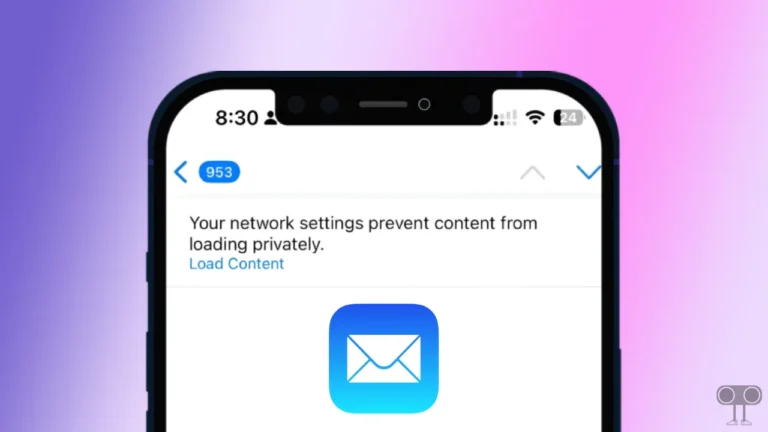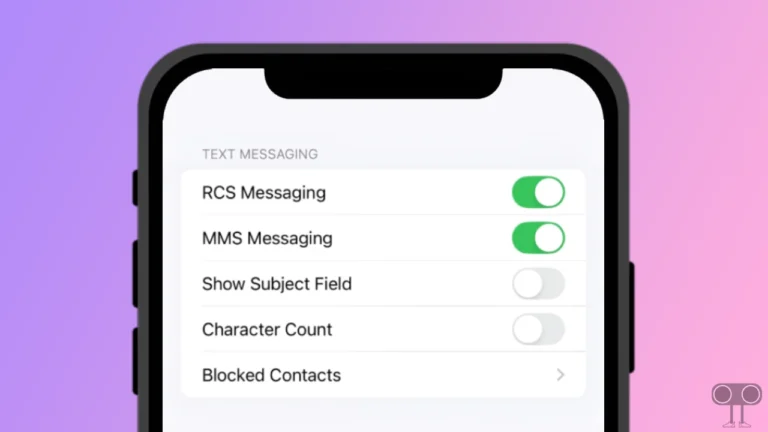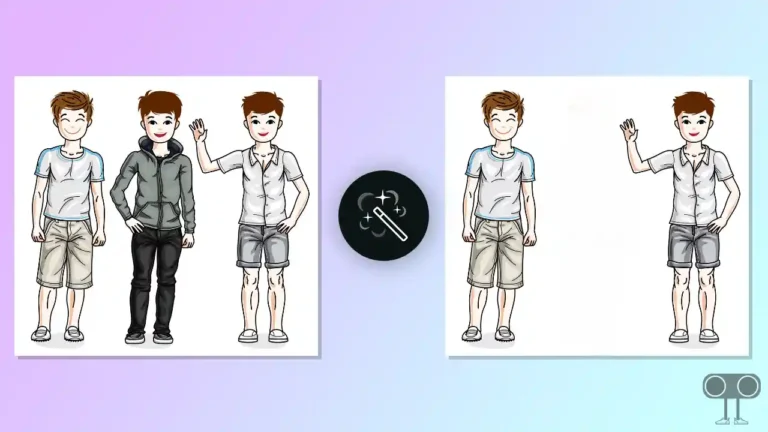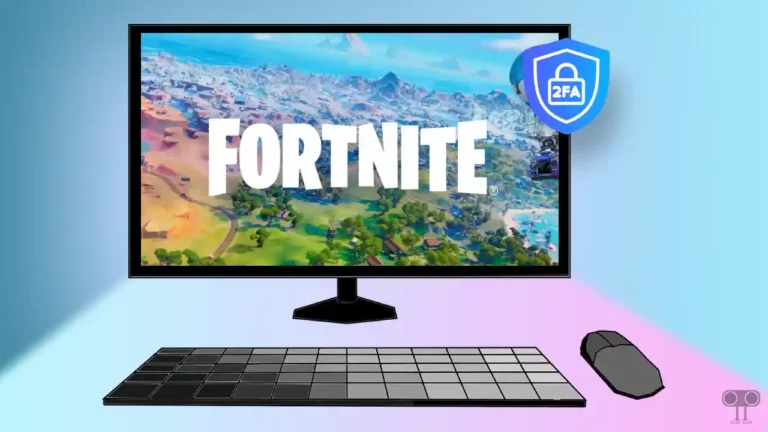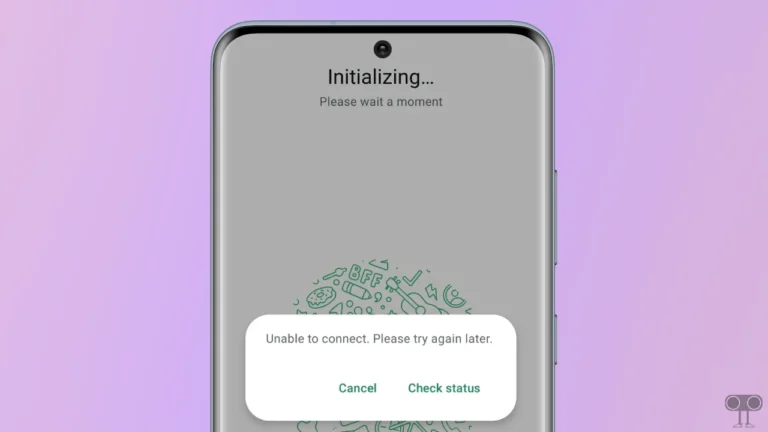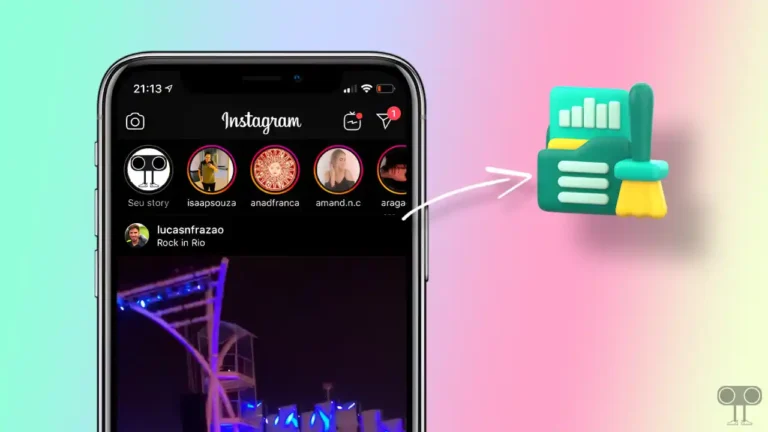How to Enable Call Recording in iOS 18 (iPhone)
Apple released iOS 18 for the general public on September 16, 2024. Apple has opened a box of new features in iOS 18. But the iOS 18.1 version of the iOS 18 line-up is more special because in it Apple has allowed users to record calls. In this article, I have shared how you can enable call recording on an iPhone running on iOS 18.1.
Apple had to wait till the iOS 18 version to add a call recording feature to the iPhone. However, the call recording feature is already present in Android phones. And the new call recording feature of the iPhone is quite similar to the call recording feature of Android. When you record a call on an iPhone, the iPhone announces, “This Call Will be Recorded”.
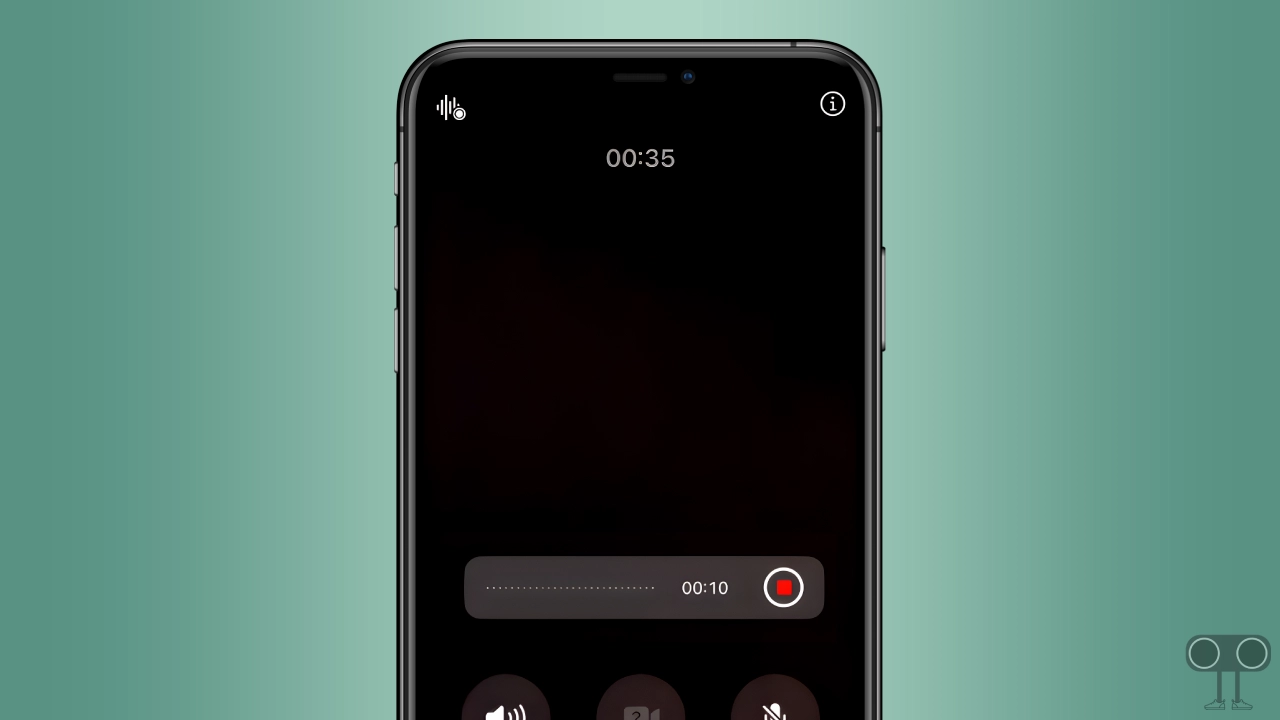
How to Enable Call Recording in iOS 18 on iPhone
Currently, the call recording feature is available only on iPhones running iOS 18.1 or later. That means if you have an iPhone that is currently running on iOS 18.1 or later, you will be able to use the call recording feature.
Although this feature is not enabled by default, for this you have to activate the call recording option by going into the iPhone settings. To do this, follow the steps given below carefully.
To turn on call recording on your iPhone that is running on iOS 18.1 or later:
1. First of All, Make Sure Your iPhone is Running on iOS 18.1 or Later.
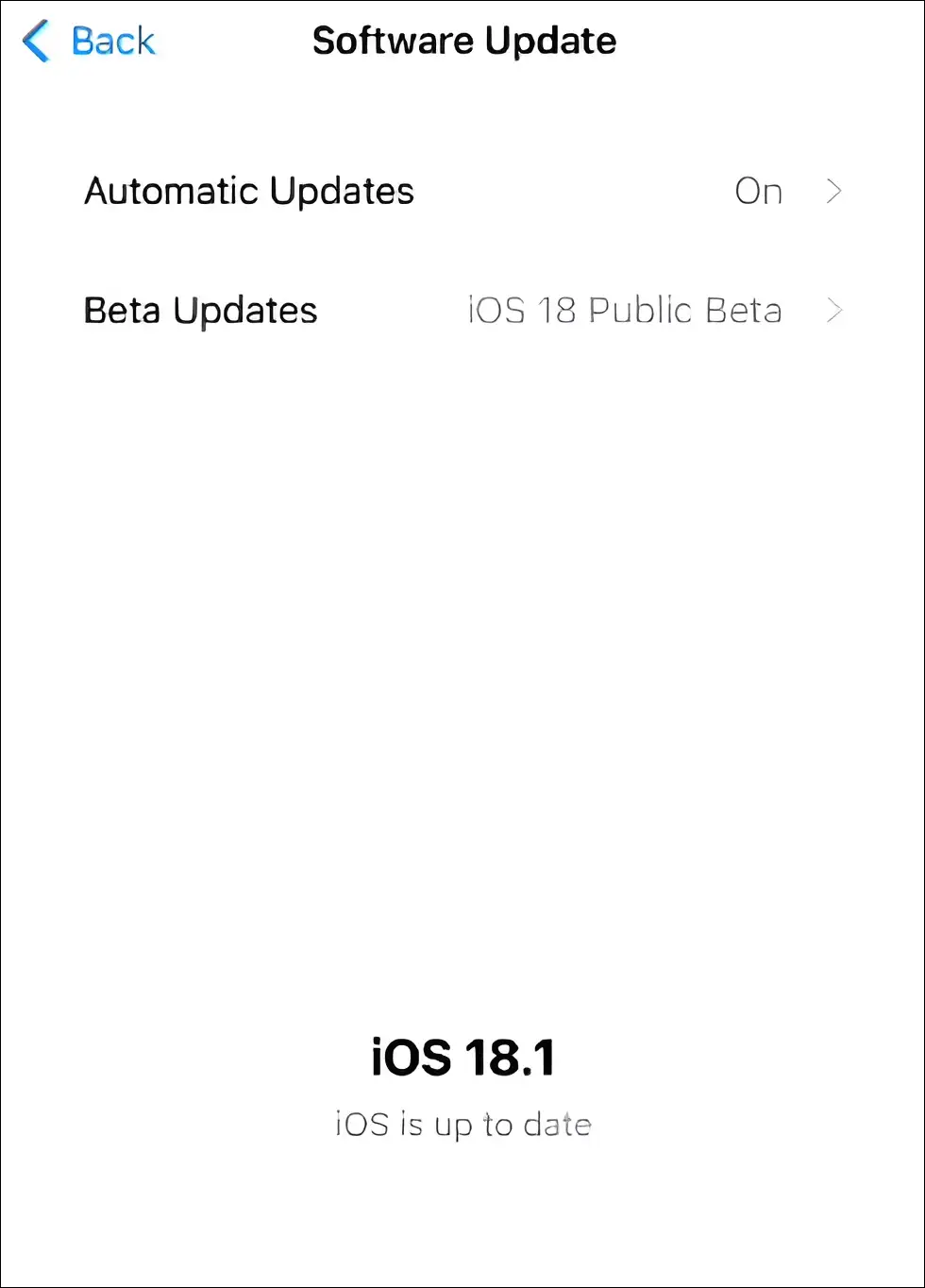
2. Go to Your iPhone’s Settings.
3. Scroll Down to the Bottom and Tap on Apps.
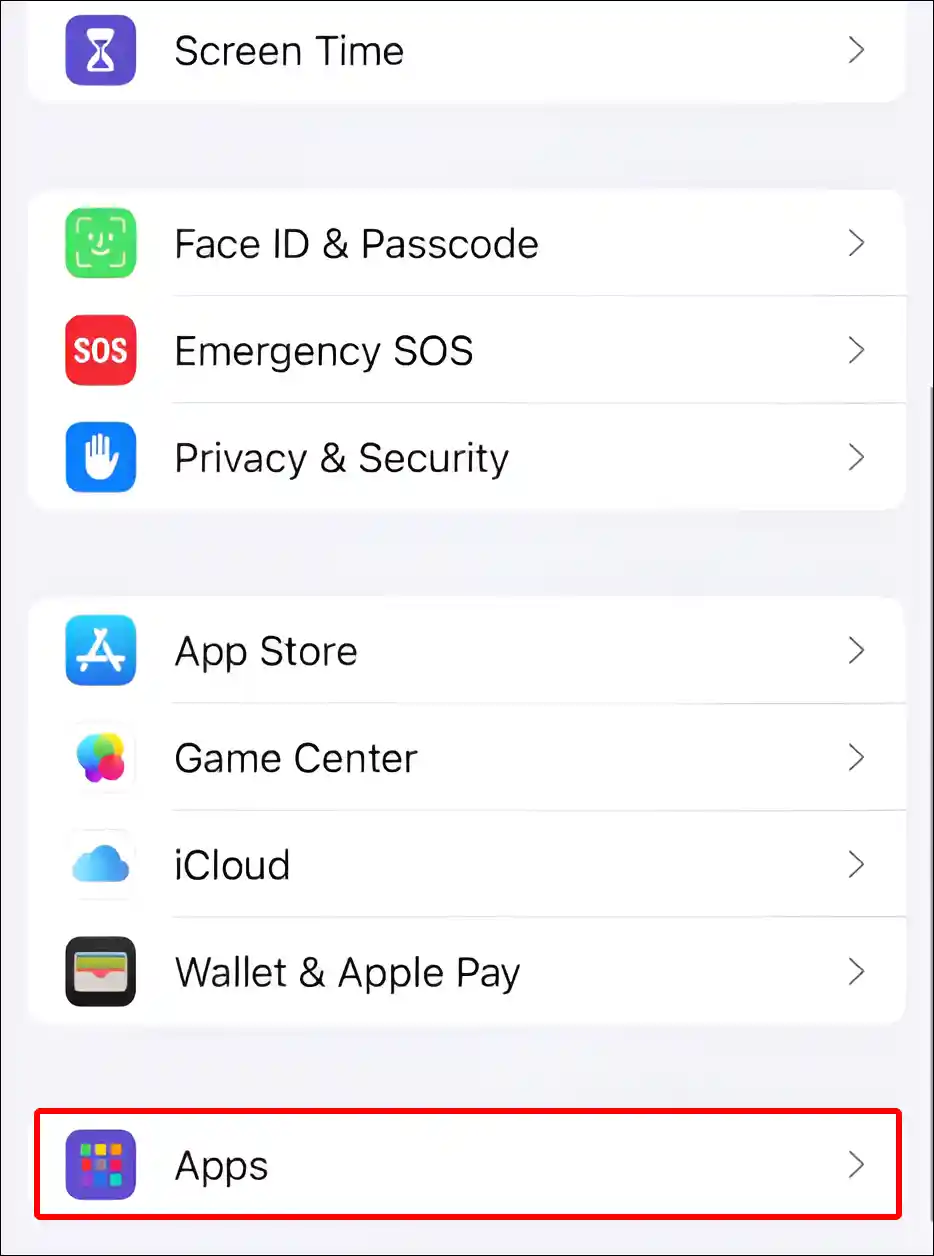
4. Tap on Phone.
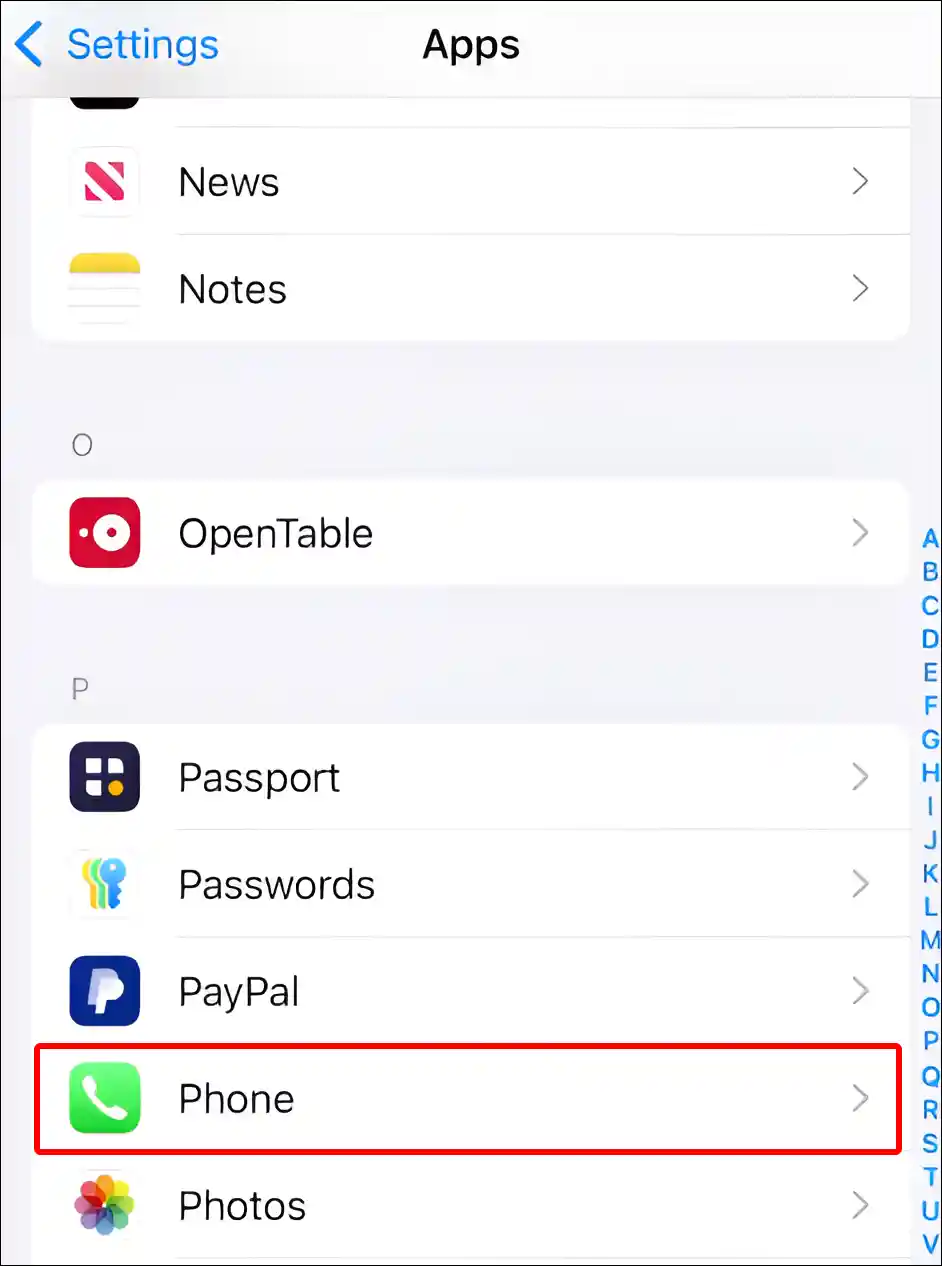
5. Tap on Call Recording Under the CALLS Section.
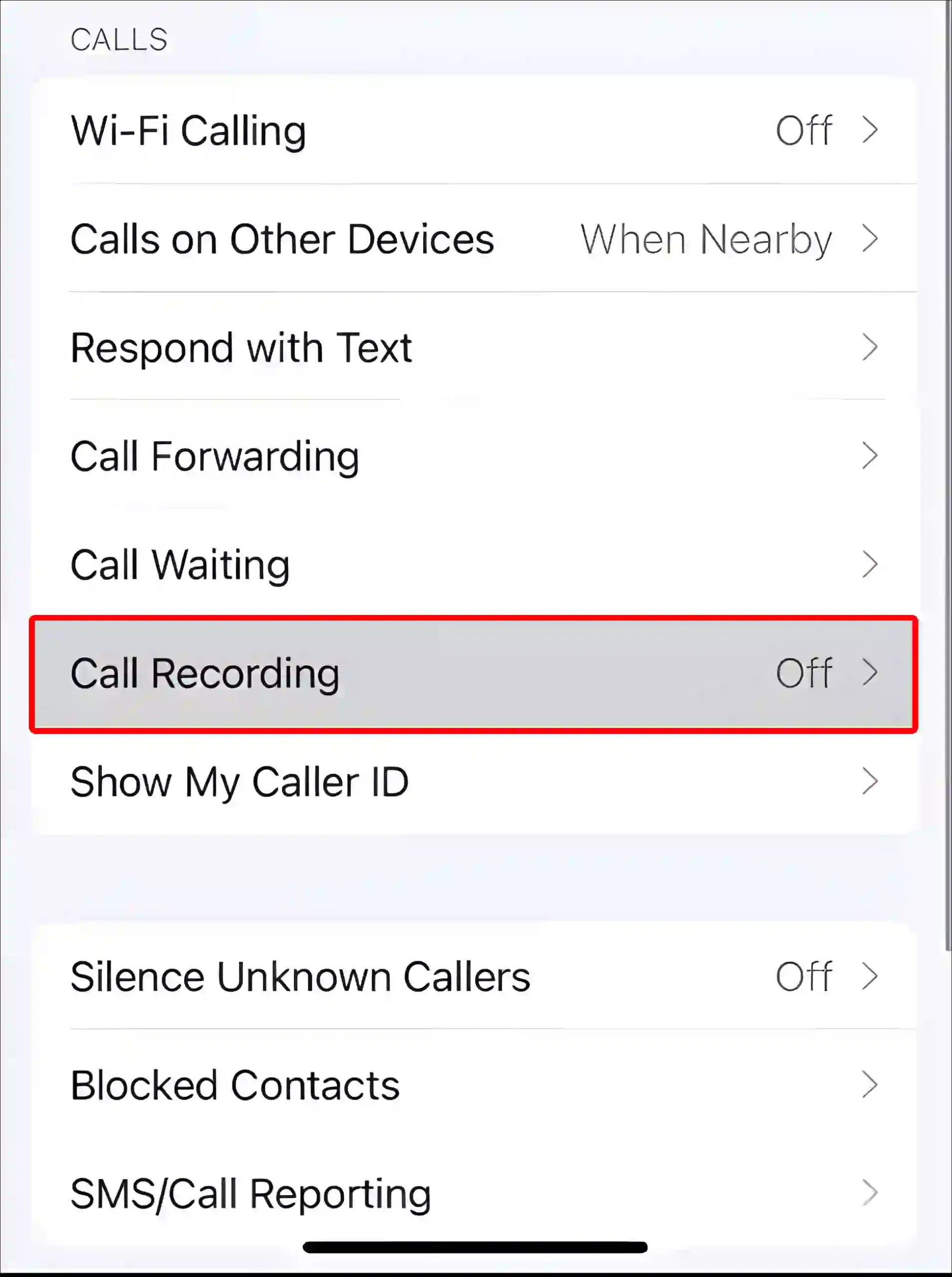
6. Turn On the Toggle Switch next to Call Recording.
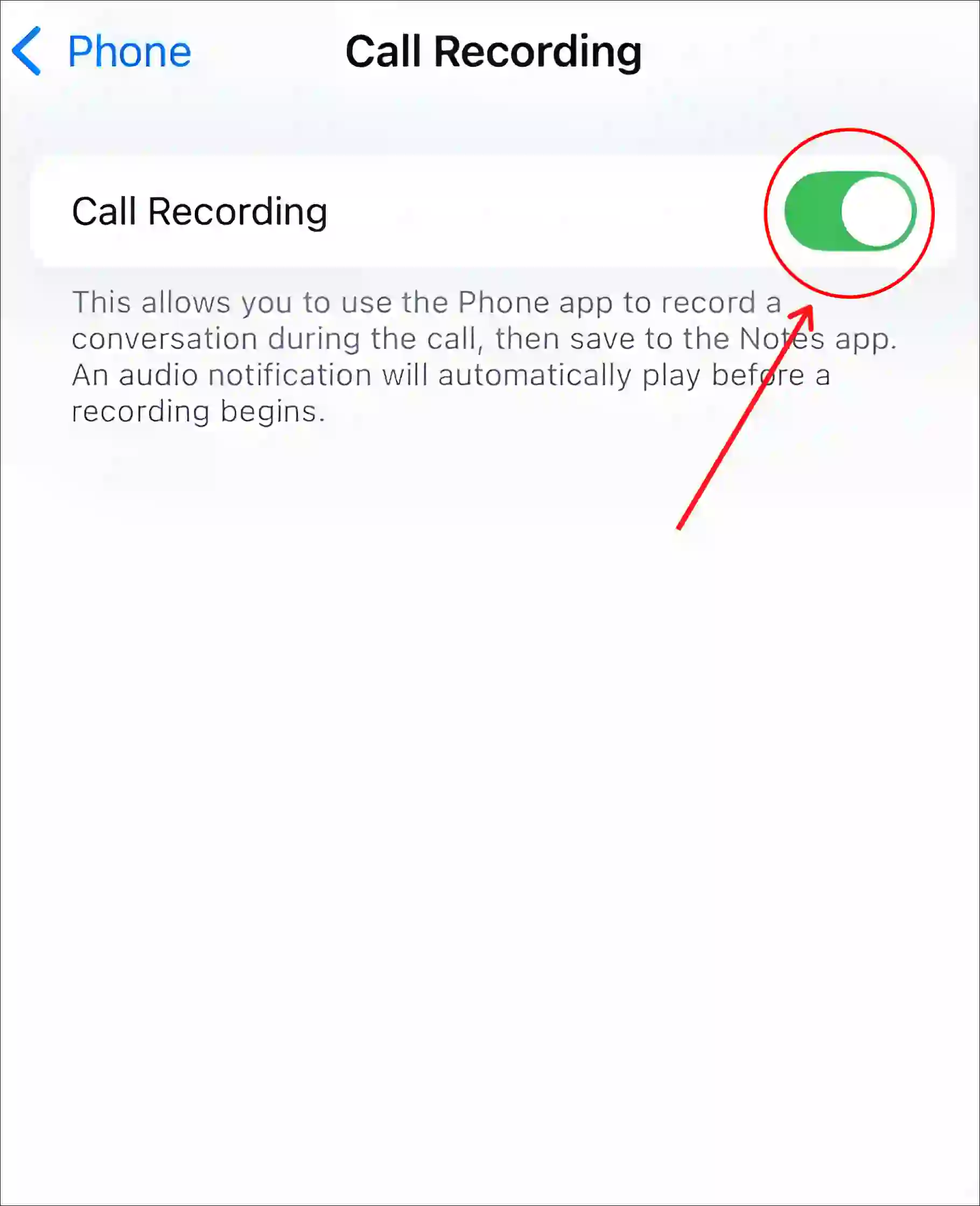
That’s it! The call recording feature is now activated on your iPhone.
Also read: How to Disable (or Enable) Voicemail in iOS 18 (iPhone)
Now when you call someone, you will see an audio wave-like icon on the top left corner. As soon as you click on that icon, the call will start recording, and to enhance transparency, there will be an announcement, “This Call Will be Recorded”.
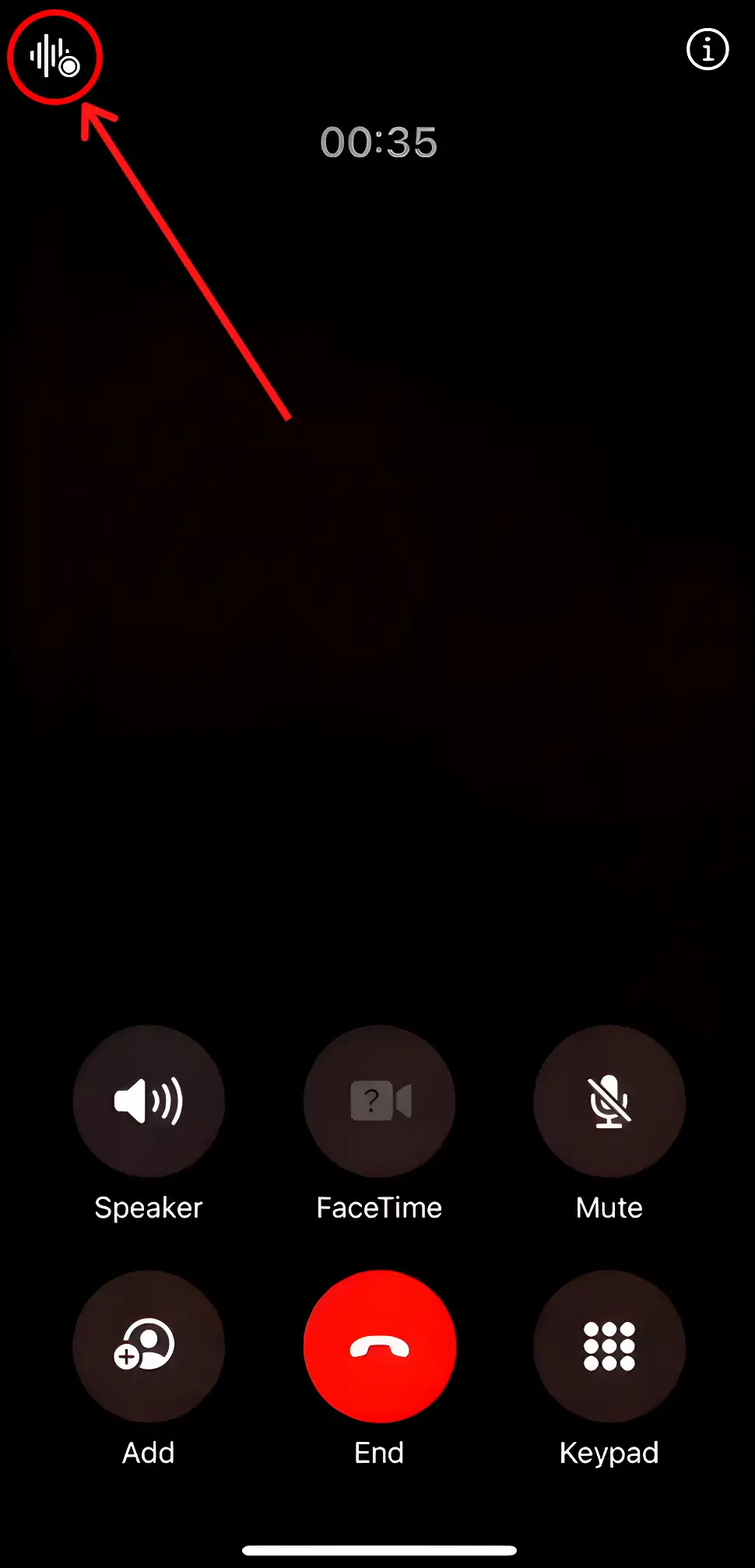
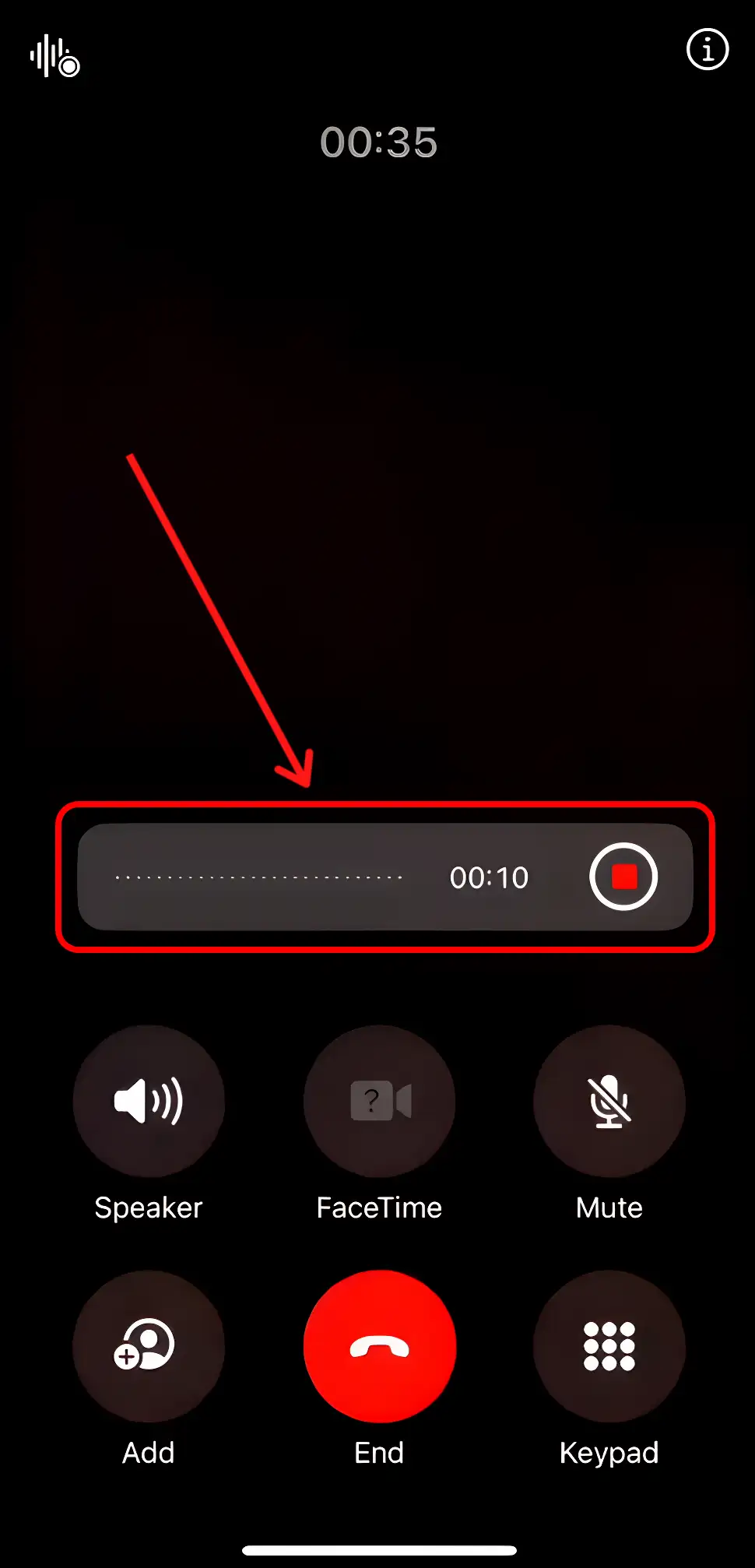
Once your call recording is complete, it gets saved in your Notes app. You can listen to saved call recordings by going to the Notes app and can also save them in your file manager.
However, the sad thing is that currently there is no option to enable auto-call recording on iPhones, like Android phones. You have to record each call manually by clicking on the recording icon.
You may also like:
- How to Turn Off Low Data Mode on iPhone
- How to Enable or Disable MMS Messaging on iPhone
- What is True Tone on iPhone and How to Enable or Disable It?
- Turn Off ‘Content & Privacy Restrictions’ on iPhone
- How to Reset Network Settings on iPhone
FAQs
Q 1. Why is call recording option not showing in my iPhone?
Answer – If the call recording option is not showing up or missing in your iPhone, then one of the main reasons is that your iPhone is not running on iOS 18.1. Currently, the call recording feature is available only on iPhones running iOS 18.1 or newer versions, such as the iPhone 15 Pro Max and iPhone 16 series. To get this call recording feature, update your iPhone to iOS 18.1 or later.
Q 2. Does iOS 18 have call recording?
Answer – Yes! Apple allows iPhone users running iOS 18.1 or newer versions of the iOS 18 lineup to record phone calls natively without any third-party apps.
I hope you found this article quite helpful. And you have learned how to enable the call recording feature in iPhones with the iOS 18 lineup. If you are facing any problems, then let us know by commenting. Do share this article.