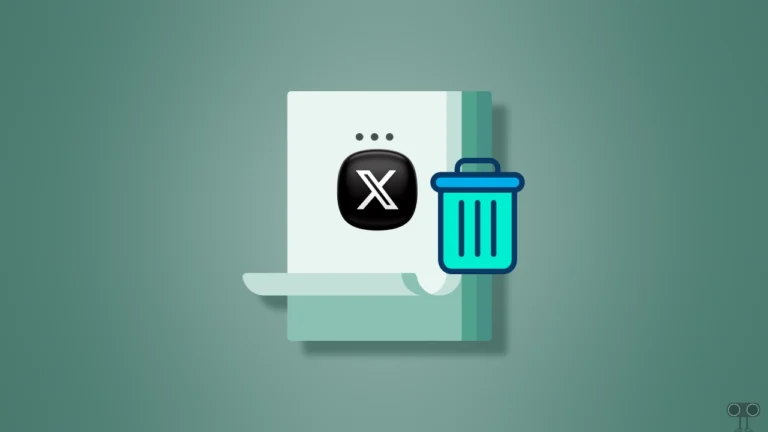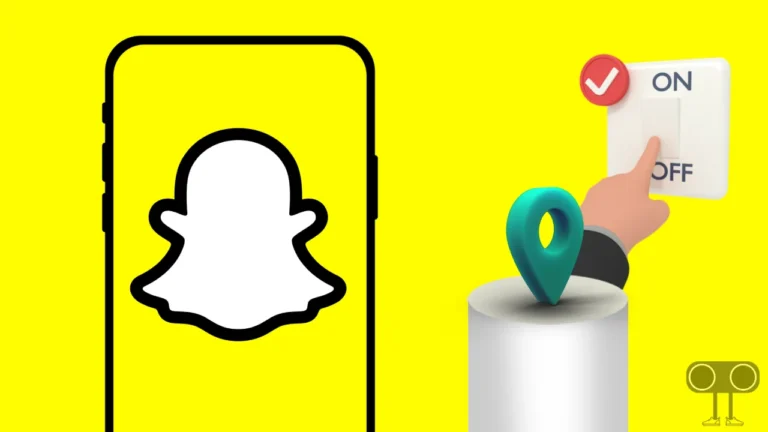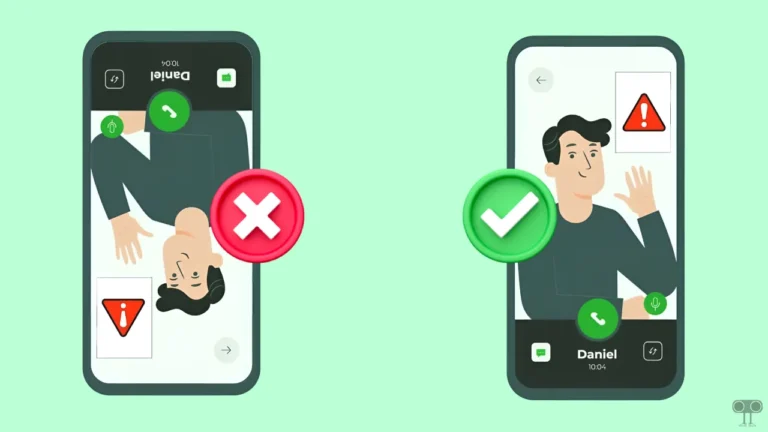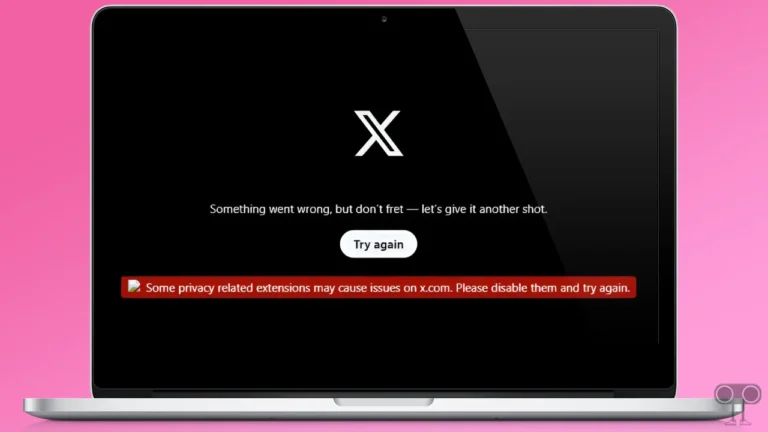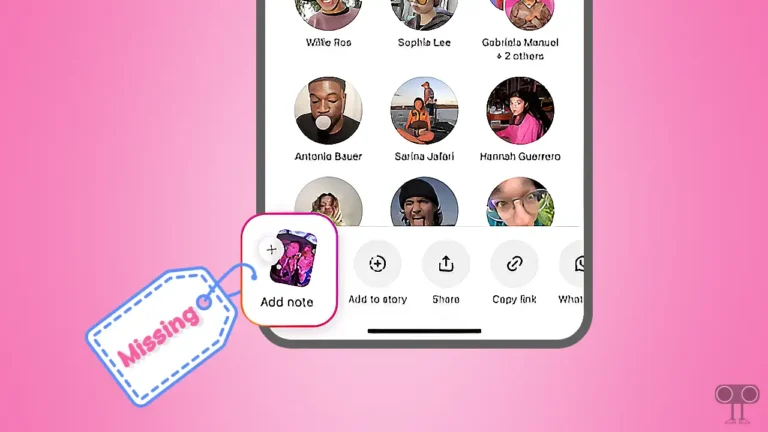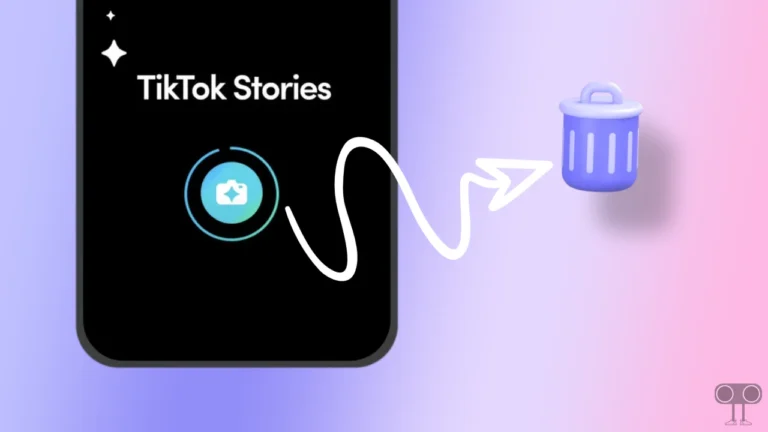How to Get Halloween Notes on Instagram (With 6 Quick Steps)
Now, even Instagram has gotten in on the Halloween spirit. Instagram has launched some spooky features to celebrate Halloween, which include keyword-triggered animations in DMs, spooky notes, Add Yours templates, Halloween fonts, etc. In this article, I have shared how you can get Halloween notes on Instagram.
Instagram’s Halloween 2024 features will be available till November 3. For this, Instagram has shared some secret keywords that you can use in DMs and notes. You will get these new Halloween features by default with the new update of Instagram.
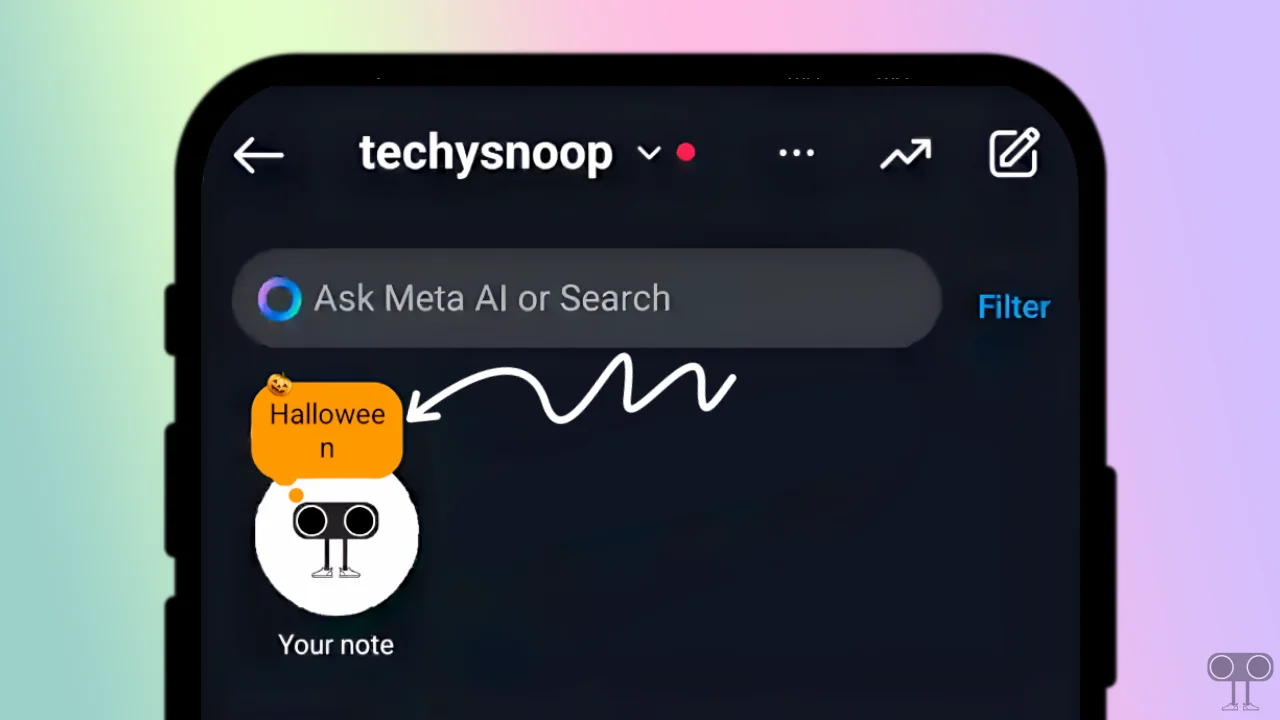
In the new Instagram update, you will see a new Halloween chat theme for direct messages, which is also quite attractive. To trigger the Halloween effect in Instagram DMs and Notes, you will need some special keywords, which are given below.
List of Instagram Halloween Notes Words:
- Boo!
- Pumpkin or 🎃
- Halloween
- Scary
- Costume
- Trick or treat
- Ghost
- Spooky
- Vampire
- Skeleton
- Zombie
- Haunted house
- Horror movies
How to Get Halloween Notes on Instagram
You can easily make Instagram Halloween Notes on both Android and iPhone devices. For this, follow all the steps given below carefully.
A step-by-step guide to get Instagram Halloween notes:
1. First of All Update Your Instagram App.
2. Open Instagram App and Go to DMs by Tapping on Messenger Icon.
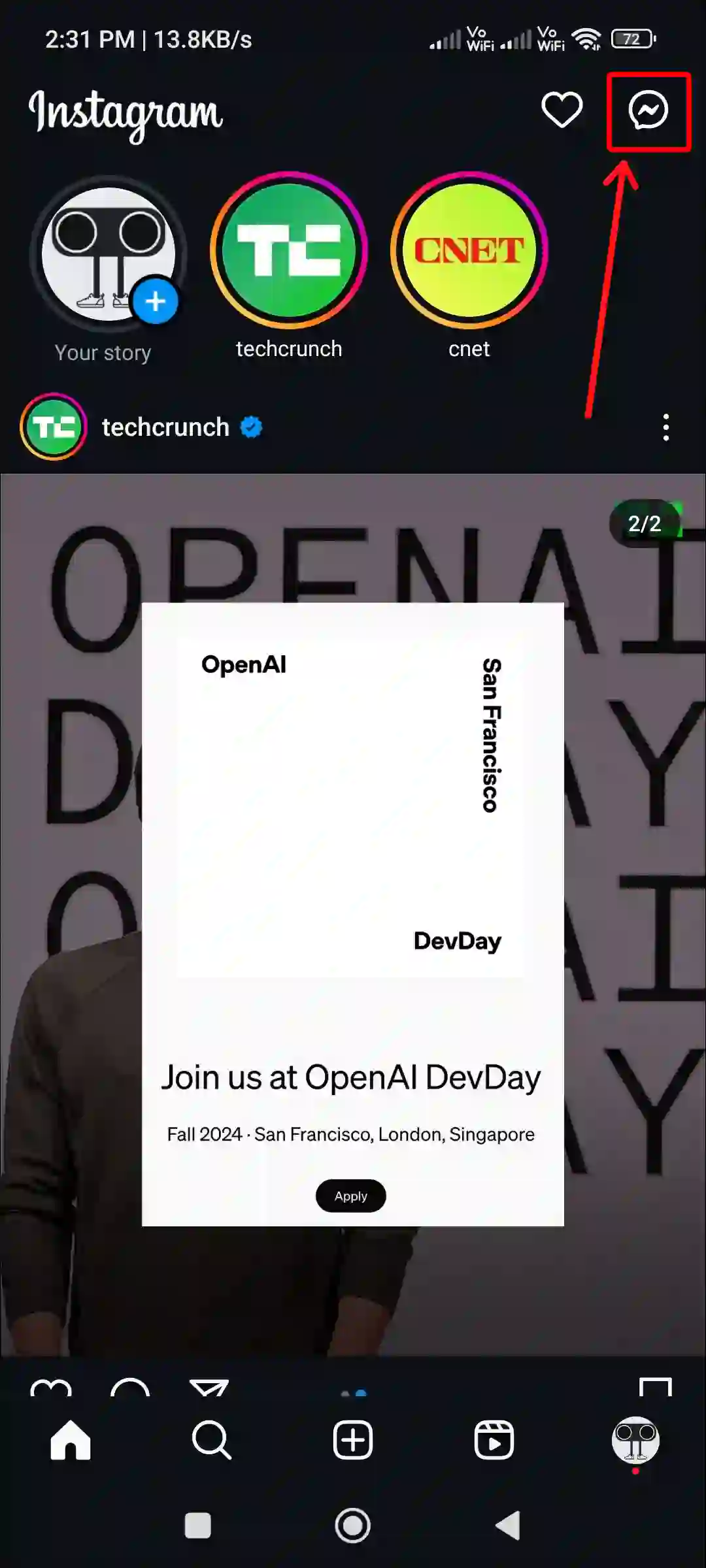
3. Tap on ‘Your Note’ to Create a New Note.
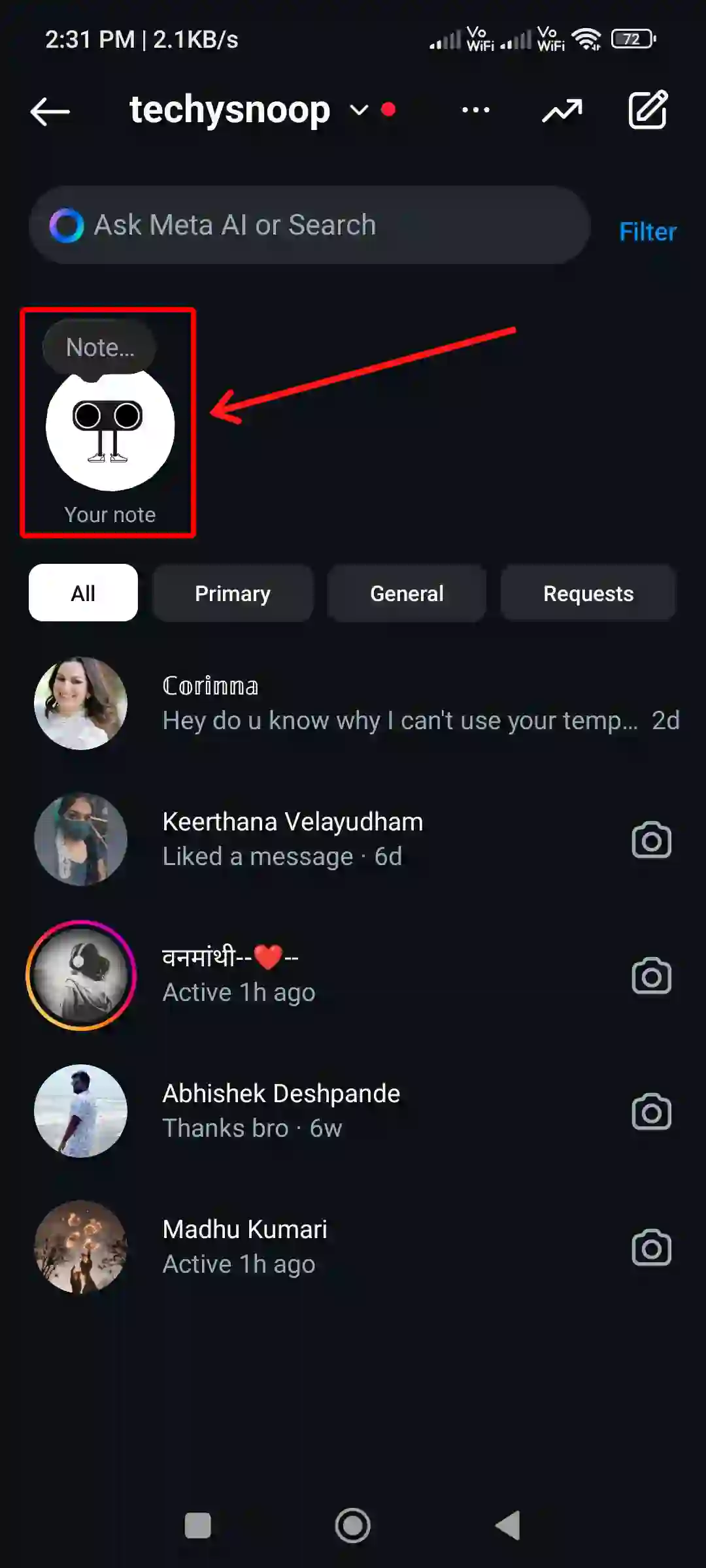
4. Now Write Something in the Note and Use the Word ‘Halloween’. You can Also Use Spooky, Boo!, Pumpkin, Skeleton, etc.
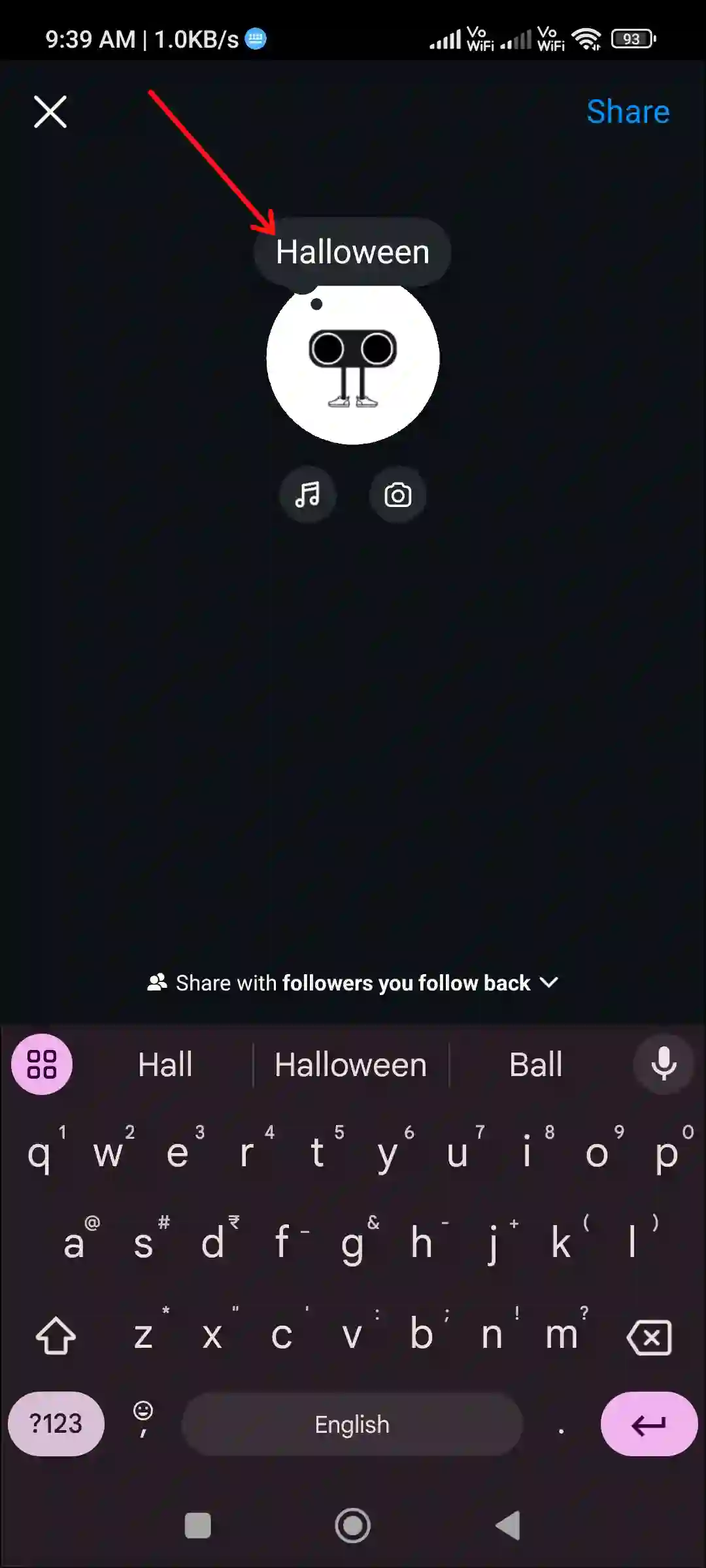
5. Now Tap on Share at Top Right.
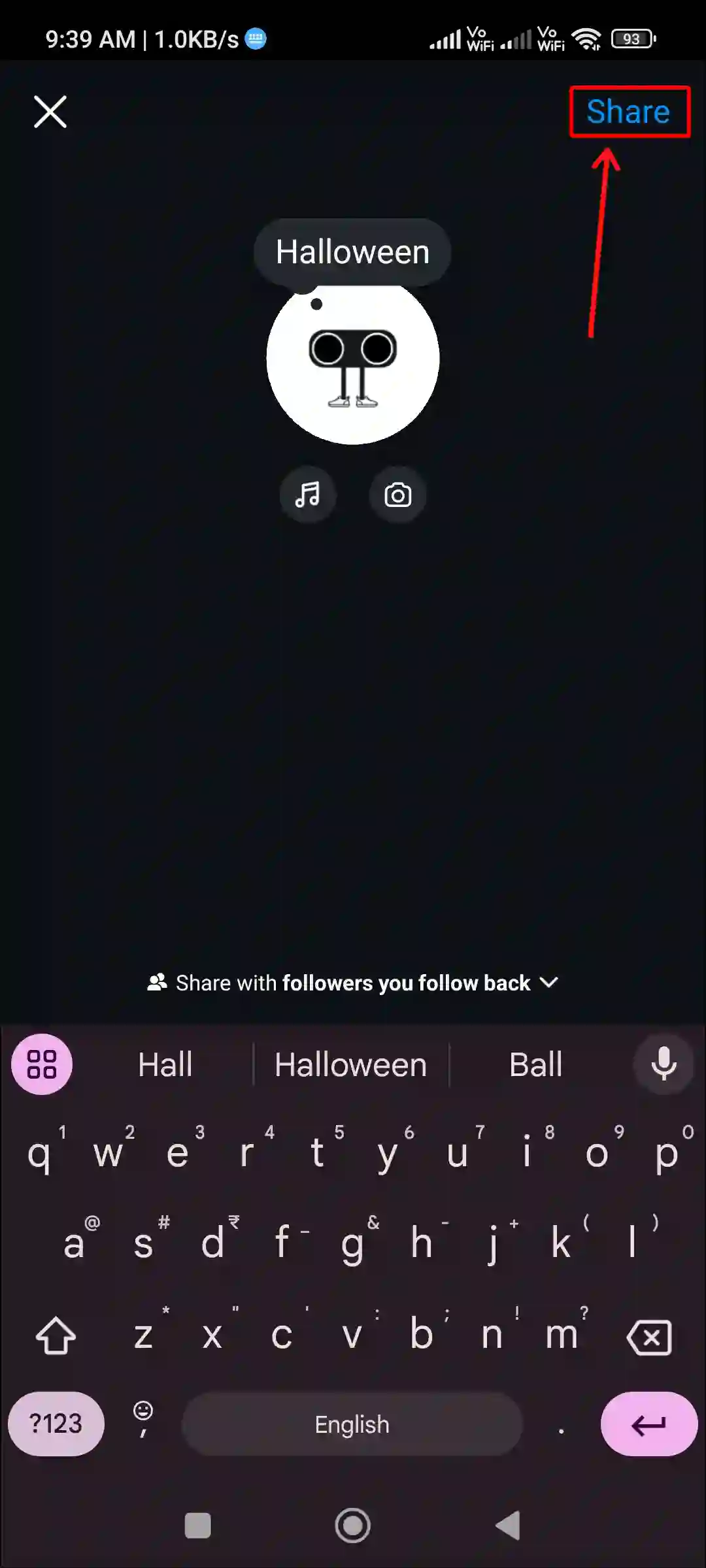
6. As Soon As You Share, Your Notes will be Spooky Halloween.
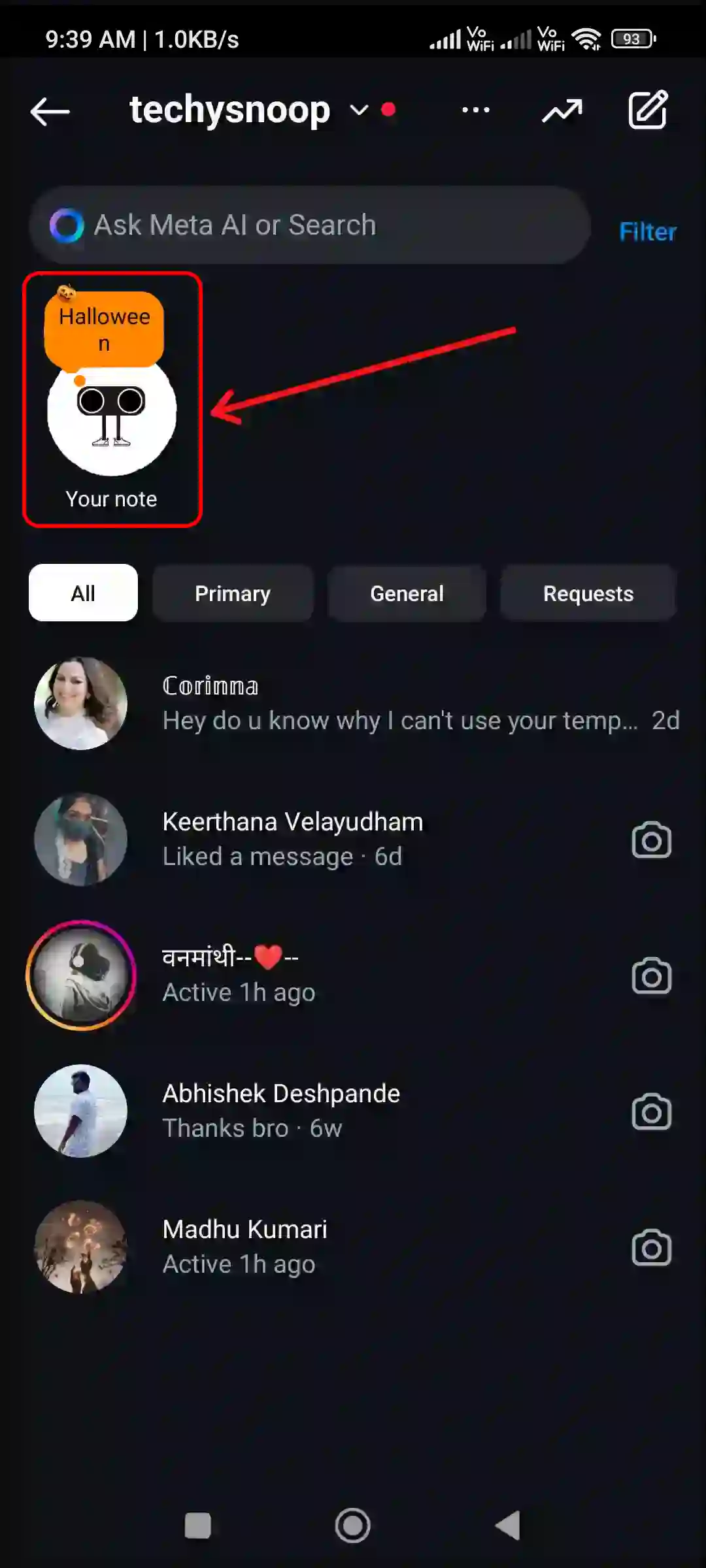
That’s all…
How to Get Halloween messages on Instagram?
If you use these secret keywords (Boo!, Pumpkin, Happy Halloween, Costume, Skeleton, Spooky, etc.) while chatting in Instagram DMs, the text message will automatically change with the Halloween effect. As you can see in the screenshot below.
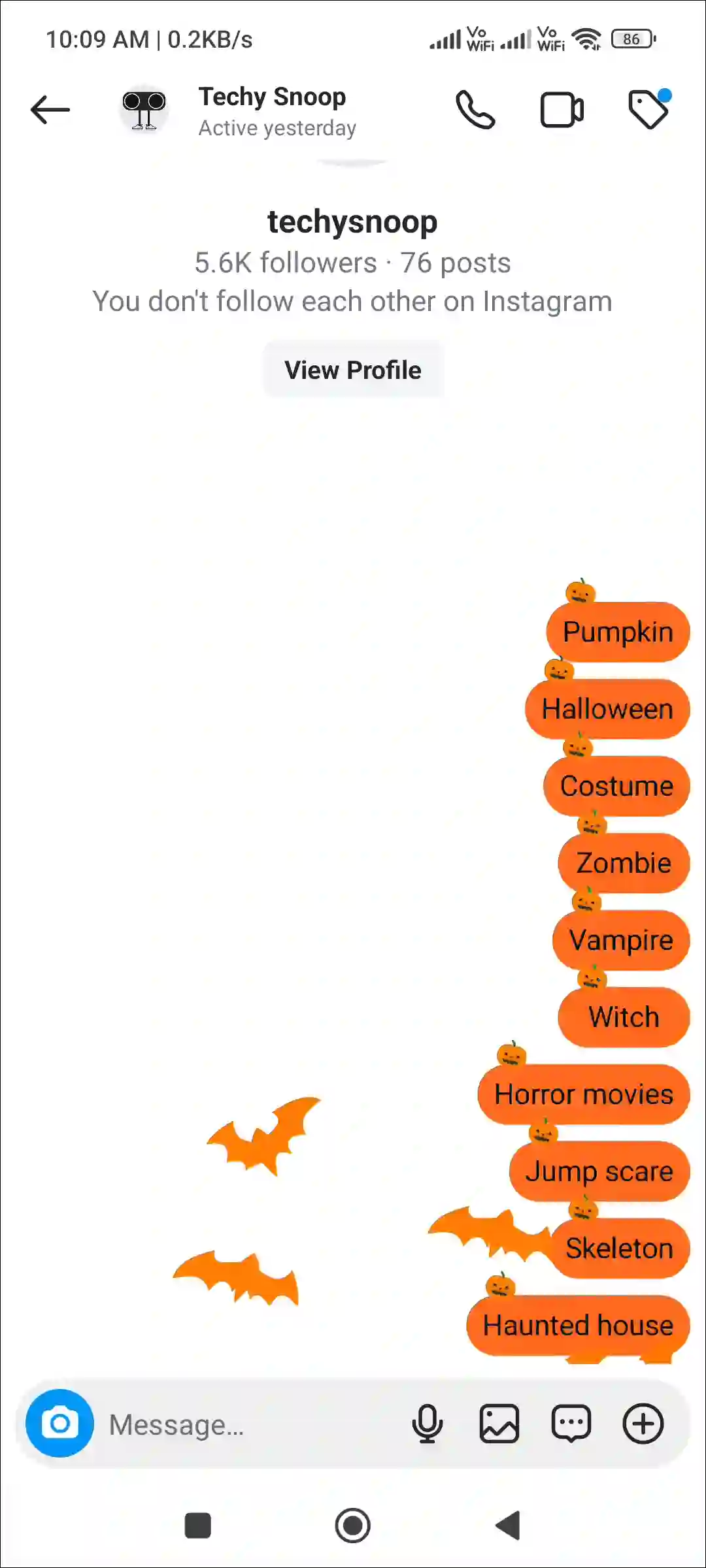
You may also like:
- How to Change (or Remove) Song on Instagram Post After Posting
- 2 Quick Ways to Hide Tagged Photos on Instagram
- 3 Ways to Block Someone from Seeing Your Story on Instagram
- How to Disable (or Enable) Comments on Instagram Story
- How to Add Song to Instagram Profile
FAQs
Q 1. Why are the Halloween notes not showing up on Instagram?
Answer – If Halloween notes are not showing up in your Instagram app, there could be a few reasons for it, such as not using the right keywords, an outdated Instagram app version, or a corrupt cache. To fix this, use valid keywords, update the Instagram app, and clear the corrupt cache.
Q 2. Can I use custom Halloween ‘Add Yours’ templates in my Instagram Stories?
Answer – Yes! You can use the Halloween-themed “Add Yours” template in your Instagram Stories. For this, Instagram has introduced five Halloween-themed templates that allow you to prompt friends and followers to share their Halloween photos and answer themed questions.
I hope you found this article quite helpful and learned how to get Halloween notes on Instagram. If you are facing any problems, then let us know by commenting below. Please share this article.