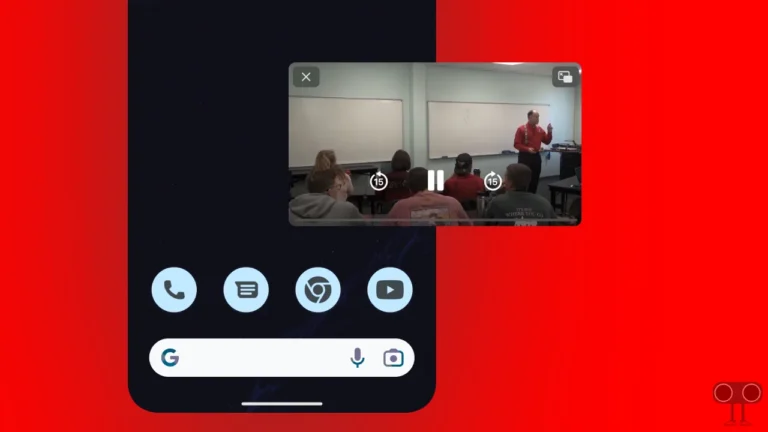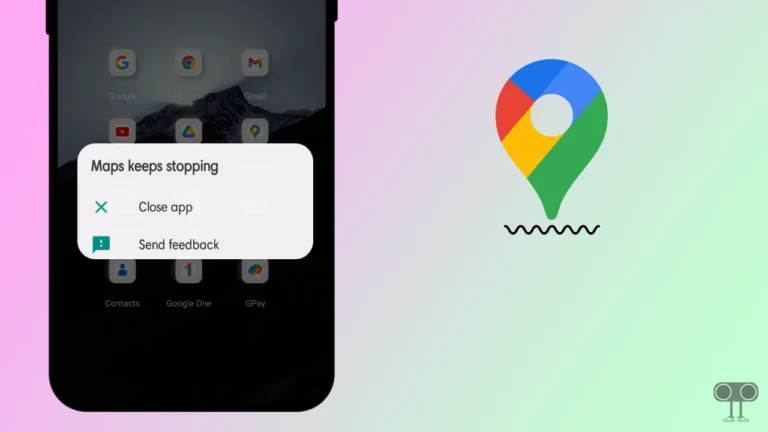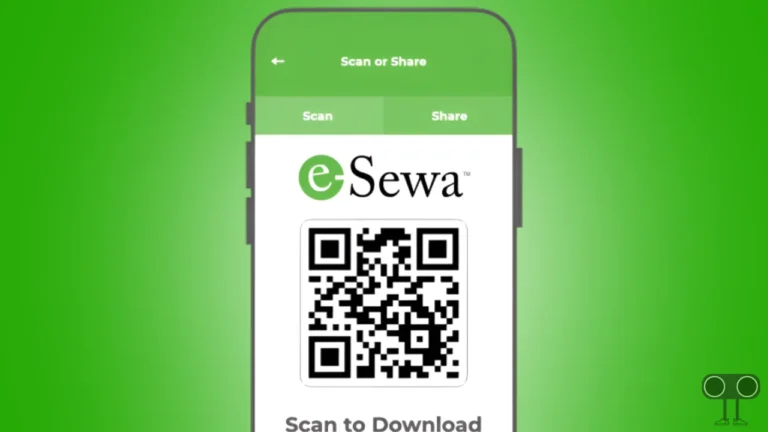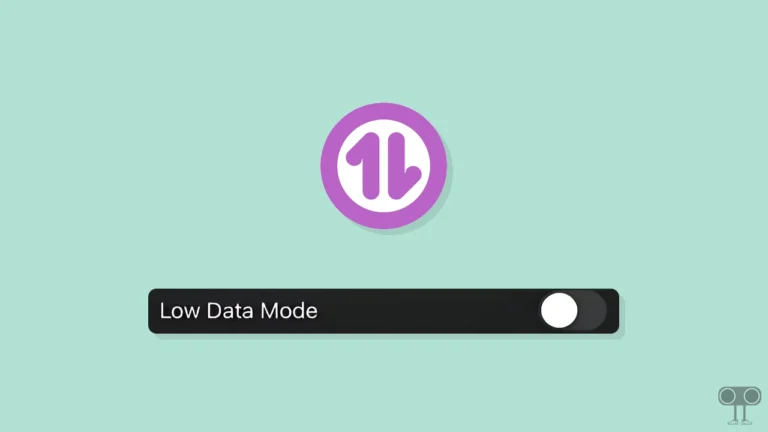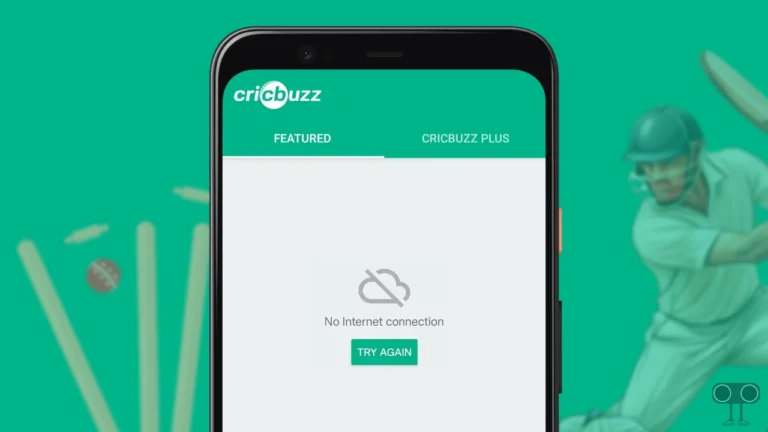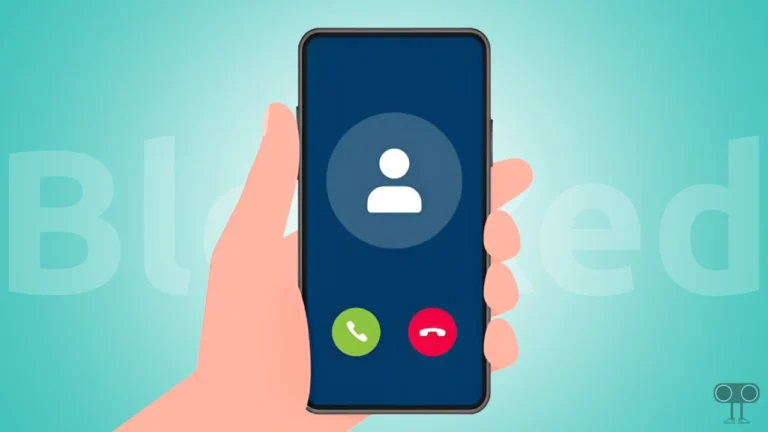How Do I Turn Off Secure DNS in Chrome on Android & PC
If you are a Chrome browser user, Chrome has a built-in Secure DNS feature that converts domain names into IP addresses, making the process of finding sites on the Internet easier. It enhances your online security and privacy while browsing the internet.
Many browsers have DNS over HTTPs enabled by default. And when you connect a VPN, your device starts using the VPN’s DNS to run DNS queries. In such a case, the browser’s built-in DNS bypasses your VPN’s DNS, increasing the chance of a DNS leak.
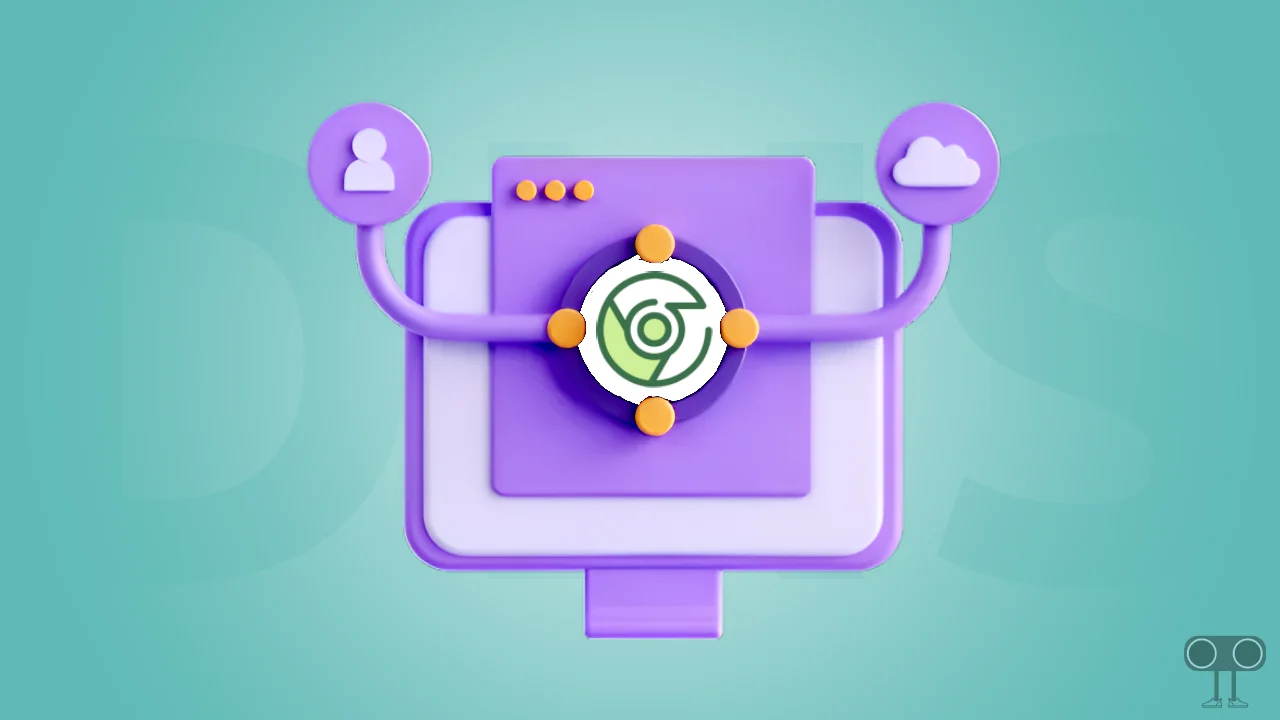
If you are also experiencing DNS conflicts on your device, you should disable the built-in secure DNS feature in your Chrome browser. In this article, I have explained how to turn off Secure DNS in Chrome browser on both your mobile phone and PC.
How to Turn Off Secure DNS in Chrome Browser
#1. On Android or iPhone
If you are an Android or iPhone user and use the Chrome browser, the built-in DNS feature can help prevent attacks like DNS spoofing and improve your overall Internet experience. However, if you want to disable it, follow the steps given below.
To disable secure DNS in chrome mobile:
1. Launch Google Chrome App and Tap on Three Dots (⋮) at Top Right.
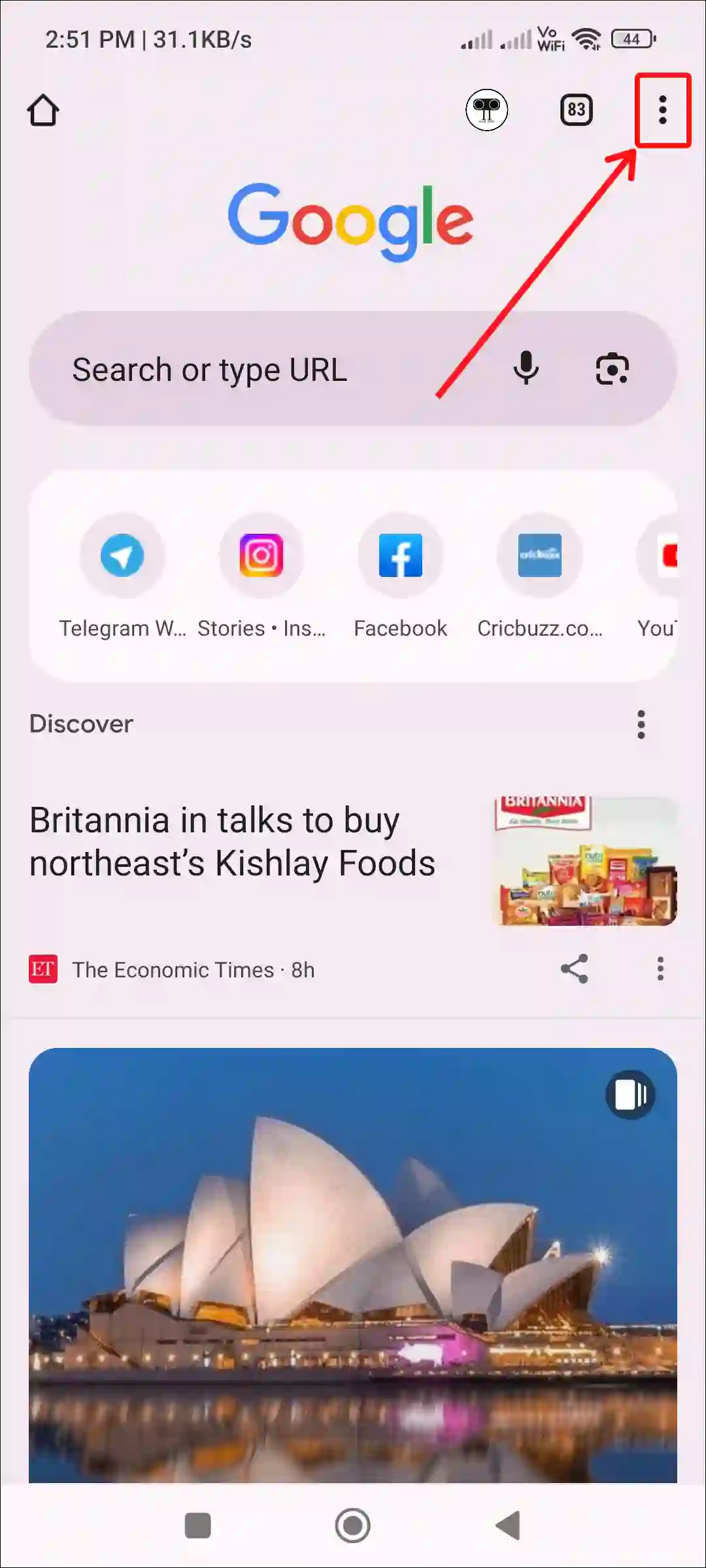
2. Tap on Settings.
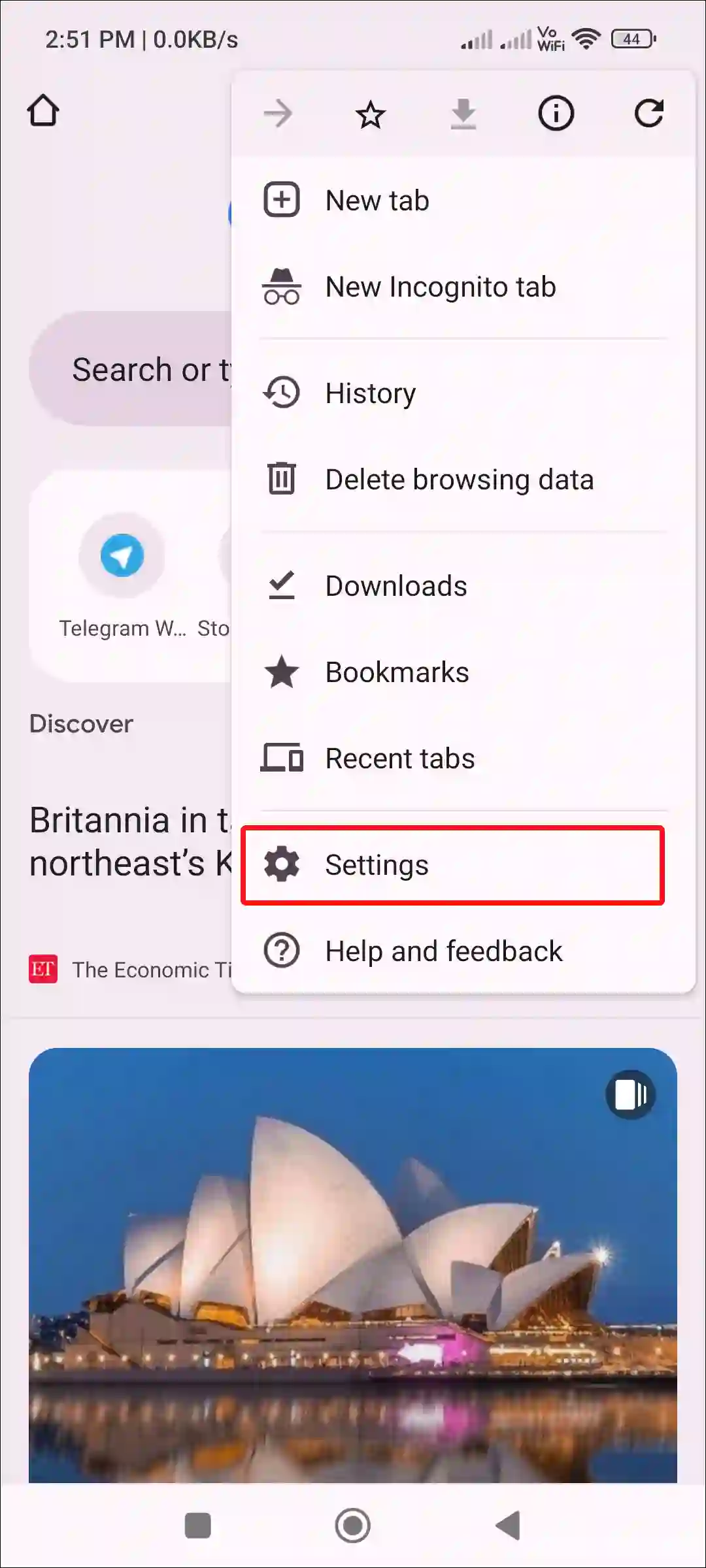
3. Tap on Privacy and Security.
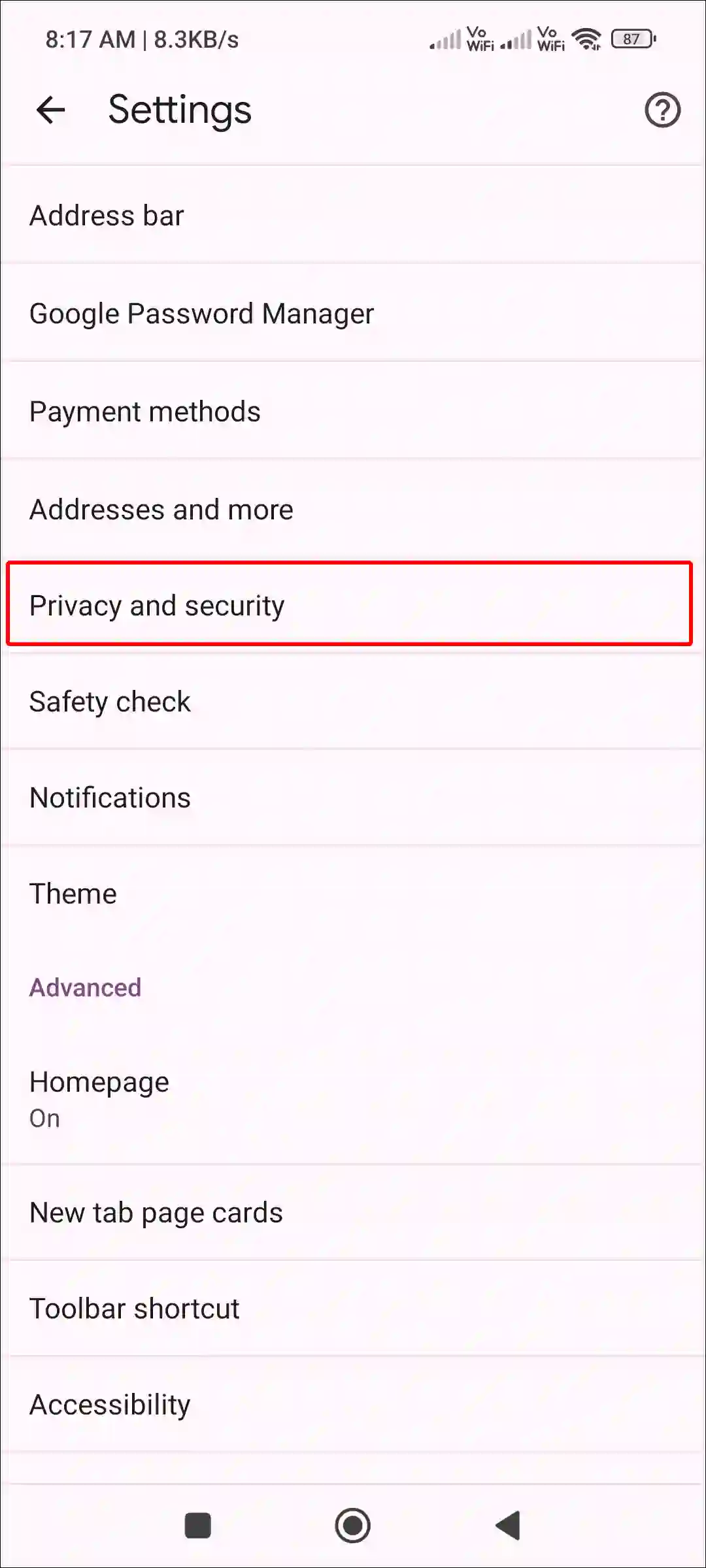
4. Scroll Down and Tap on Use Secure DNS under Security Section.
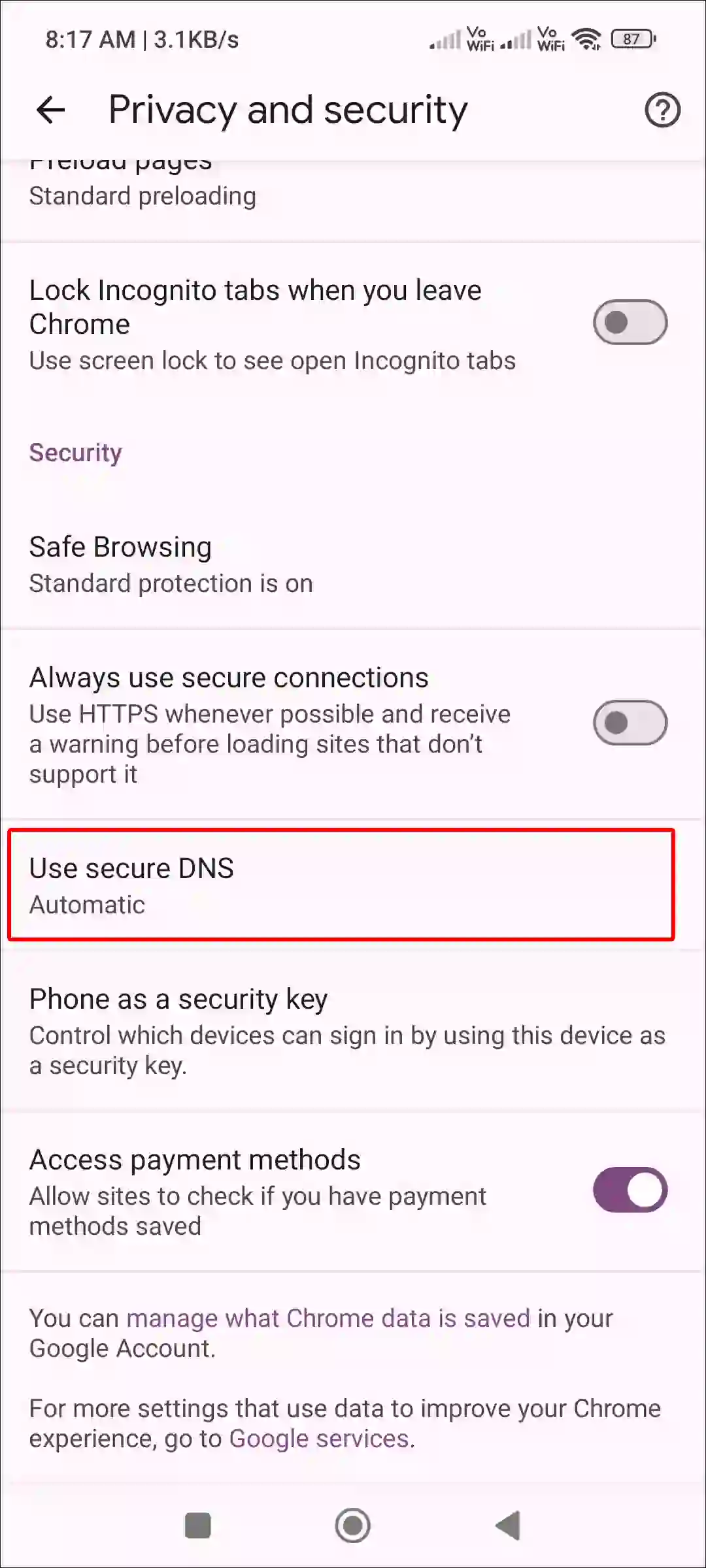
5. Turn Off Toggle Next to Use Secure DNS.
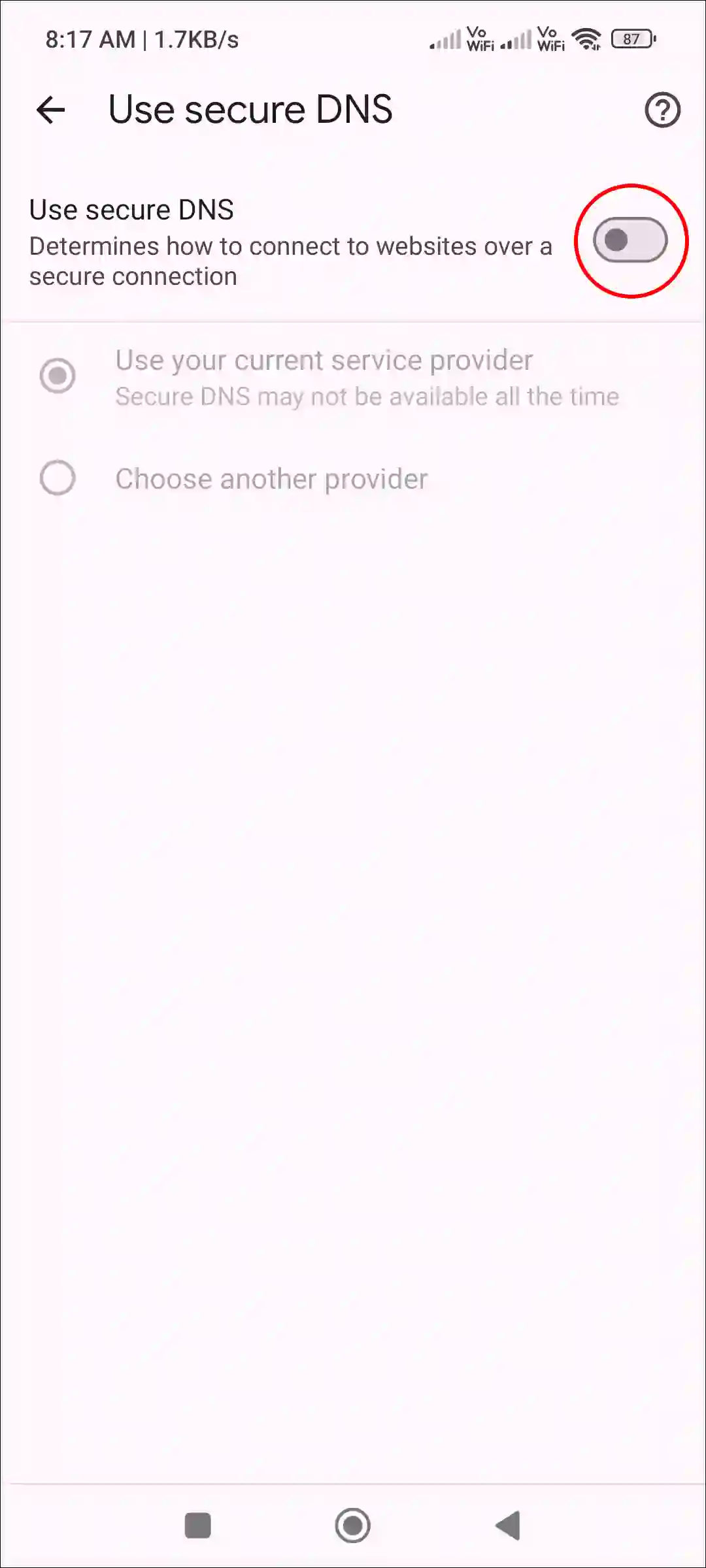
That’s it! Now the Chrome browser’s built-in DNS feature has been disabled on your mobile.
Also read: How to Remove Yahoo Search from Chrome Browser (3 Ways)
How to Turn Off Secure DNS in Chrome on PC
If you are using the Google Chrome browser on your laptop, computer, or Mac and want to disable Chrome’s secure DNS to use a VPN properly, the process is quite simple. To do this, simply follow the steps given below.
To disable secure DNS in chrome on desktop:
Step 1: Open Chrome Browser and Visit ‘chrome://settings/‘ To Quicky Access Settings.

Step 2: Click on Privacy and Security > Security.
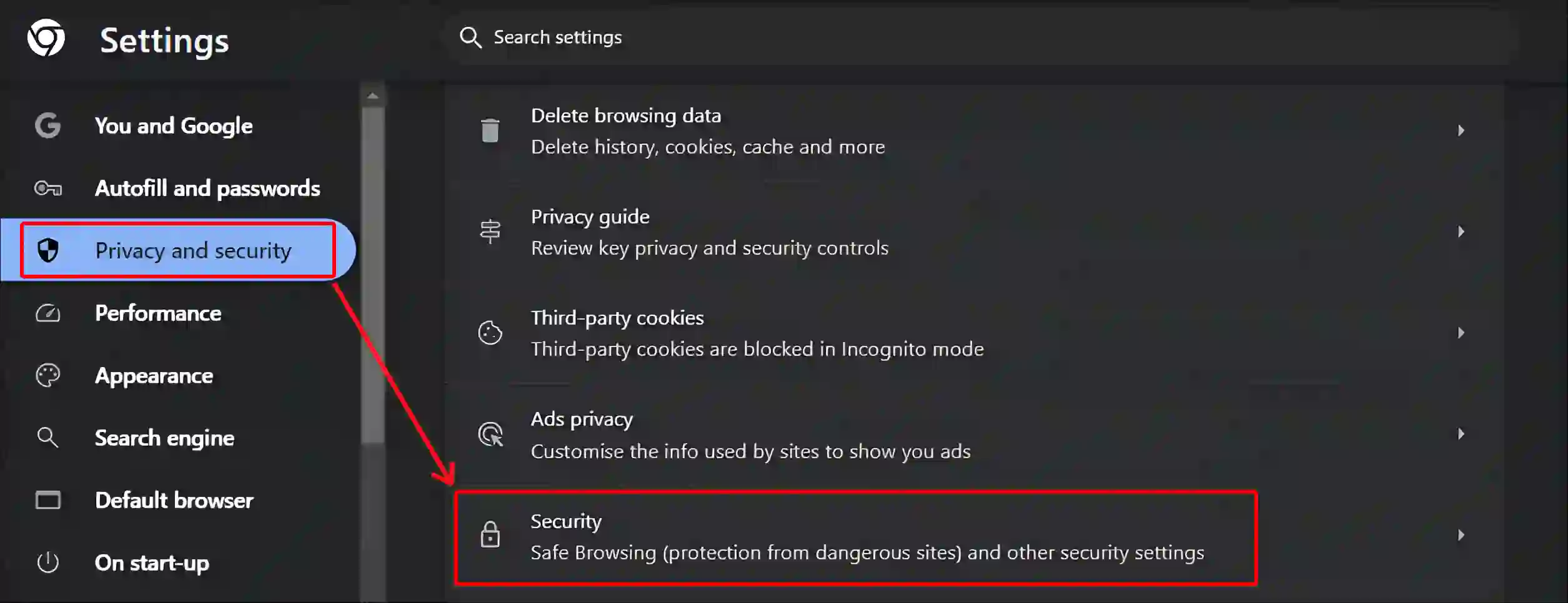
Step 3: Turn Off Toggle Switch Next to ‘Use secure DNS’.
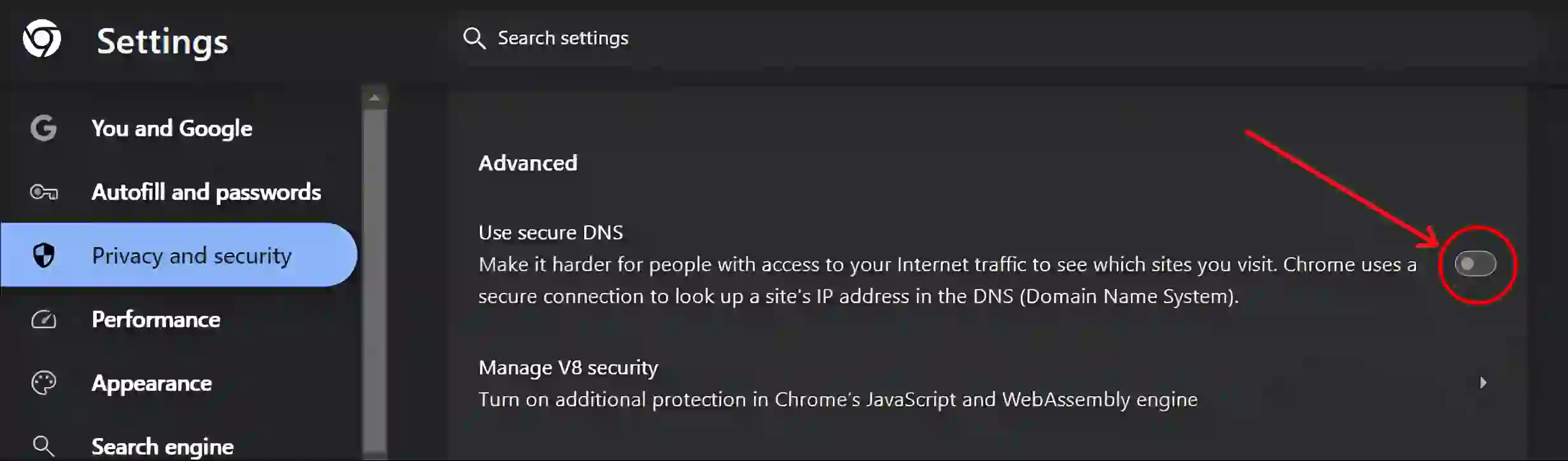
That’s all! You’re done. Now Secure DNS has been successfully disabled in your desktop Chrome browser.
You may also like:
- Allow Camera and Microphone Access on Chrome (Mobile & PC)
- Fix ‘Ad Used Too Many Resources for Your Device’ in Chrome
- How to Increase Download Speed in Chrome on Android
- How to Turn Off Live Caption on Chrome Browser
Q 1. Why should I disable Secure DNS?
Answer – If you experience connectivity issues with certain websites on Chrome, or if you prefer to use a specific DNS service, you may want to disable Secure DNS.
Q 2. Will turning off Secure DNS affect my browsing speed?
Answer – Yes! Often, disabling secure DNS may slightly improve browsing speed in some cases, especially if your default DNS provider is faster than encrypted. Although the difference is very small.
Q 3. What does it mean if ‘Use Secure DNS’ is greyed out in Chrome?
Answer – If ‘Use Secure DNS’ is grayed out in Chrome, it usually means the option is restricted by your network administrator, you’re using a managed profile, your browser is outdated, or system-level settings are overriding Chrome’s options.
Q 4. Is it safe to disable Secure DNS?
Answer – No! Disabling Secure DNS may reduce your privacy and security, and it may expose your DNS queries to potential interception, especially on public networks. If privacy is important to you, it’s safer to keep it enabled.
I hope you found this article very helpful and learned how to turn off the secure DNS feature in the Chrome browser. If you are facing any problems, then let us know by commenting below. Please also share this article with your friends.