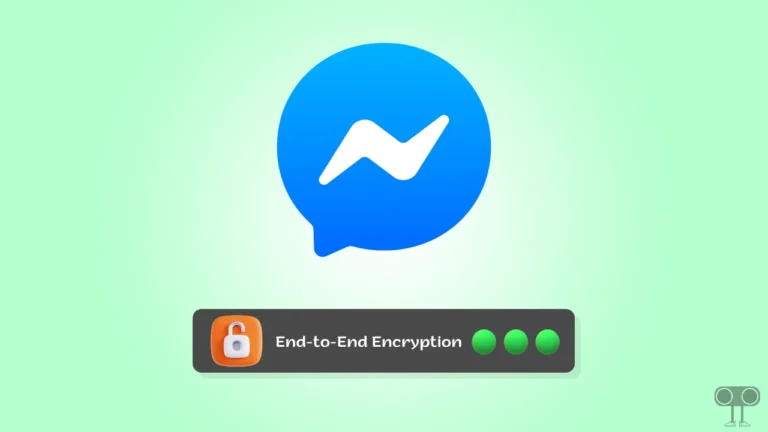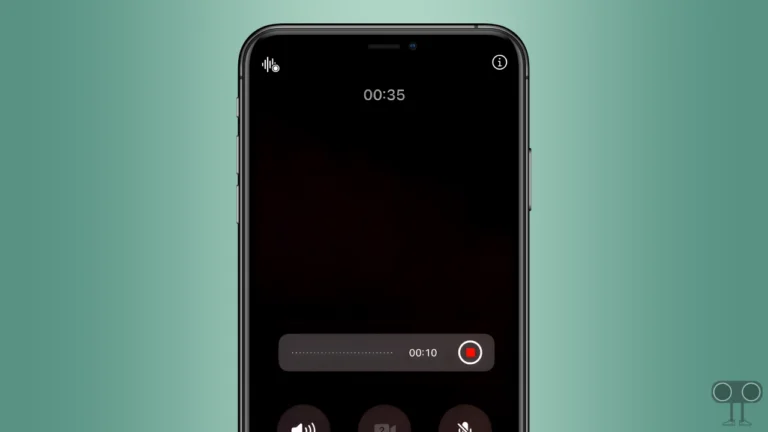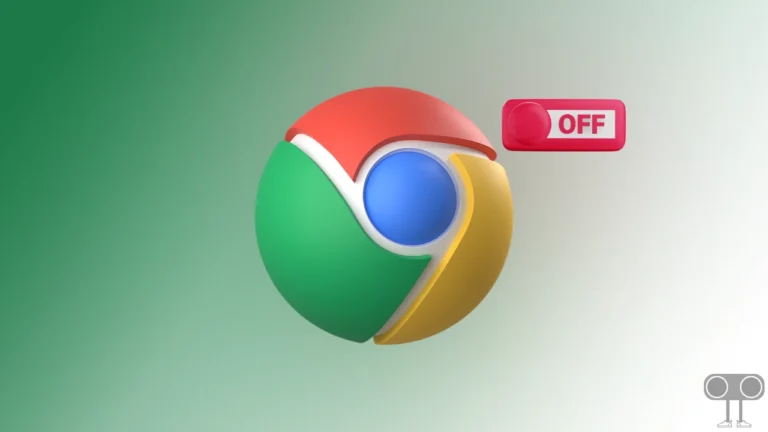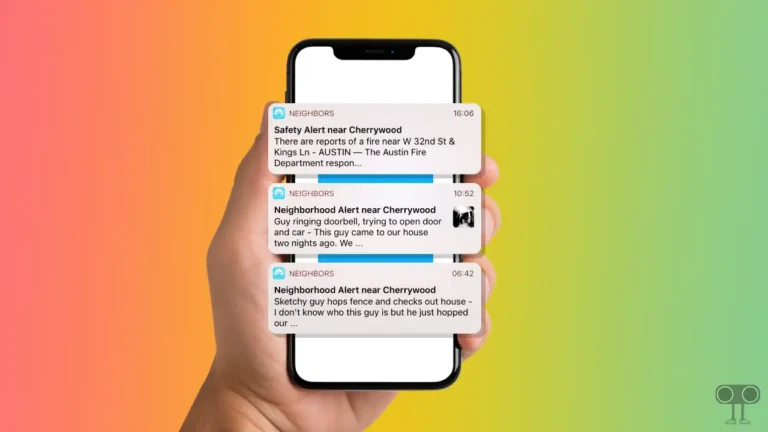How to Enable or Disable Link Preview in Google Chrome
Google keeps adding new features to the Chrome browser along with continuous updates. In the recent update, the ‘Link Preview’ feature has been seen in the Chrome browser. Let’s know what is this Link Preview feature in Chrome and how to enable and disable it.
What is Google Chrome’s Link Preview?
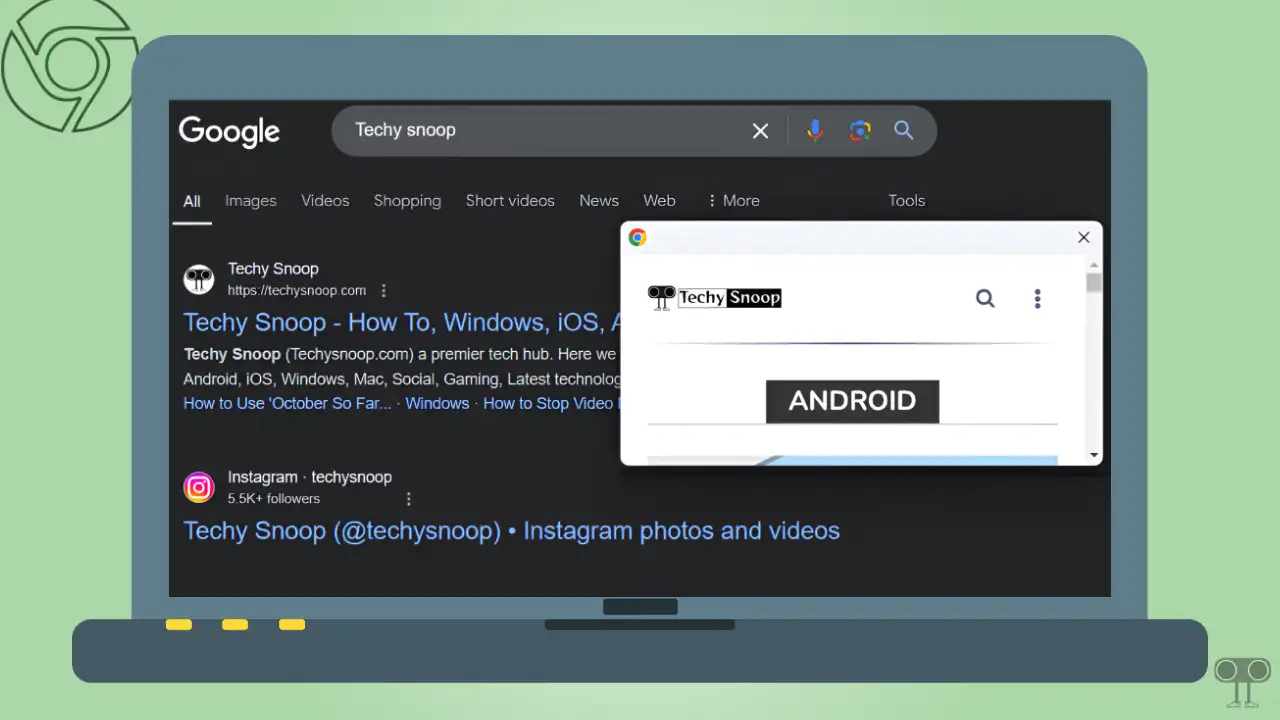
Link Preview is a new feature in the Chrome browser that shows the preview of the linked page in a small window in the same tab without opening the link. Currently, link preview is a hidden feature that needs to be activated using a Chrome flag.
This feature allows you to see a preview of a URL by hovering the mouse over it rather than clicking on the linked URL on any webpage. The unique thing is that you will see this preview in a tiny window on the currently active page, which is scrollable and moveable.
This link preview feature of Chrome works in both normal and incognito (private) windows. In simple words, this feature lets you do a quick checkout without having to click on the linked URL on the page.
How to Enable or Disable Link Preview in Google Chrome
However, the Link Preview feature is not currently available in Chrome’s settings to enable or disable. But you can easily activate it with the help of Chrome Flags. For this, make sure that the Chrome browser on your computer or laptop is updated to the latest version.
To turn on link preview mode on google chrome browser:
1. Launch the Google Chrome Browser on Your PC.
2. Type chrome://flags/#link-preview in the Address Bar and Hit Enter.
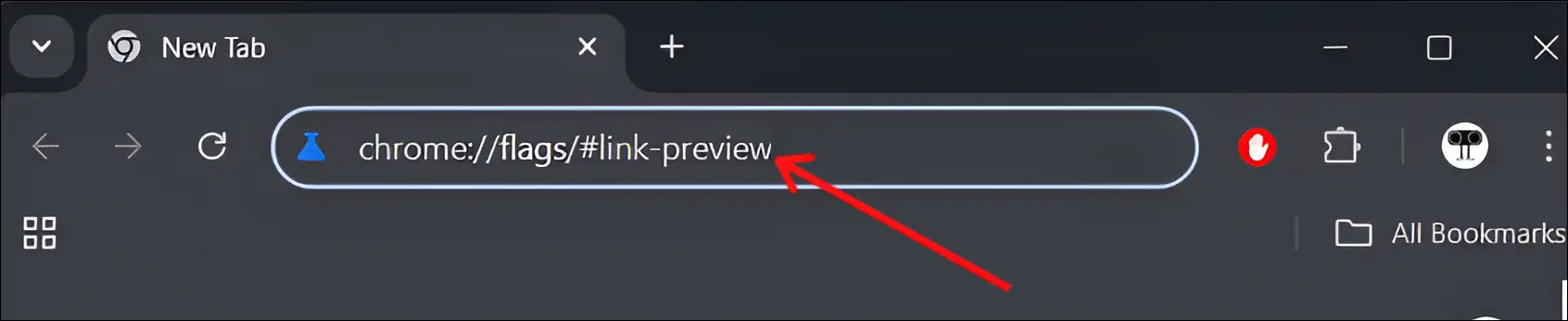
2. Click on Dropdown Arrow Next to Link Preview and Select Enabled.
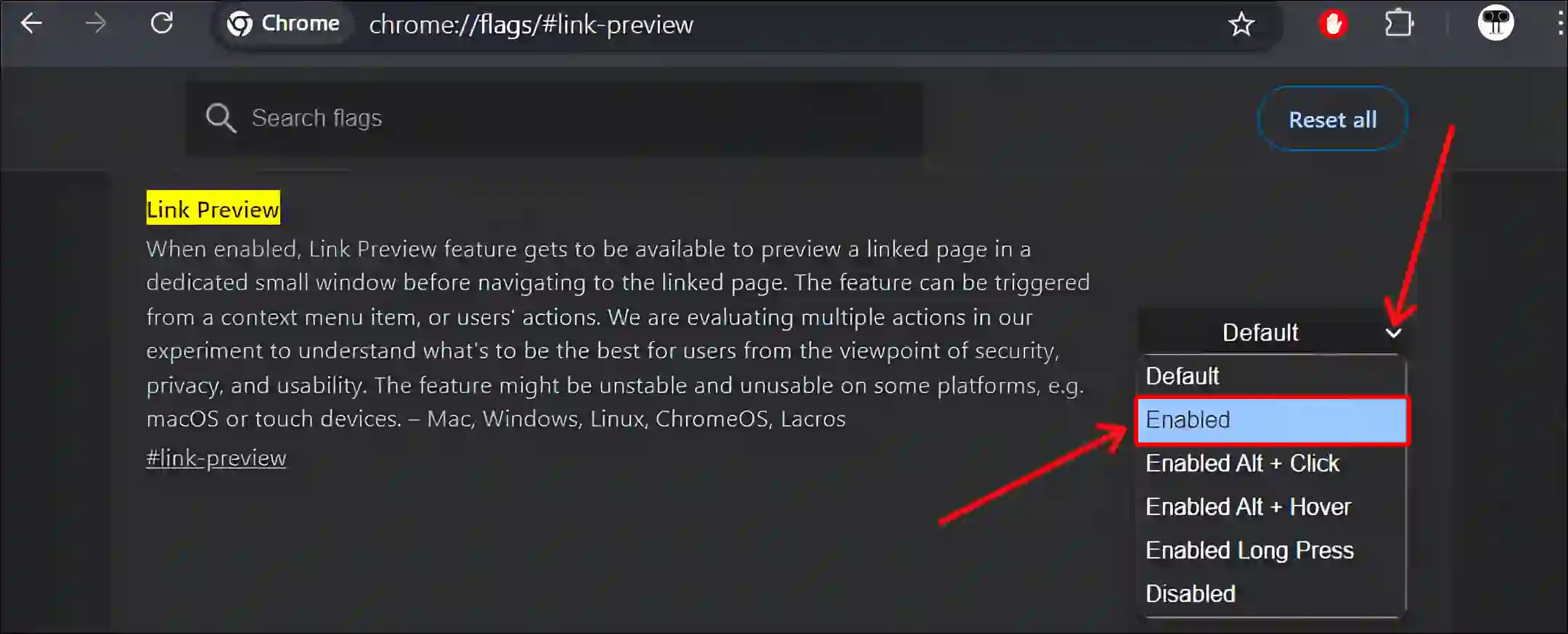
3. Now, Click on Relaunch at Bottom Right Corner.
To turn off link preview mode on google chrome browser:
1. Open Google Chrome Browser on Your PC.
2. Type chrome://flags/#link-preview in the Address Bar and Hit Enter.
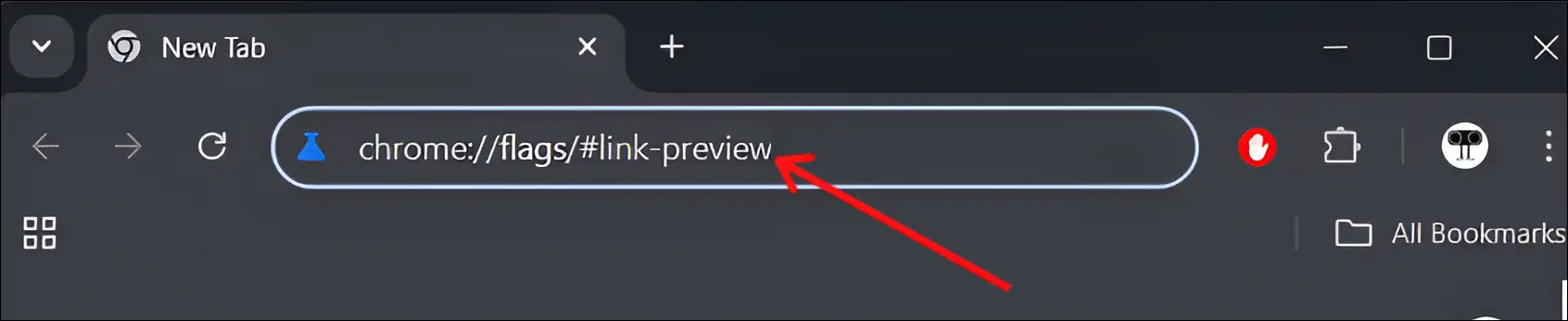
2. Click on Dropdown Arrow Next to Link Preview and Select Disabled or Default.
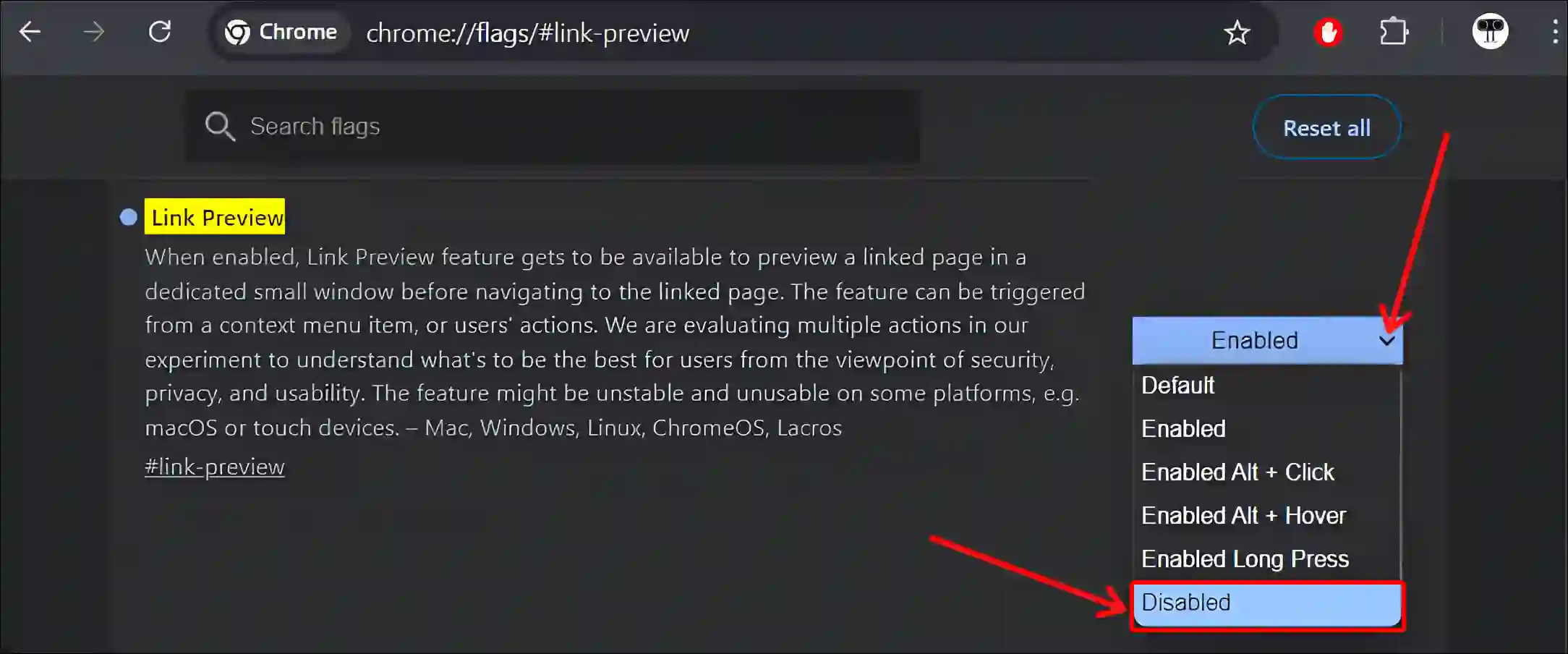
3. Now, Click on Relaunch at Bottom Right Corner.
That’s it! By following these two methods, the link preview mode will be enabled or disabled in your Chrome browser.
How to Use Link Previews in Google Chrome
Once you enable the link preview feature, open any page in the Chrome browser. Then hold down the ALT key and hover the mouse cursor over the link in the page. The preview of that link will automatically pop up on the screen in a separate floating window.
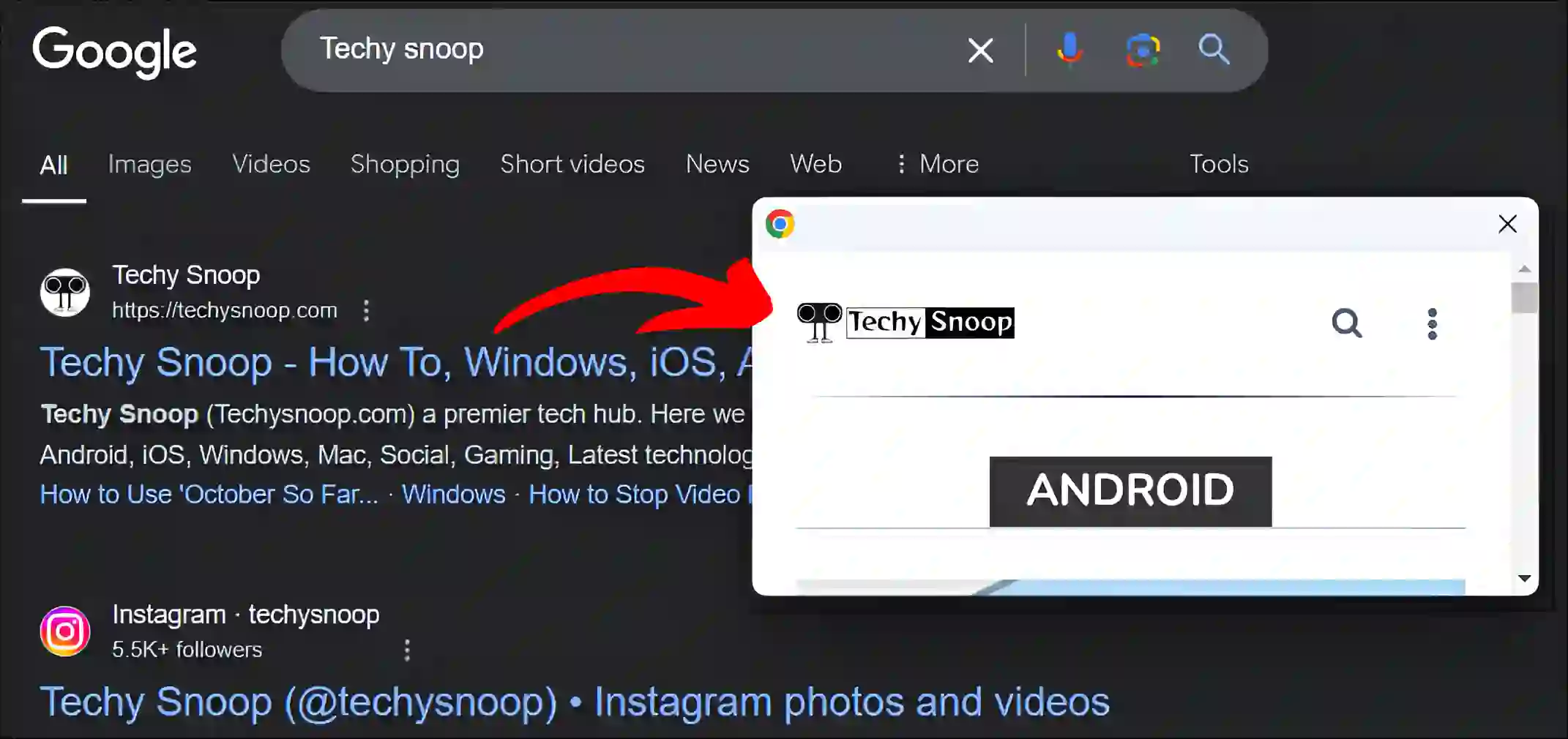
You can move this preview window anywhere on the desktop screen, and you can also scroll to read the preview page of the link. This is a very amazing and helpful tool, and you should definitely try it.
You may also like:
- How to Disable Tab Hover Preview in Chrome
- Enable or Disable ‘Performance issue alerts’ on Chrome
- Disable “Link Copied” Popup Notification on Chrome
- Turn Off ‘Google Chrome is Capturing Your Screen’ on Mac
FAQs
Q 1. Can I resize the link preview window in Google Chrome?
Answer – No! Currently, you cannot resize the link preview window in the Chrome browser. However, if you resize Chrome on the desktop screen, the link preview window will automatically get bigger or smaller.
Q 2. Will videos play in the preview window?
Answer – No! When you hover your mouse cursor over a video link, including a YouTube, Facebook, or Instagram video link, the video preview window will open. But when you click on the video thumbnail in the preview, the video will open and play in a new Chrome tab.
I hope you found this article helpful and learned how to enable or disable link preview in the Chrome browser. If you are facing any problems related to Chrome, then please let us know by commenting below. Please share this article.