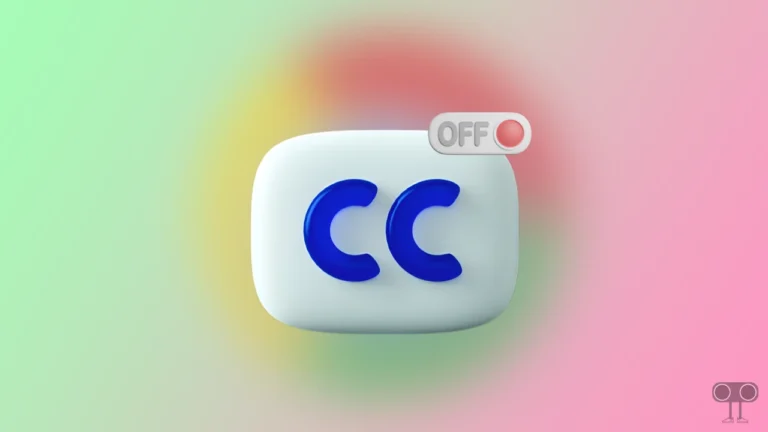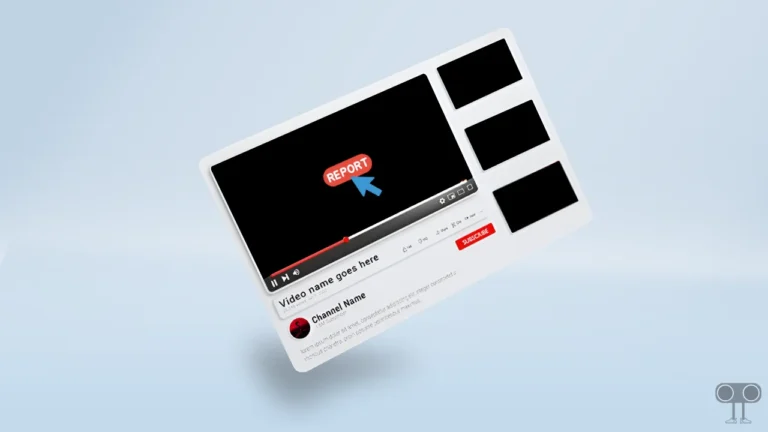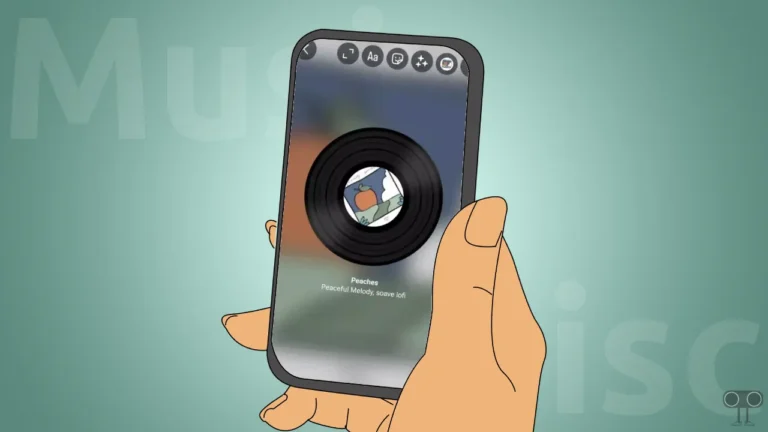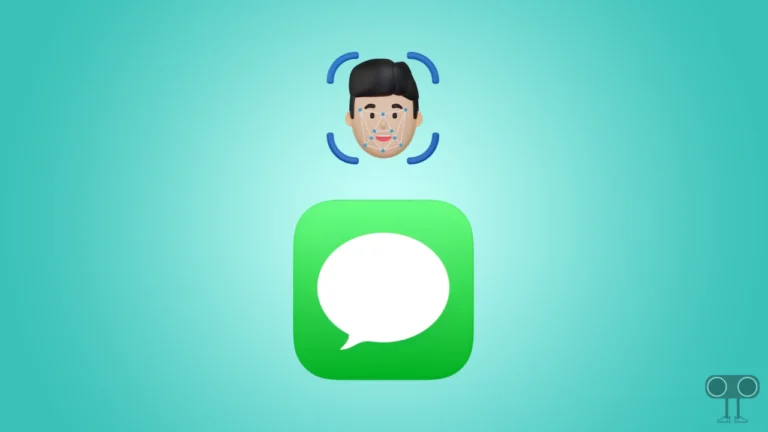How to See Your Bluesky Password on Android and Desktop
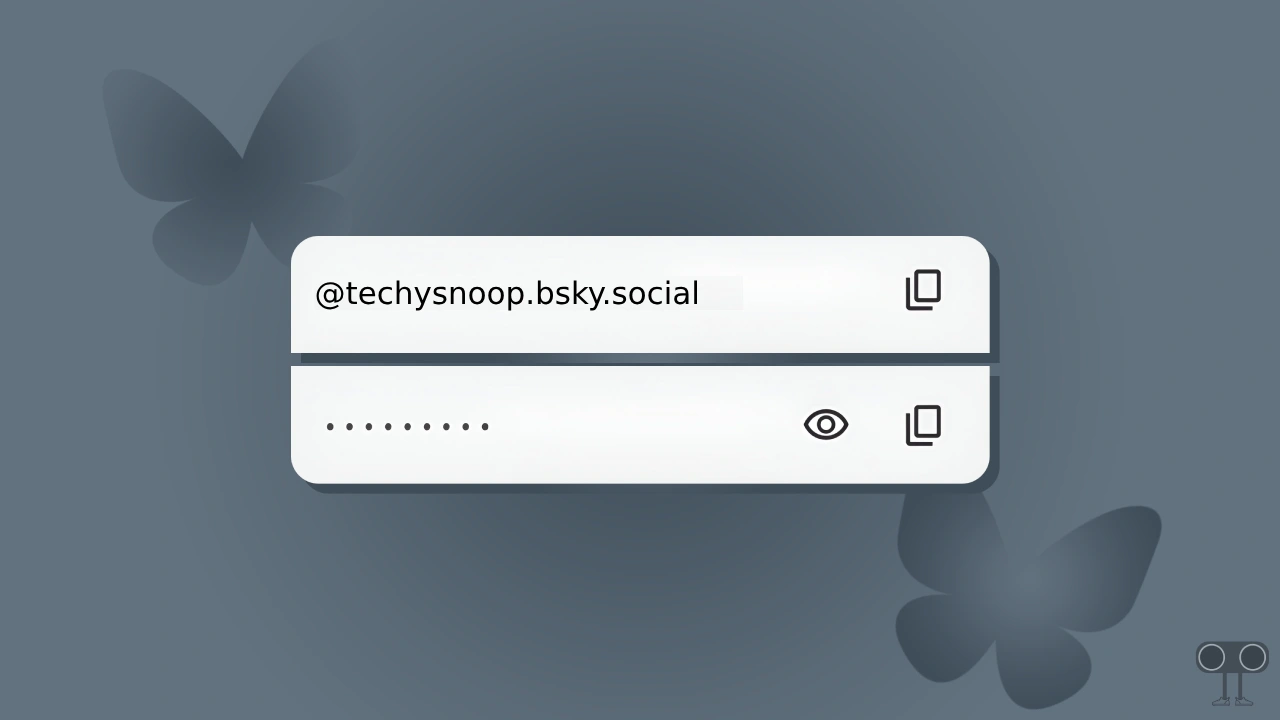
If you have forgotten your Bluesky account login details, don’t worry. However, you can reset your Bluesky password and create a new one. But if you want to find BlueSky without resetting the password, then it is now possible. In this article, I have explained how you can check your BlueSky password on Android and desktop.
How to See Bluesky Password on Android Phone
If you use the Bluesky app on an Android phone and have forgotten the password, then it is very easy to recover it. Android’s Google Password Manager will help you in this. For this, we will use Chrome settings on an Android phone, and all the steps are given below.
To find Bluesky password through Chrome settings on your Android:
Step 1. Open Chrome Browser on Phone and Tap on Three Dots at Top Right Corner.
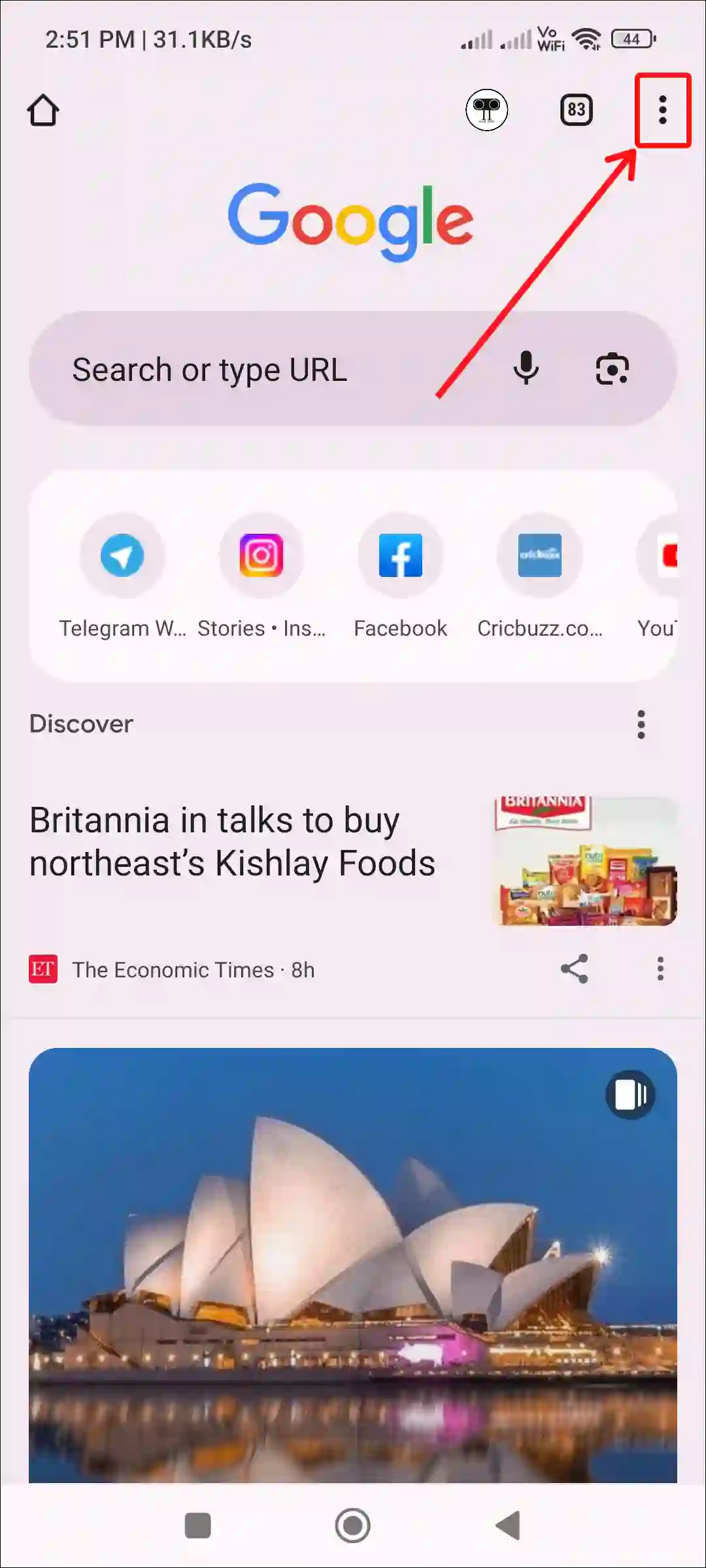
Step 2. Tap on Settings.
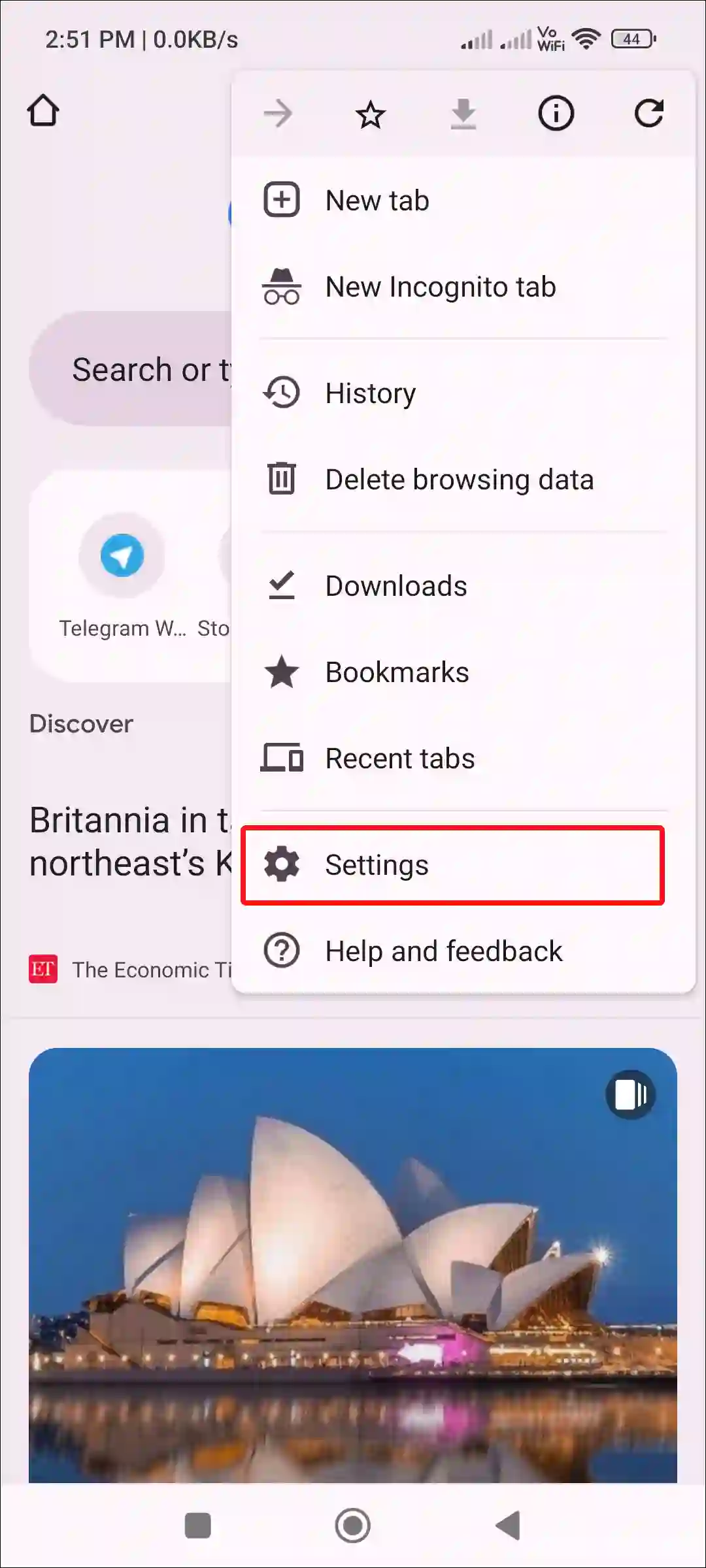
Step 3. Tap on Google Password Manager.
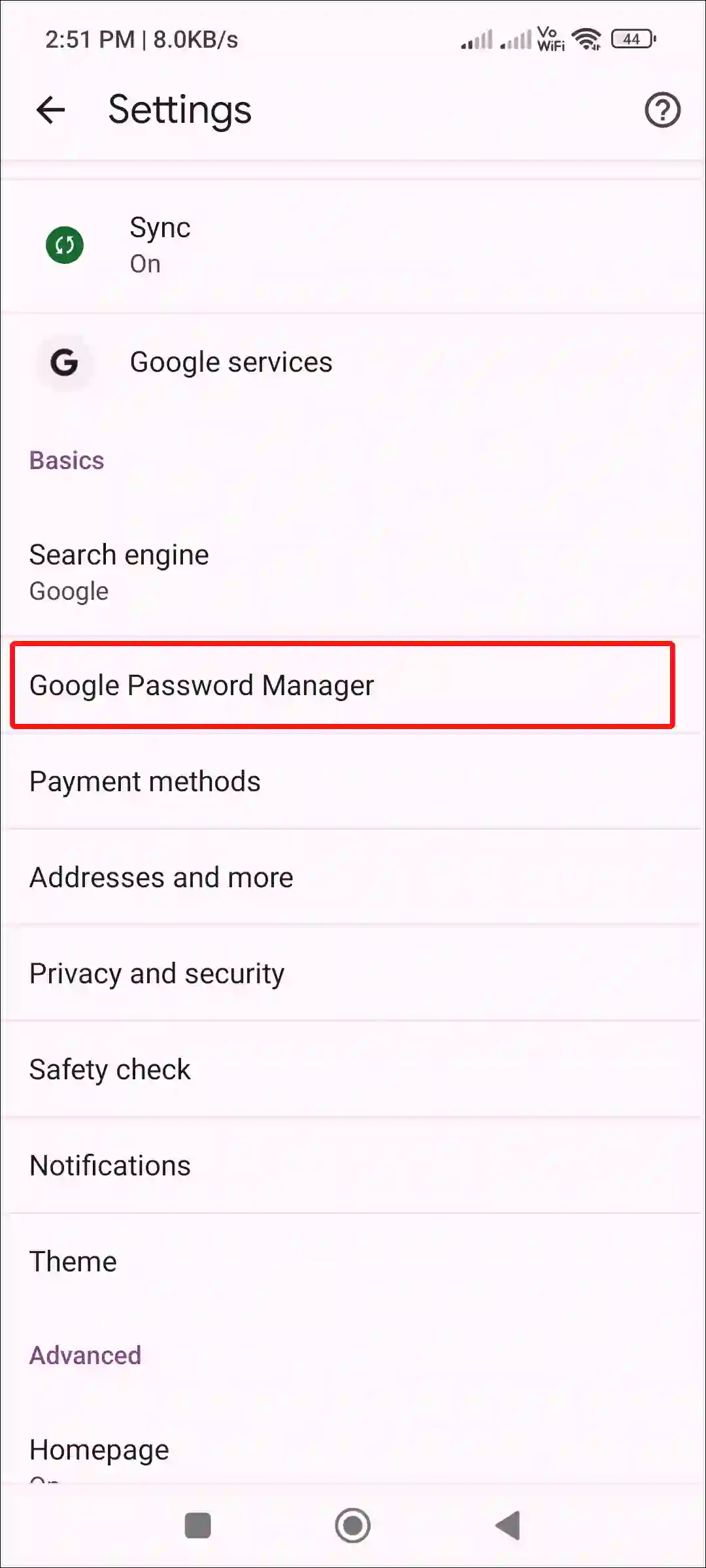
Step 4. Now, Find BSKY.app and Tap on It.
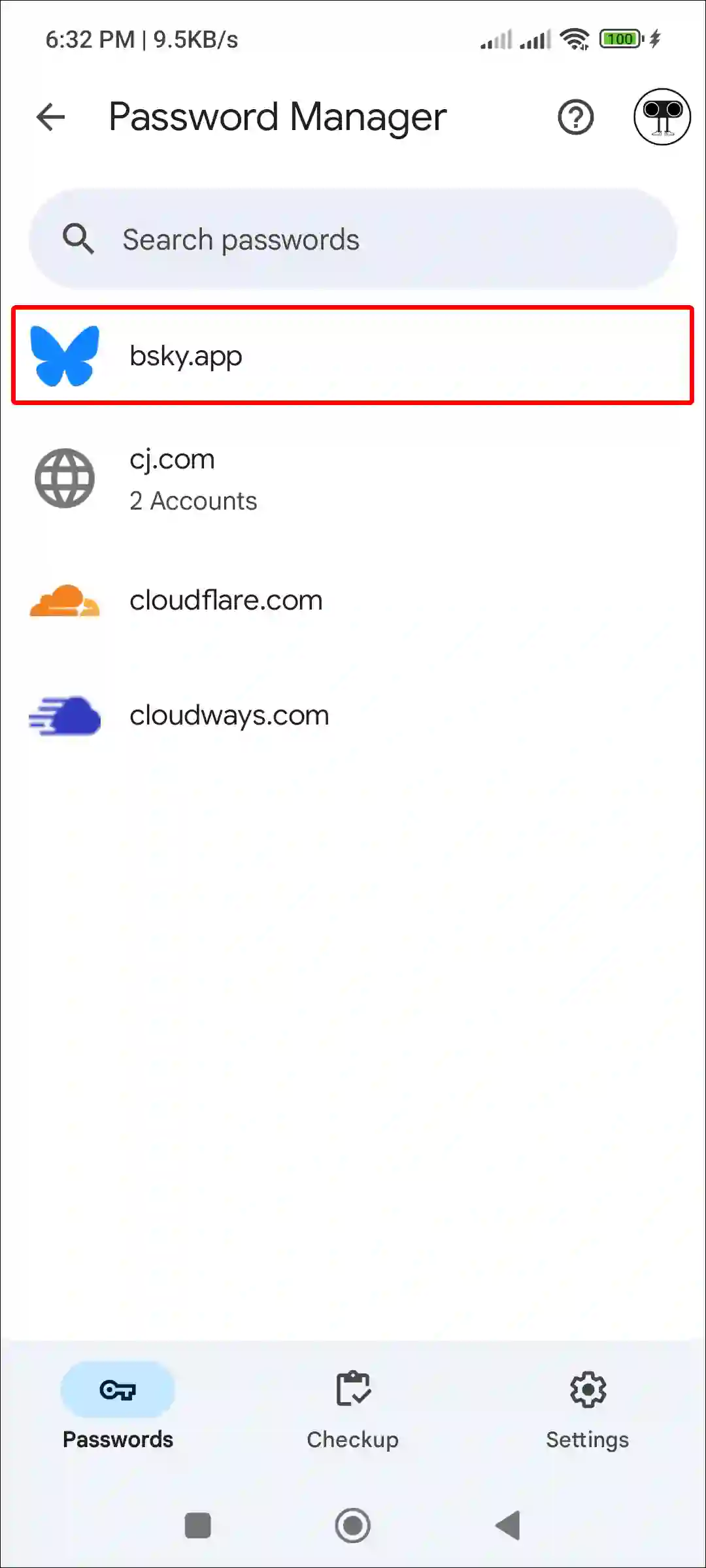
Note: Now It’ll Ask for Your Lock Screen Password or Fingerprint. Please Allow It.
Step 5. Here, You can See Your Bluesky Credential. Tap on Eye Icon to See Your Bluesky Password.
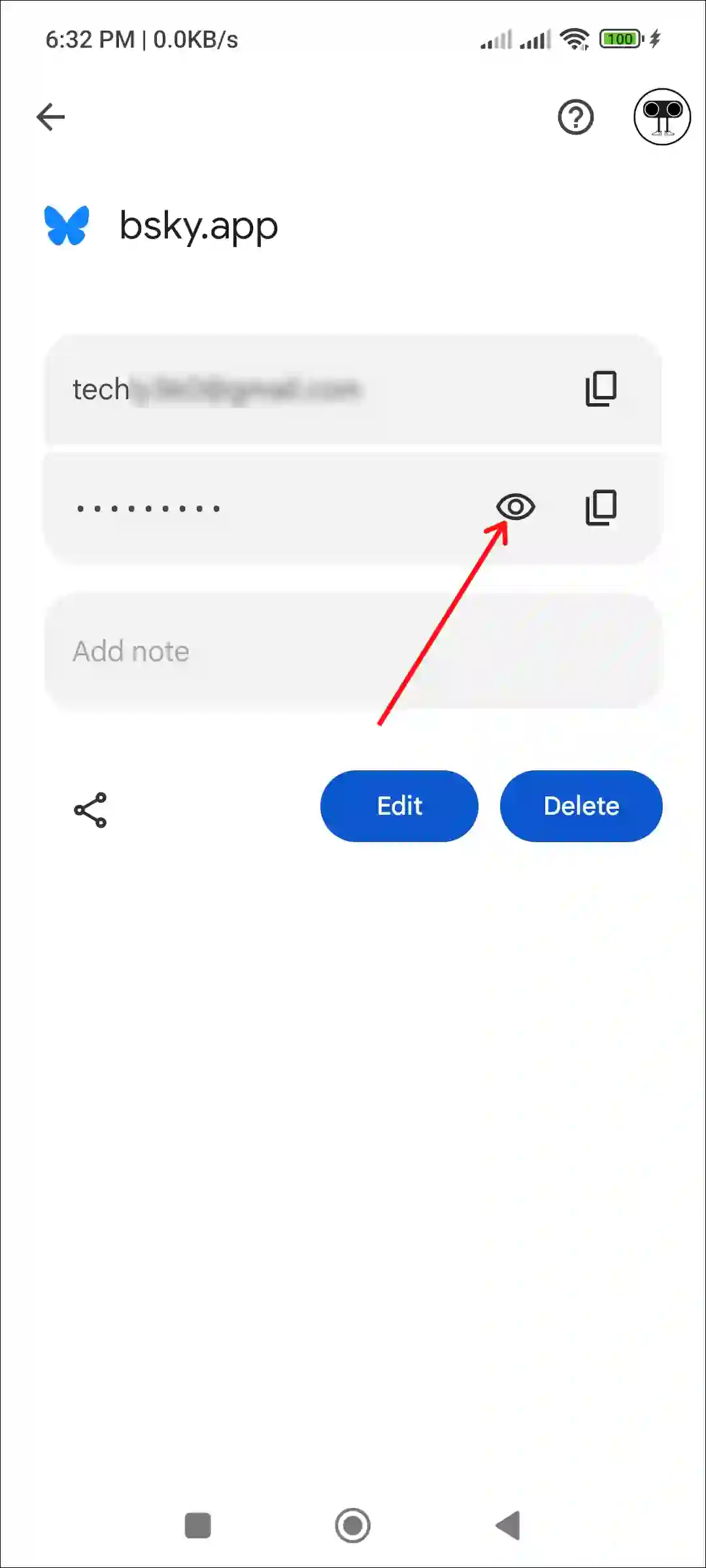
That’s it! Once you complete the above steps, you will get your BlueSky password. And you can copy the password by clicking on the copy icon and paste it anywhere.
How to See Bluesky Password on Desktop
If you use BlueSky Web instead of the BlueSky app on your desktop browser and have forgotten your password, the steps below are for you. By following these steps, you can easily see the BlueSky password on a computer, laptop, or PC.
To check your Bluesky password without changing it on PC:
Step 1: Open Google Chrome Browser on Your Laptop or Computer.
Step 2: Type chrome://password-manager/passwords in the Address Bar and Hit Enter.

Step 3: Click on BSKY.app.
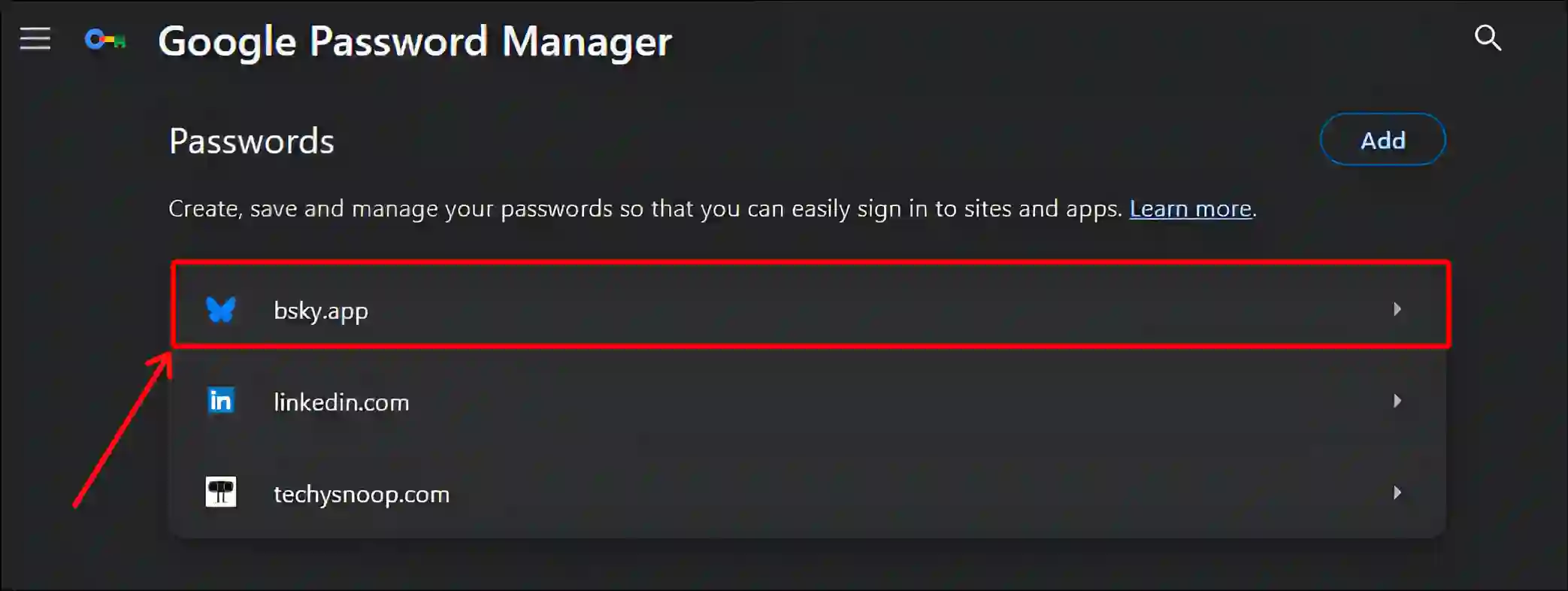
Note: Now It’ll Ask You for System Password. Enter Your System Password to proceed, then Click OK.
Step 4: Now Click on Eye Icon to See Saved Bluesky Password.
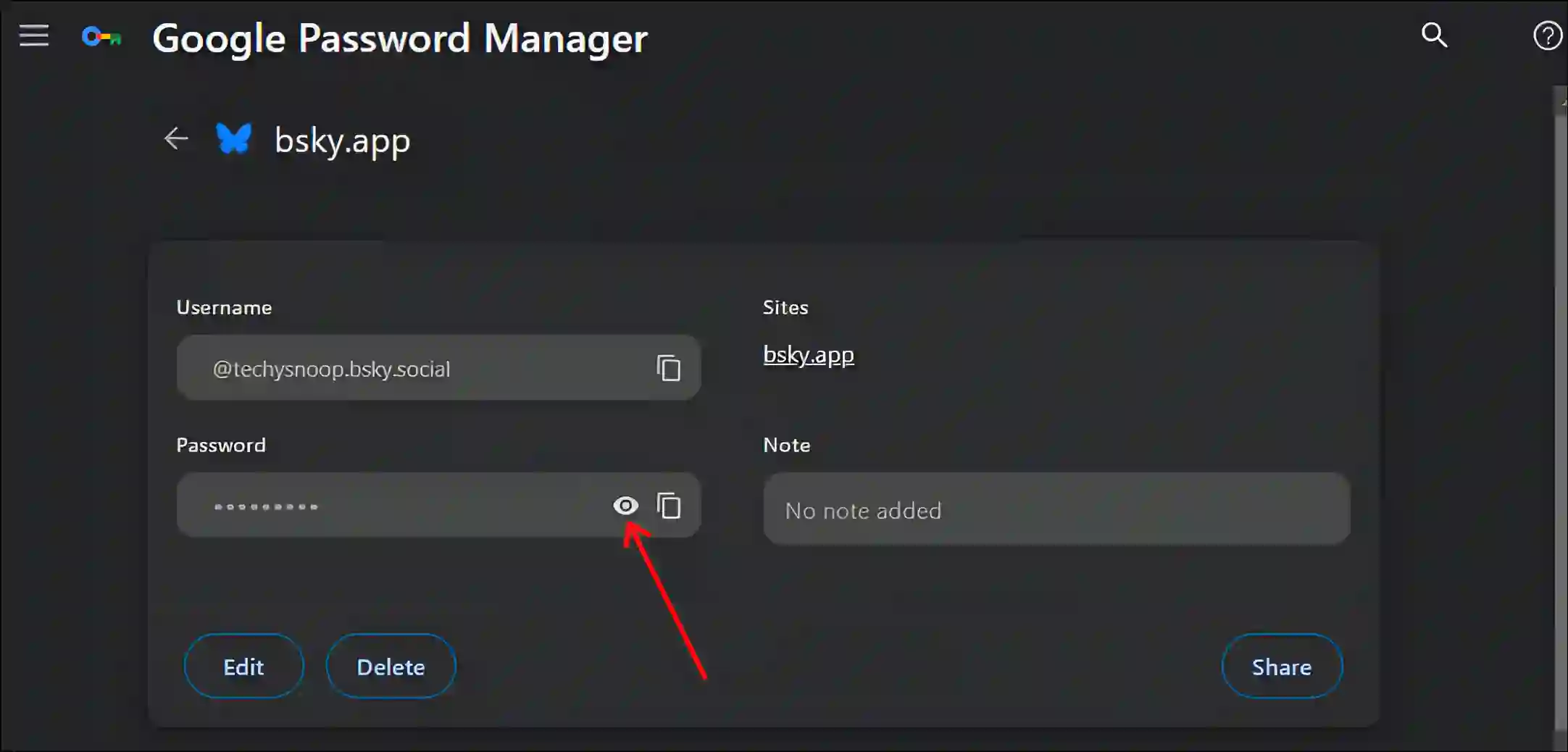
That’s all! You’re done. After following the above steps, you can now see saved bluesky password in the Chrome browser.
You may also like:
- How to Link Your Bluesky Account to Discord
- How to Pin or Unpin a Post on Bluesky
- How to Enable or Disable Adult Content on Bluesky
FAQs
Q 1. Can I see my Bluesky password while logged in?
Answer – Answer – Yes! You can see your Bluesky password while logged in. To do it Go to Android Settings > Google Account > Autofill with Google > Google Password Manager > Bluesky.
Q 2. Is it possible to find BlueSky password without resetting?
Answer – Yes! It is absolutely possible. Google Password Manager will help you to get the BlueSky account password. For this, you do not need to reset BlueSky password and create a new password.
I hope you found this article helpful and learned how to view your Bluesky password. If you are facing any problem, let us know by commenting below. Please share this article.