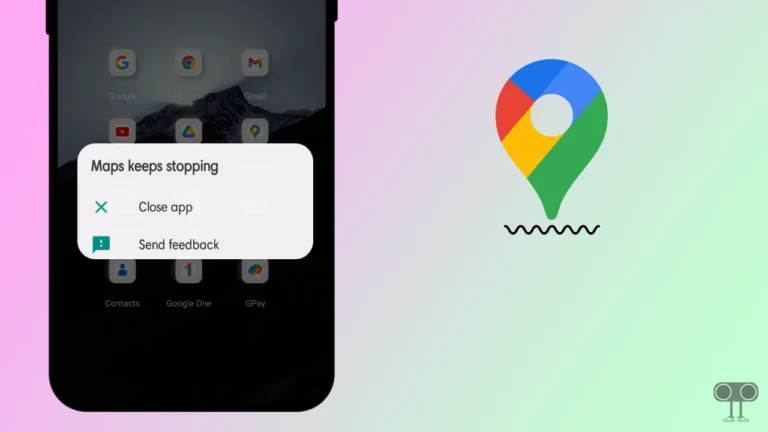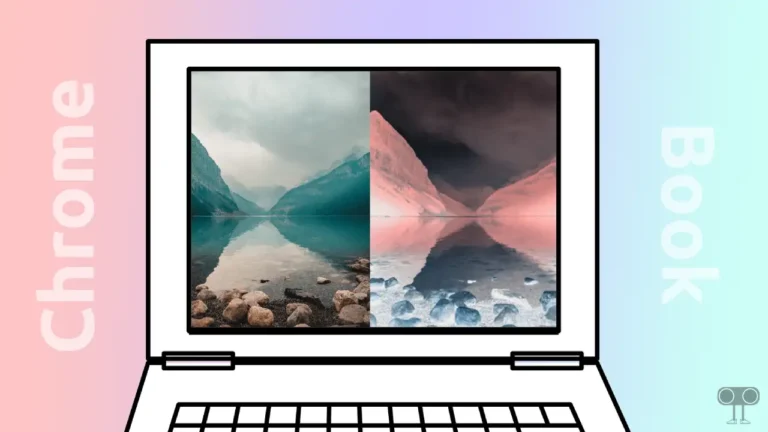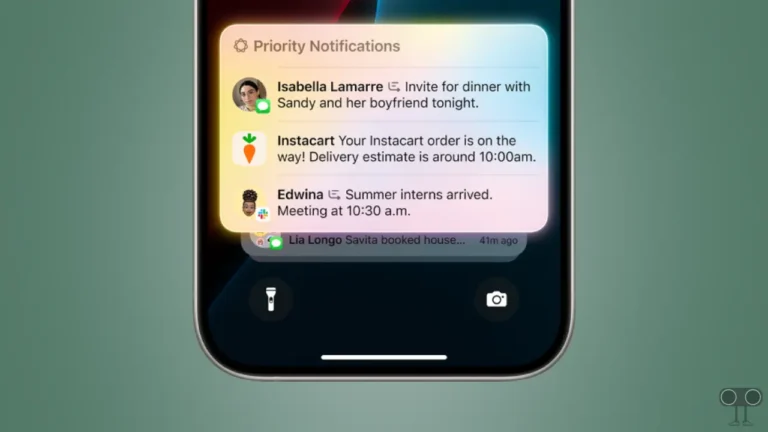How to Turn On or Off Weather in Outlook Calendar
Outlook Calendar is not only a scheduling tool but also provides event details and weather updates. In this article, I have explained step-by-step how you can enable or disable Weather in Outlook Calendar.
Outlook Calendar Weather Settings
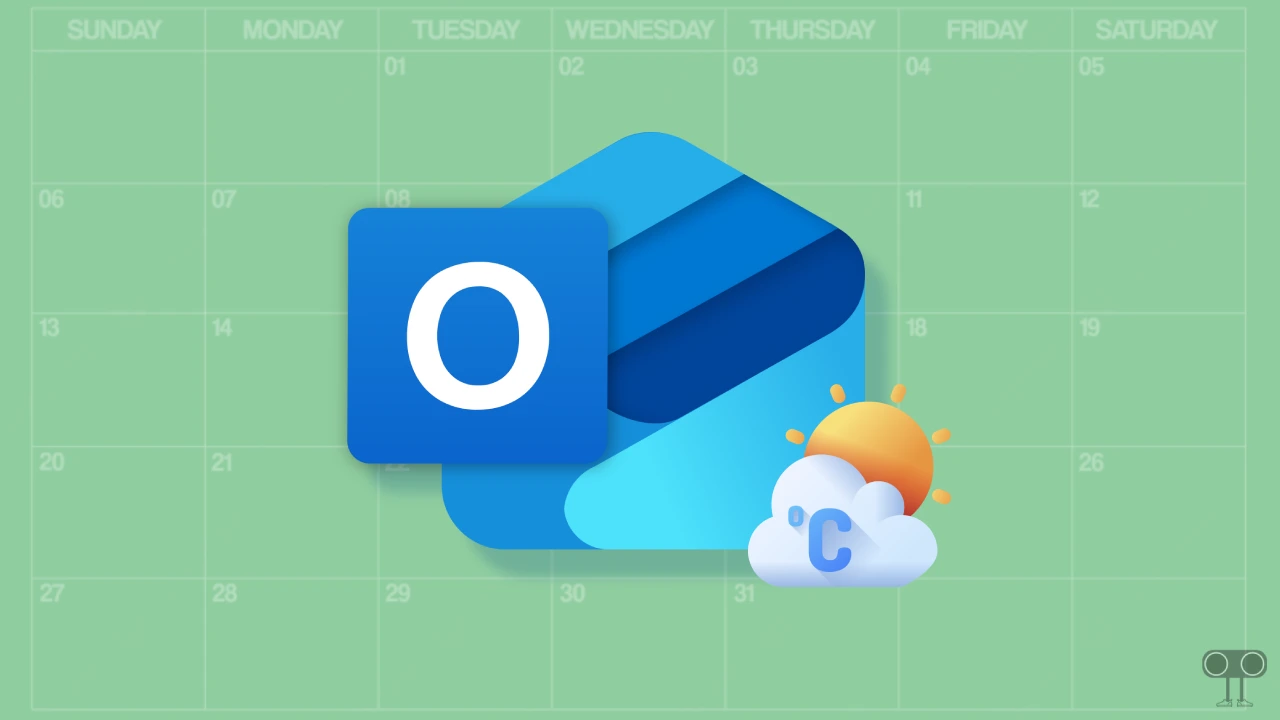
The Microsoft Outlook Calendar has a setting to display weather information, so you can see the weather for upcoming days in your calendar. This feature is especially useful when you want to plan by adding weather information with events.
The Weather Forecast feature of Outlook Calendar is available for Windows PC, Mac, Android, and iPhone. And the best thing is that you can decide whether weather details should appear on your calendar or not.
How to Turn On Weather in Outlook Calendar
Adding a weather forecast bar to your new Outlook calendar is quite easy, whether you’re using Outlook on a laptop, computer, or mobile phone. Simply follow the steps mentioned below.
Show Weather Forecast in Outlook Calendar (PC)
- Launch Outlook Application and Click on Gear Icon (⚙) at Top Right.
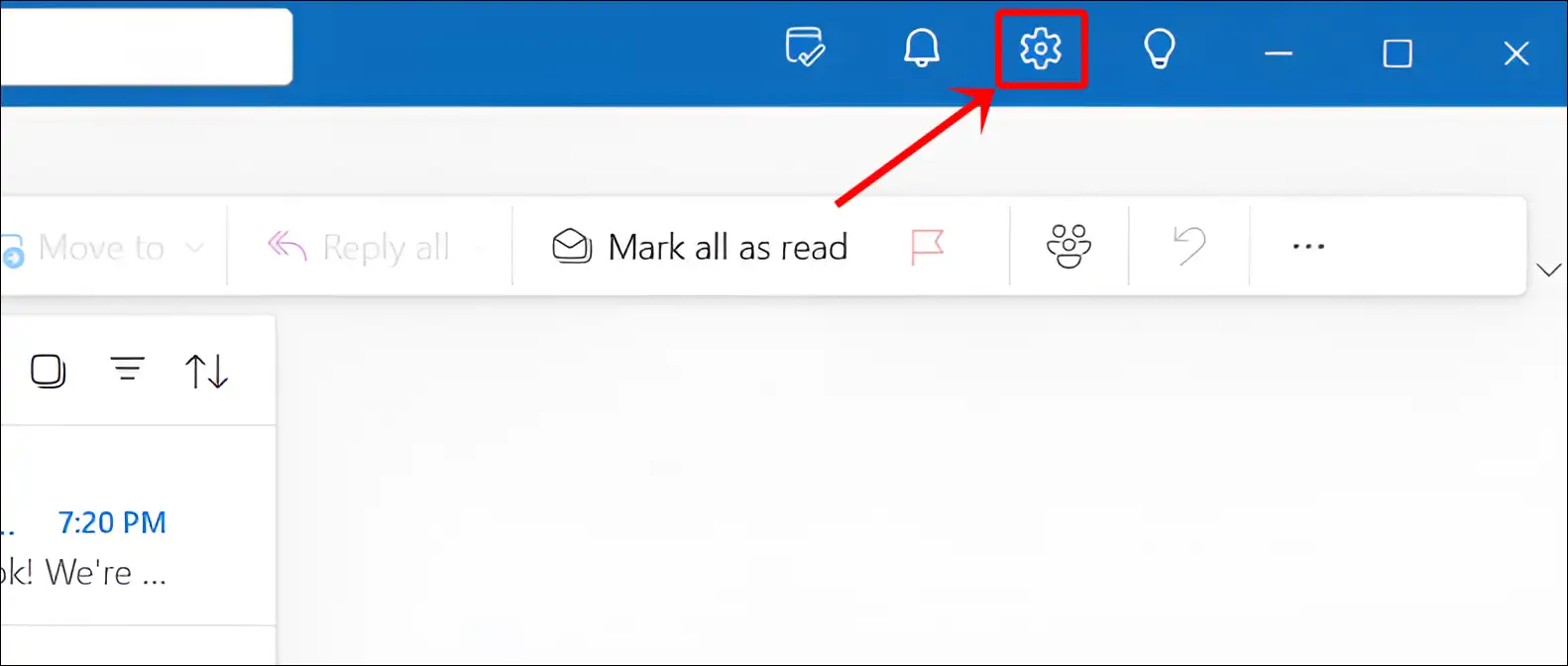
- Click on Calendar > Weather.
- Turn On the ‘Show Weather’ Toggle.
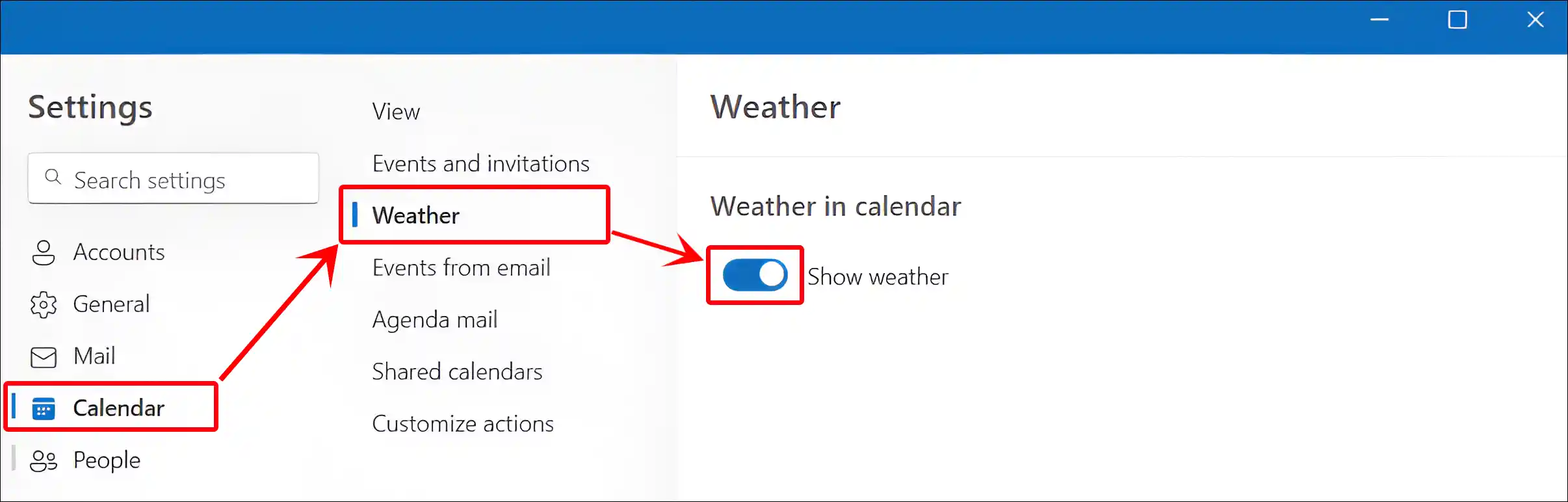
- Choose the Temperature Scale (Fahrenheit or Celsius) and Click on Save.
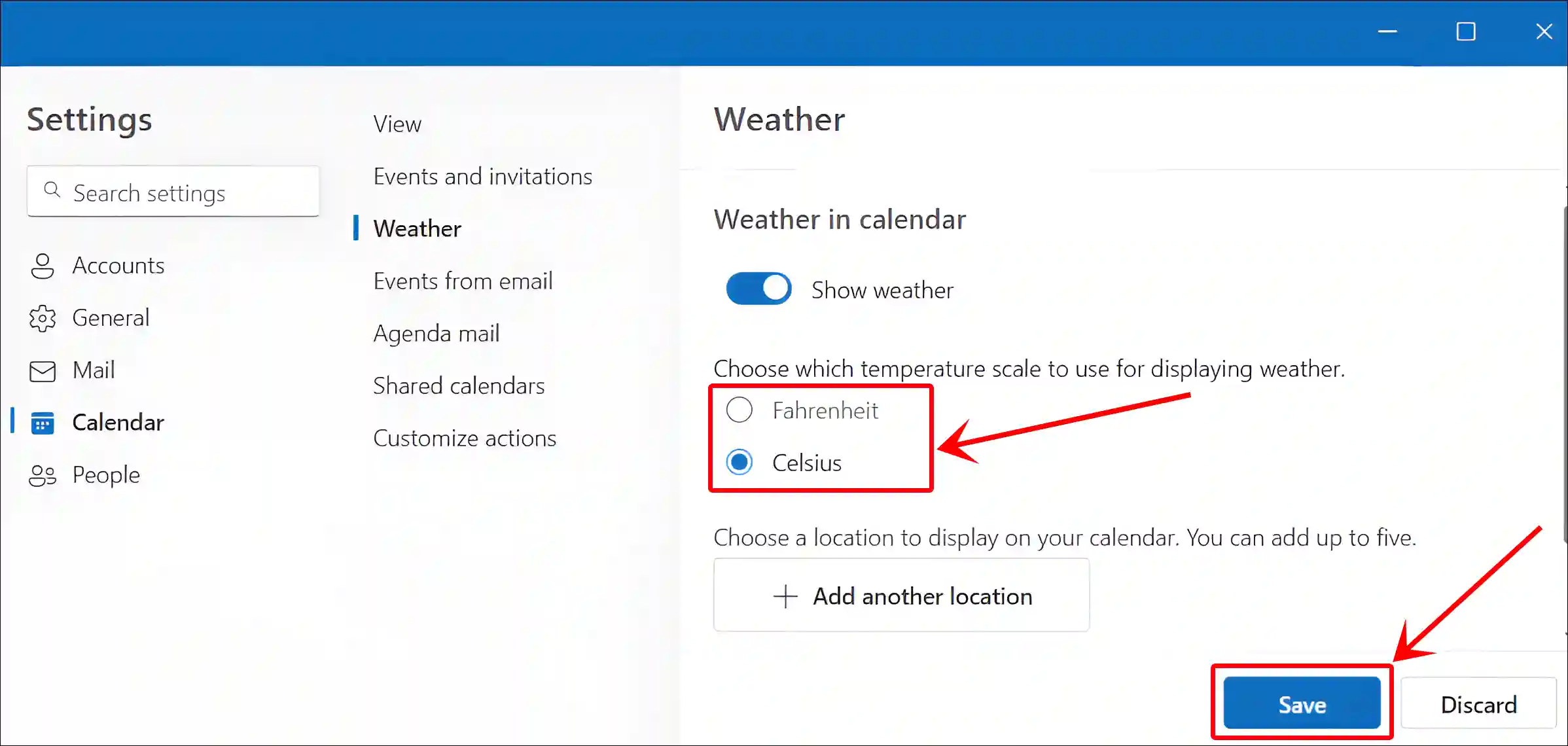
Show Weather Forecast in Outlook Calendar (Phone)
- Open Outlook App on Your Android or iPhone.
- Tap on Outlook Logo at Top Left Corner.
- In the Left Menu, Tap on Gear Icon (⚙).
- Tap on Calendar.
- Tap on Weather.
- Simply, Turn On the ‘Weather’ Toggle.
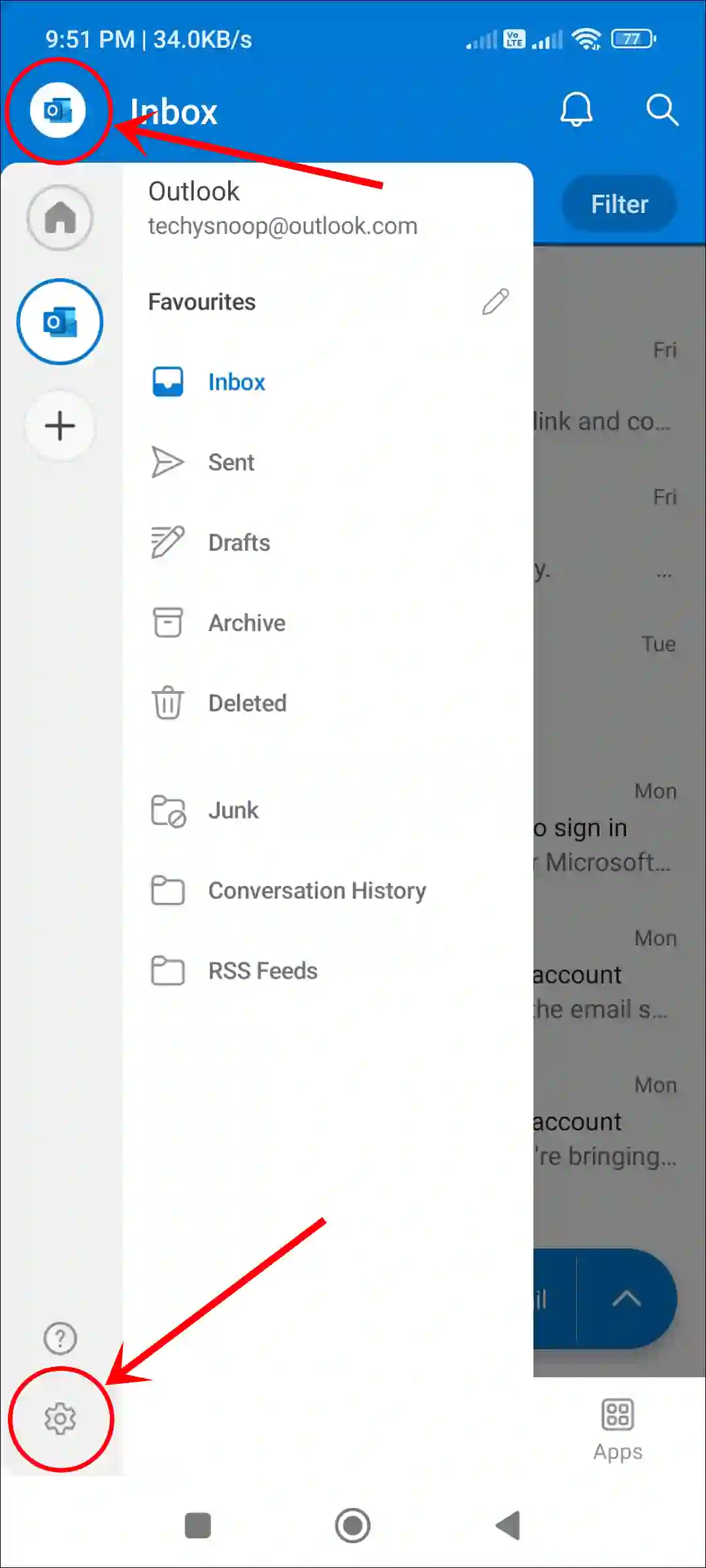
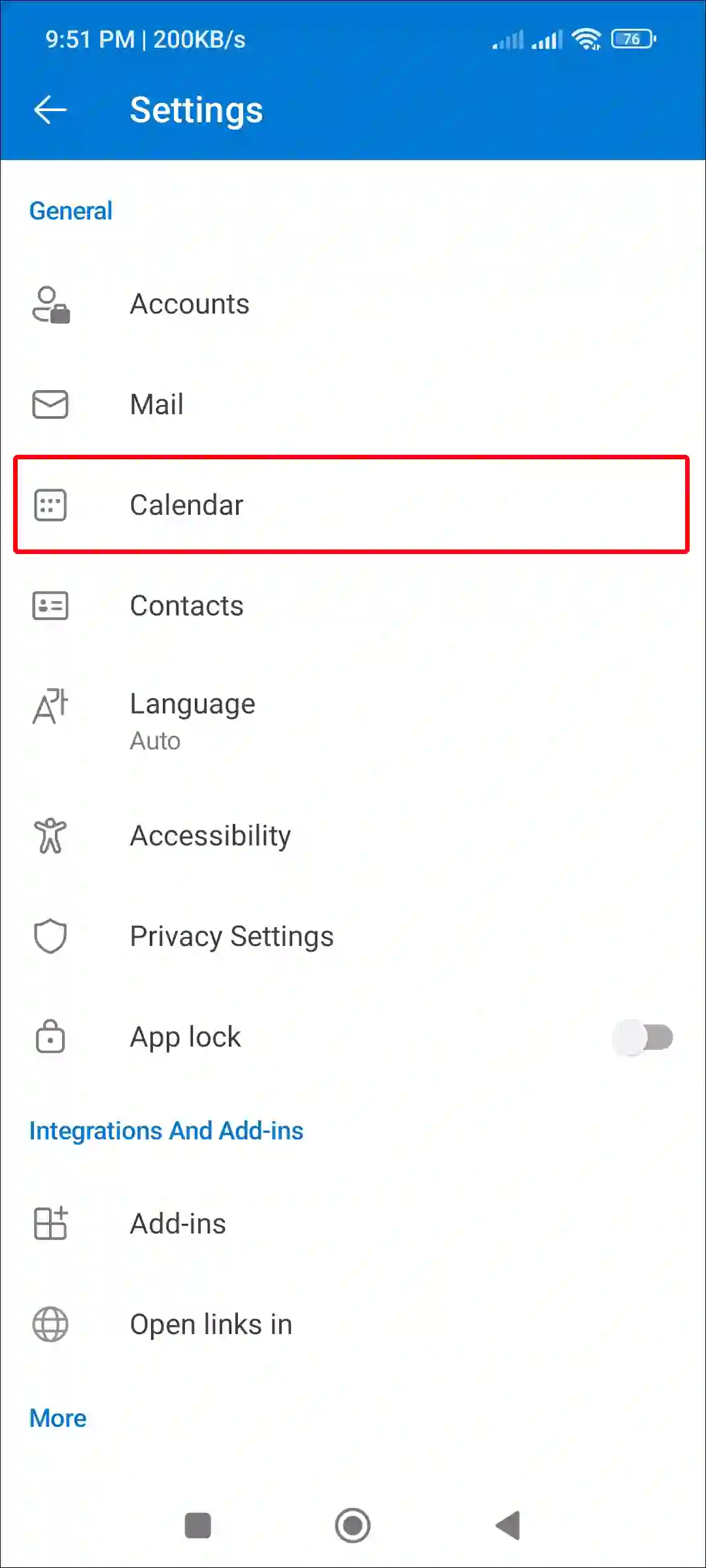
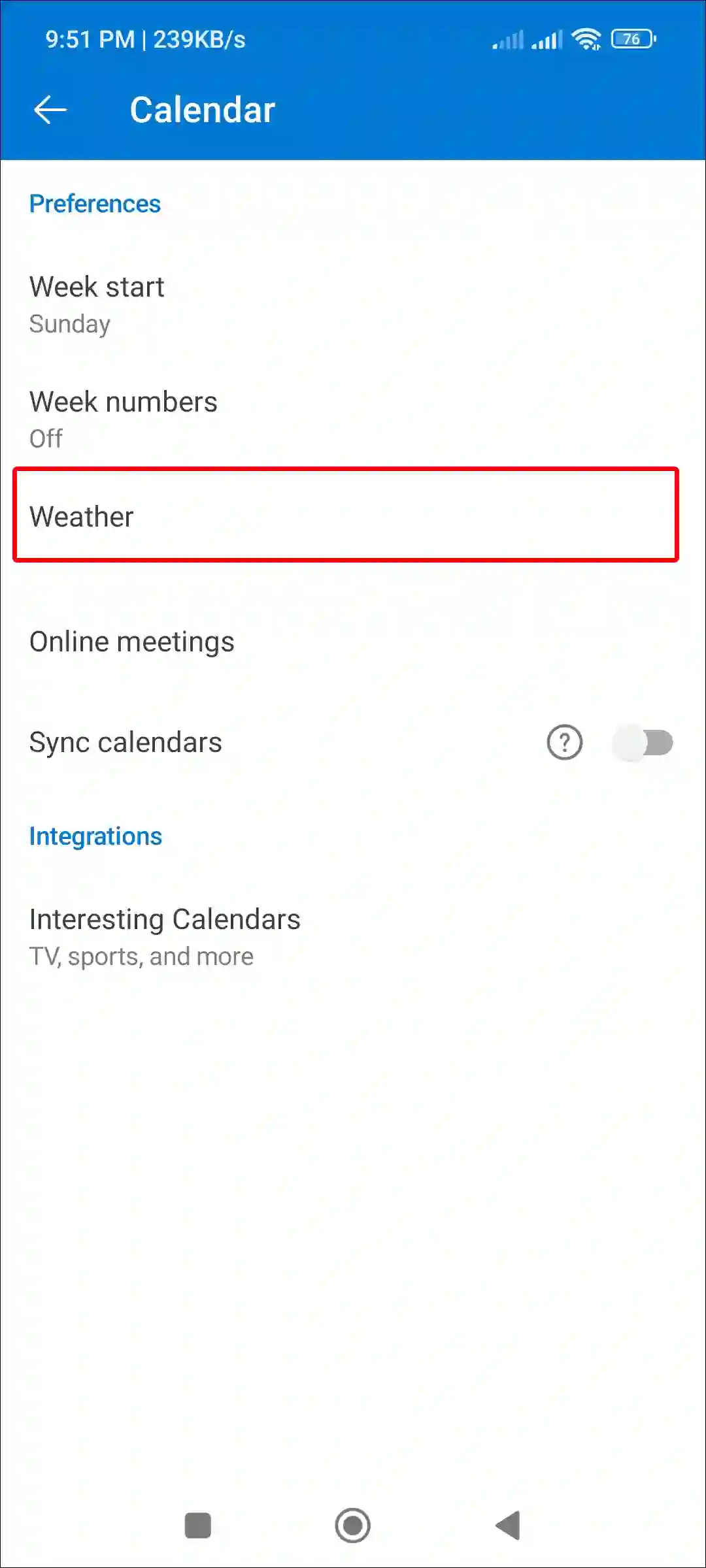
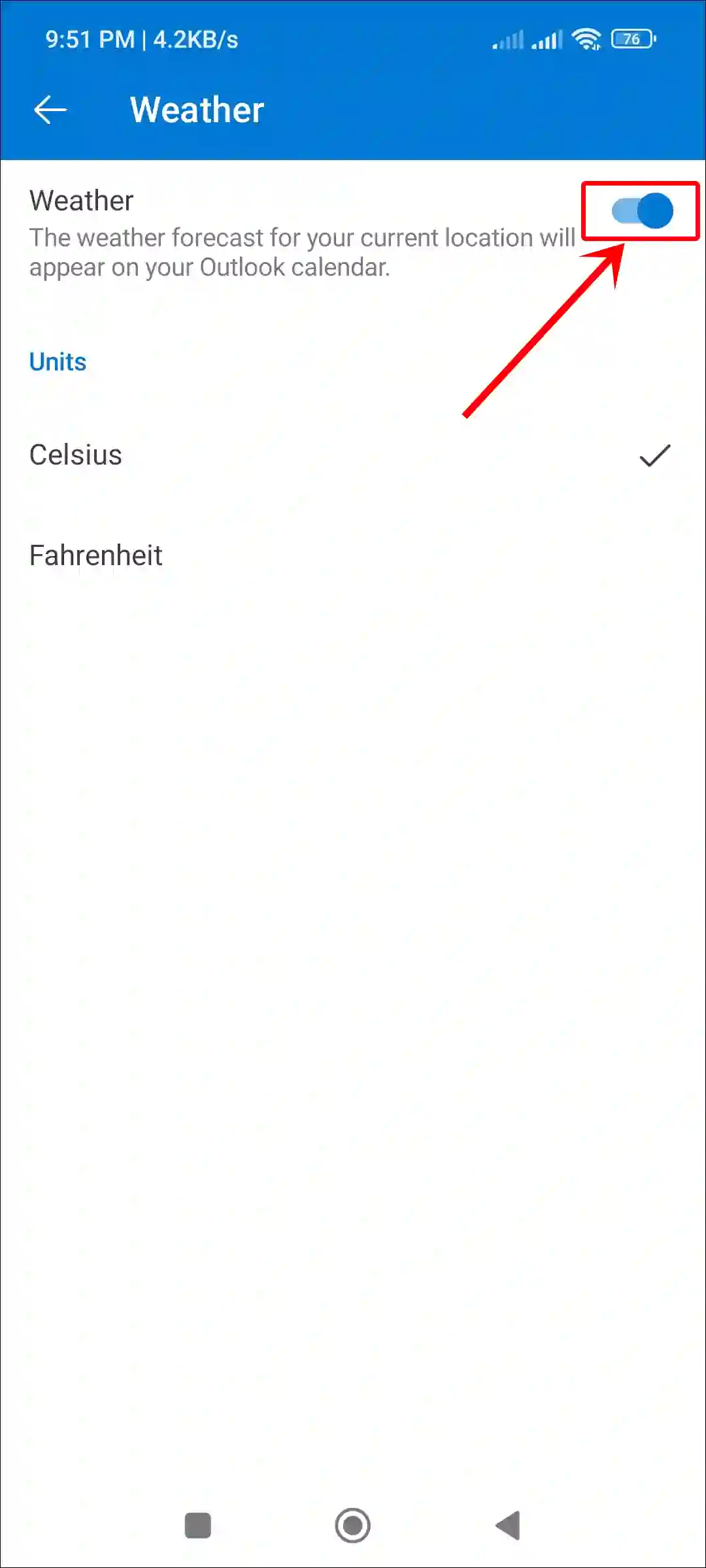
That’s it! The weather bar is now active in your Outlook calendar. You can now plan events by adding weather information to your events.
Also read: How to Change Time Zone in Microsoft Outlook
How to Turn Off Weather in Outlook Calendar
If you want to keep your Outlook calendar clean and organized, or you don’t need the weather information, you can disable it. Removing the weather forecast from your Outlook calendar is simple. Just follow the steps given below.
Hide Weather Forecast in Outlook Calendar (PC)
- Open Outlook Application and Click on Gear Icon (⚙) at Top Right.
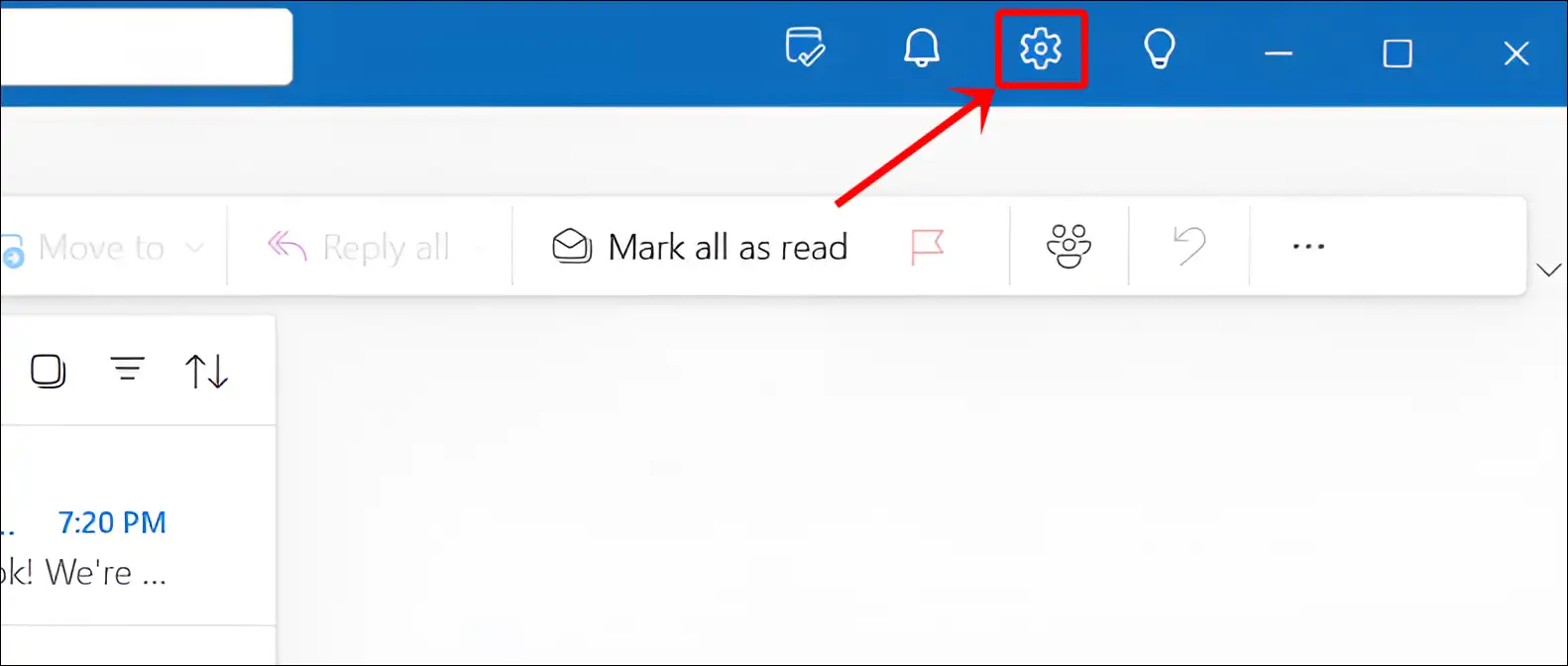
- Click on Calendar > Weather.
- Turn Off the ‘Show Weather’ Toggle and Click on Save.
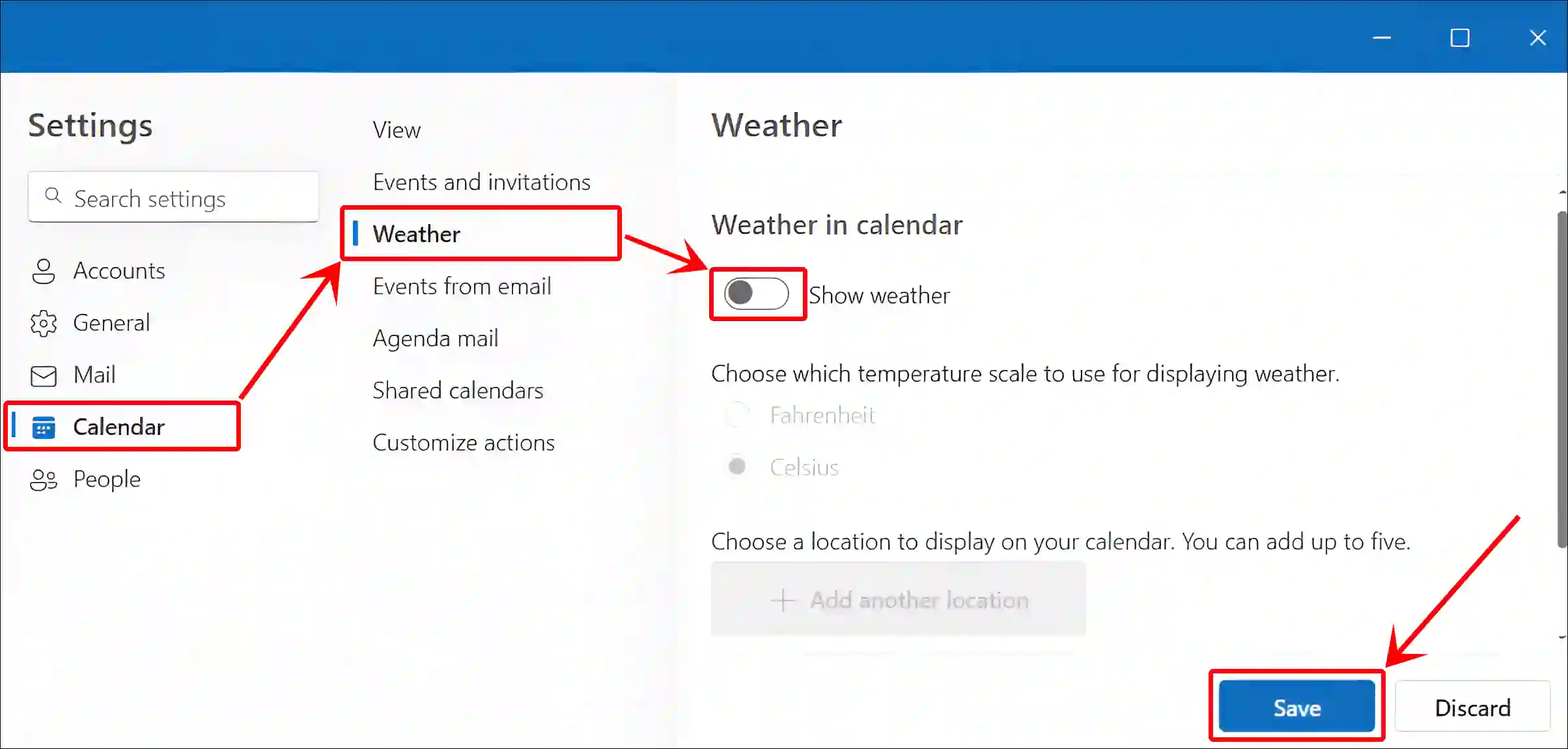
Hide Weather Forecast in Outlook Calendar (Phone)
- Open Outlook App on Your Android or iPhone.
- Tap on Outlook Logo at Top Left Corner.
- In the Left Menu, Tap on Gear Icon (⚙).
- Tap on Calendar > Weather.
- Just Turn Off the ‘Weather’ Toggle.
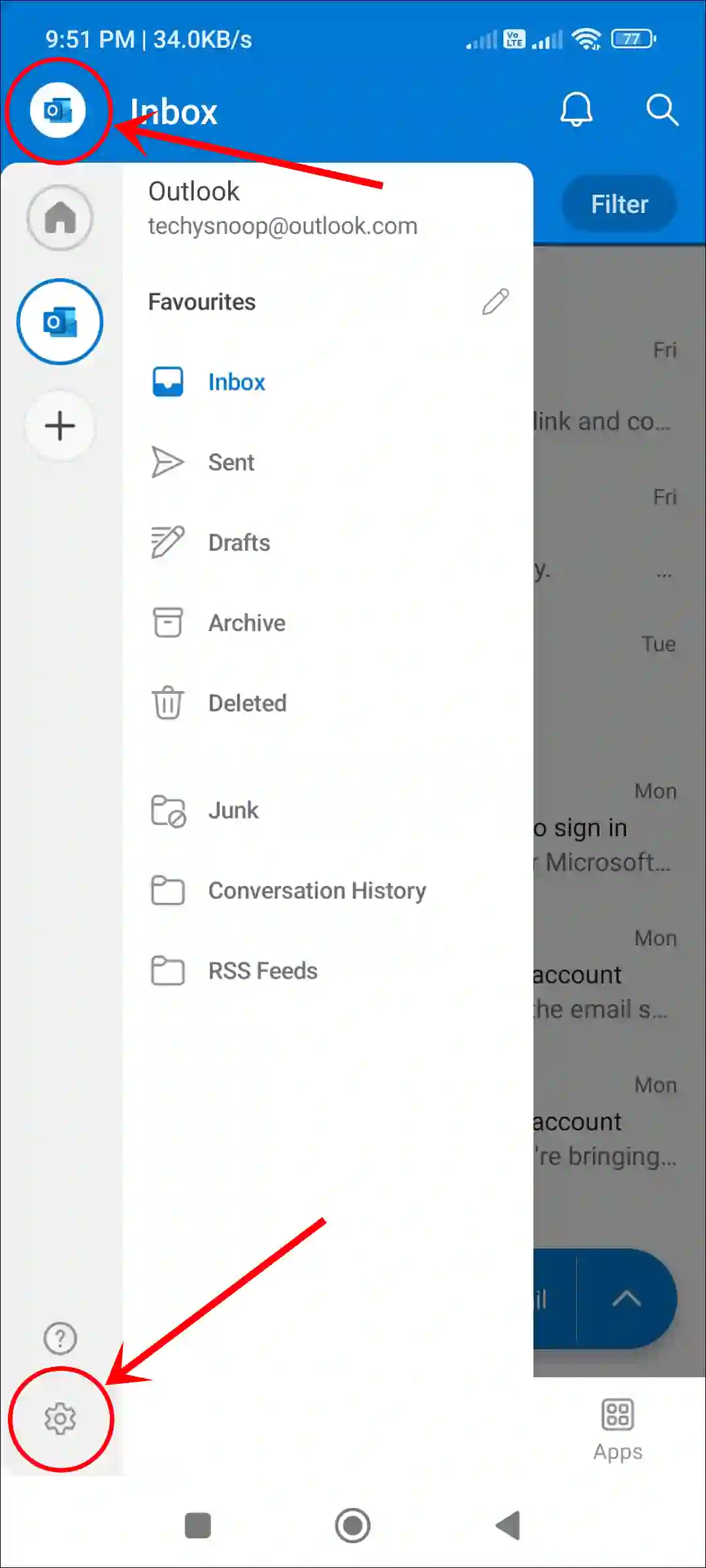
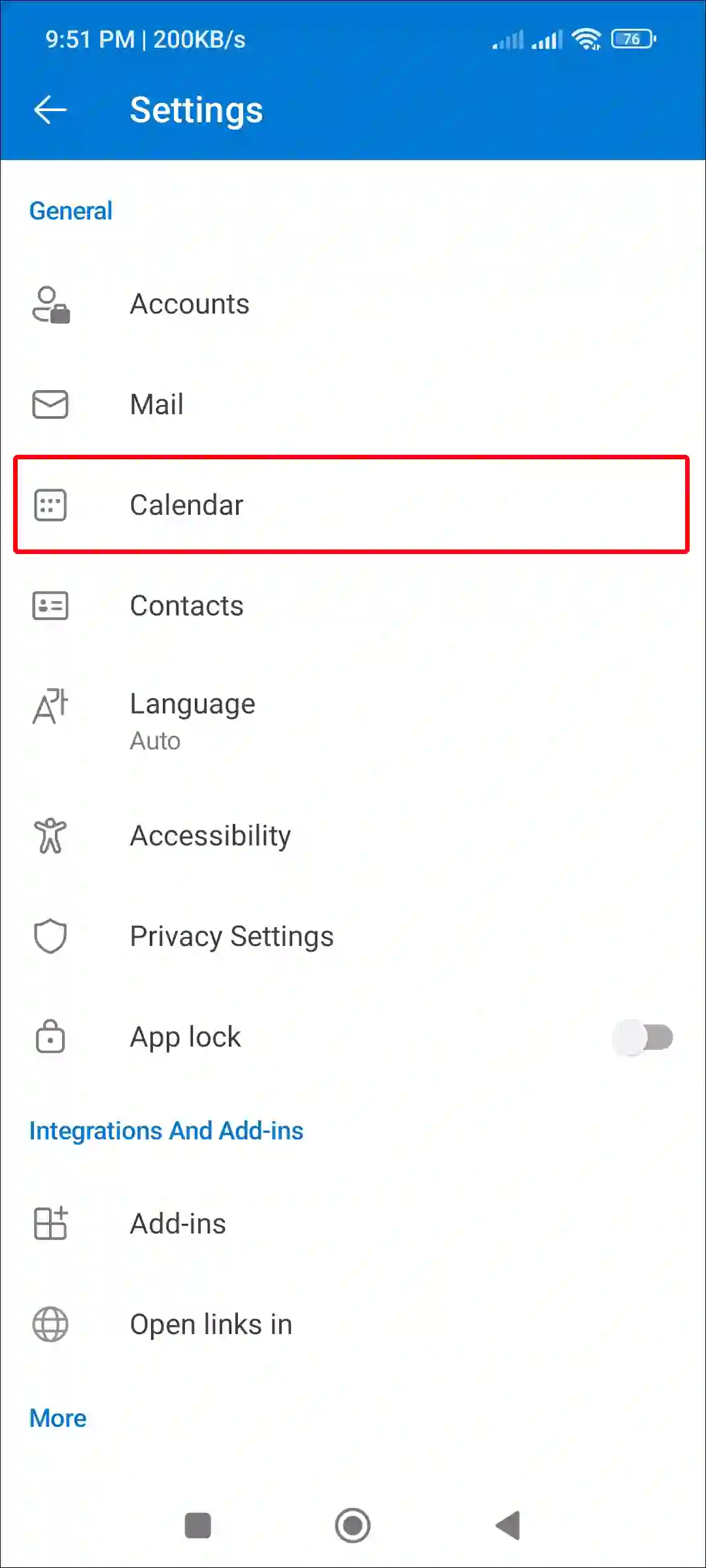
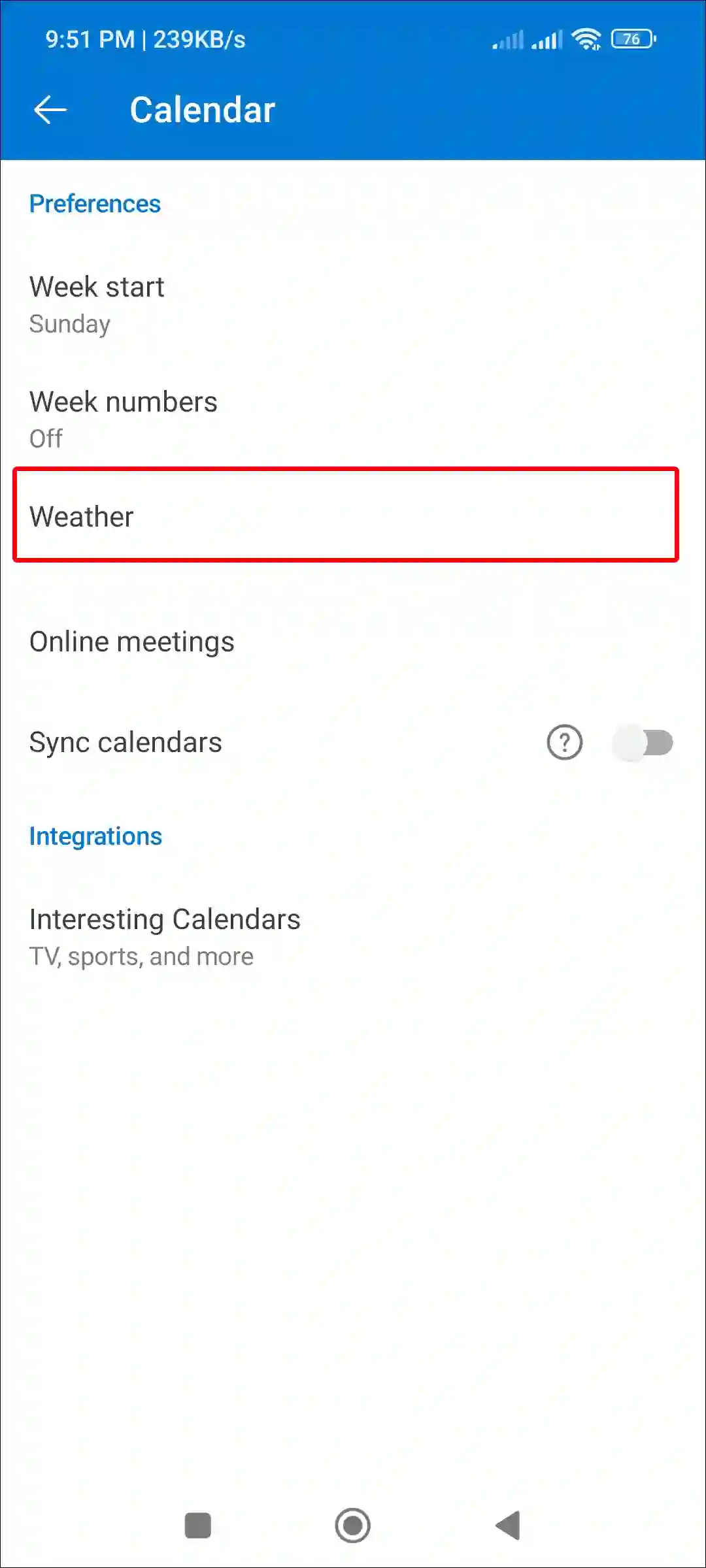
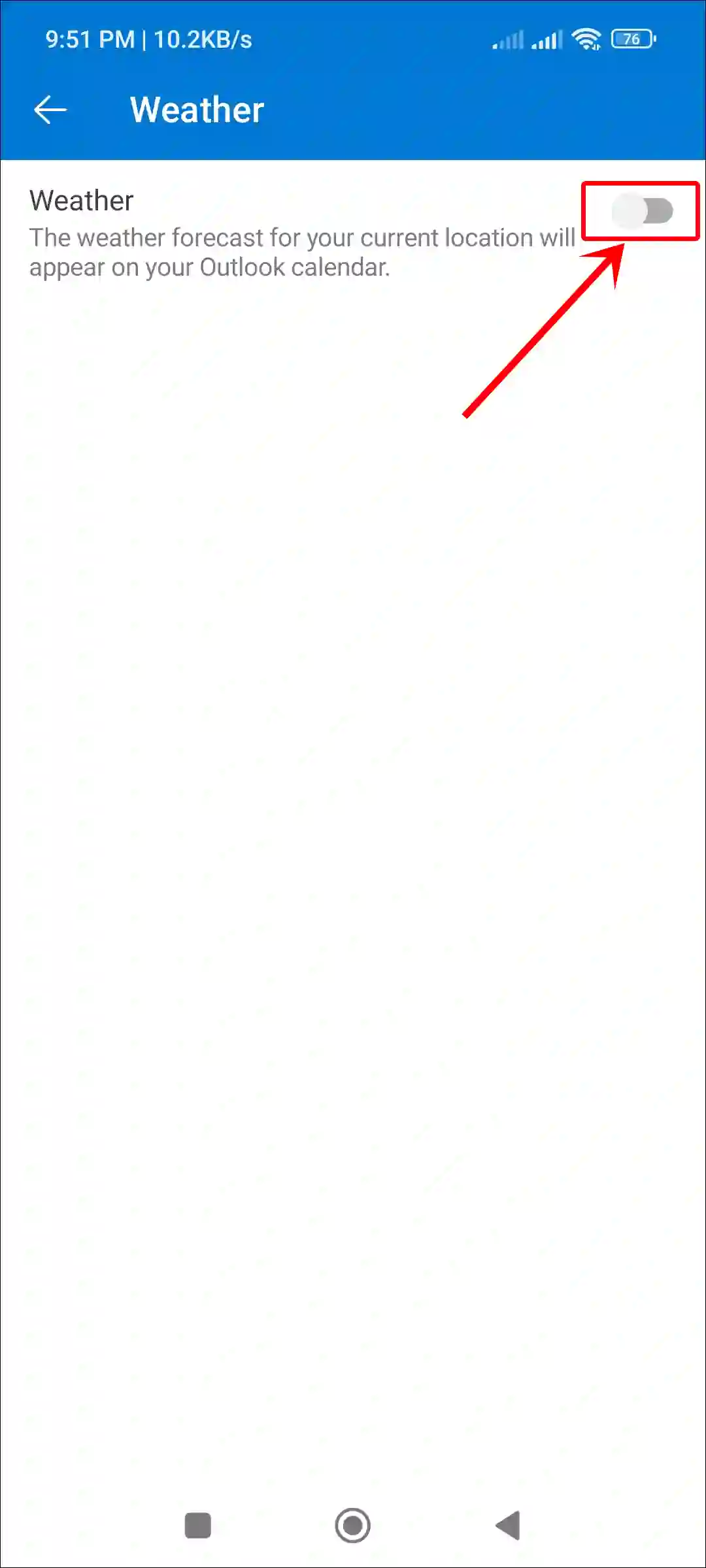
That’s all! Once you complete all the above steps, Weather will disappear from Outlook Calendar.
Also read: How to Disable Password After Sleep on Windows 11
FAQs
Q 1. Can I customize the location for the weather forecast in Outlook Calendar?
Answer – Yes! You can customize the location for the weather forecast. In the calendar settings, select the city or region you want the weather to display for, and it will update accordingly.
Q 2. What should I do if the weather forecast is not showing in my Outlook calendar?
Answer – If the weather forecast is not displaying in your Outlook calendar, check your calendar settings to ensure the weather option is enabled. You also need to verify your Internet connection and restart Outlook.
Q 3. Is the weather feature available on both desktop and mobile versions of Outlook Calendar?
Answer – Yes! The weather feature is available on both desktop and mobile versions of Outlook Calendar. You can enable or disable it from your account settings on any platform.
Q 4. Does the weather forecast update automatically in the Outlook calendar?
Answer – Yes! The weather forecast in Outlook Calendar updates automatically based on the location you’ve set. It will show the latest forecast for the upcoming days.
I hope you found this article helpful and learned how to display or hide weather in the Outlook calendar. If you are facing any problems, then let us know by commenting below. Please share this article.