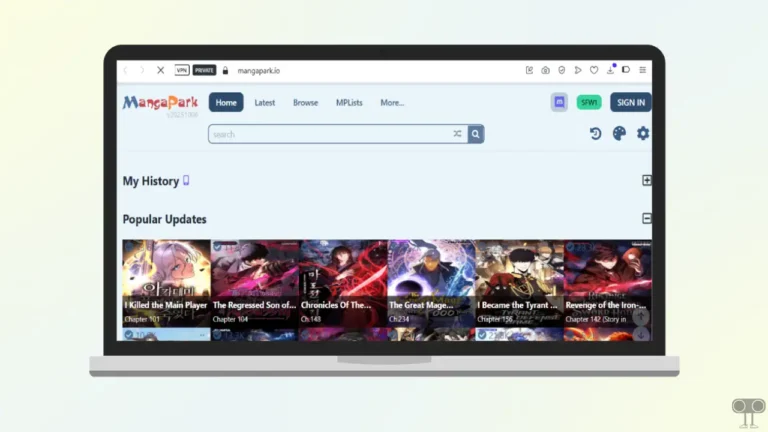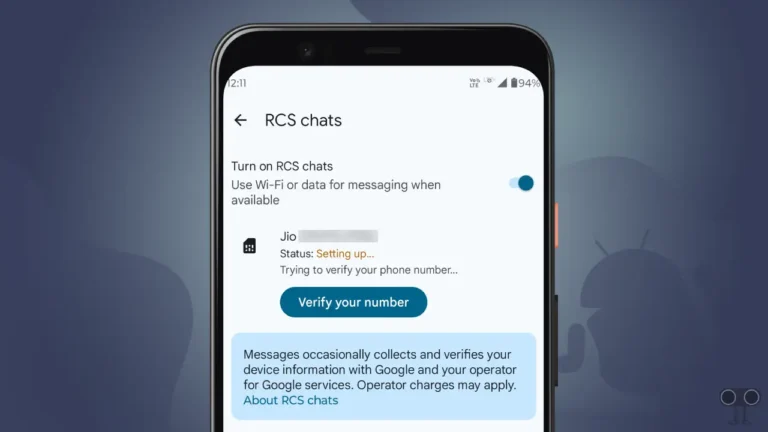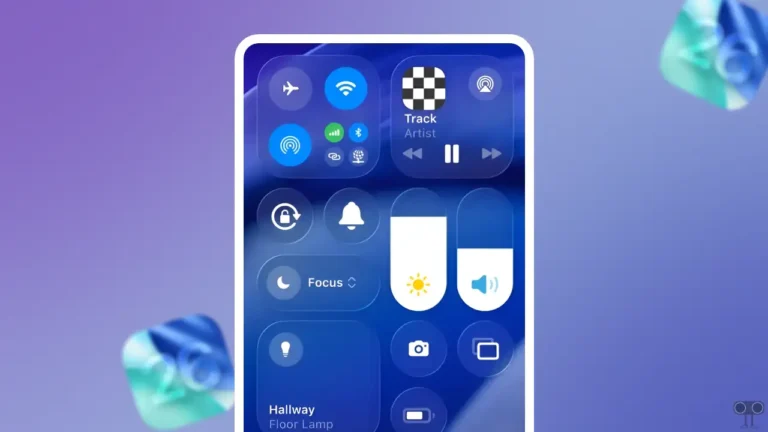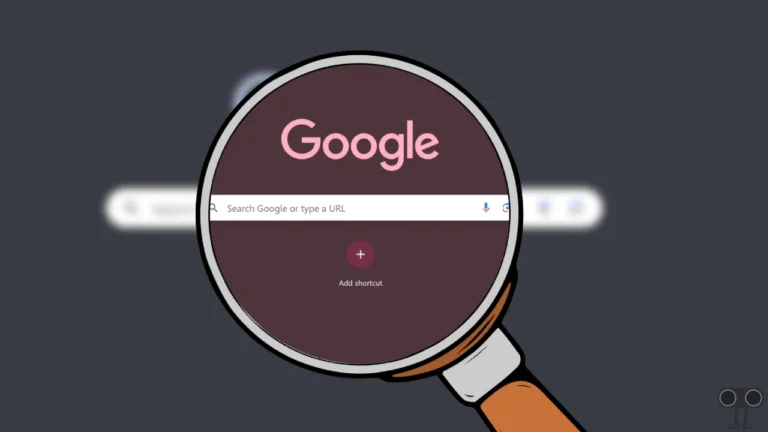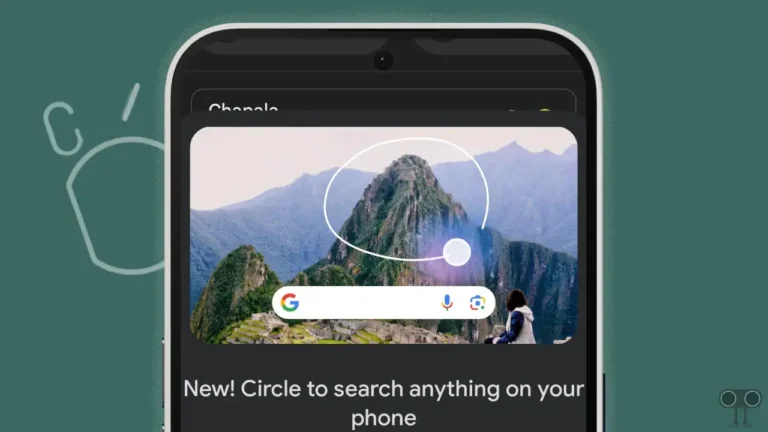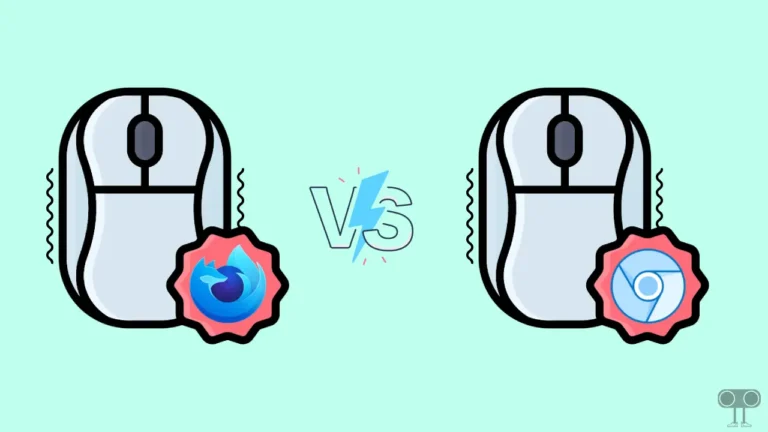Now You Can Disable “Confirm ChatGPT Requests” on iPhone, iPad, Mac
If you’ve integrated ChatGPT with Siri on your iPhone, iPad, or Mac, you may have noticed that Apple keeps prompting you to confirm each new request. This prompt appears on the screen as “Search the Web” and “Use ChatGPT”.
If you’re annoyed by Siri’s popups confirming ChatGPT requests, luckily you can stop Apple intelligence from confirming every ChatGPT request on iPhone, iPad, and MacBook. These confirmation popups started appearing after the release of Apple’s latest iOS, iPadOS, and macOS updates.
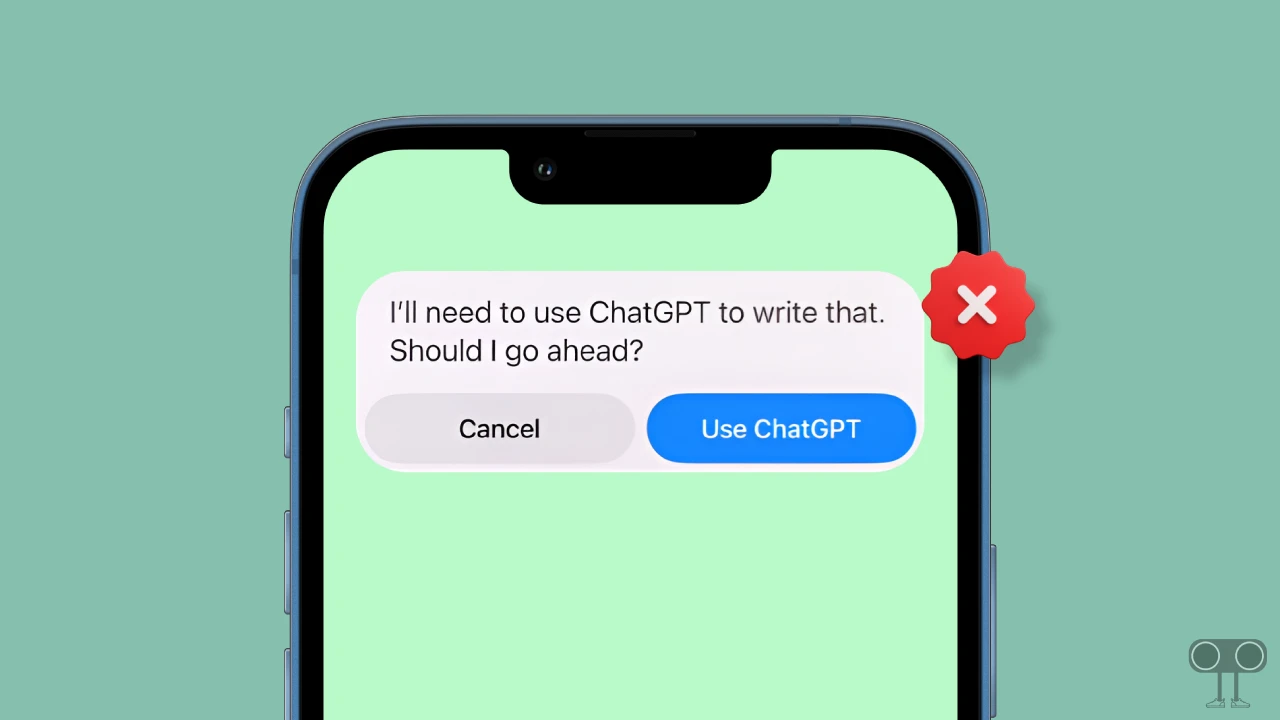
How to Turn Off “Confirm ChatGPT Requests” on iPhone, iPad, Mac
When you integrate OpenAI ChatGPT with Apple Intelligence on Apple devices, the system automatically enables the “Confirm ChatGPT Requests” mode by default.
While Apple allows you to disable it, doing so will make your device automatically confirm ChatGPT requests without your consent.
1. On iPhone and iPad
- Open Settings on Your iPhone or iPad.
- Tap on Apple Intelligence & Siri.
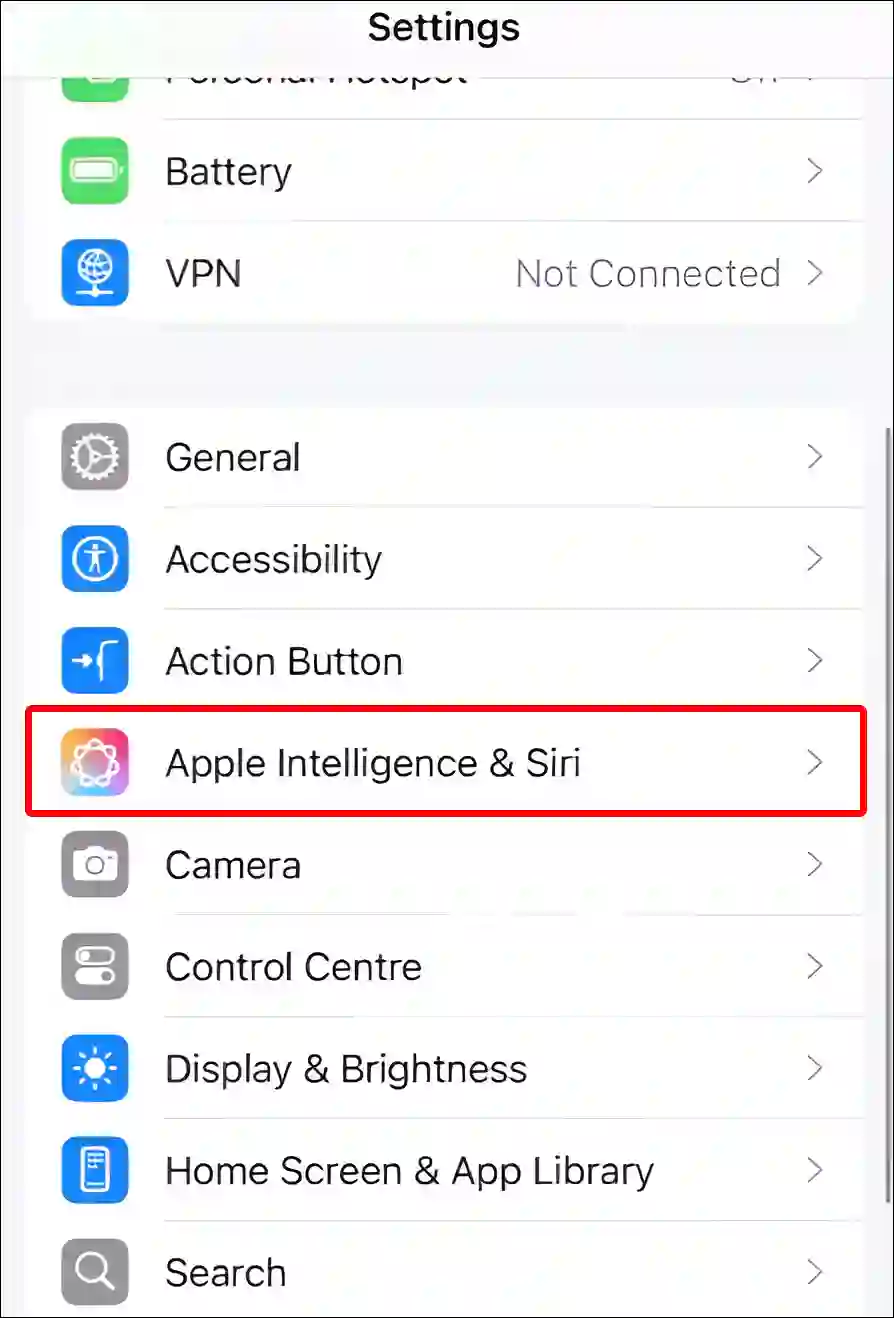
- Scroll Down to the EXTENSIONS Section and Tap on ChatGPT.
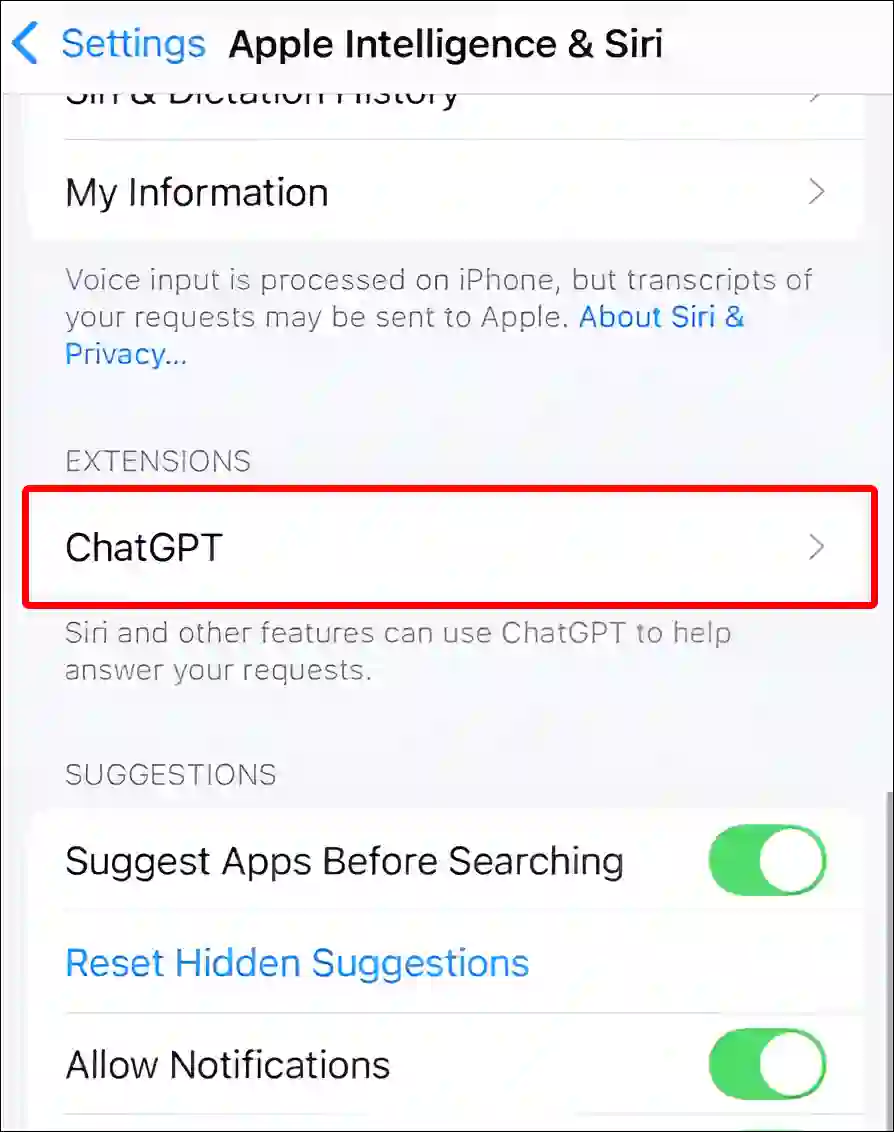
- Simply, Turn Off the ‘Confirm ChatGPT Requests’ Toggle.

Also read: How to Turn On or Off iCloud Private Relay
2. On Mac
- Click on Apple Logo at Top Left Corner and Select System Settings.
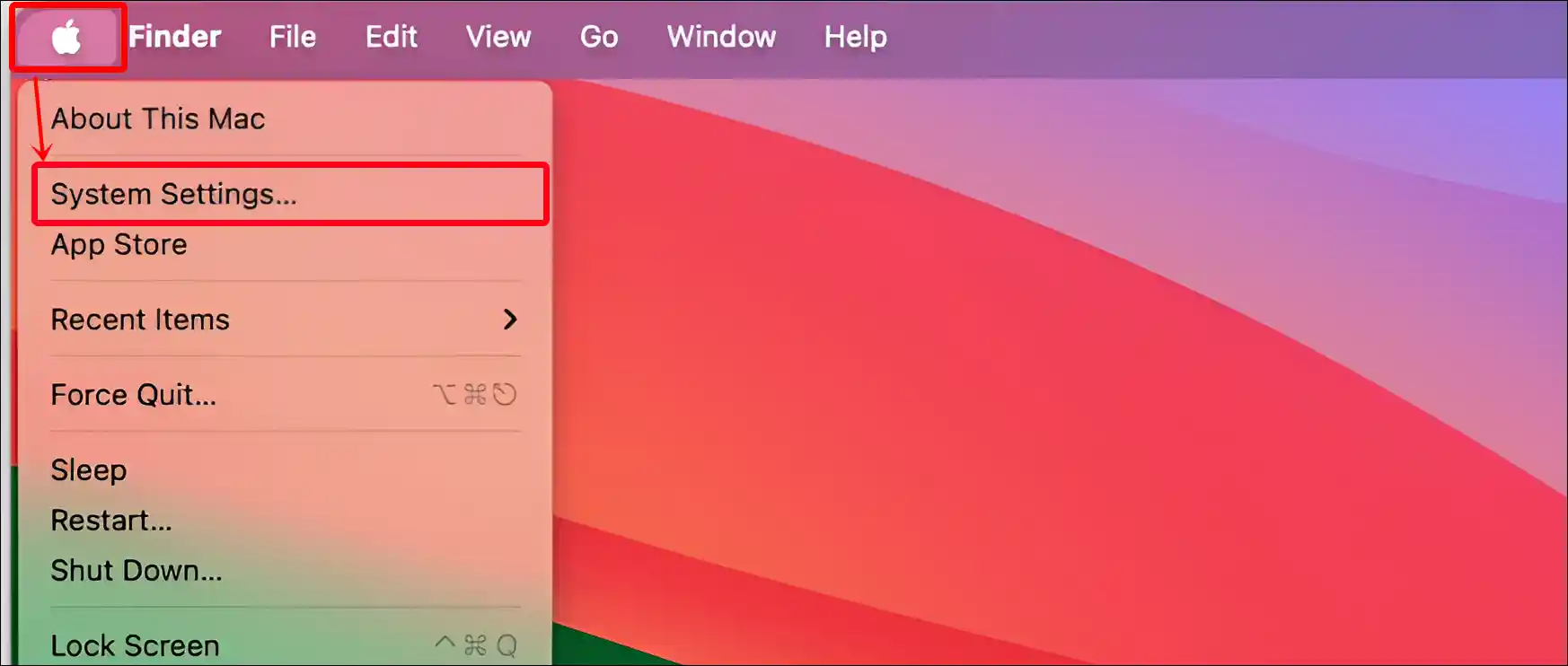
- Click on Apple Intelligence & Siri > ChatGPT.
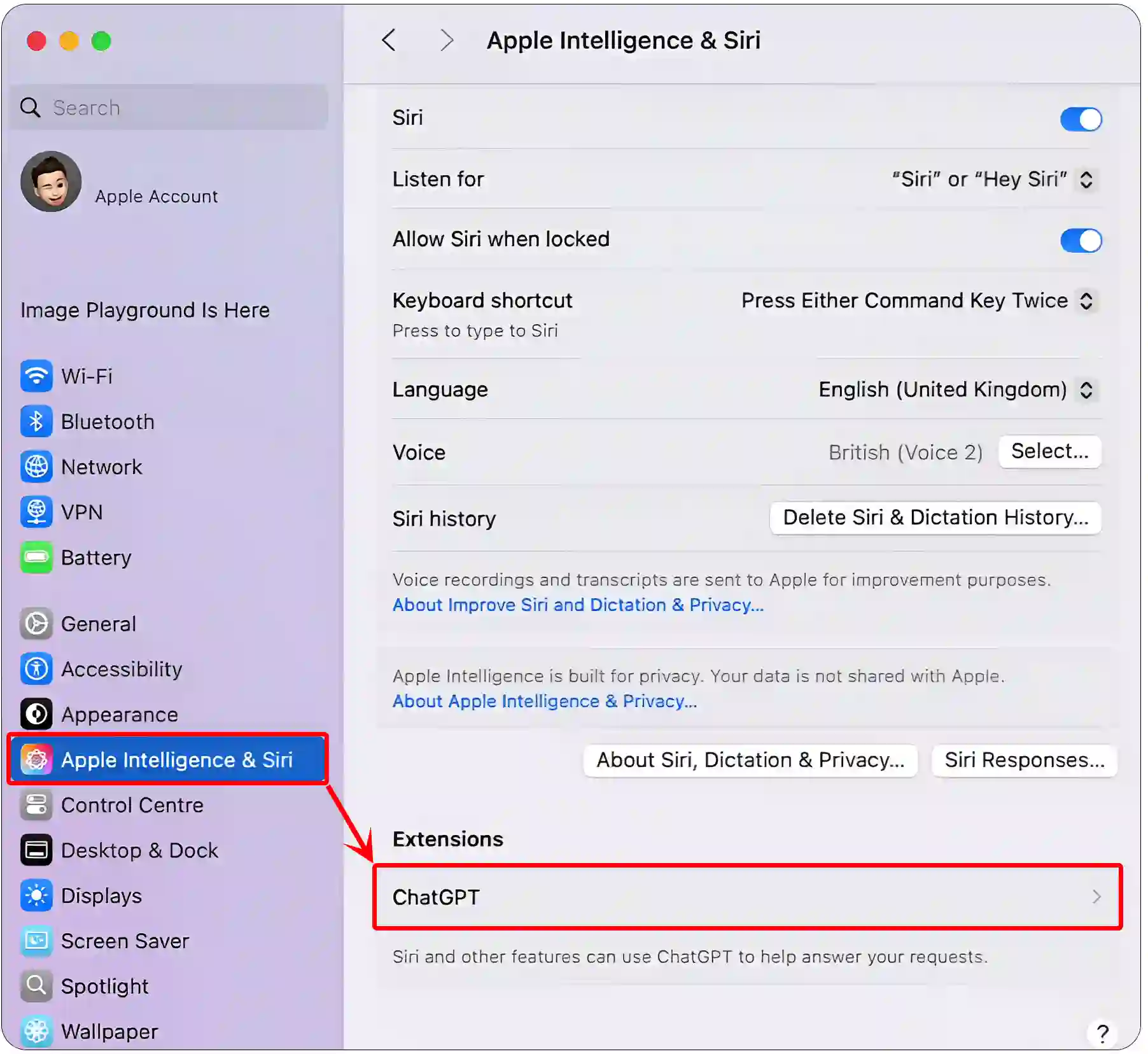
- Now, Turn Off the ‘Confirm ChatGPT Requests’ Toggle.
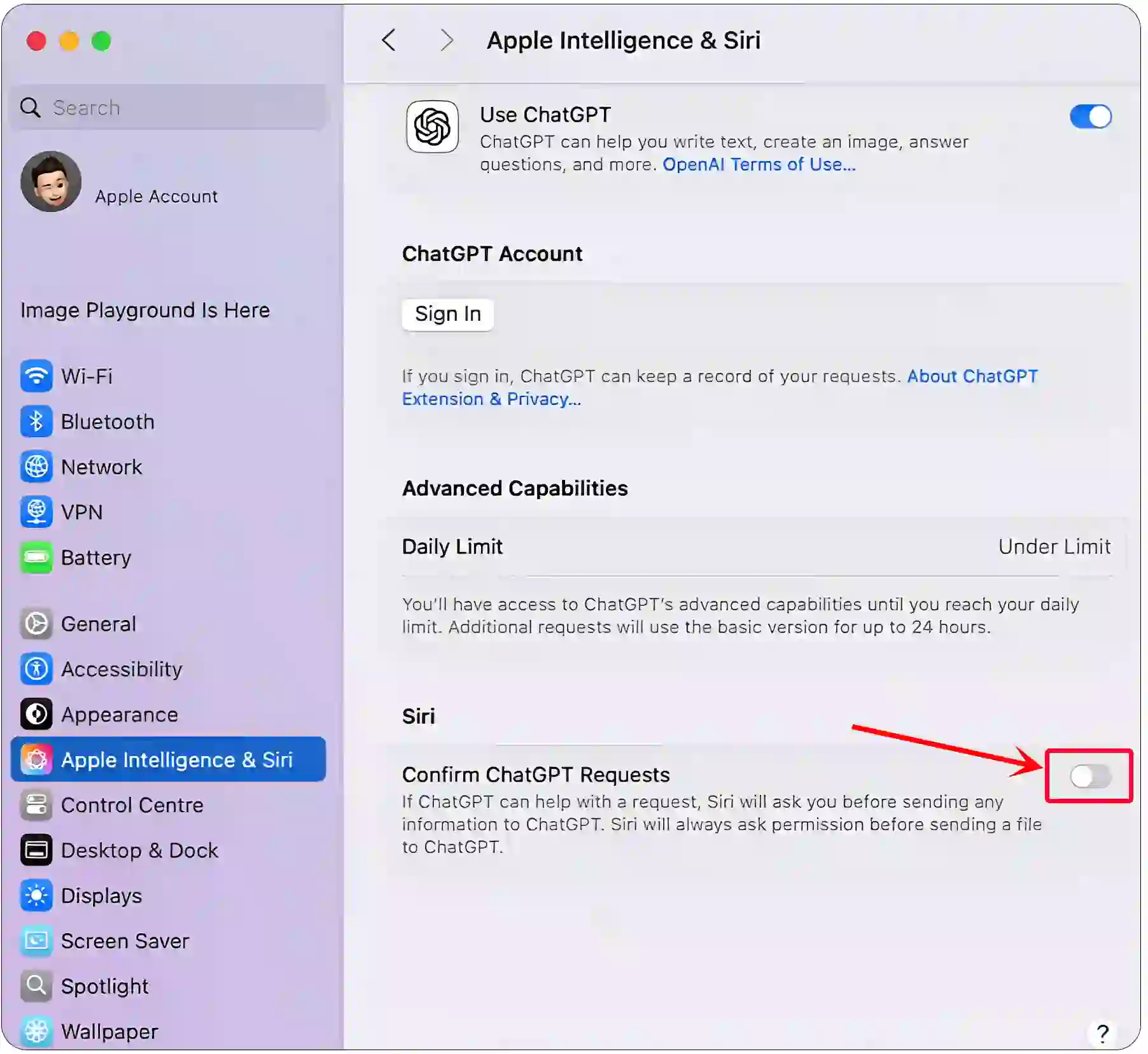
The ‘Confirm ChatGPT Requests’ option says:
“If ChatGPT can help with a request, Siri will ask you before sending any information to ChatGPT. Siri will always ask permission before sending a file to ChatGPT.”
Once you complete the steps mentioned above, Siri will stop prompting you to confirm ChatGPT requests. This means that now whenever you interact with Siri, the message “Working with ChatGPT” will appear on the screen, and ChatGPT will respond to you directly.
Note: If you don’t disable this option, you have the quick option to use ChatGPT or Siri.
Also read: 2 Ways to Make Google Chrome as Default Browser on Mac
I hope you found this article quite helpful and learned how to disable the ‘Use ChatGPT’ request prompt on iPhone and Mac. If you are facing any problems, then let us know by commenting below. Please share this article.