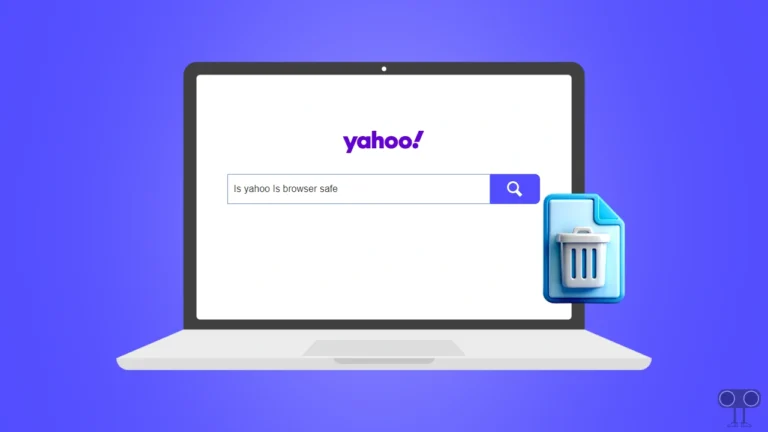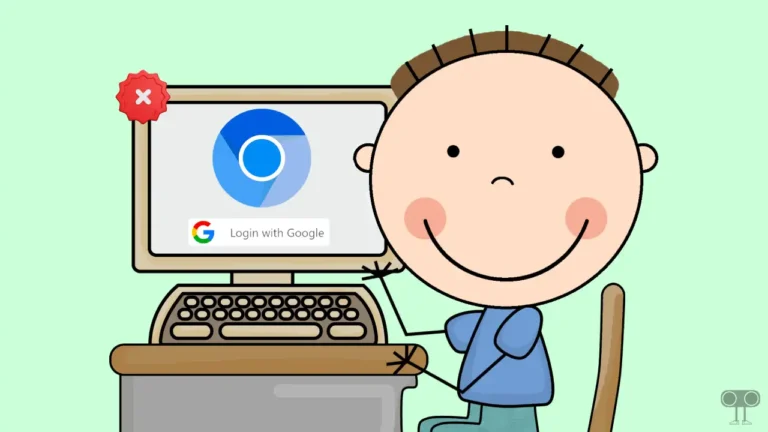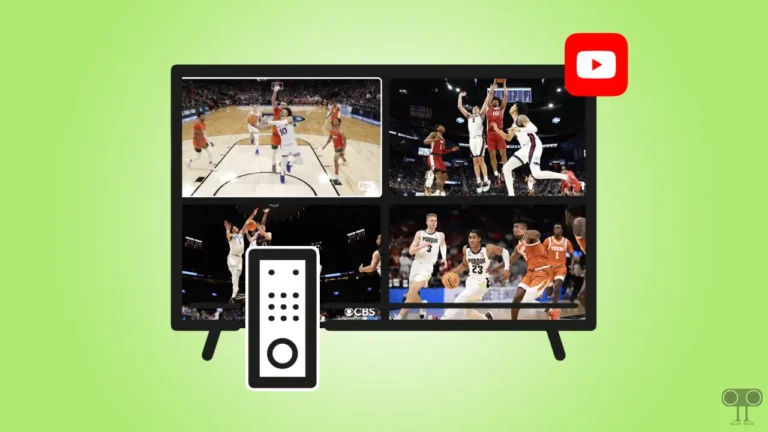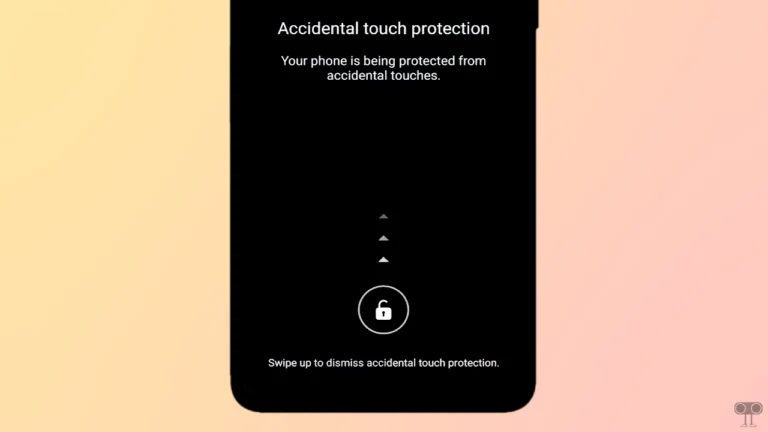How to Enable Sidebar and Vertical Tabs in Edge, Firefox, Chrome, Brave, Zen
Recently, vertical tabs have gained popularity among users. While some web browsers have made this feature the default, others still don’t support it. In this article, I have shared how you can enable vertical tabs in Edge, Firefox, Chrome, Brave, and Zen browsers.
Vertical tabs are a special type of tab arrangement in a browser, in which the tabs are placed on the sides (left or right) instead of on top. Through this feature, you get more space, and you can easily navigate your open tabs.
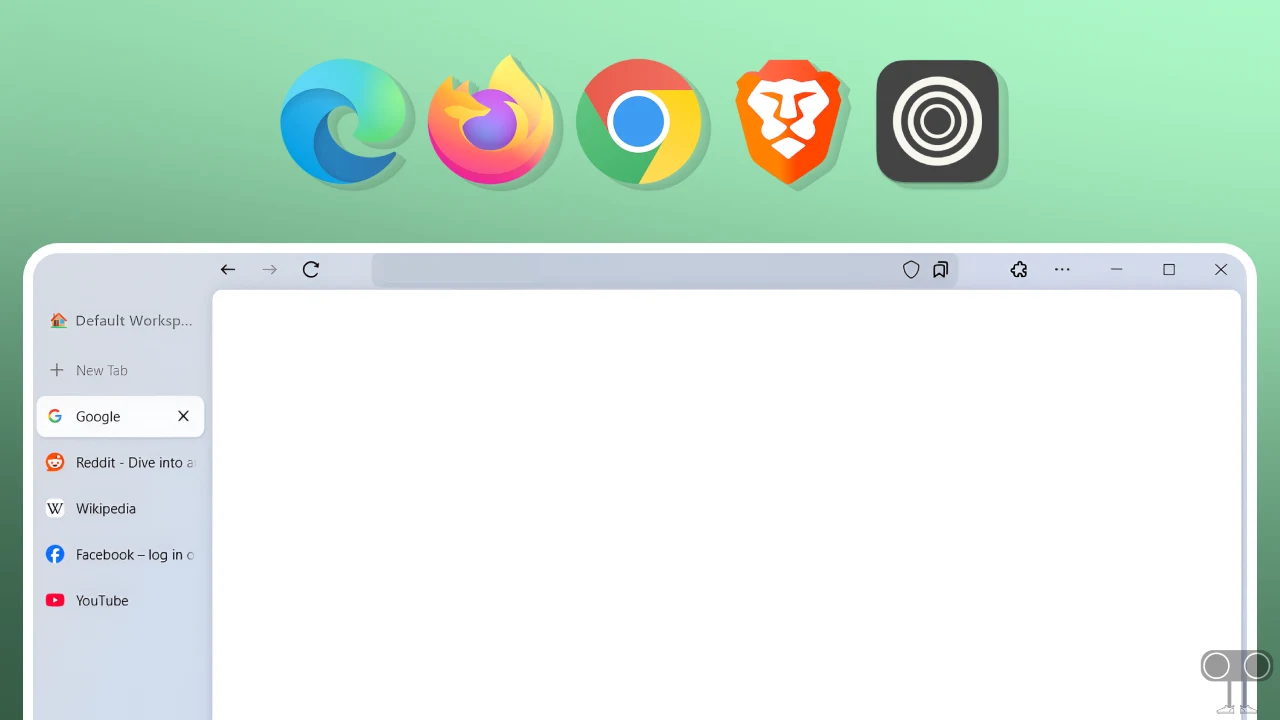
How to Enable Sidebar and Vertical Tabs in Edge, Firefox, Chrome, Brave, and Zen Browsers
You can make browsing more convenient by enabling the vertical tabs, especially when you have multiple tabs open at once. To activate this feature, you’ll need to adjust a few settings in your browser, as mentioned below.
#1. On Microsoft Edge Browser
Microsoft offers a built-in ‘Sidebar and Vertical Tabs’ feature in its Edge browser. This feature is disabled by default, and you can activate it from browser settings. Follow the steps below to enable it.
To turn on vertical tabs in your Microsoft edge browser:
- Open Edge Browser on Your PC and Go to
edge://settings/appearance#CustomizeToolbar.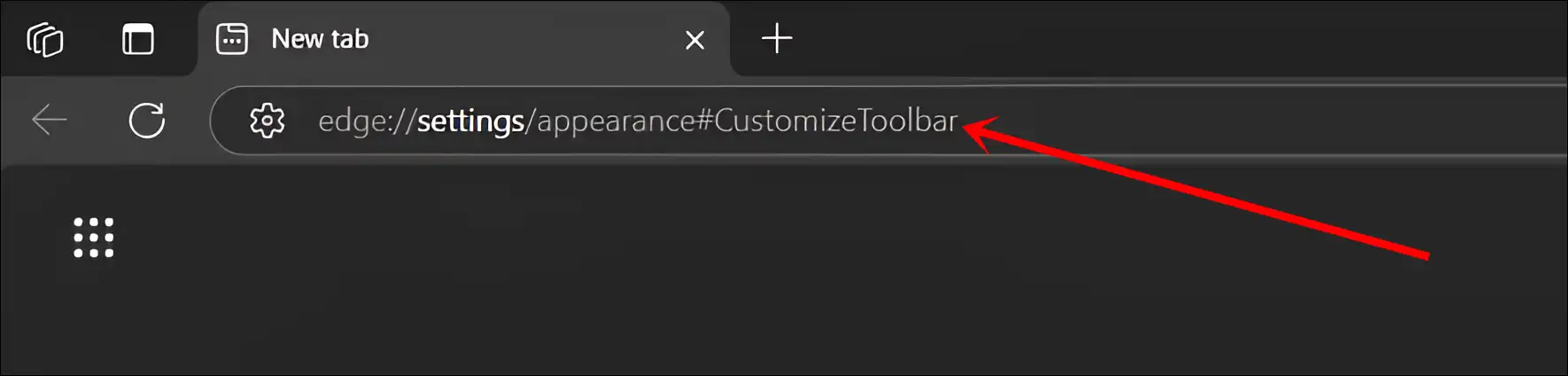
- Click on Turn On Button Next to ‘Show vertical tabs for all current browser windows’.
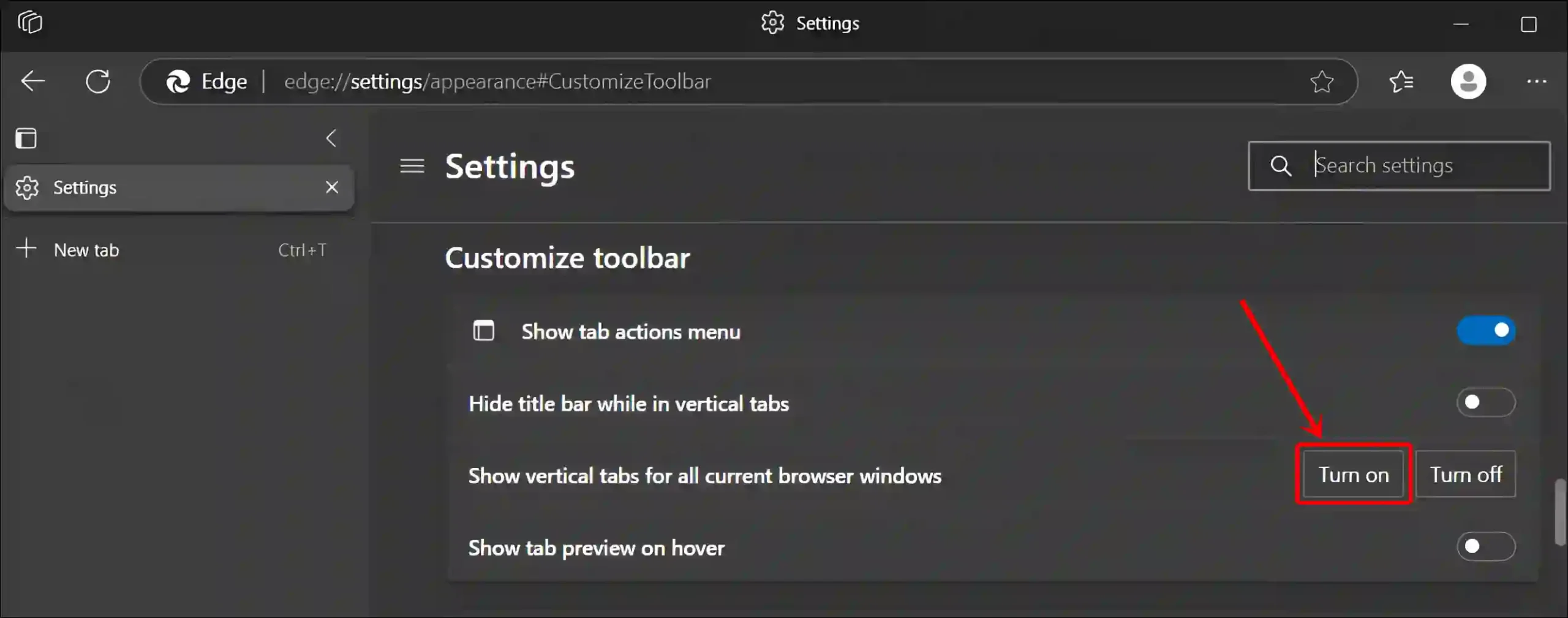
Also read: How to Disable Tab Hover Preview in Chrome, Firefox, Edge, Opera
#2. On Mozilla Firefox Browser
The ‘Sidebar and Vertical Tabs’ feature was introduced in Firefox Nightly some time ago and is now also available in the regular Firefox browser. Although this feature is disabled by default, you can easily enable it using “about:config”.
To turn on sidebar and vertical tabs in your Firefox browser:
- Open Firefox Browser and Go to
about:config.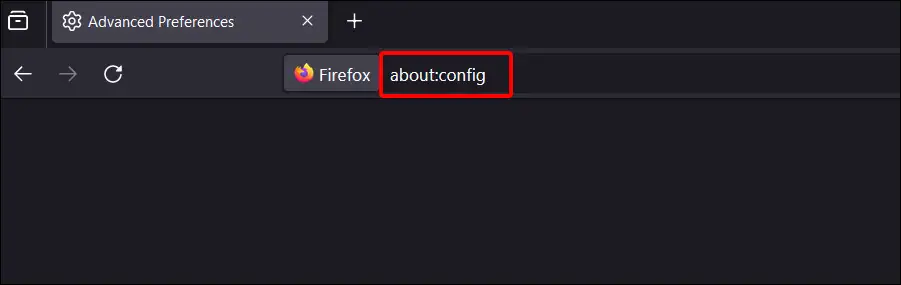
- Click on ‘Accept the Risk and Continue’ to Bypass the Caution.
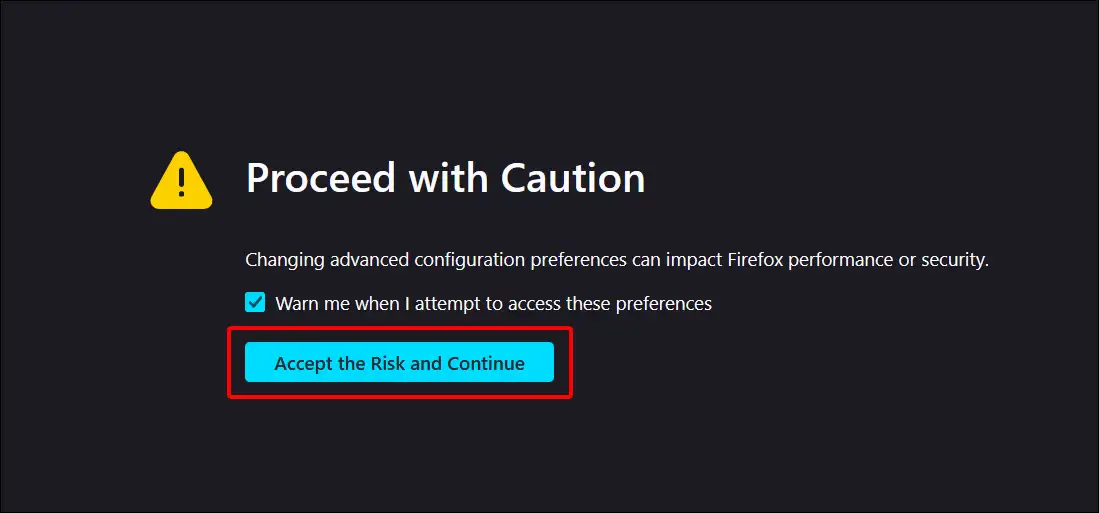
- Type
sidebar.verticalTabsin the Search Box.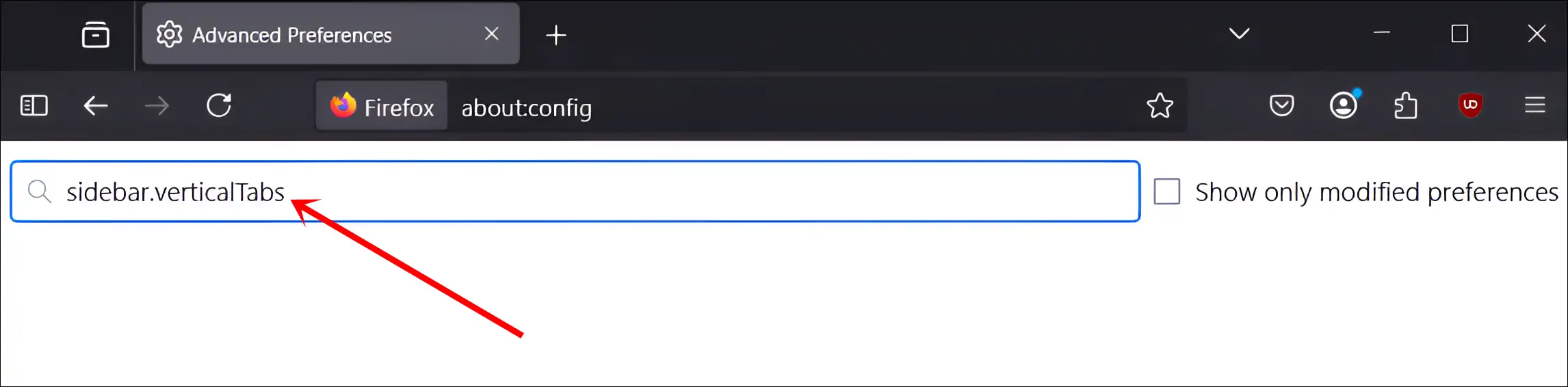
- Click on Toggle (⇌) Icon to Make sidebar.verticalTabs Value True.
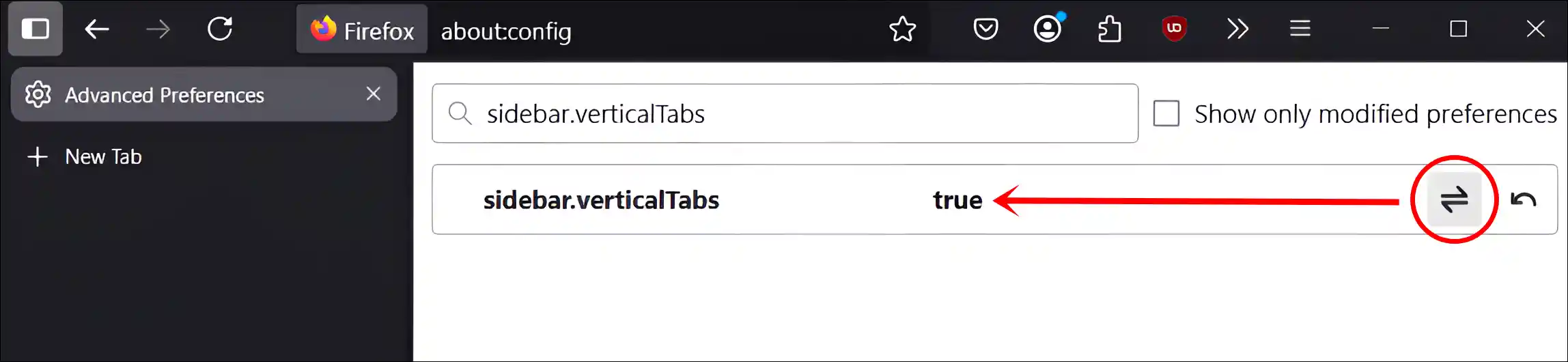
Also read: How to Enable (or Disable) Tab Groups in Mozilla Firefox
#3. On Google Chrome Browser
As of the time of writing this article, the vertical tabs feature is not available in Google Chrome. However, don’t worry; you can still get vertical tabs in Chrome by using third-party extensions. For this, follow the steps mentioned below.
To turn on vertical tabs in your Chrome browser:
- Install ‘Vertical Tabs in Side Panel‘ Extension on Your Chrome Browser.
- Click on Extension Icon at Top Menu Bar and Pin the ‘Vertical Tabs in Side Panel’ Extension.
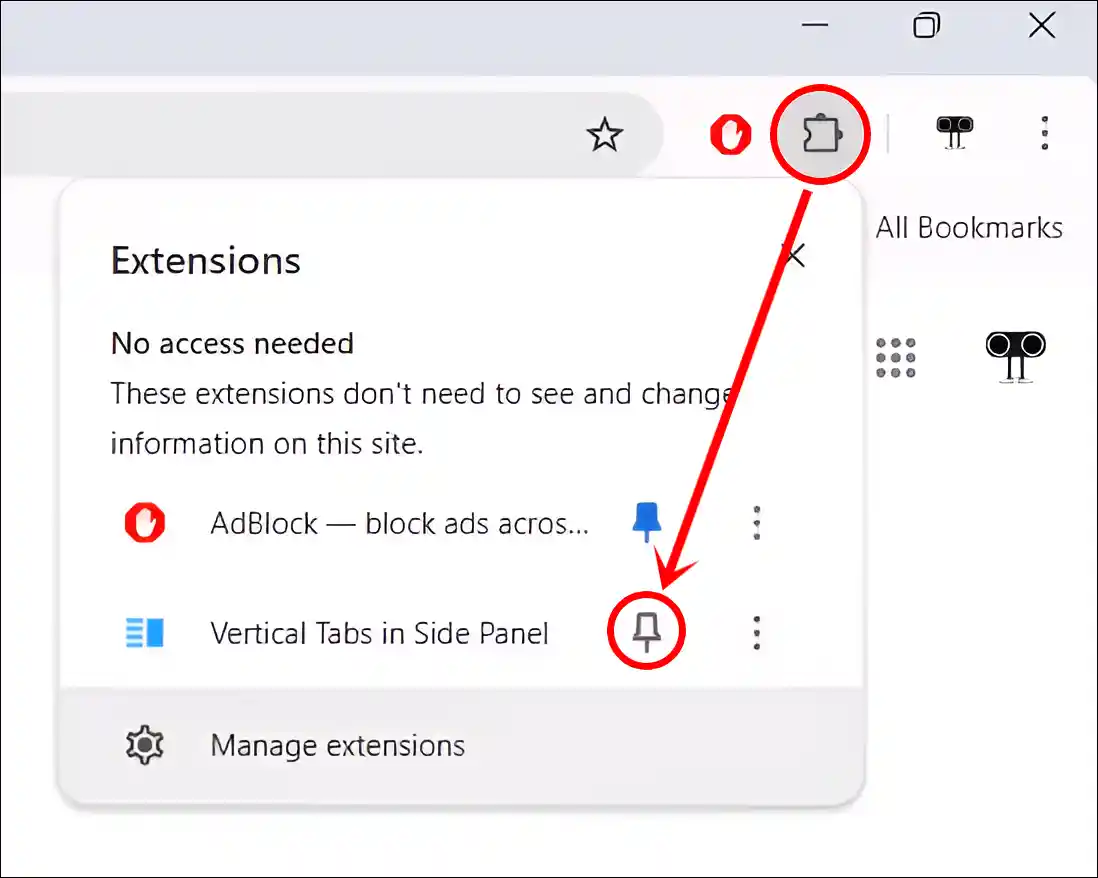
- Now, Click on ‘Vertical Tabs in Side Panel’ Extension Icon at Top Menu Bar.
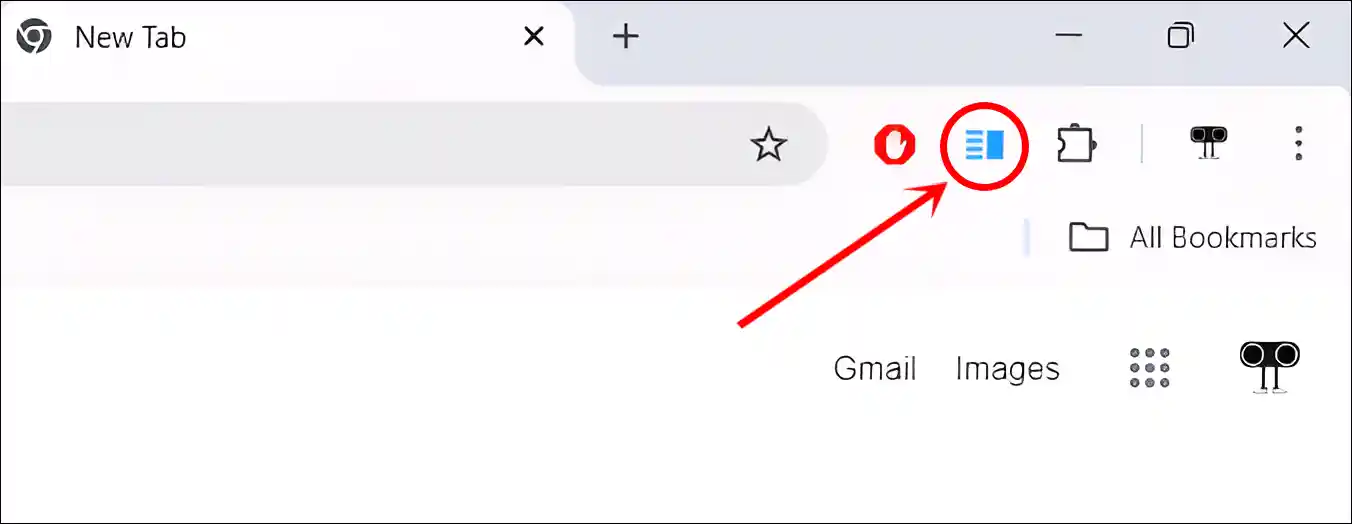
- That’s All! Now Vertical Tabs are Enabled on Your Chrome.
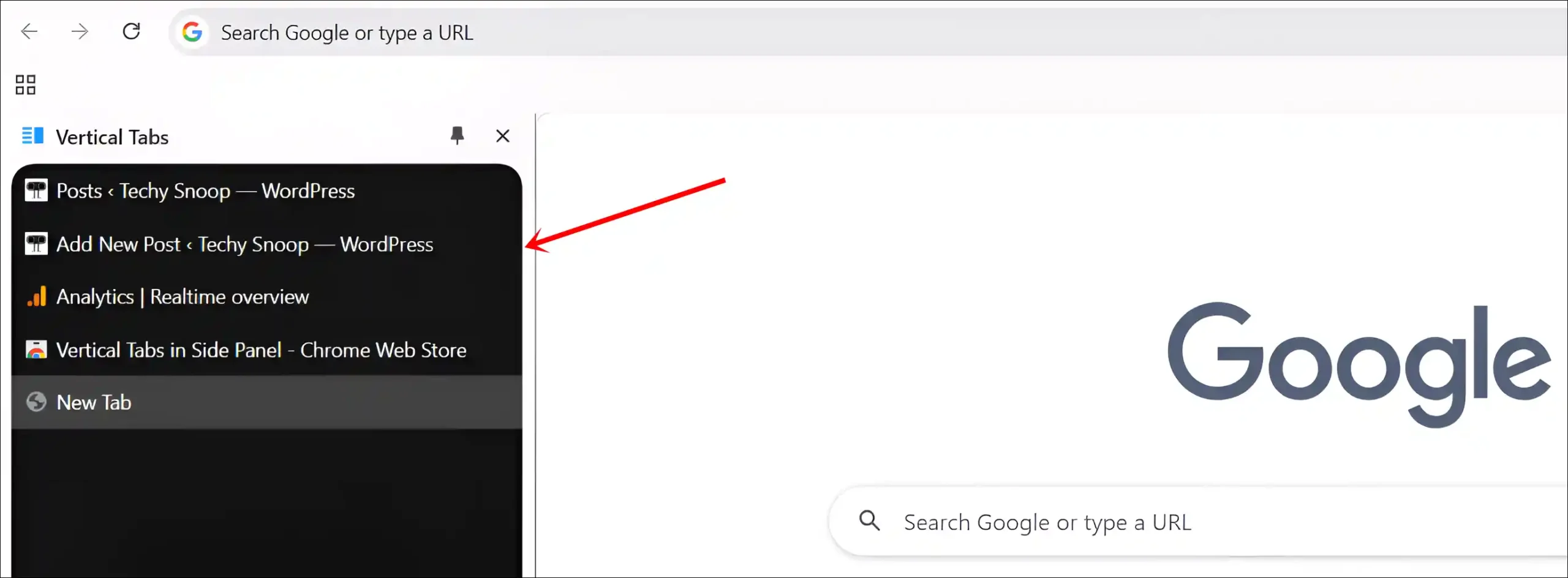
Also read: How to Install Chrome Extensions on Your Android Browser
#4. On Brave Browser
Like Edge and Firefox, the Brave browser also offers a built-in vertical tabs feature, though it is disabled by default. Fortunately, it can be easily activated through the browser settings.
To turn on vertical tabs in your Brave browser:
- Launch the Brave Browser and Go to
brave://settings/appearance.
- Scroll Down to the Tabs Section.
- Turn On the “Use vertical tabs” Toggle.
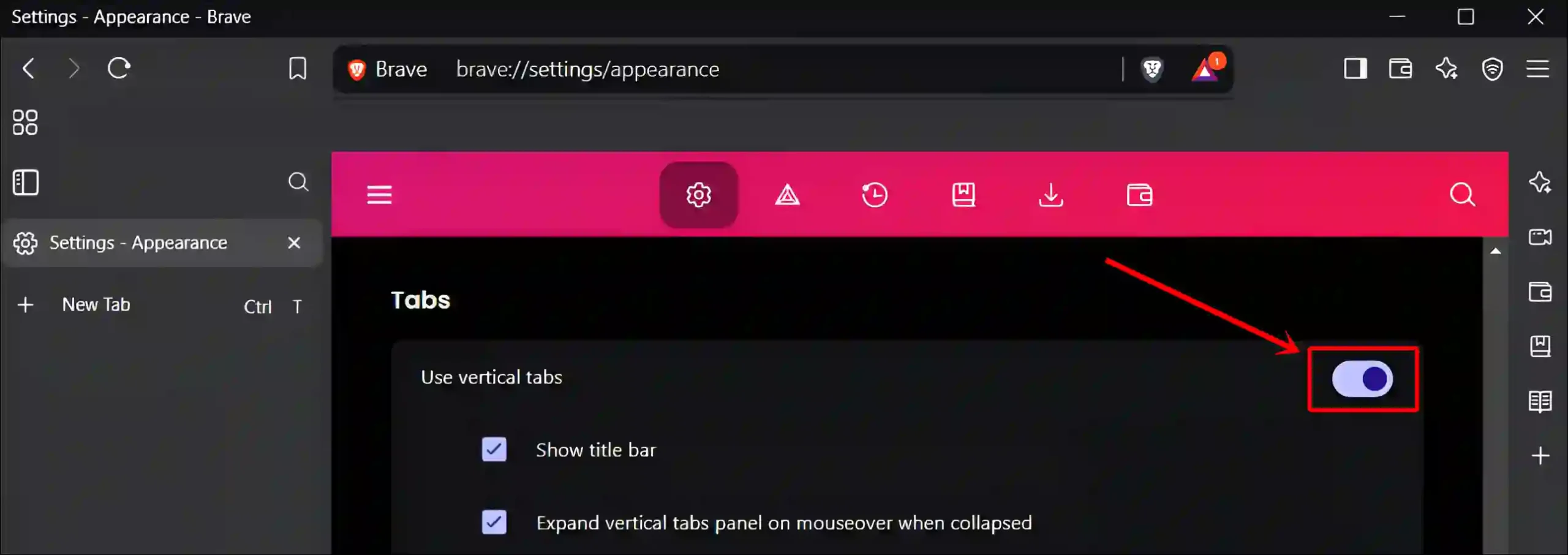
#5. On Zen Browser
Zen is a popular and powerful web browser built on the Firefox engine, and it has vertical tabs enabled by default. However, if you’ve disabled this feature for any reason and want to enable it again, follow the steps given below.
To turn on vertical tabs in your Zen browser:
- Open Zen Browser and Go to
about:config.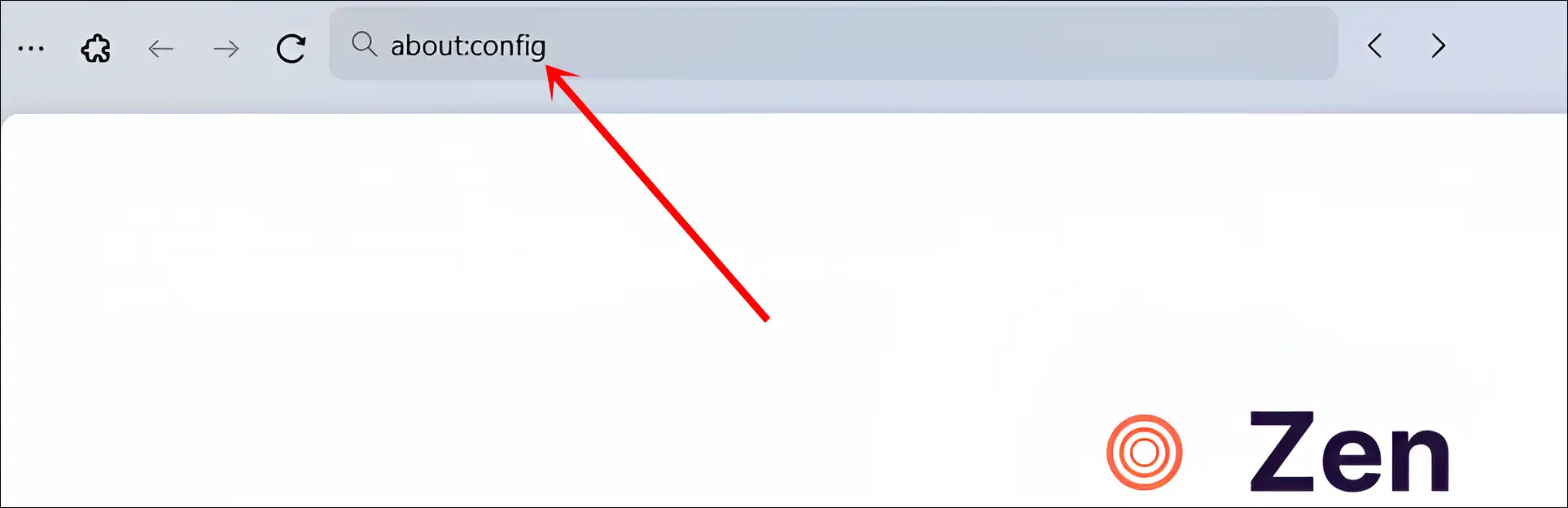
- Click on ‘Accept the Risk and Continue’ to Bypass the Caution.
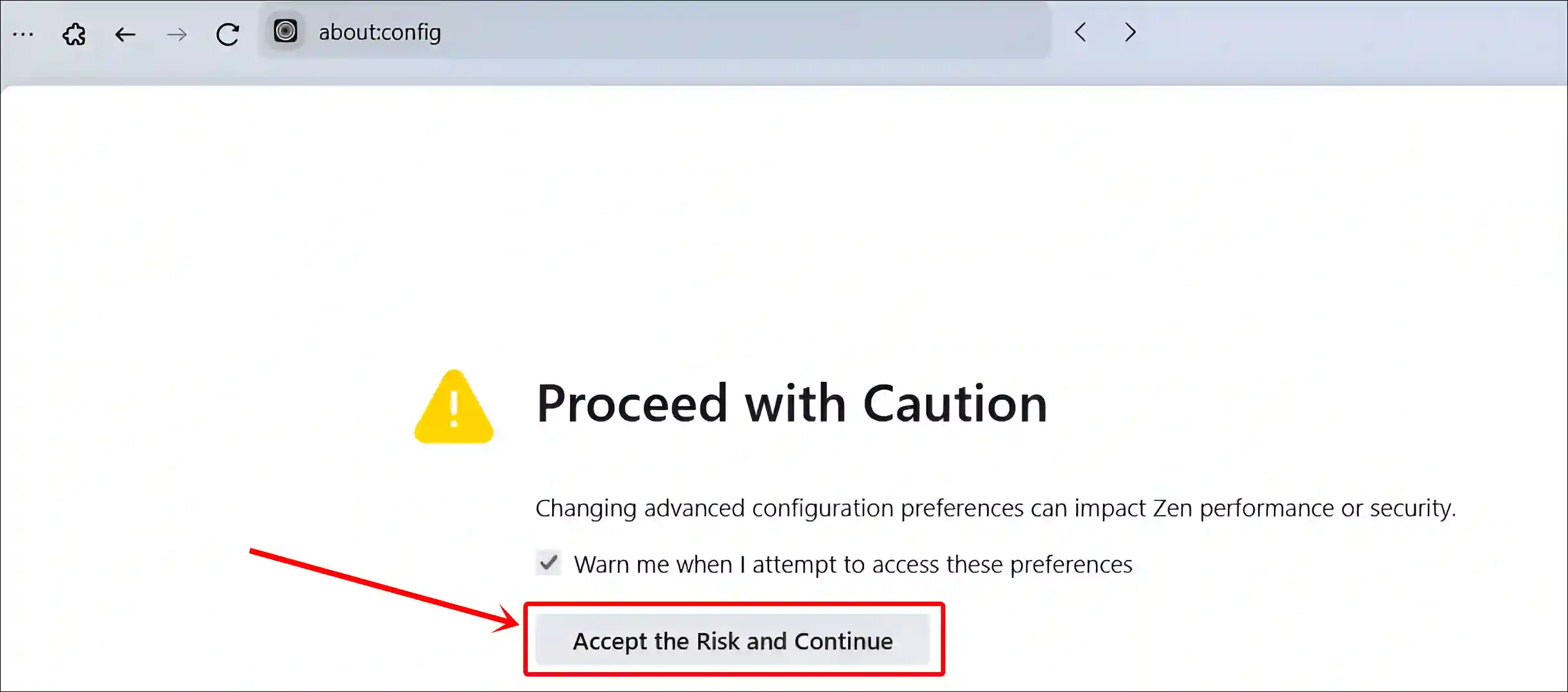
- Type
zen.tabs.verticalin the Search Box. - Click on Toggle (⇌) Icon to Make zen.tabs.vertical Value True.

That’s all! Once you follow the steps mentioned above, the browser will instantly enable vertical tabs. If you want to turn off vertical tabs, simply repeat the same steps.
Also read: How to Disable or Enable Hardware Acceleration in Zen Browser
I hope you found this article very helpful and learned how to turn on vertical tabs in Edge, Firefox, Chrome, Brave, and Zen browsers. If you have any questions, feel free to ask in the comments below. Don’t forget to share this article.