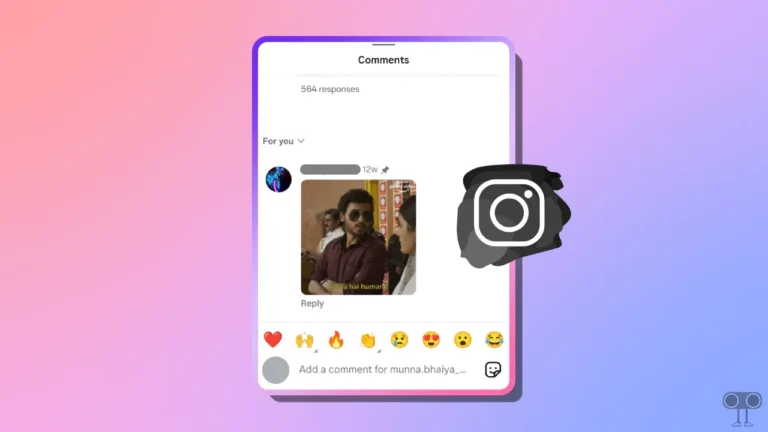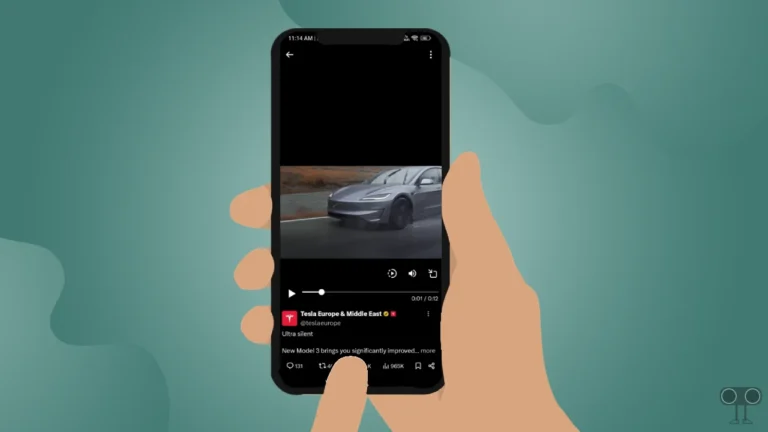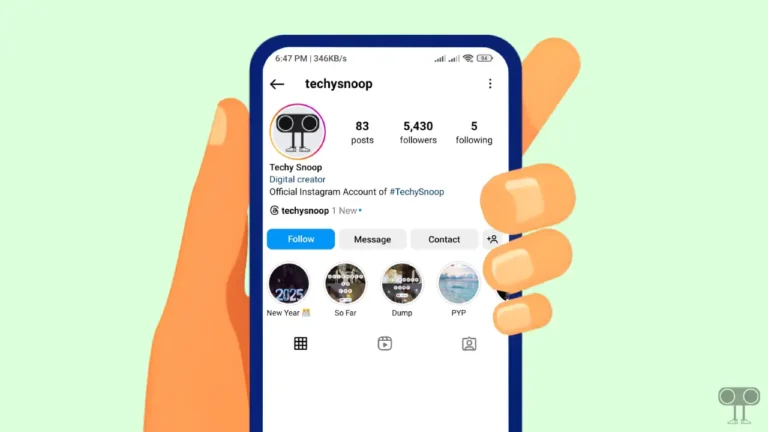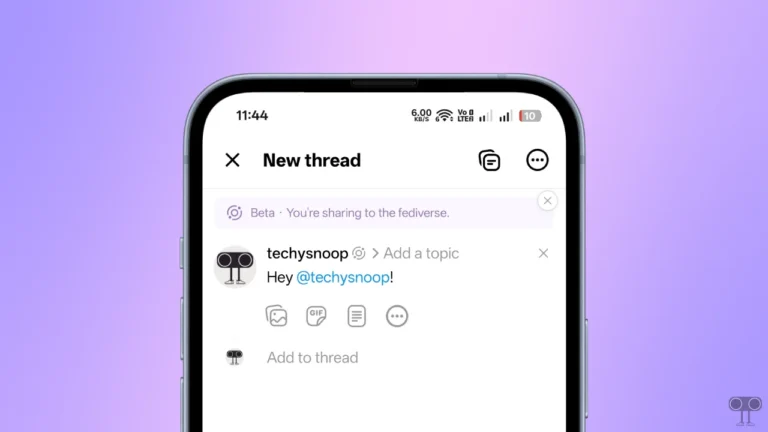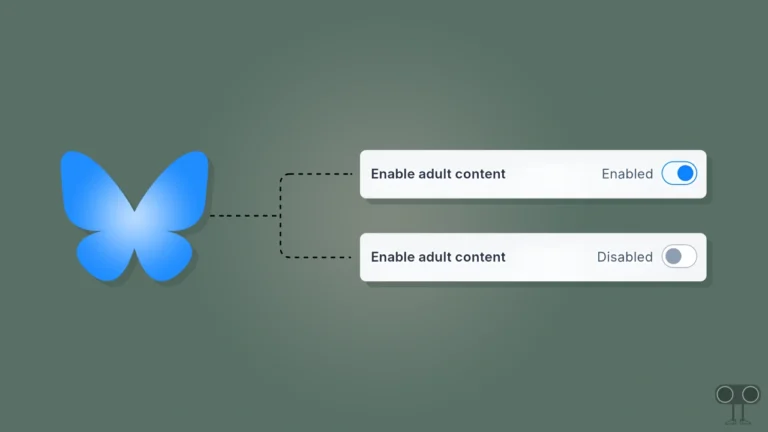How to Stop X from Sending Email Notifications on Mobile & PC
Are you also annoyed by the unwanted emails you receive from X (formerly Twitter)? Don’t worry! You are not alone. X often sends promotional offers, notifications, or unwanted updates to its users via email, which fills up their inboxes and covers up important messages.
Luckily, you can get rid of these X email notifications and receive only important emails in your inbox. In this article, I have shared how you can stop X (Twitter) from sending email notifications on mobile and PC.
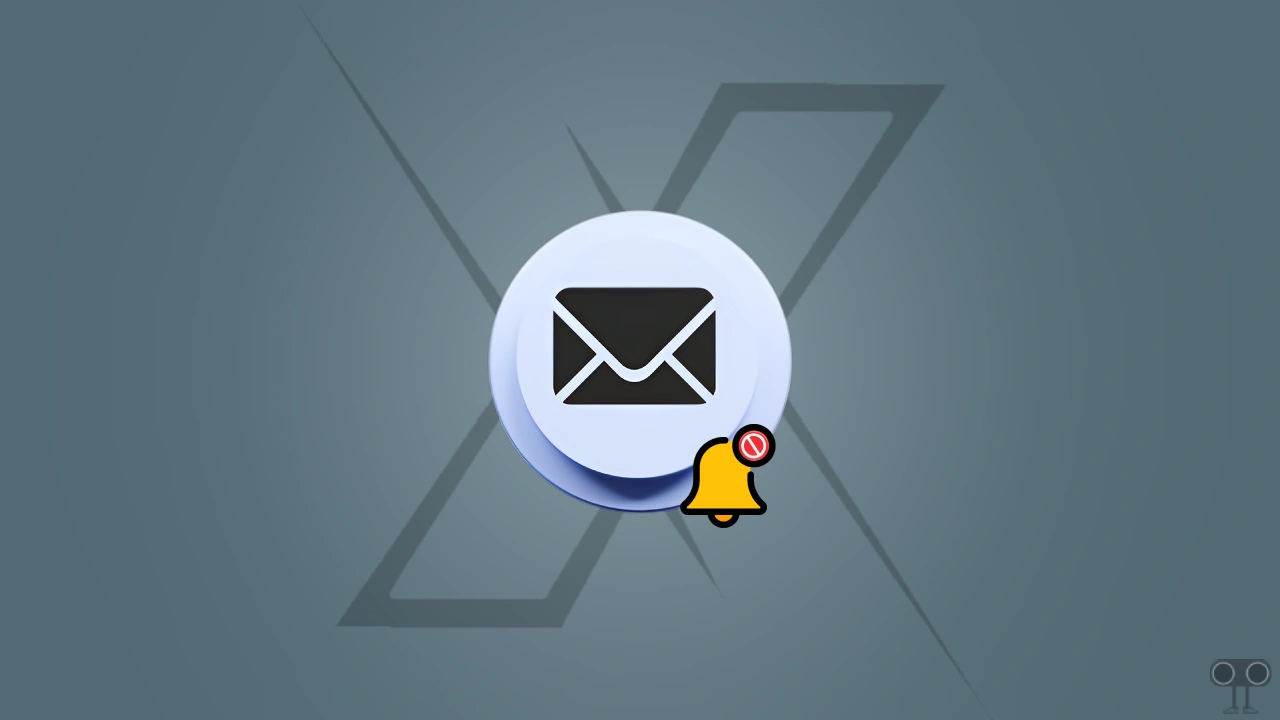
How to Stop X from Sending Email Notifications on Mobile
If you use the Twitter app on your Android or iPhone and want to disable email notifications, it’s very simple. For this, first update the Twitter app to the latest version from the Google Play Store (for Android) or Apple App Store (for iPhone/iPad).
Steps to turn off X email notifications on your mobile phone:
- Open X App and Tap on Profile Icon.
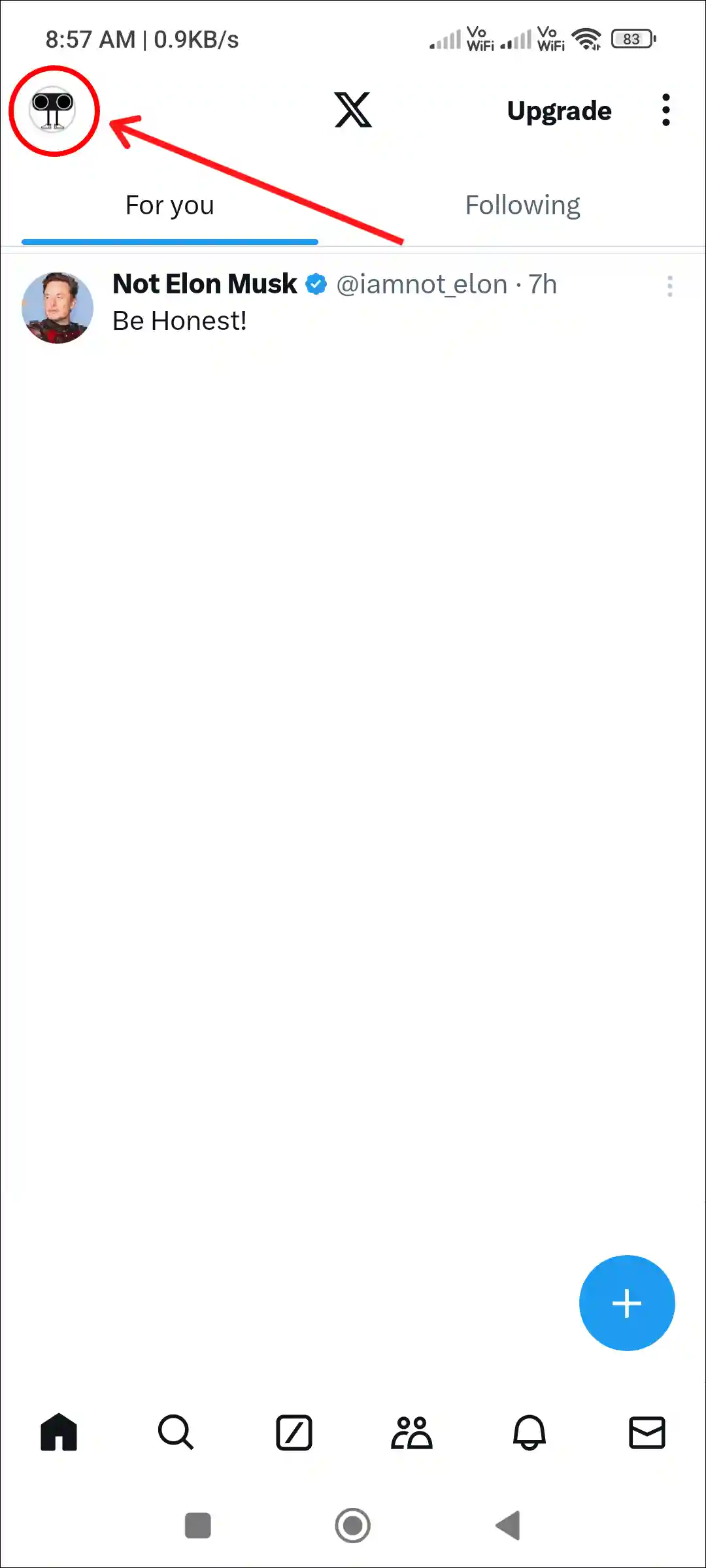
- Tap on Settings & Support > Settings and Privacy.
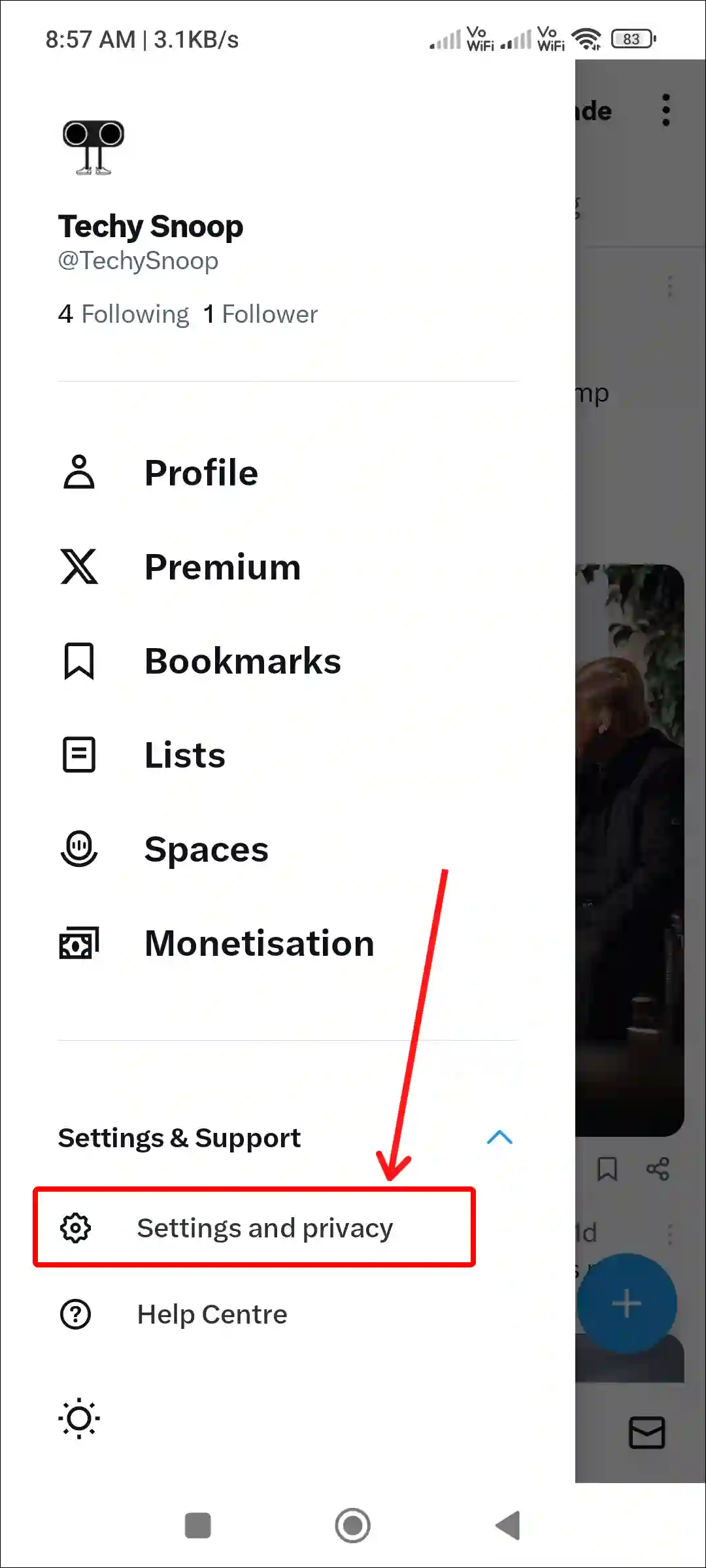
- Tap on Notifications.
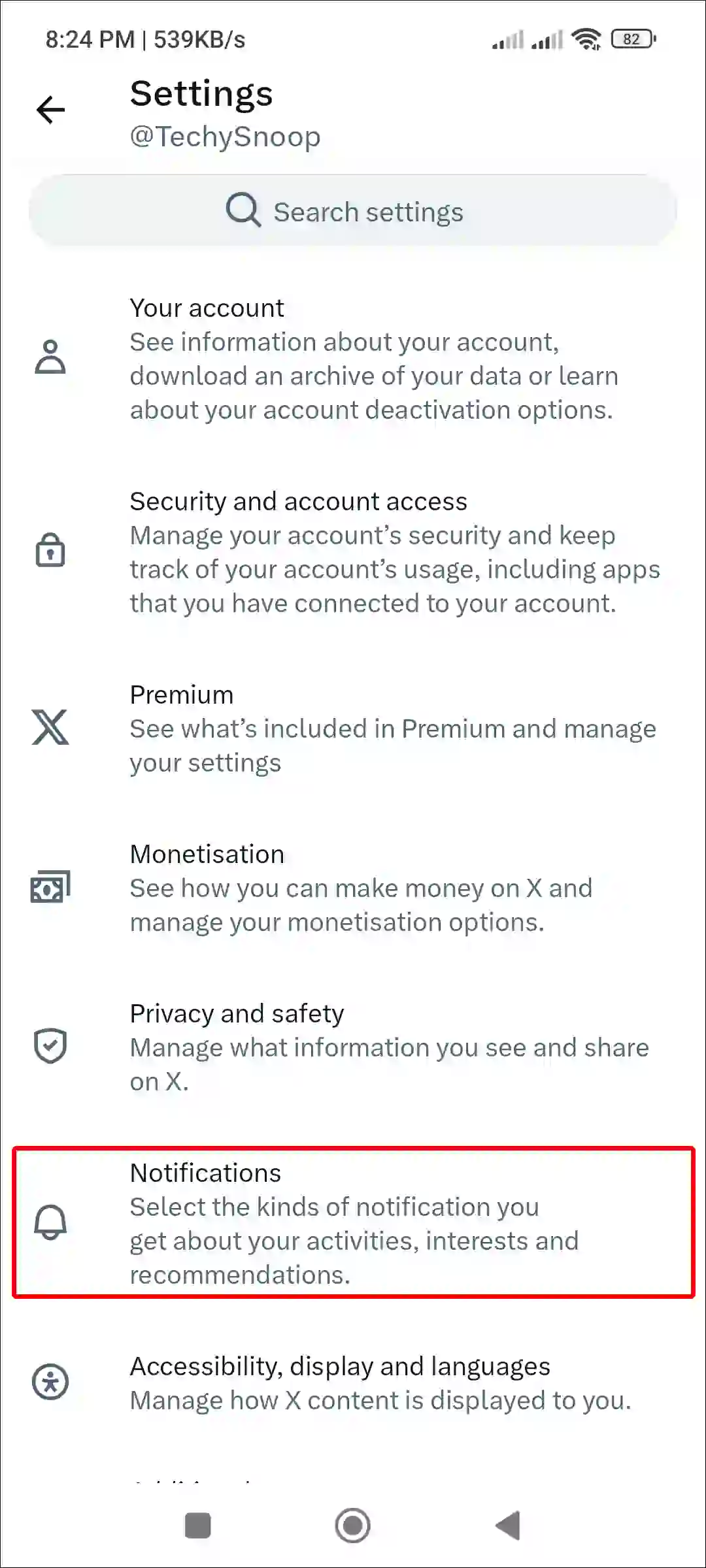
- Tap on Preferences.
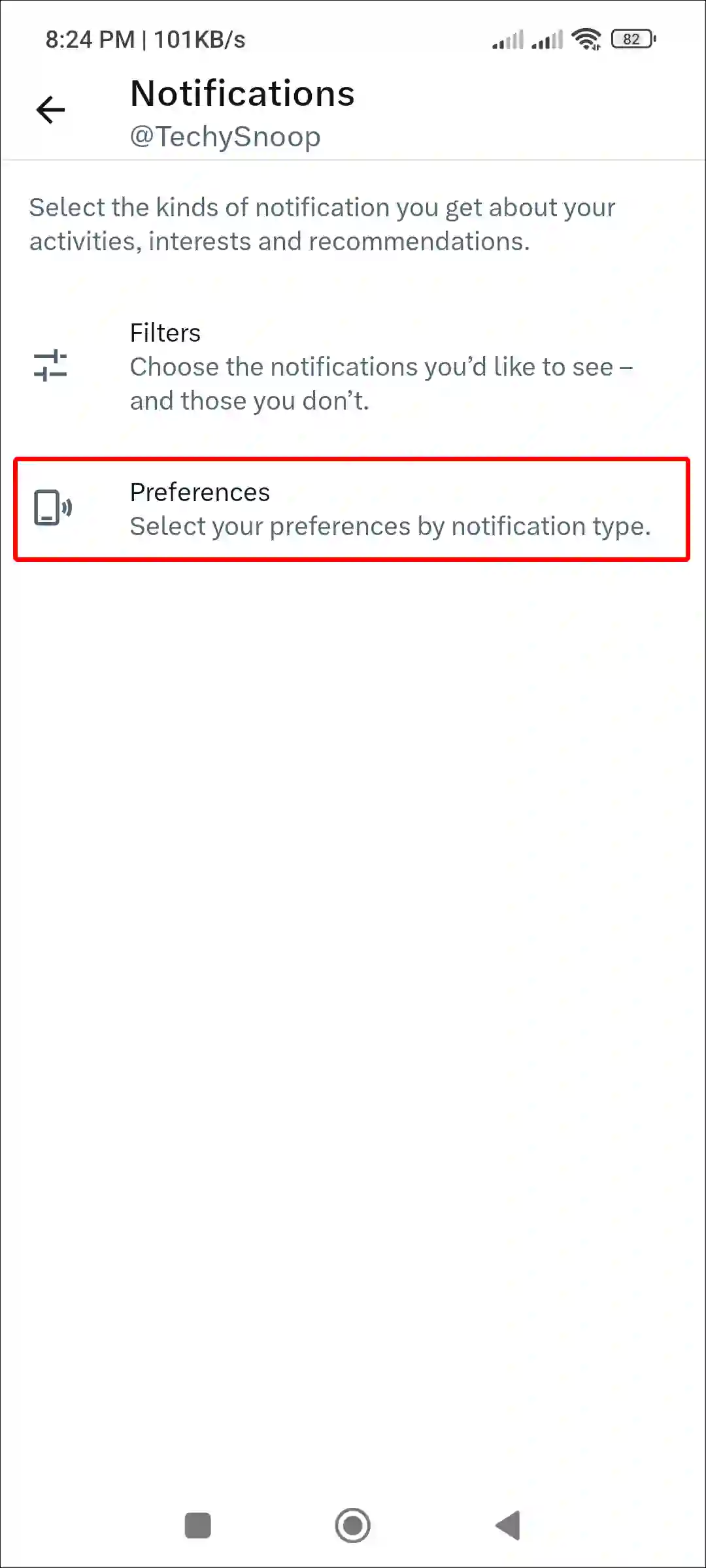
- Tap on Email Notifications.
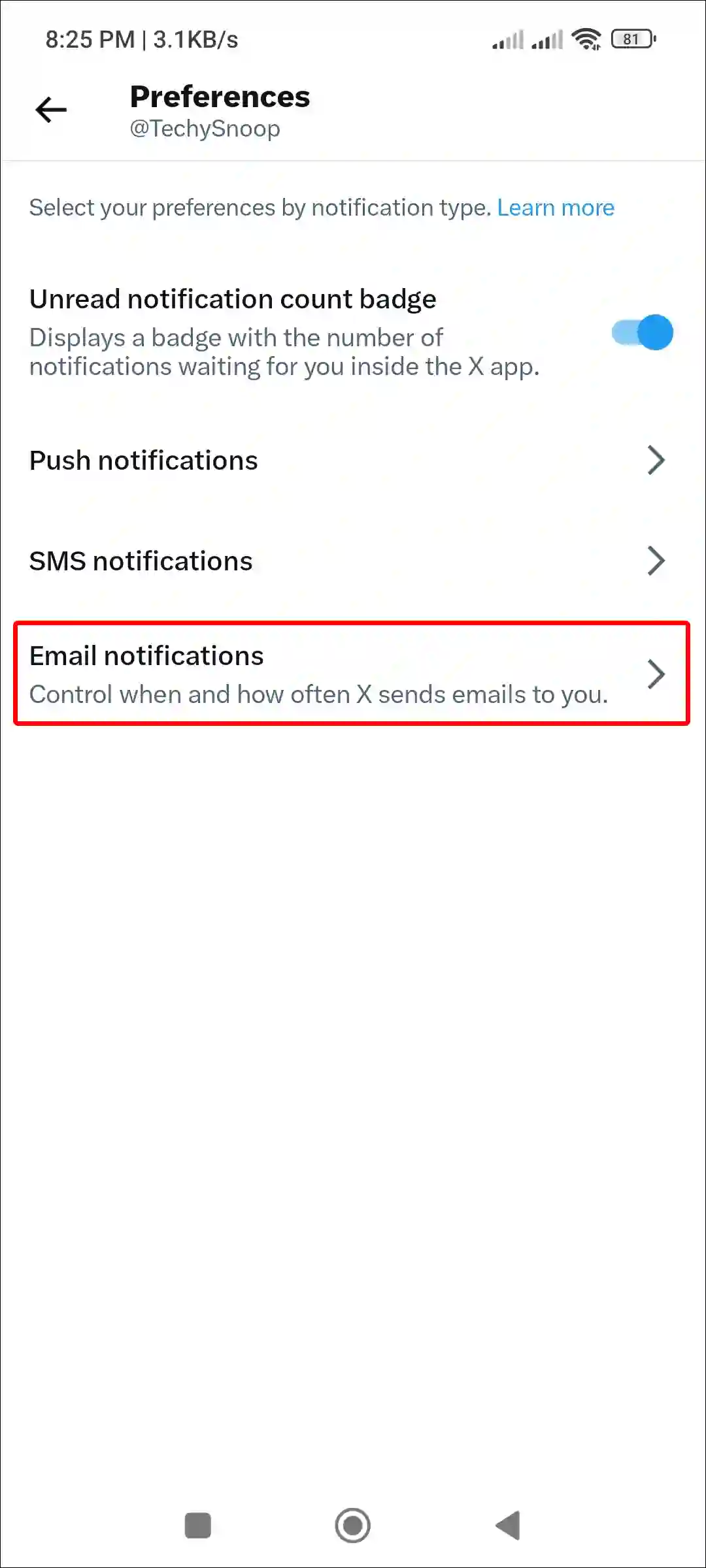
- Now, Turn Off the ‘Email Notifications’ Toggle.
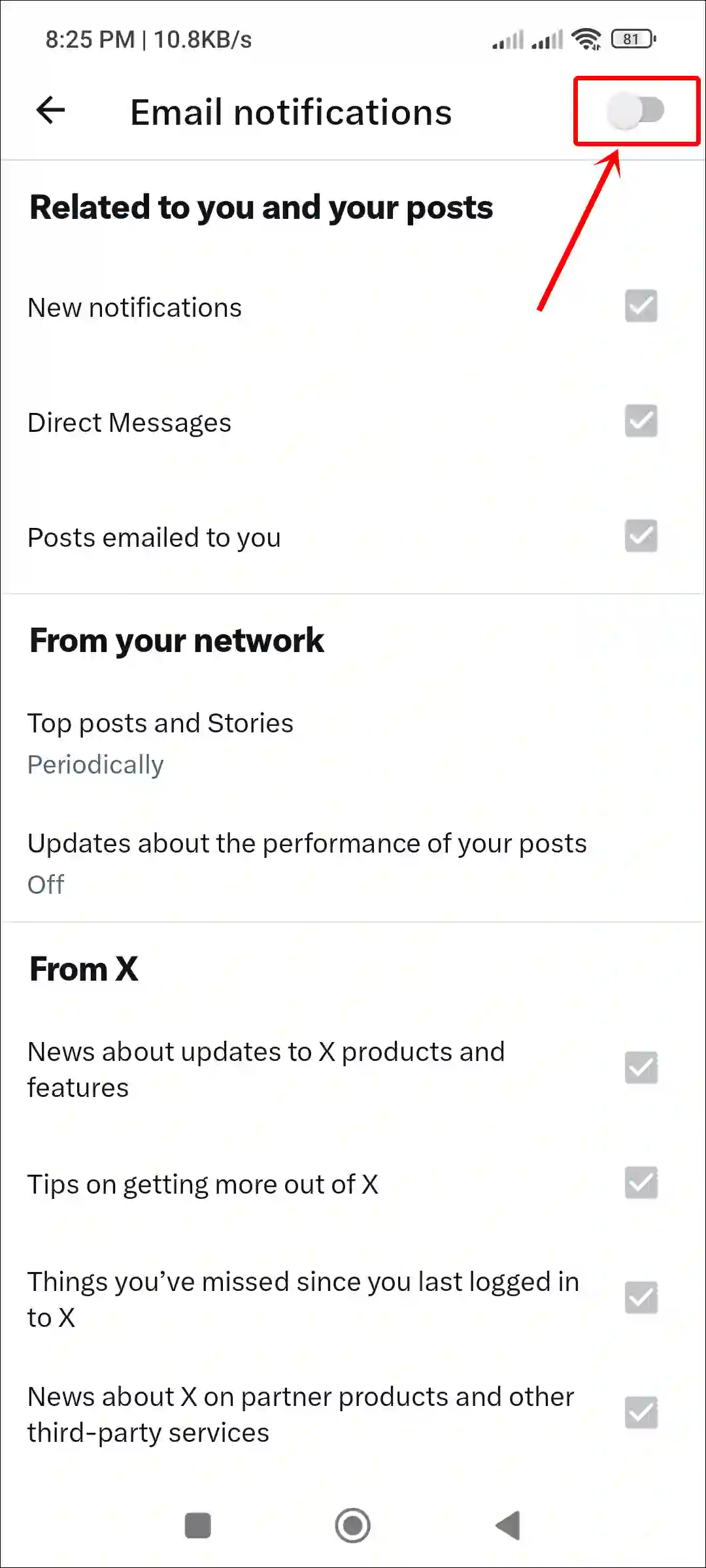
Also read: 9 Ways to Fix ‘Cannot Retrieve Posts at This Time’ on X (Twitter)
How to Stop X from Sending Email Notifications on PC
Just like the Twitter app, it is also easy to disable email notifications on the Twitter website, whether you are using a computer, laptop, or PC. For this, you can use any desktop browser, like Google Chrome, Firefox, Edge, or Zen.
Steps to turn off X email notifications on desktop:
Step 1. Open X.com Website on Any Desktop Browser.
Step 2. Now Click on More > Settings and Privacy.
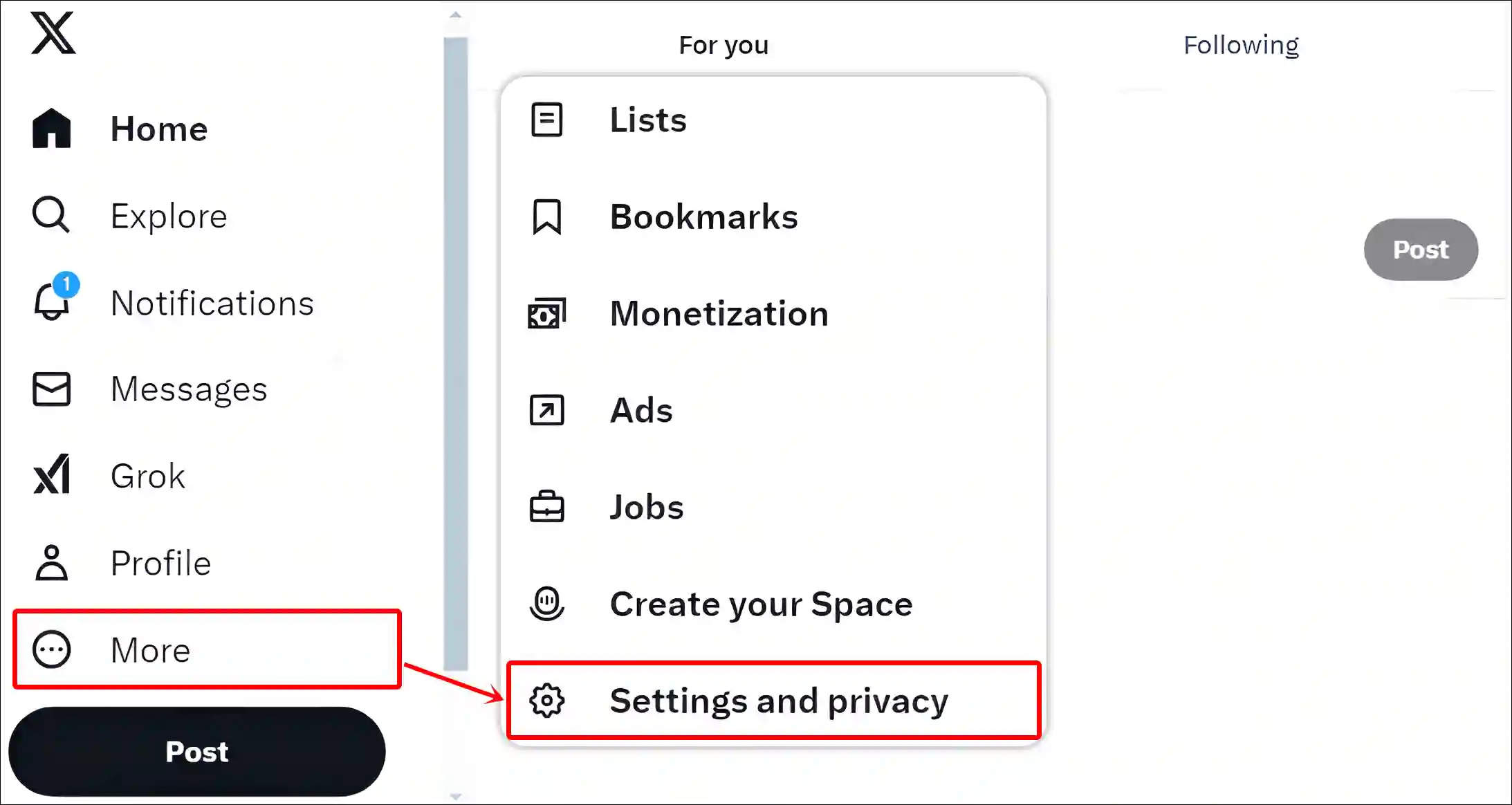
Step 3. Click on Notifications > Preferences.
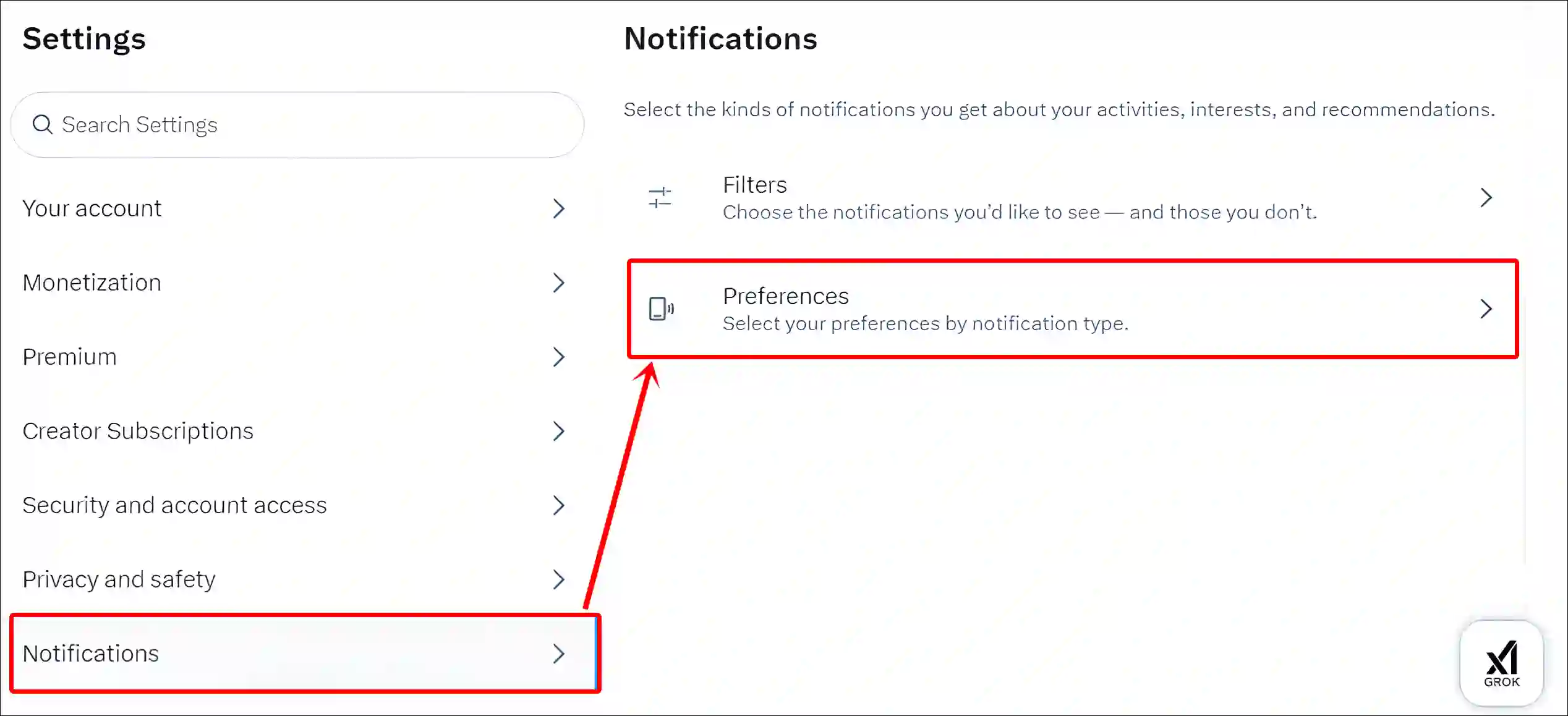
Step 4. Click on Email Notifications.
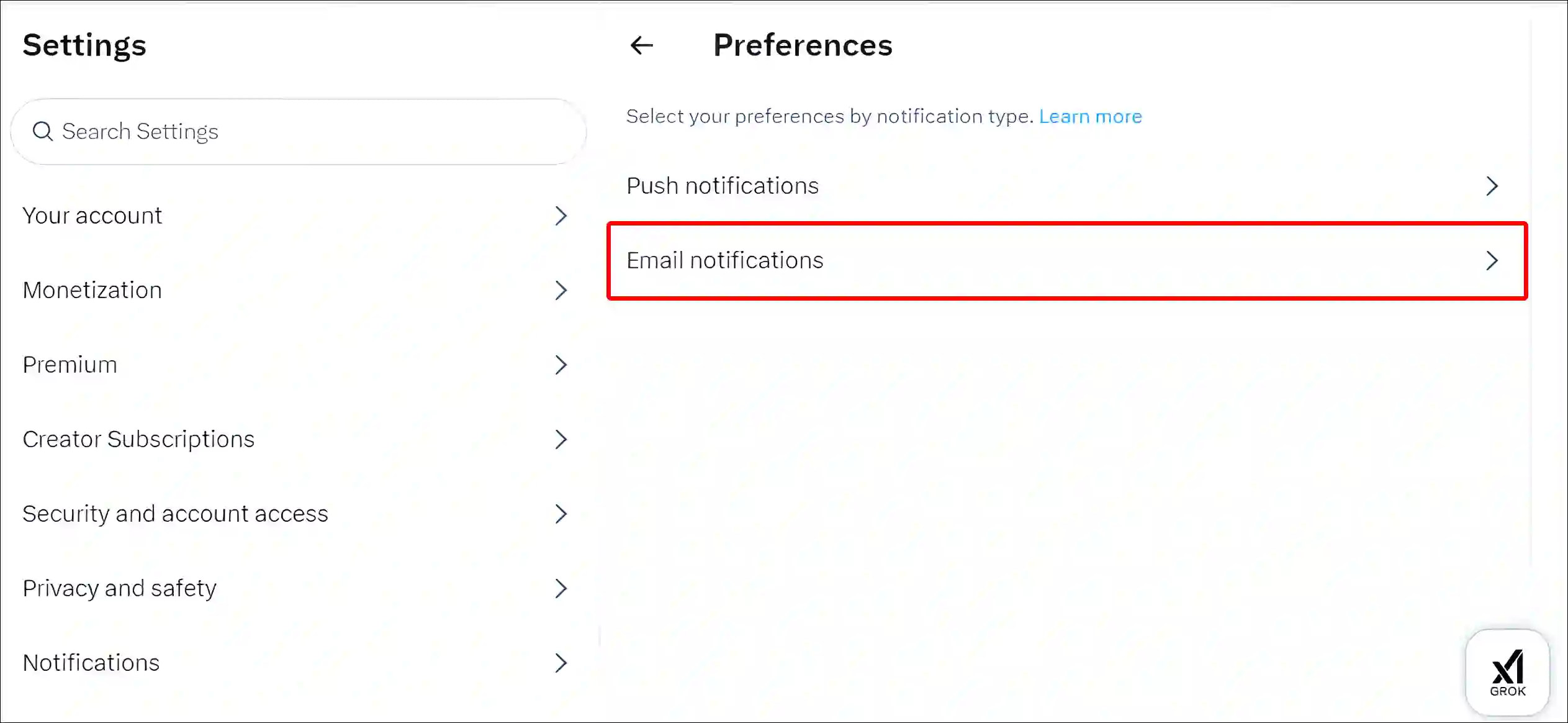
Step 5. Simply, Turn Off the ‘Email Notifications’ Toggle.
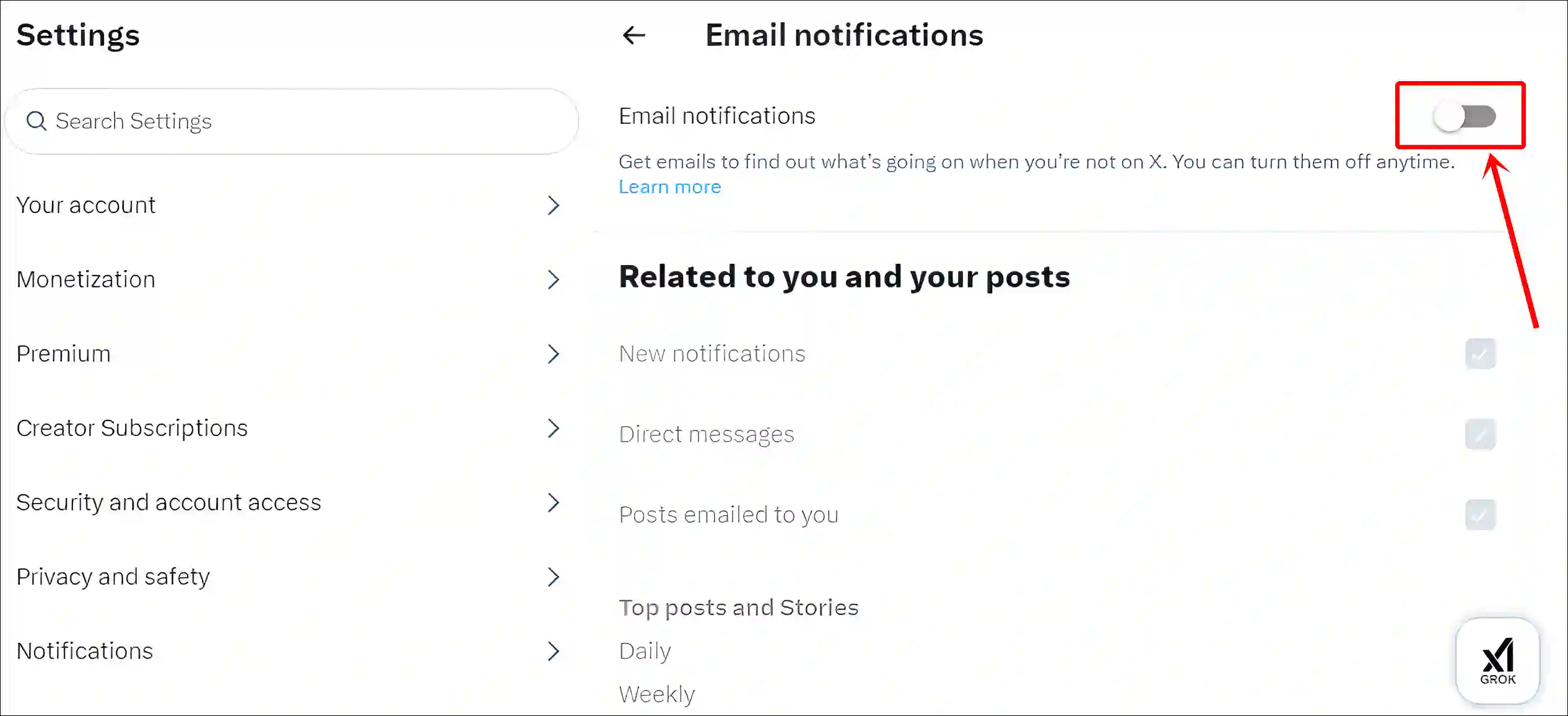
That’s all! Once you complete the steps mentioned above, Twitter will no longer send you email notifications. However, if you want to get email notifications again, then follow the same steps again and turn on the ‘Email notifications’ toggle.
Also read: How to Find and Delete Saved Draft Posts on X
FAQs
Q 1. Why am I getting emails from X?
Answer – If you’re receiving emails from X (Twitter), it’s probably because you have an account and have enabled email notifications for updates, alerts, or promotions.
Q 2. Can I stop X’s emails without deleting my account?
Answer – Yes! You can stop X’s emails without deleting your account. For this, go to X Settings > Notifications > Preferences > Email Notifications > Turn Off the ‘Email Notifications’ Toggle.
I hope you found this article quite helpful and learned how to stop X from sending you emails. If you are facing any problems, then let us know by commenting below. Please share this article.