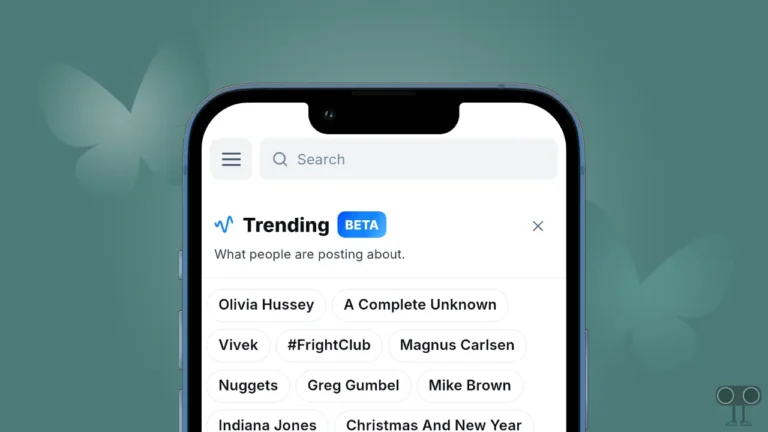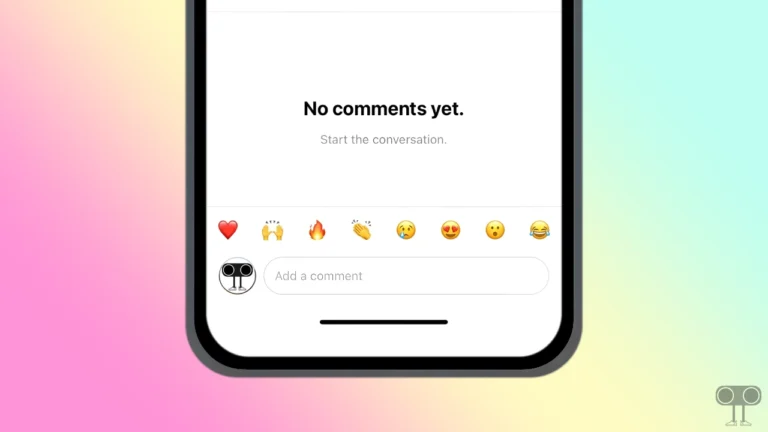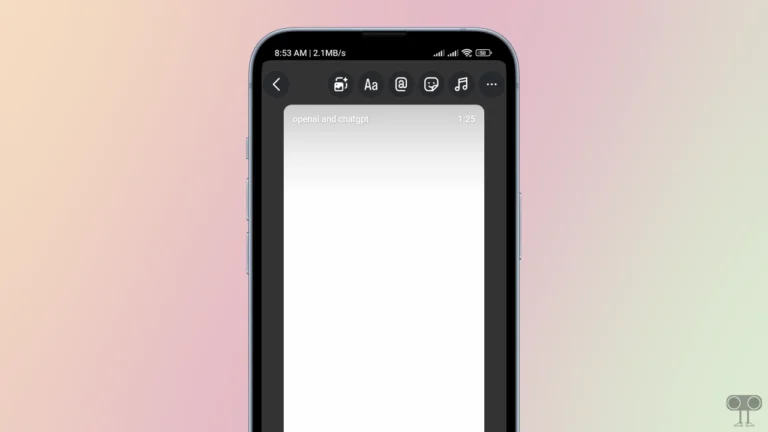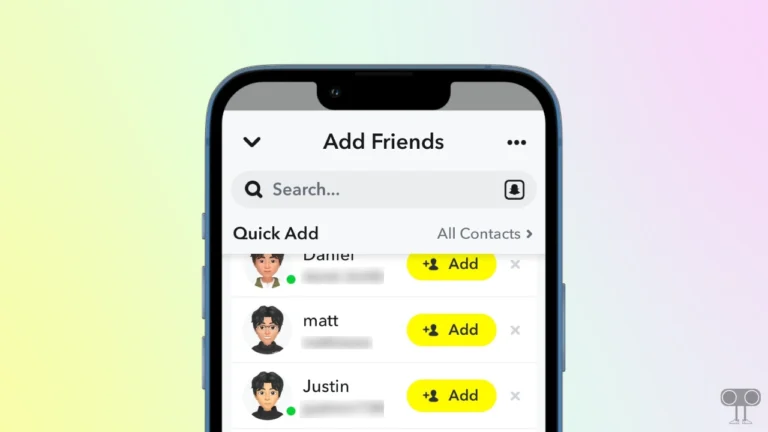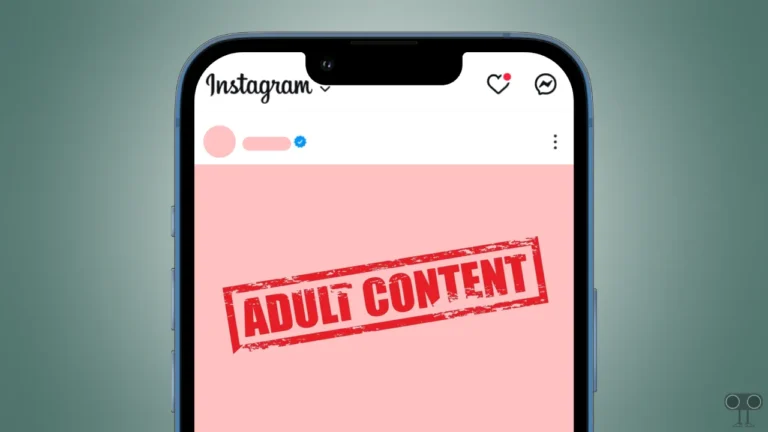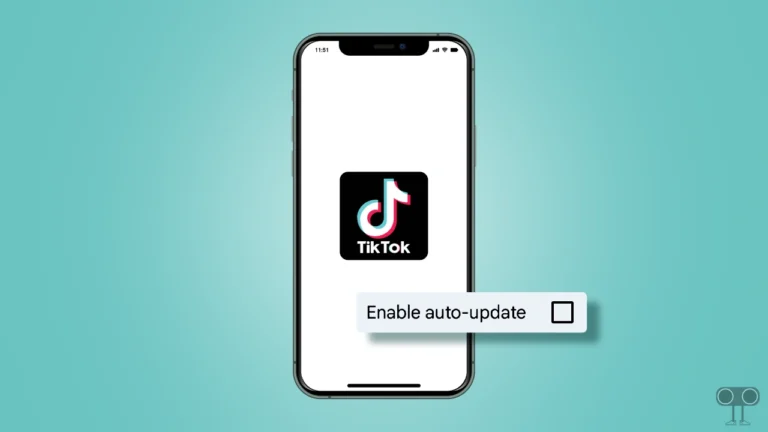How to Set Timer on Instagram Camera for Photos and Videos
Often we all find ourselves in a situation where the background and lighting are perfect, but there is no one to take the pictures. But do you know that the Instagram Camera has a timer feature, which makes your work easier? Let’s know how you can set a timer in the Instagram Camera on Android and iPhone.
The Instagram Camera Timer feature is exclusively available for recording Instagram Reels, which allows users to set a countdown before the video recording starts, which is perfect for hands-free or solo content creation.
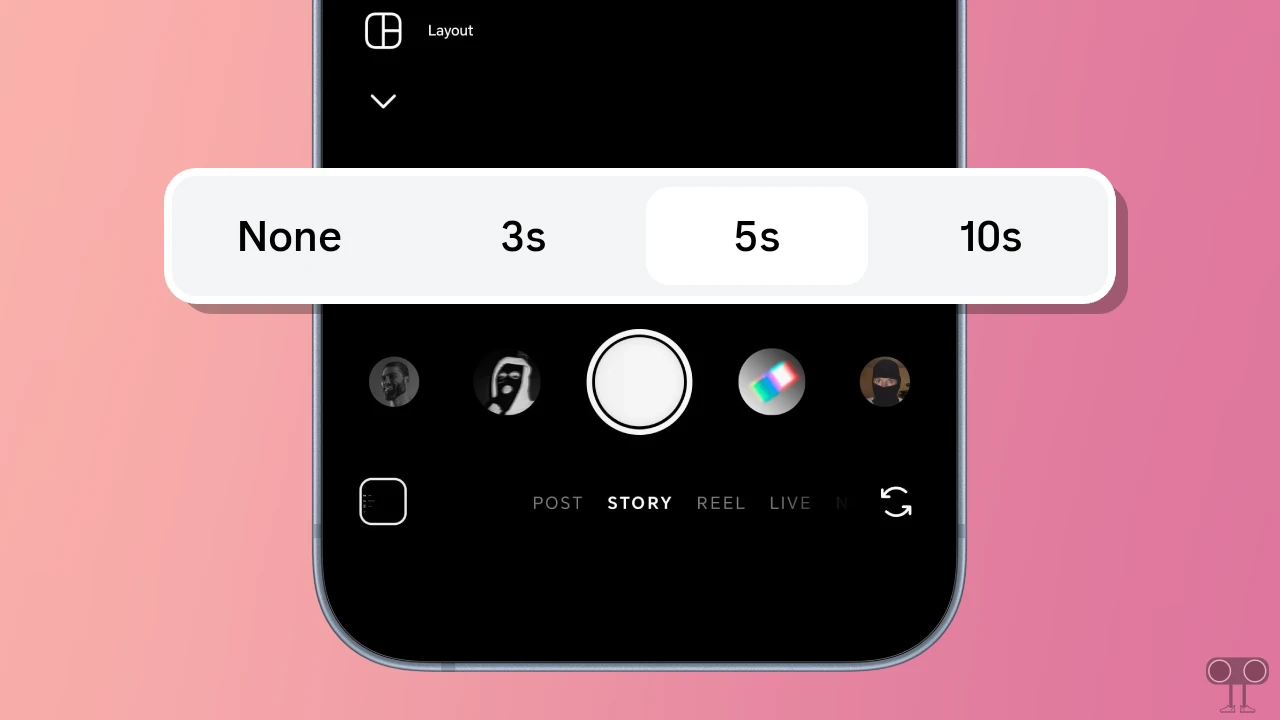
In the camera timer, you get three settings, which are 3 seconds, 5 seconds, and 10 seconds. After you choose a timer, a countdown will begin. The recording will start automatically when the countdown ends.
How to Set Timer in Instagram Camera to Click Photos
If you want to set a timer to click pictures on the Instagram camera, unfortunately it is not possible. Instagram does not give you a timer feature to click pictures; it is only available for reels. However, you can click photos by setting a timer in the phone’s native camera and then apply Instagram filters later.
Also read: How to Enable or Disable GIF Comments on Instagram Posts and Reels
How to Set Timer on Instagram Camera for Videos
If you are at a place where there is no one to shoot your reels, then Instagram’s timer feature will be very helpful for you. Just set the timer for the reels and take your position, then start acting as soon as the timer ends. All the steps for this are given below.
To put timer on Instagram camera to shoot reels:
- Open Instagram App on Your Android or iPhone.
- Tap on “+” Icon at Bottom Menu Bar
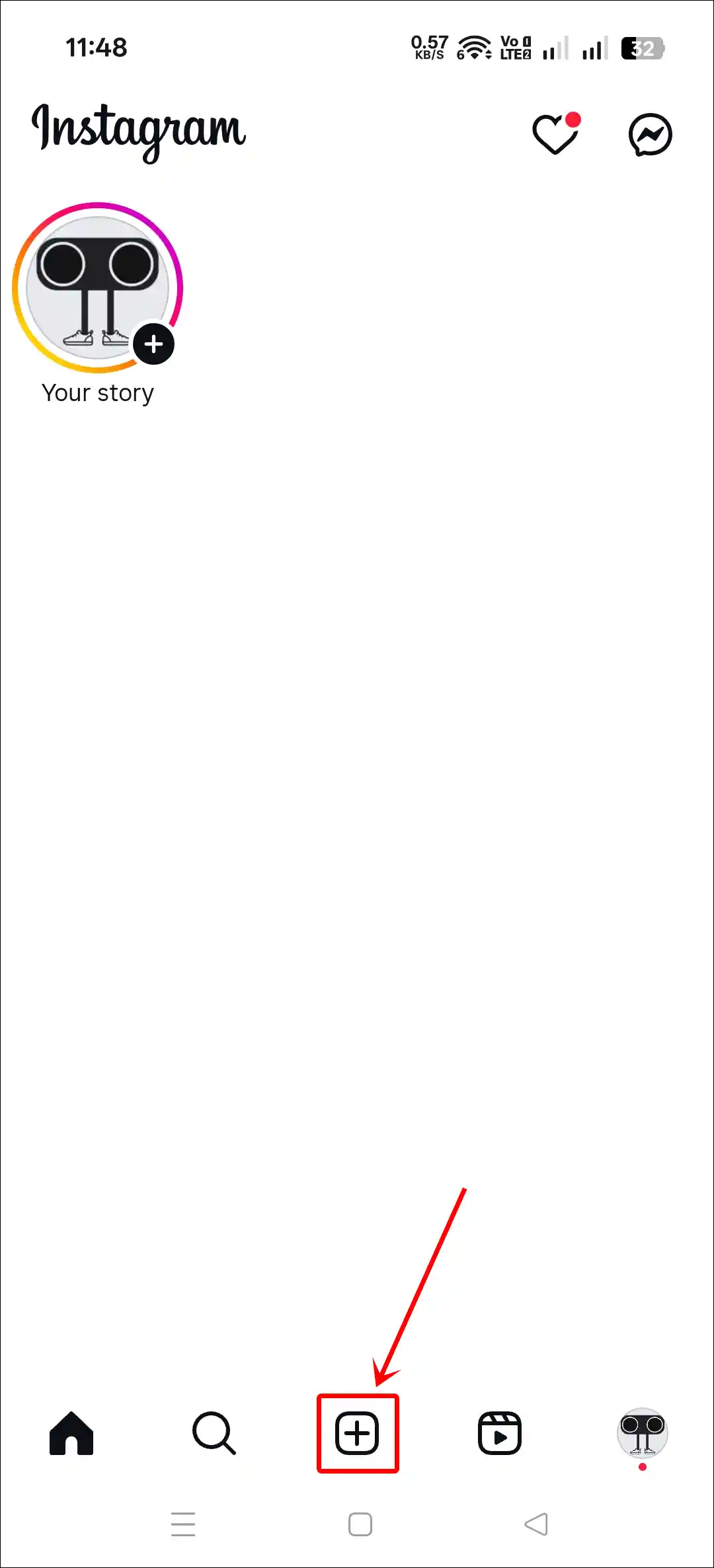
- Select Reel and Tap on Camera Icon at Top Right.
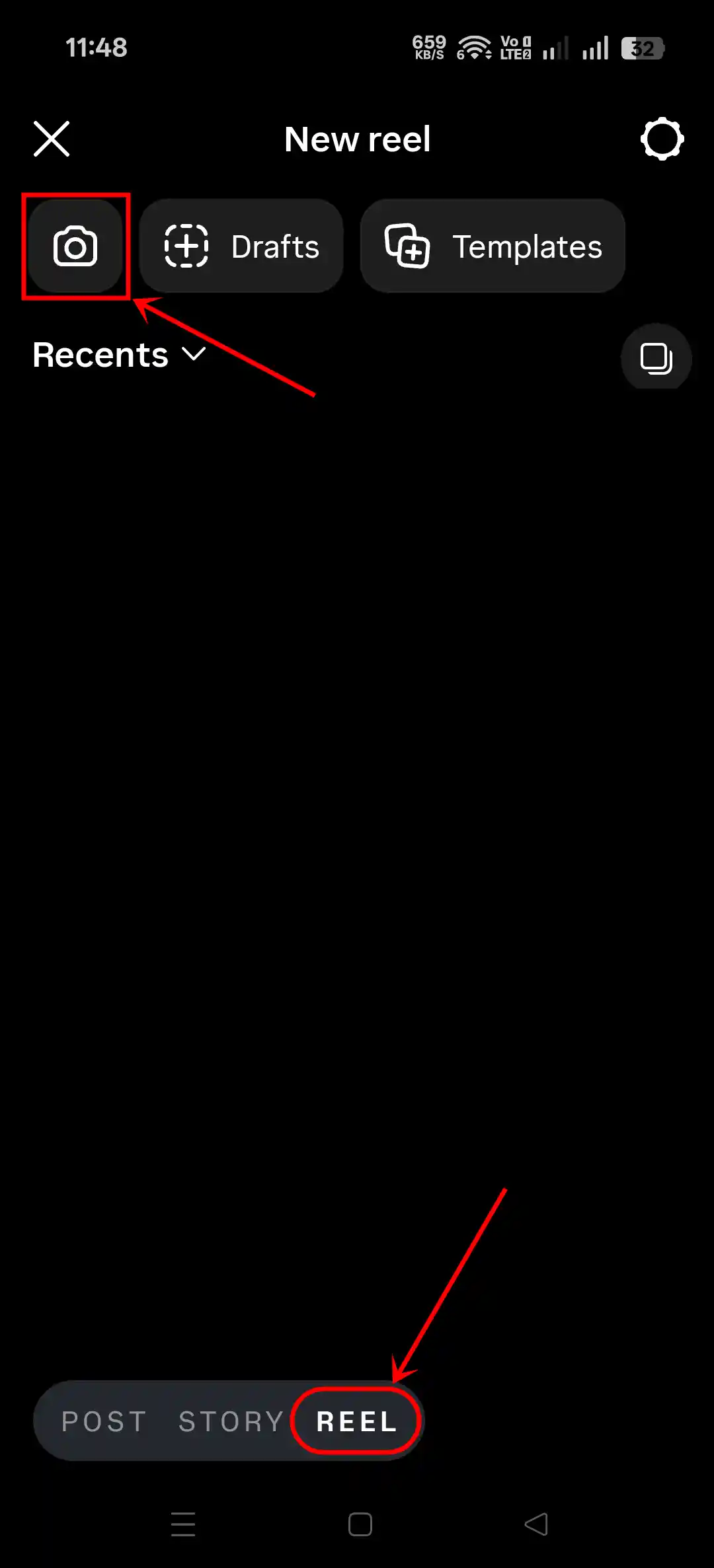
- Tap on Timer Icon at the Top.
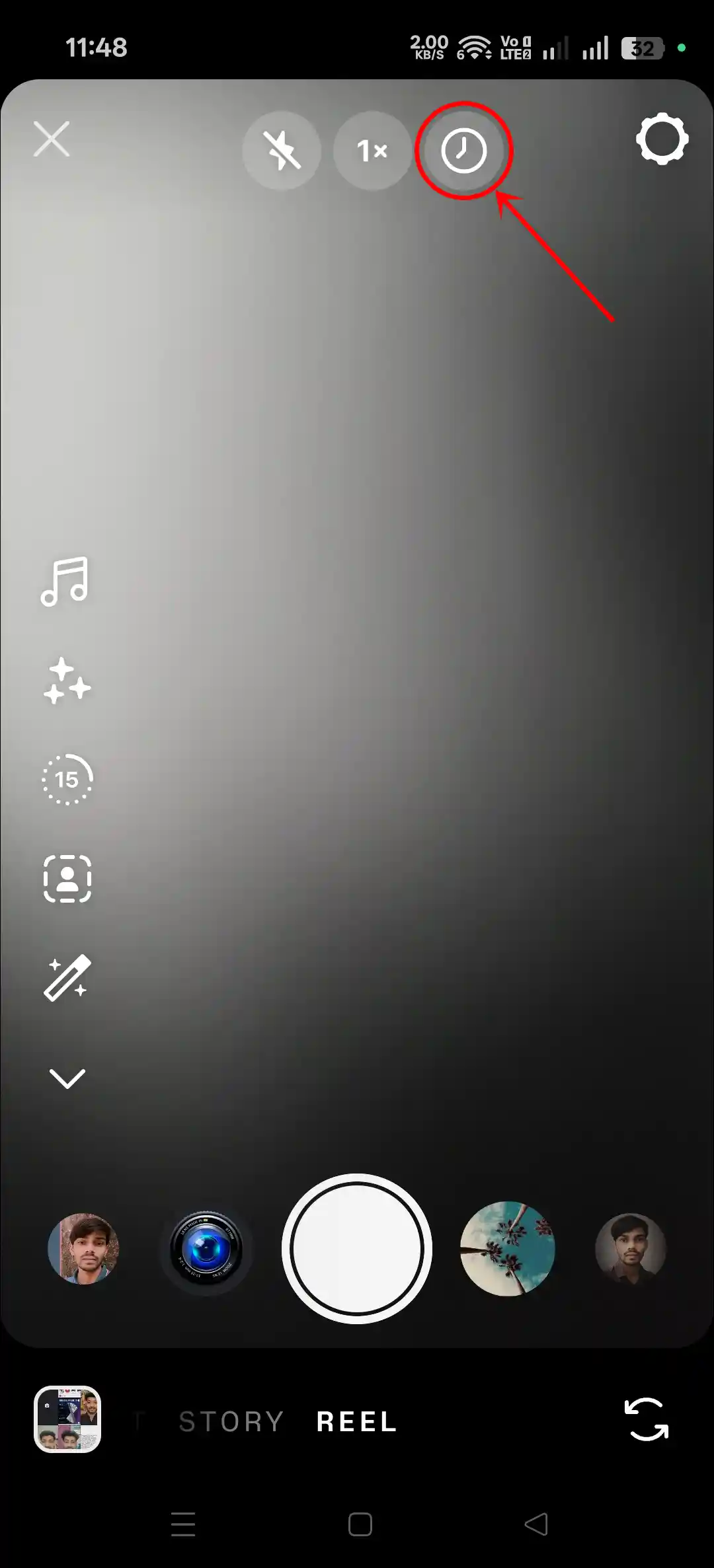
- Now Select the Timer Period Under the Countdown Section and Then Set Timer.
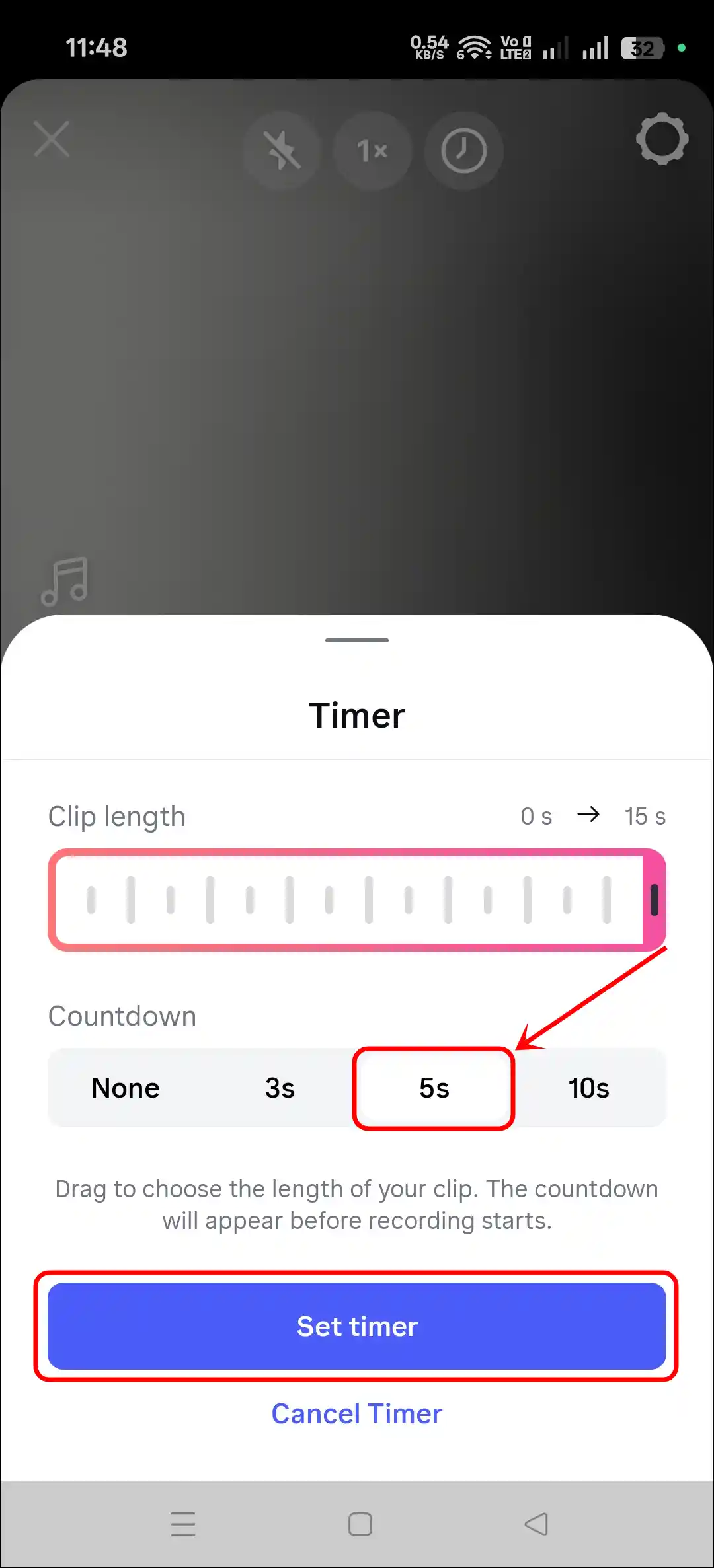
That’s it! Now the timer is configured for your reel shoot, and the good thing is that this timer works for both the back camera and the front (selfie) camera. After shooting reels, you can share them on a story or save them in the camera roll.
Apart from this, if you want to remove the timer from the Instagram camera, then just follow the steps mentioned above, then select “None” the countdown or select “Cancel Timer”. Your work will be done.
Also read: How to Delete or Undo a Repost on Instagram
I hope this article was helpful to you, and you learned how to set a timer on the Instagram camera for photos and videos on Android and iPhone. If you have any other questions about Instagram, feel free to ask in the comments below. Don’t forget to share this article.