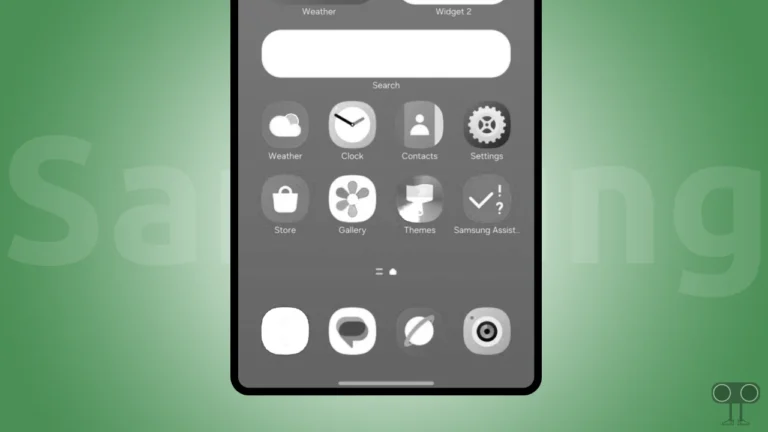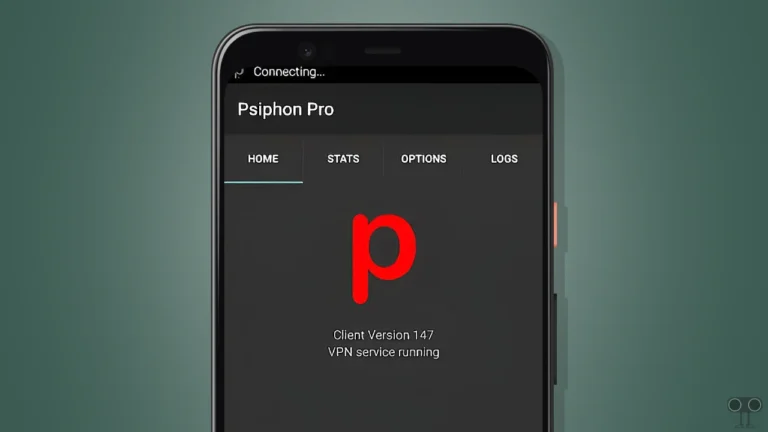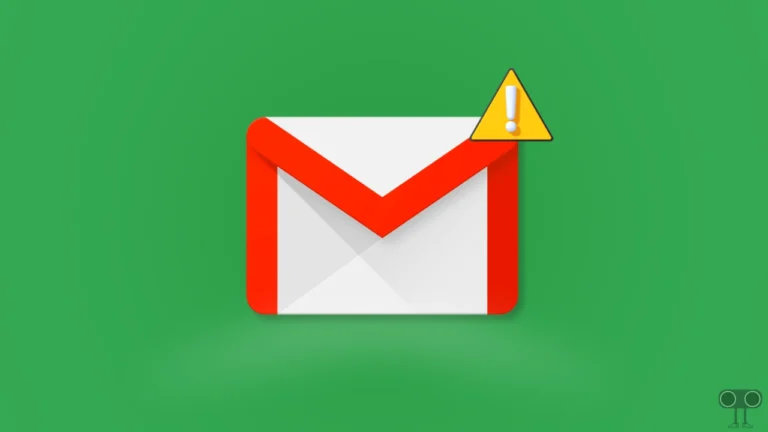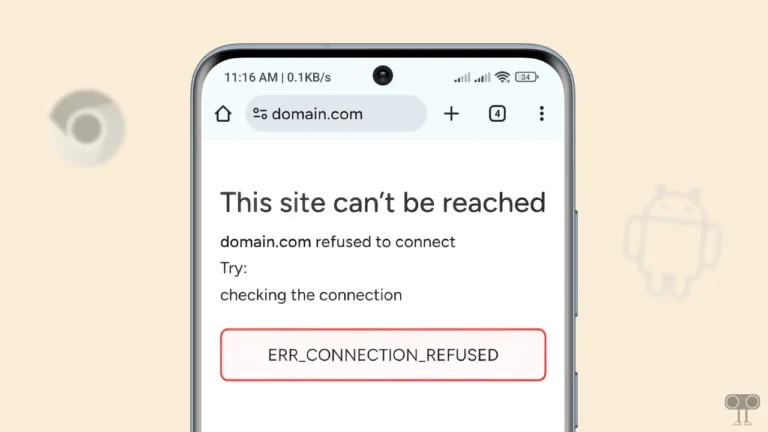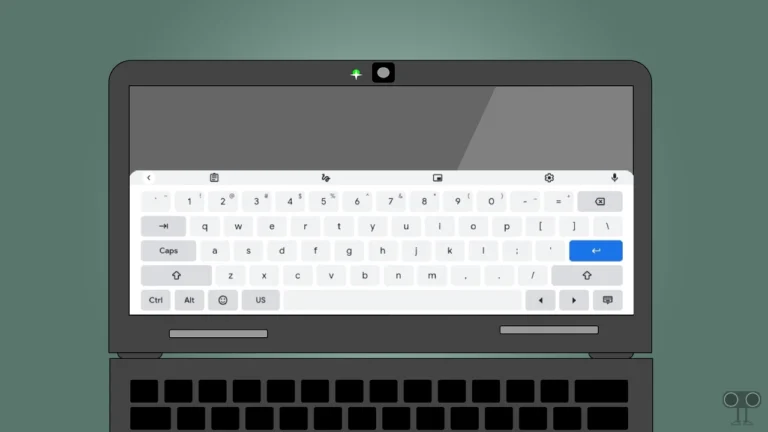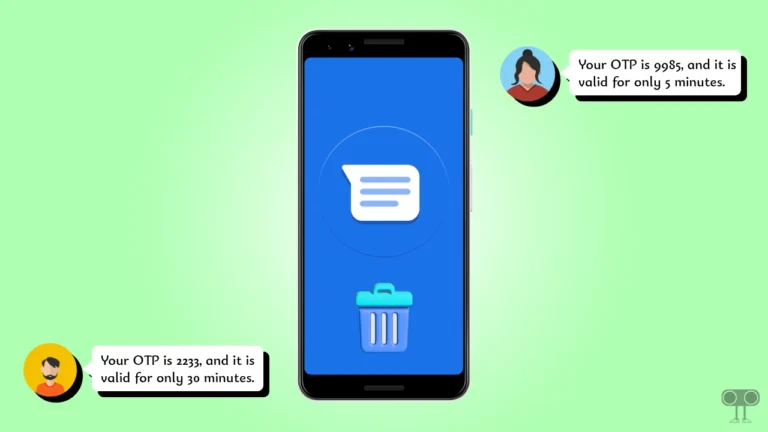How to Stop Chrome from Stopping Dangerous Downloads
Have you ever seen this warning in Google Chrome while downloading a file: “This file is dangerous, so Chrome has blocked it.”? If yes, then don’t worry! You are not alone. In this article, I have shared how you can fix this download blocker error message on Android, iPhone, or computer.
What Does “This File Is Dangerous, So Chrome Has Blocked It” Mean?
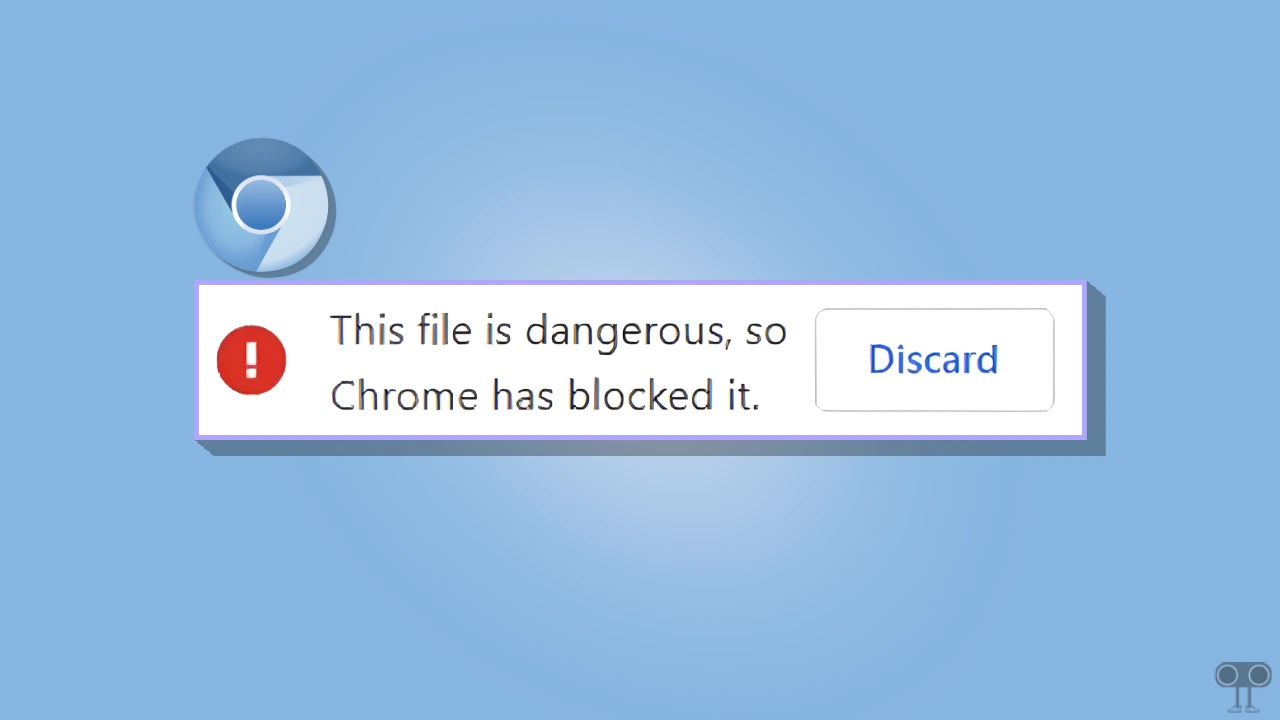
When you download a file on Google Chrome and this error message appears, it means that Chrome’s security system has identified this file as malware, a virus, spyware, fraudulent, or a harmful file.
This system is based on Google Safe Browsing technology, which detects dangerous downloads in real-time and automatically blocks them from downloading. However, sometimes Chrome’s Safe Browsing system detects some files as dangerous even if they are actually genuine.
Chrome blocks the following types of files:
- Virus/malware-infected files.
- Fraudulent files like fake software, crack files, or scam PDFs.
- Unknown/Unsafe Source: The websites that contain this file are blacklisted by Google.
- Suspicious extensions like .exe, .bat, .jar (if they are malicious).
How to Stop Chrome from Stopping Dangerous Downloads
#1. On Mobile Phone
If Chrome on your Android or iPhone keeps blocking downloads by marking them as dangerous, don’t worry! you can easily fix this. You just need to adjust Chrome’s Safe Browsing settings to stop the download blocking.
To turn off safe browsing in google chrome on Android/iPhone:
- Open Google Chrome Browser on Your Phone.
- Tap on Three Dots (⁝) at Select Settings.
- Tap on Privacy and Security.
- Tap on Safe Browsing Under the Security Section.
- Now, Select ‘No Protection (Not Recommended)’ Option.
- Tap on Turn Off to Confirm.
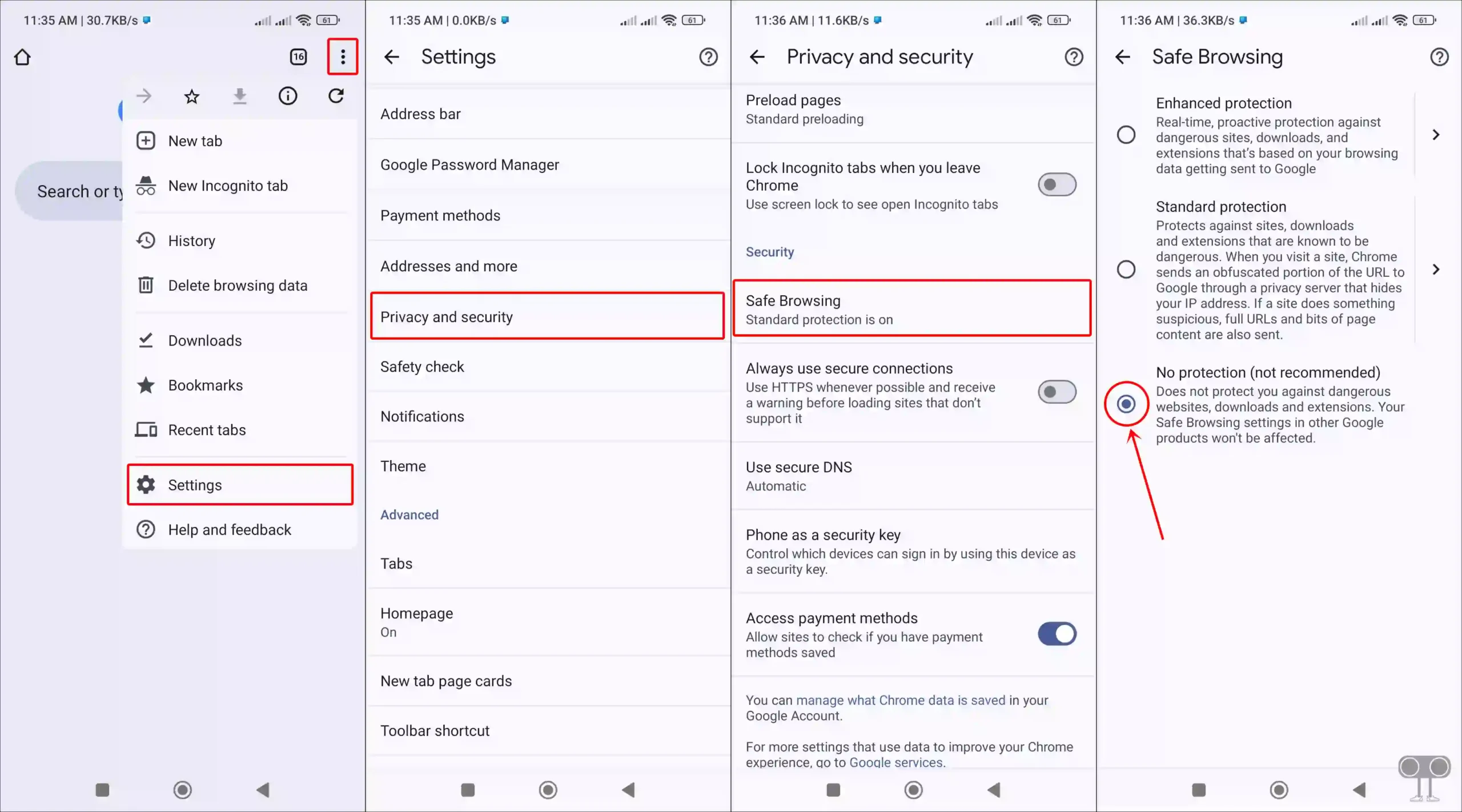
Also read: Stop Firefox, Chrome, Edge from Changing HTTP to HTTPS
#2. On PC
If Chrome keeps blocking your downloads on your computer or laptop , you can disable this by changing the Safe Browsing setting. By default, it’s set to “Enhanced Protection” or “Standard Protection,” but switching it to “No Protection” will stop the warnings.
To turn off safe browsing in google chrome on desktop:
- Lunch the Chrome Browser on Your PC.
- Type
chrome://settings/securityin the Address Bar and Hit Enter.
- Now, Select ‘No Protection (Not Recommended)’ Option.
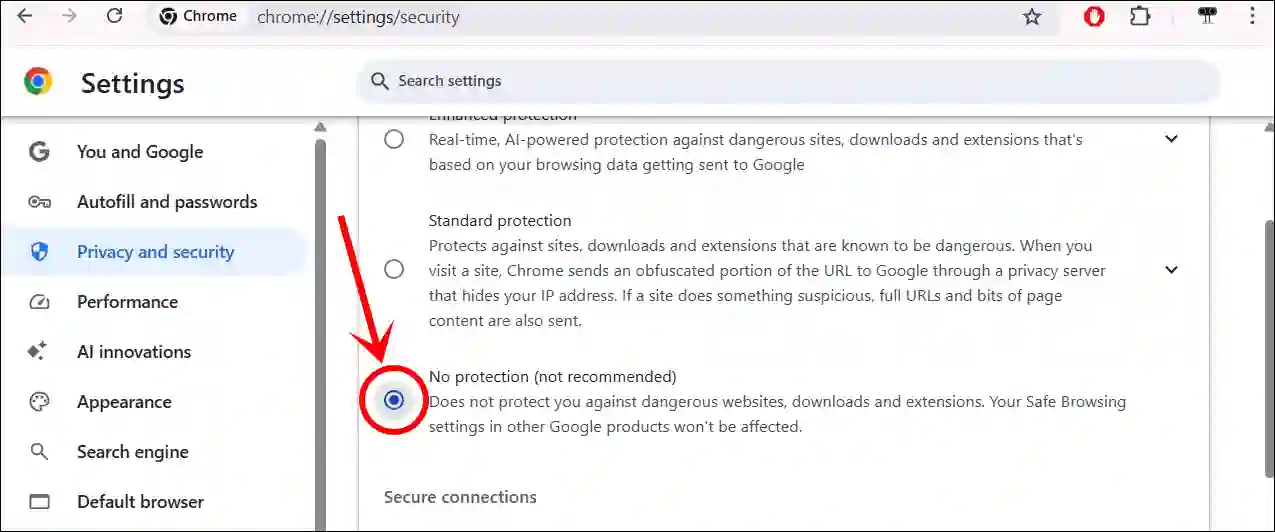
- Click on Turn Off to Confirm.
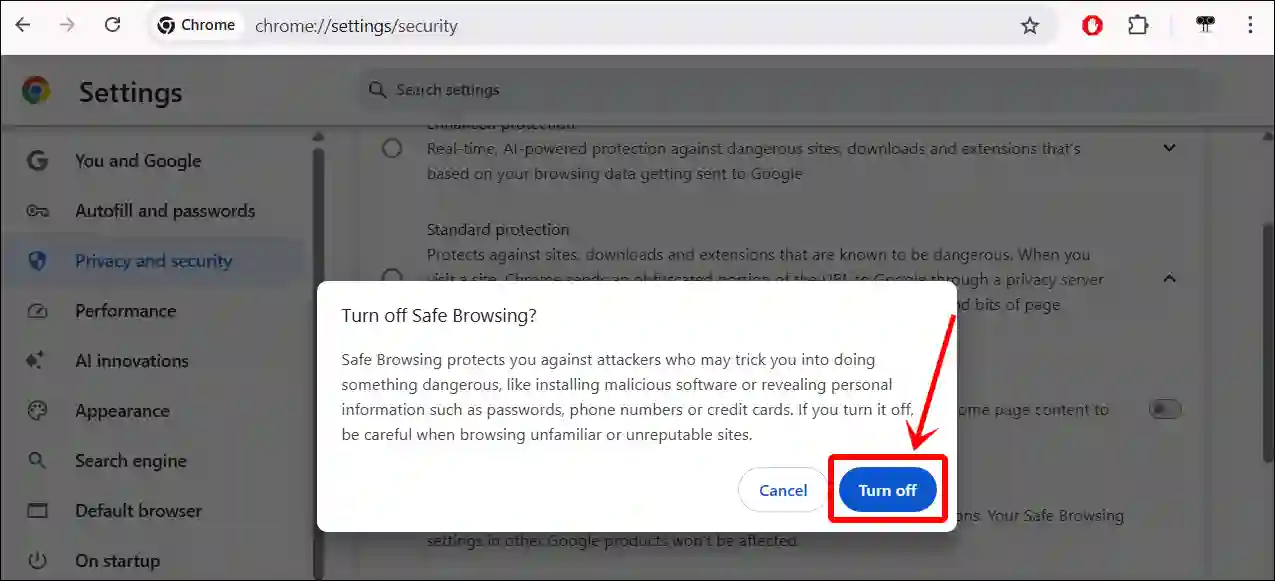
That’s it! You’re all done…
Also read: Enable & Disable Google Chrome’s Password Leak Detection
FAQs
Q 1. Why does Google Chrome block my downloads even when I know they are safe?
Answer – Google Chrome’s “Safe Browsing” feature blocks downloads that might be harmful. However, it sometimes mistakenly flags safe files, especially if they come from unknown sources or are marked unsafe in Chrome’s security list.
Q 2. How to turn off this file is dangerous so Chrome has blocked it?
Answer – To turn it off on Chrome, first open the Chrome browser, then go to Settings > Privacy and security > Security, now select No protection, and click on Turn off to confirm.
I hope you have found this article very helpful and learned how to stop Chrome from stopping dangerous downloads. If you are facing any kind of problem related to Chrome, then let us know by commenting below. Please share this article.