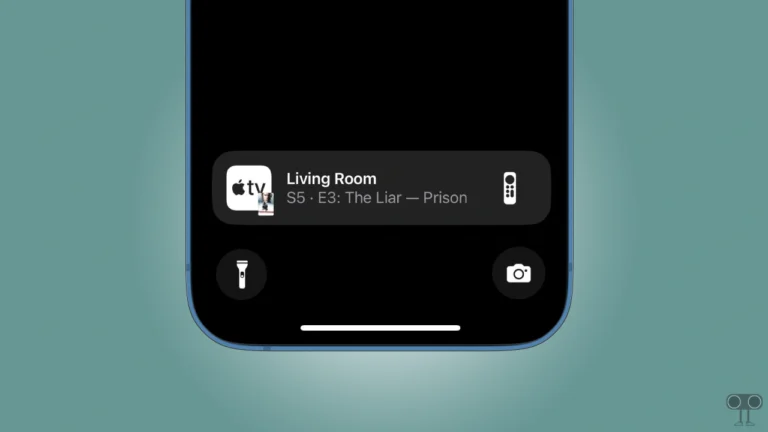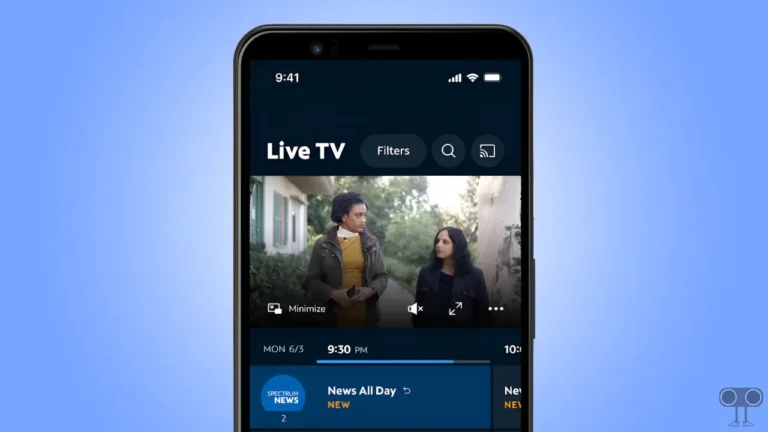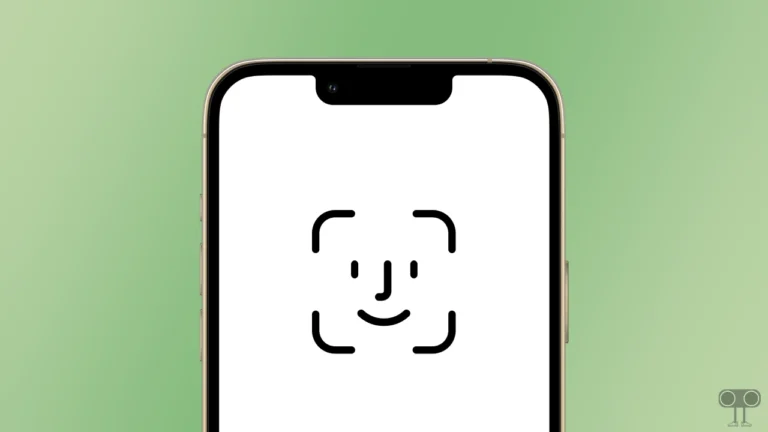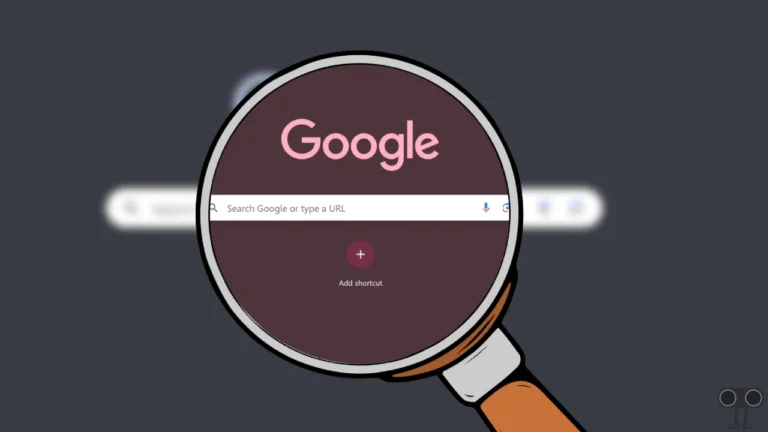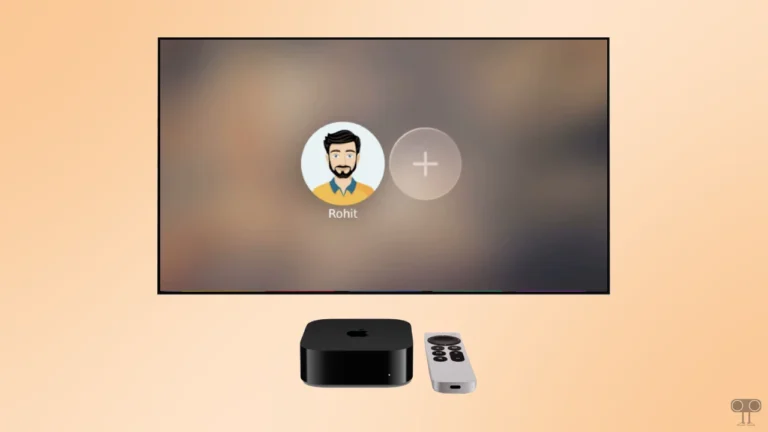How to Enable/Disable FaceTime Live Photos on iPhone & Mac
FaceTime is a video and audio calling feature on iPhone, iPad, and Mac, developed by Apple. But did you know that you can take Live Photos during FaceTime calls? Yes! It’s a hidden feature that is very easy to enable.
Although iOS devices support recording FaceTime calls, there are moments when you might want to capture just a few important snapshots instead of recording the entire video call. In such cases, Apple’s “FaceTime Live Photos” feature is very useful.
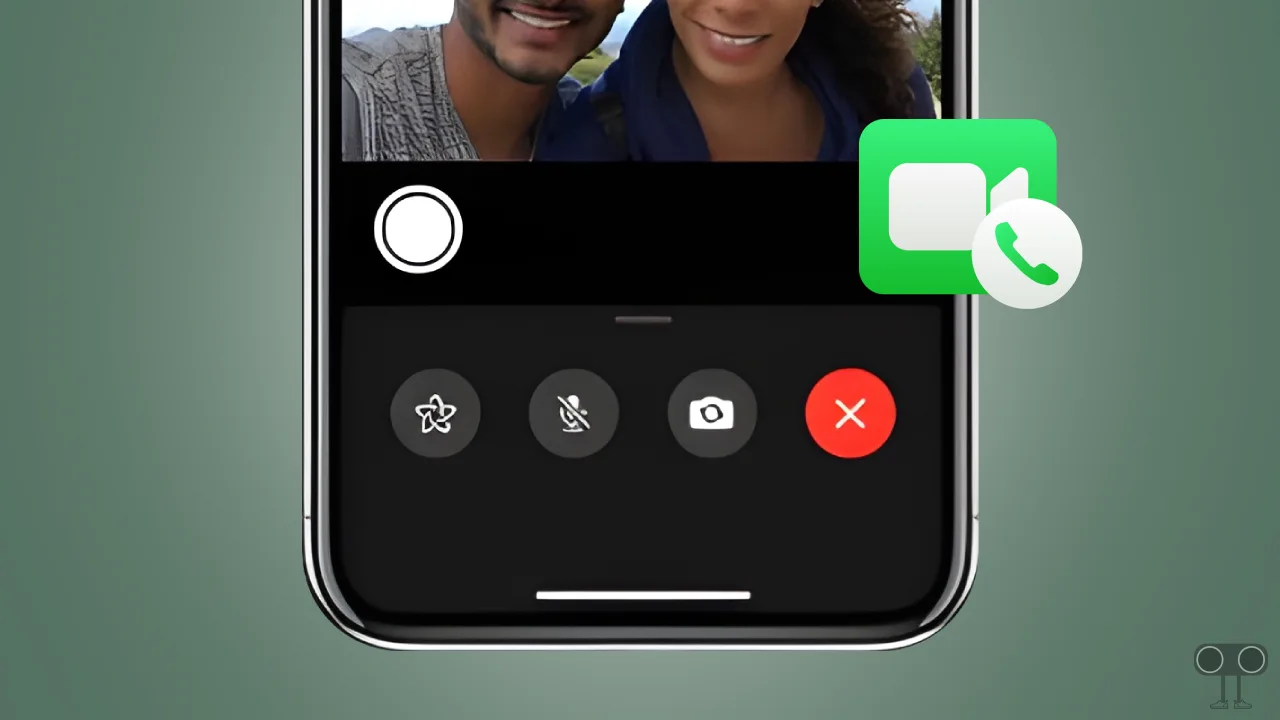
Note: Apple values its users’ privacy, and whenever you take a live photo during a FaceTime call, the other party on the call will be notified.
How to Enable FaceTime Live Photos
#1. On iPhone & iPad
iOS & iPadOS allow you to capture Live Photos during FaceTime calls, just like you can capture them using your Camera app. This feature may be disabled on your device, but you can enable it by following the steps mentioned below.
To turn on ft live photos on your iPhone and iPad:
- Open Settings App and Tap on Apps.
- Find FaceTime and Tap on It.

- Turn On the ‘FaceTime Live Photos’ Toggle.
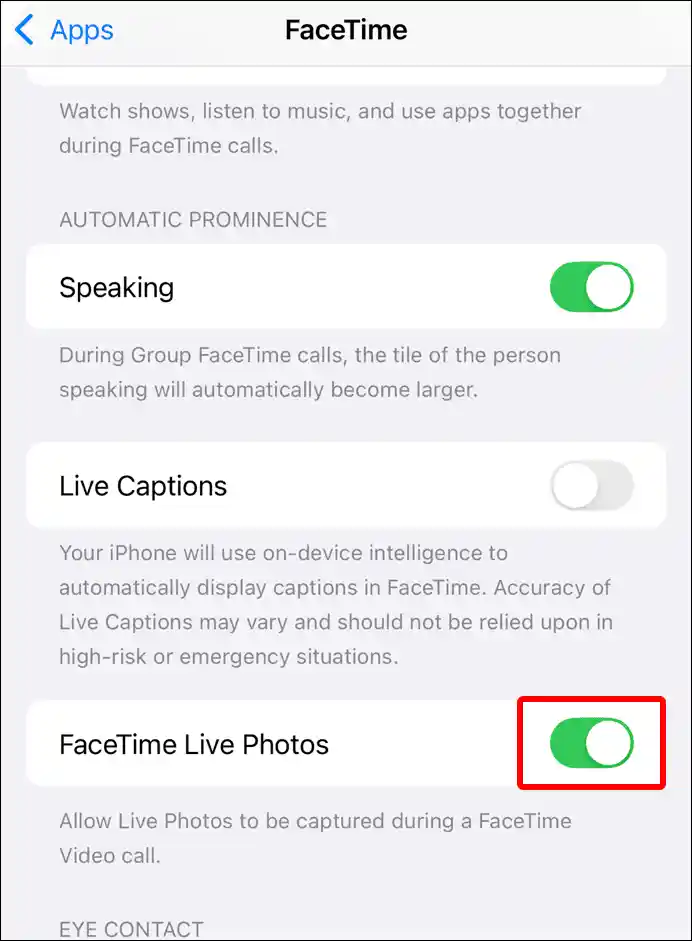
#2. On Mac
If you are a MacBook user, then there’s good news for you. macOS also supports Live Photos on FaceTime calls, and you can activate it using the steps mentioned below.
To turn on ft live photos on mac:
- Launch FaceTime App on Your Mac.
- Click FaceTime > Settings.
- Check the Box for ‘Allow Live Photos to be captured during video calls’ Option.
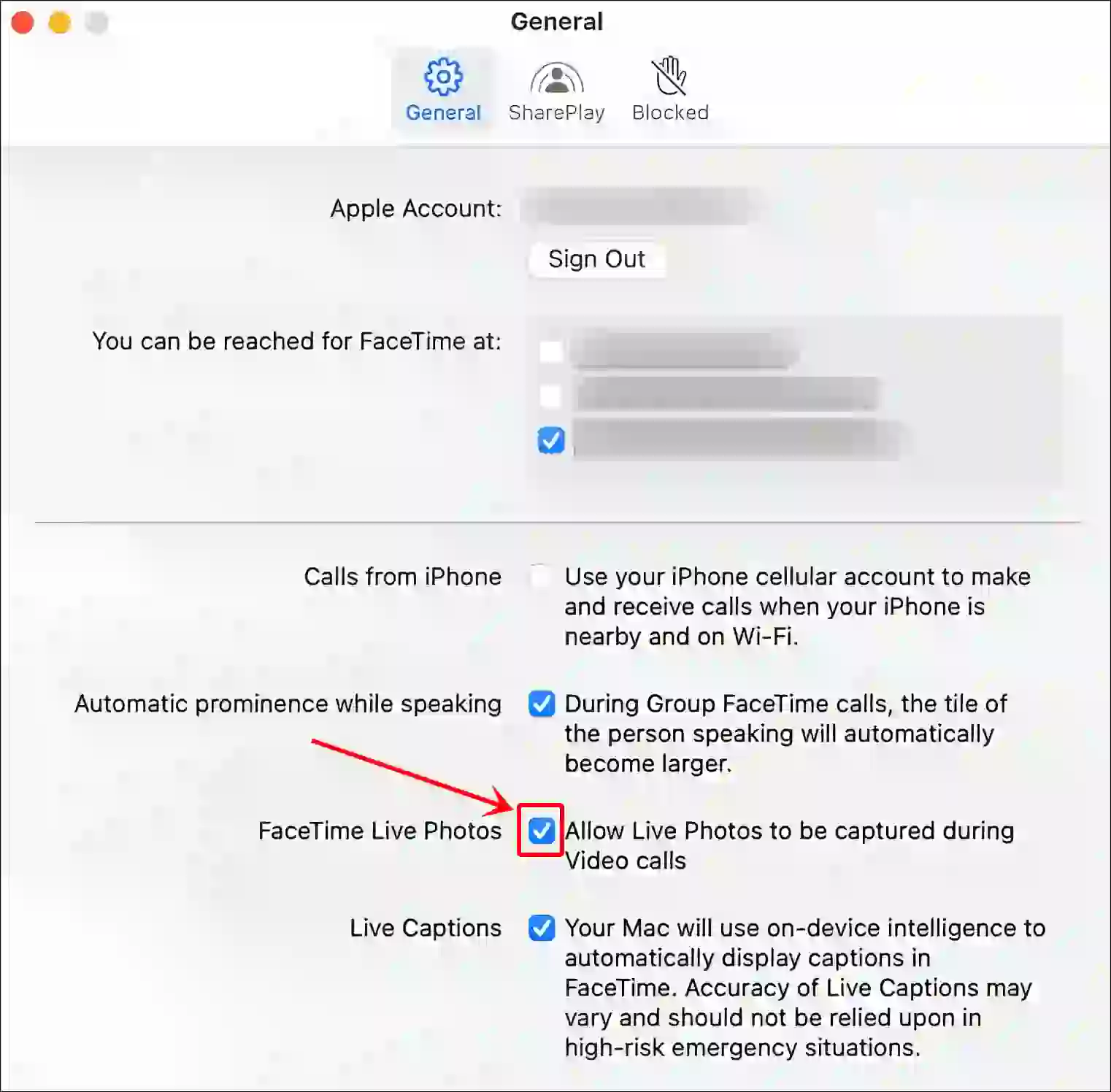
That’s it! FaceTime Live Photos will now be automatically saved to the Live Photos section of the built-in Photos app.
Also read: Stop Blinking Cursor on iPhone, iPad and Mac While Typing
How to Disable FaceTime Live Photos
If you want to turn off Live Photos during a FaceTime call for any reason, disabling it is as simple as enabling it. All the steps to do so are mentioned below.
#1. On iPhone & iPad
- Open Settings App and Tap on Apps.
- Find FaceTime and Tap on It.

- Turn Off the ‘FaceTime Live Photos’ Toggle.
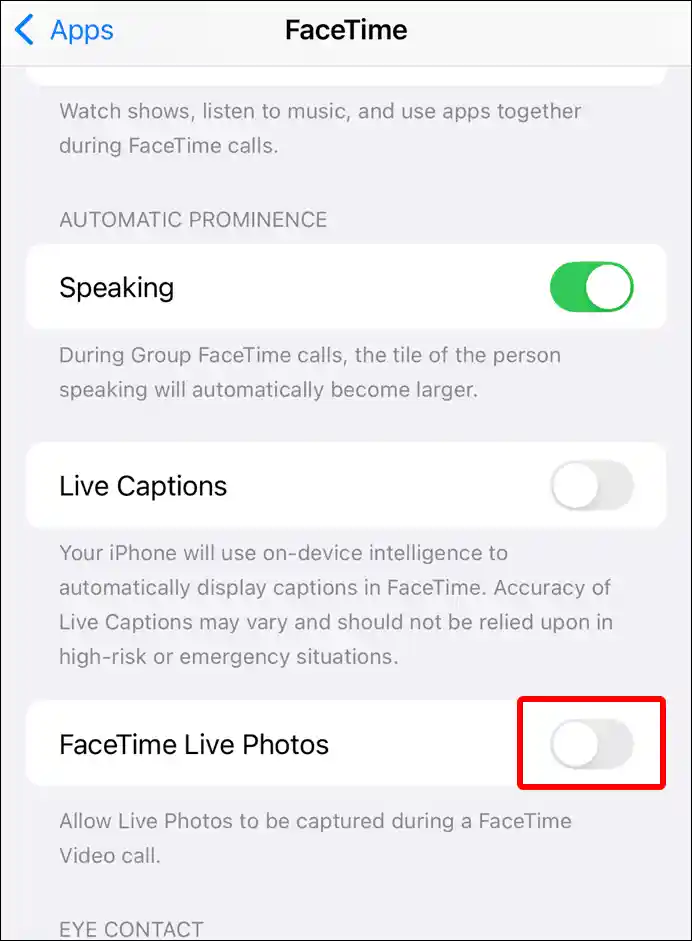
#2. On Mac
- Launch FaceTime App on Your Mac.
- Click FaceTime > Settings.
- Uncheck the Box for ‘Allow Live Photos to be captured during video calls’ Option.
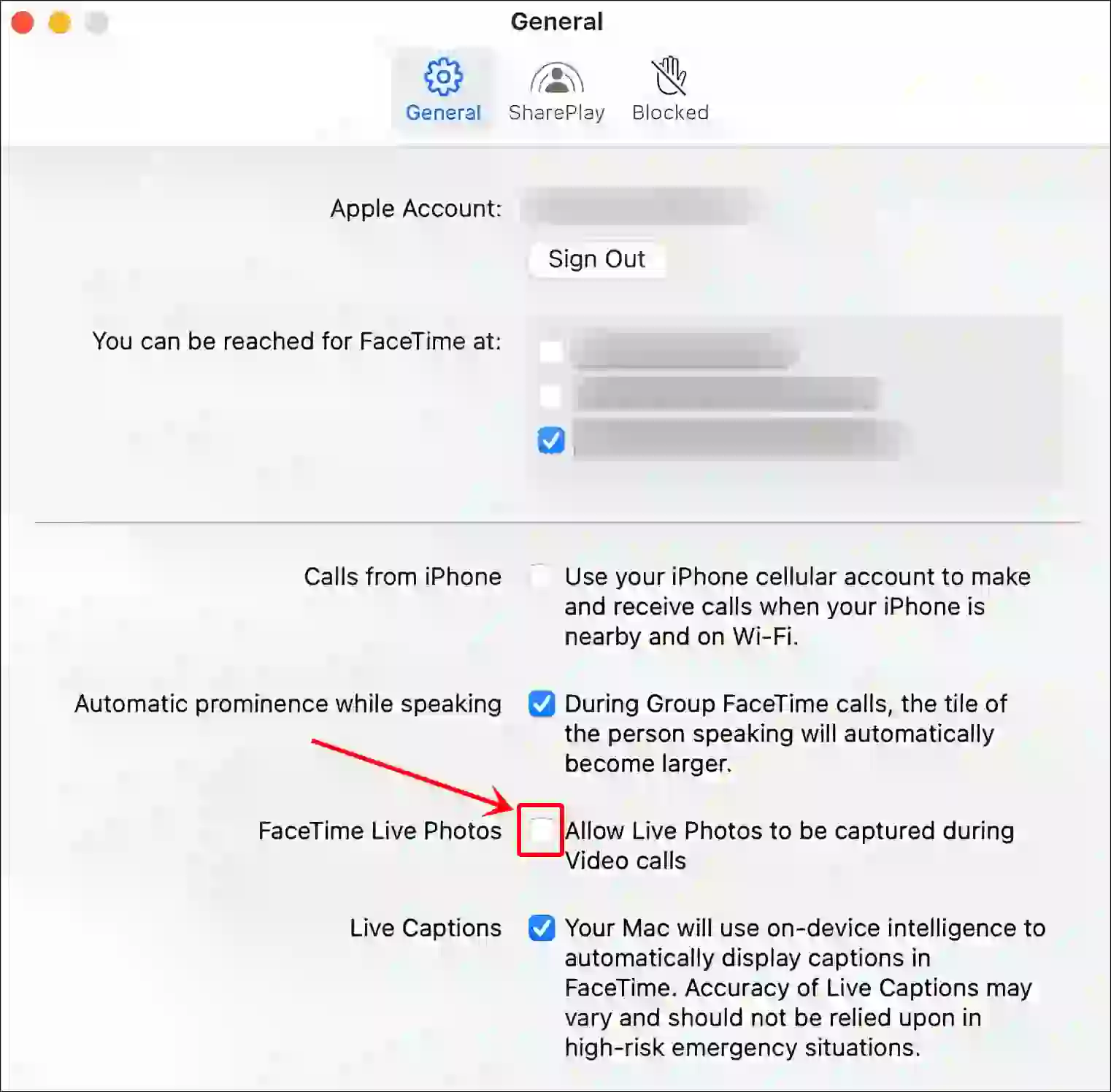
That’s all! You’re done…
Also read: How to Open JSON Files on macOS (Without Third-Party App)
I hope you found this article quite helpful and learned how to turn on or off FaceTime Live Photos on iPhone & Mac. If you are facing any problems, then let us know by commenting below. Please share this article.