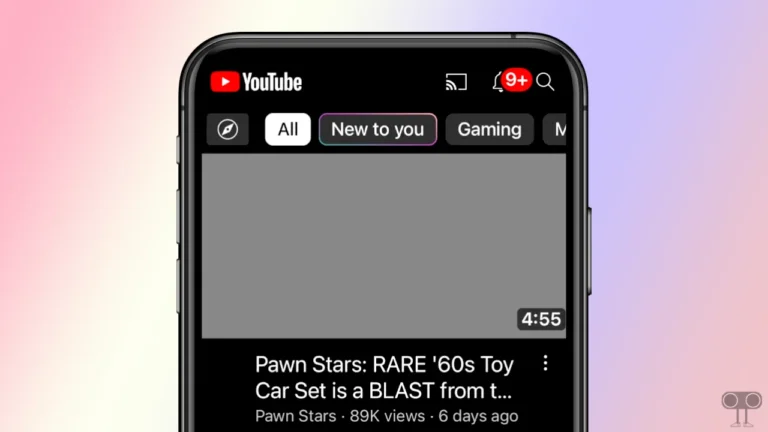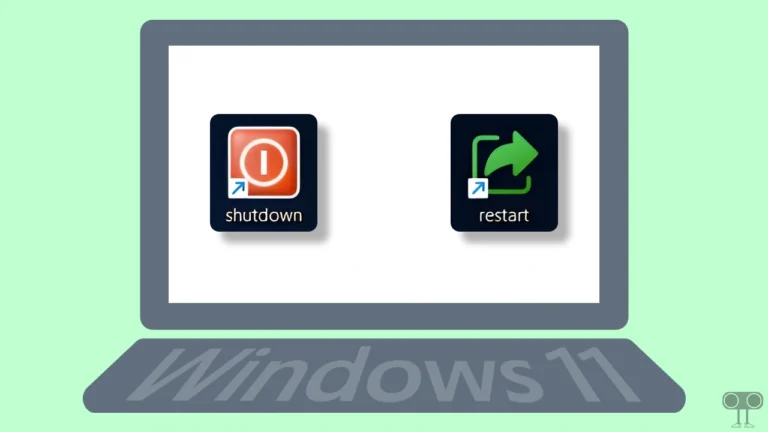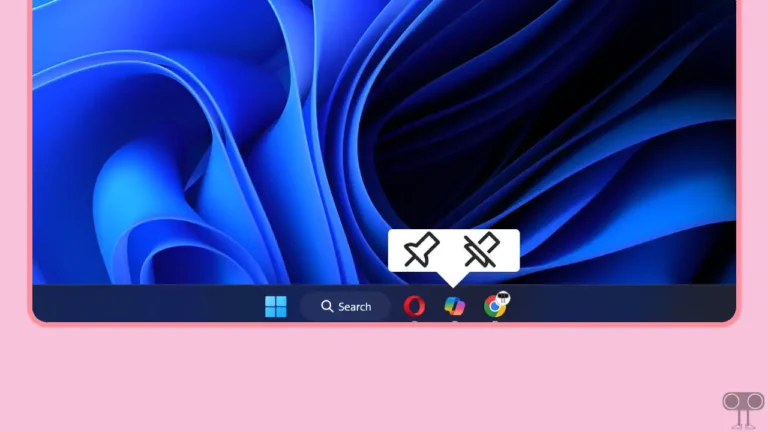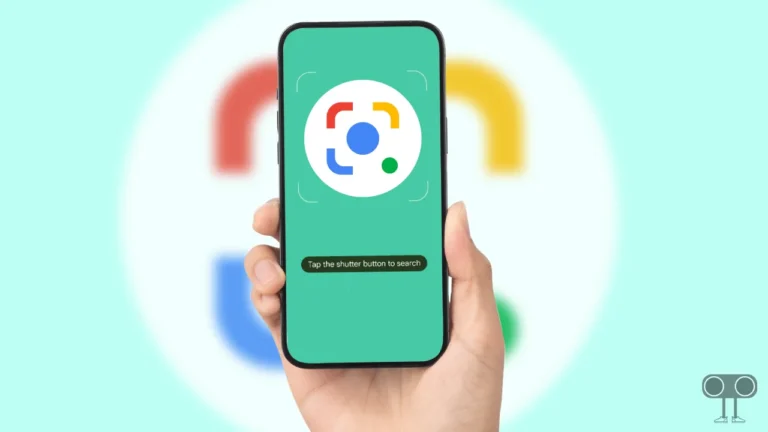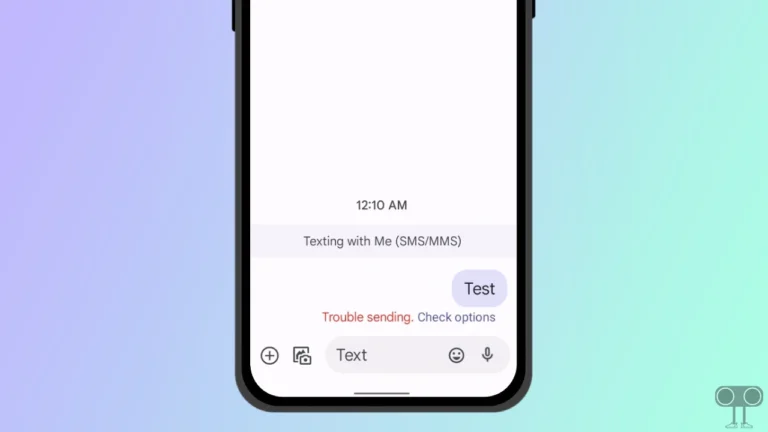How to Disable Fullscreen Optimizations on Chrome, Firefox, Edge & Opera GX
In Windows 10 and Windows 11, Fullscreen Optimizations is a feature designed to provide better performance to games and fullscreen applications. This feature not only improves the gaming experience but also helps in reducing input lag and improving FPS.
This feature is quite useful and is enabled by default. However, in some cases, this feature may cause compatibility issues with certain games or applications, leading to problems like frame rate drops, stuttering, and crashing or freezing issues.
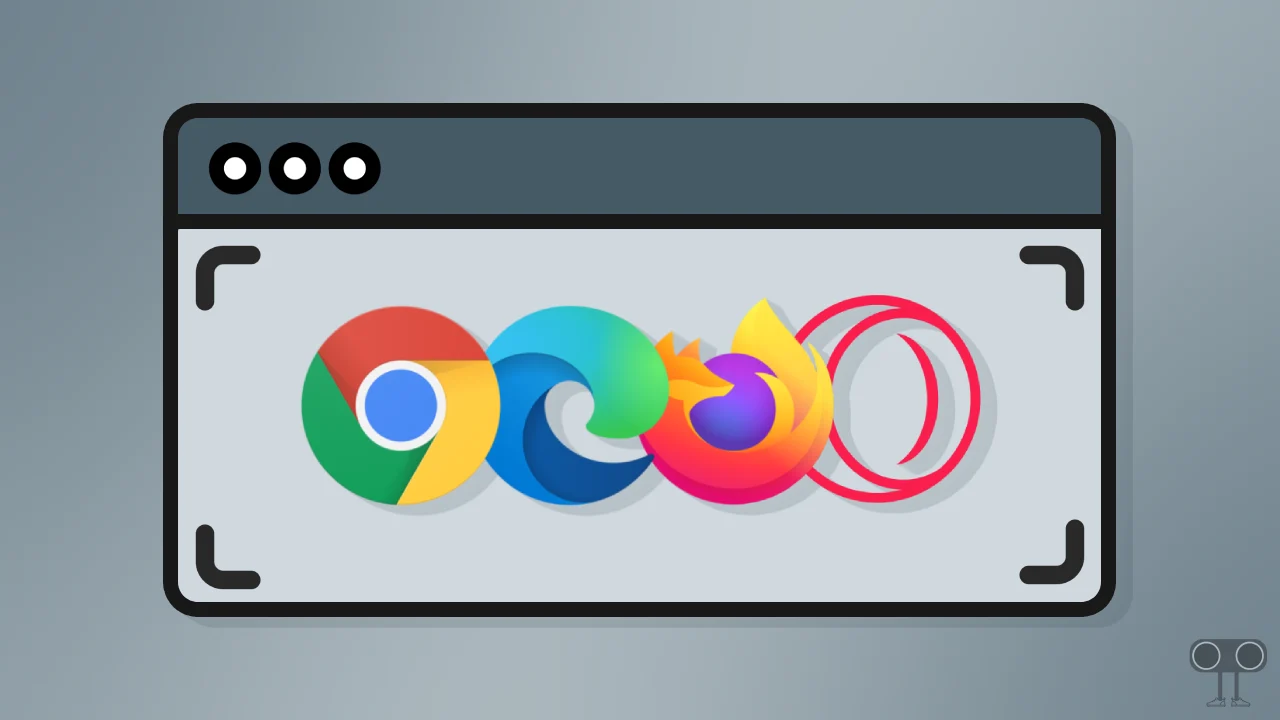
If you are also facing any problem with the fullscreen optimization mode enabled on your computer, you can easily turn it off for individual applications. All the steps for this are given below.
How to Disable Fullscreen Optimizations on Windows 11
1. On Chrome
Google Chrome is a powerful web browser that users often use on their PCs or laptops. Although this browser runs quite smoothly, sometimes it suffers from freezing or crashing due to compatibility issues. In such a situation, turning off the Fullscreen Optimizations mode is the right step.
To disable fullscreen optimizations for chrome:
- Press Windows + S and Search “Chrome” and Click the Open File Location.
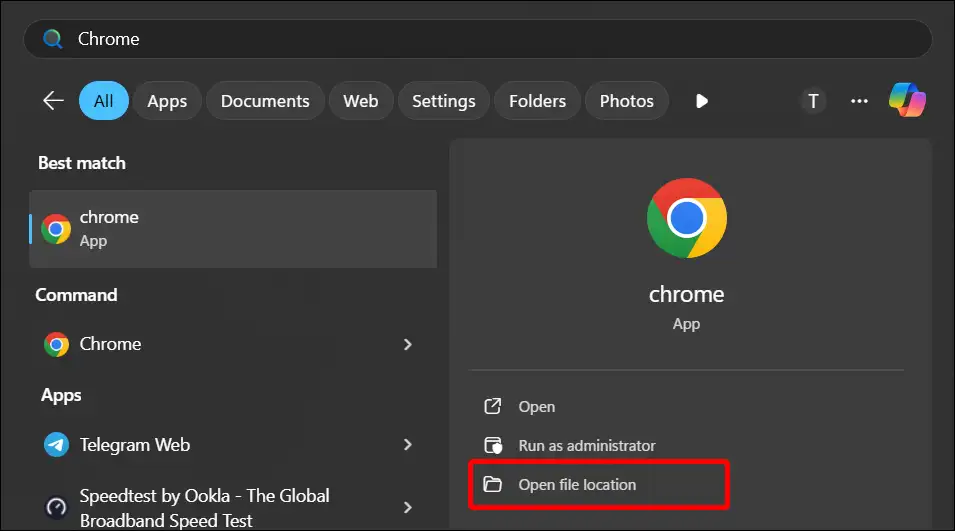
- Right Click on Chrome.exe and then Properties.

- Go to Compatibility Tab.
- Check the “Disable Fullscreen Optimizations” Box and then Apply > OK.
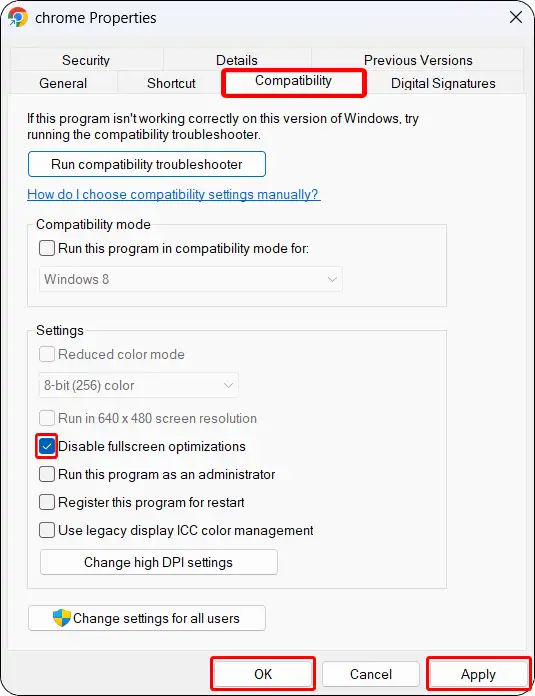
Also read: 2 Ways to Check Real-Time SSD Temperature in Windows 11
2. On Firefox
Although Mozilla Firefox is also a powerful browser and is mostly preferred by developers. However, sometimes the browser gets stuck due to system configuration, and in such a case, you can easily get rid of this problem by disabling Fullscreen Optimizations.
To turn off fullscreen optimizations mode for firefox:
- Press Windows + S and Search “Firefox” and Right Click the Firefox and Select Open File Location.
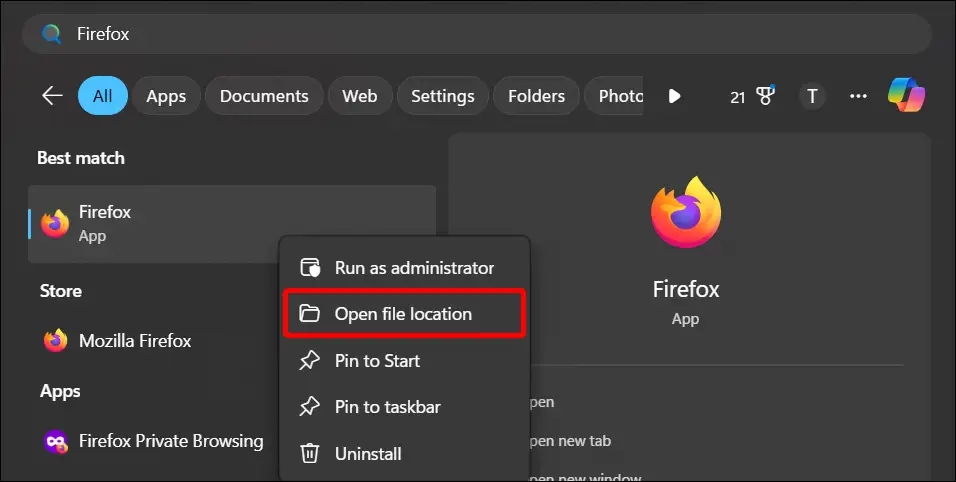
- Right Click on Firefox.exe and then Properties.
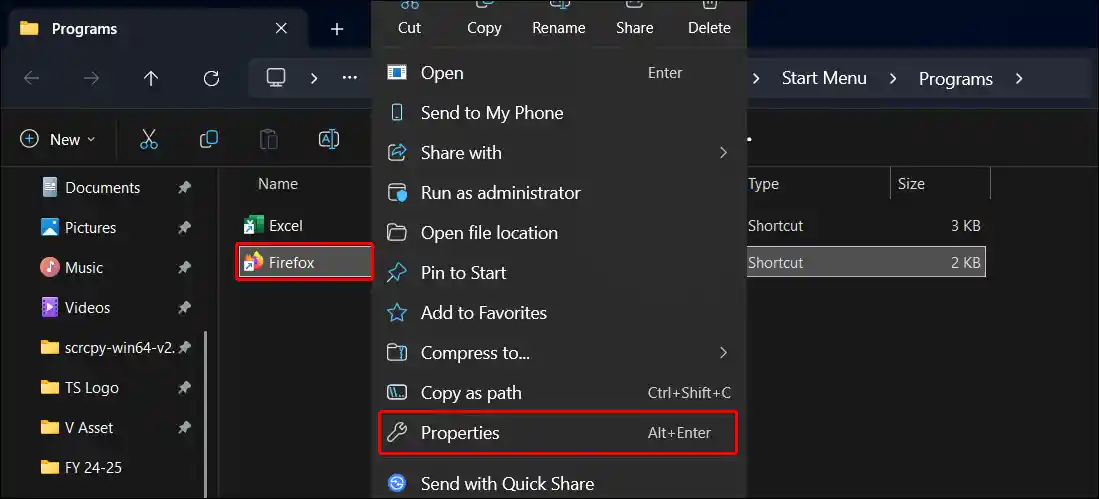
- Go to Compatibility Tab.
- Check the “Disable Fullscreen Optimizations” Box and then Apply > OK.
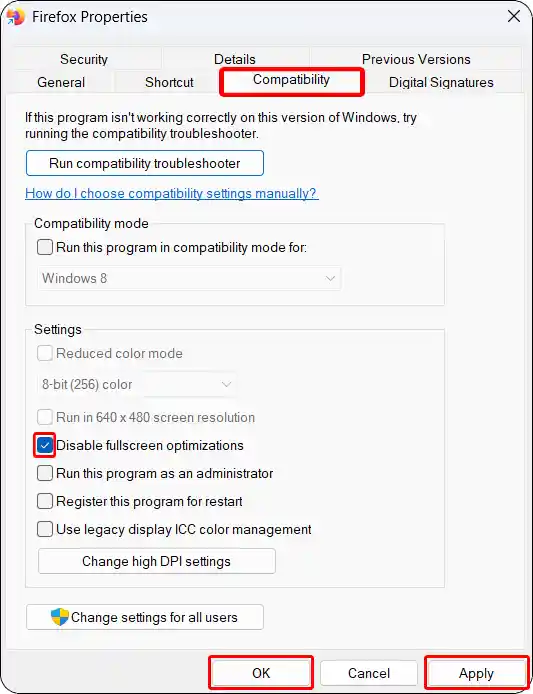
Also read: 3 Ways to Stop Firefox from Opening on Startup
3. On Microsoft Edge
Edge is Microsoft’s default web browser, and it comes pre-installed with Windows OS. If you are facing a screen flickering or crashing issue in the Edge browser, then the below-mentioned steps will help you to disable Fullscreen Optimizations mode.
To disable fullscreen optimizations for edge:
- Press Windows + S and Search “Edge” and Right Click the Microsoft Edge and Select Open File Location.
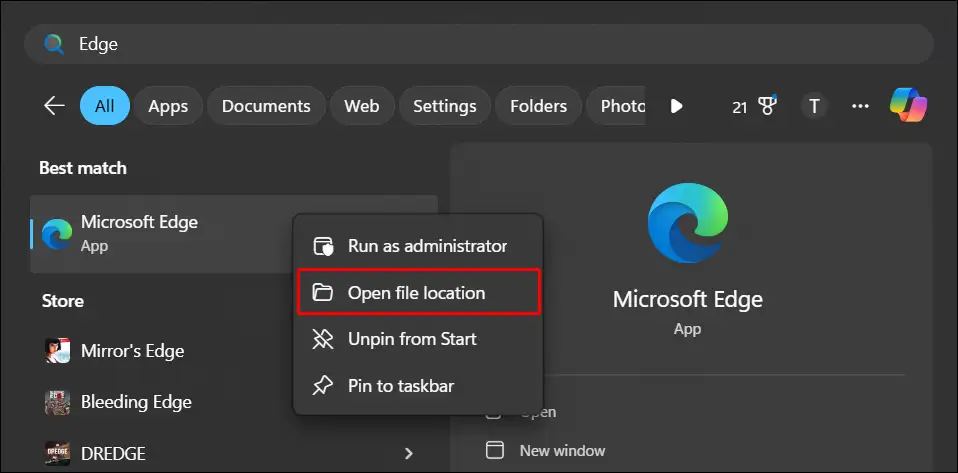
- Right Click on Microsoft Edge.exe and then Properties.
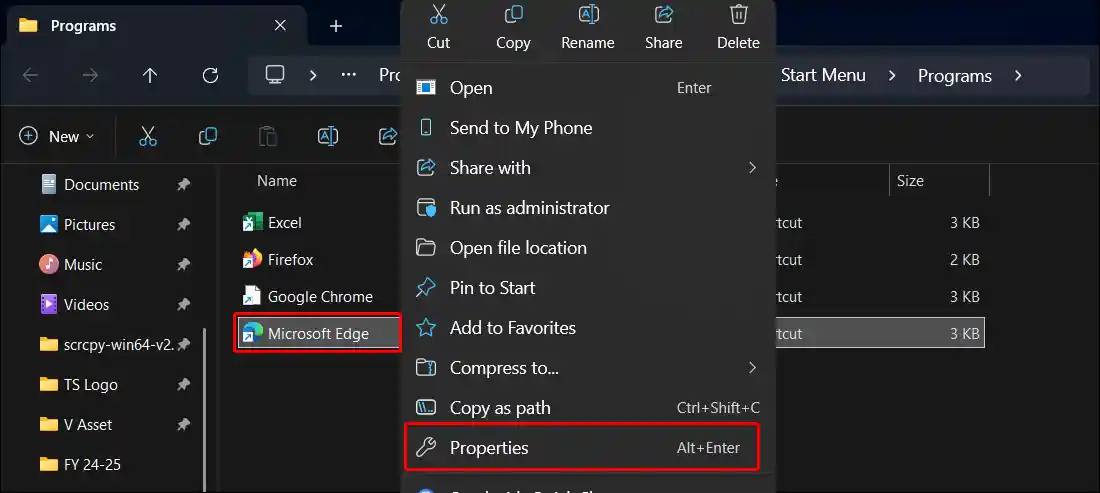
- Go to Compatibility Tab.
- Check the “Disable Fullscreen Optimizations” Box and then Apply > OK.
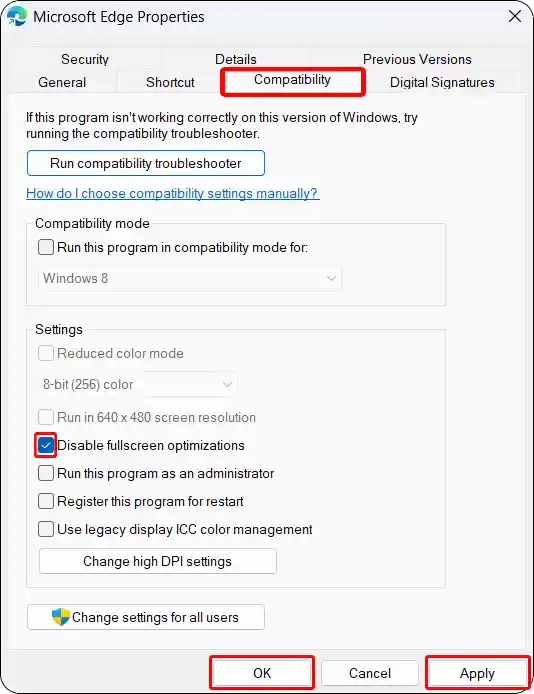
Also read: 5 Way to Check if Your PC is 32-bit or 64-bit
4. On Opera GX
Opera GX is a gamer-friendly desktop browser that has a few built-in games and a separate section for accessing other games. If you are having performance issues, lag, or crashes when using fullscreen in Opera GX, try disabling Fullscreen Optimizations.
To disable fullscreen optimizations for opera gx browser:
- Press Windows + S and Search “Opera GX” and Right Click the Opera GX and Select Open File Location.
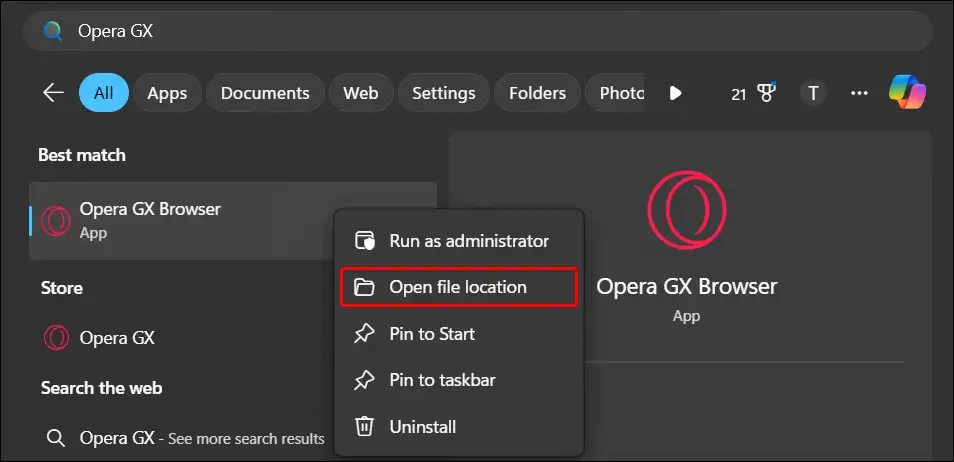
- Right Click on Opera GX.exe and then Properties.
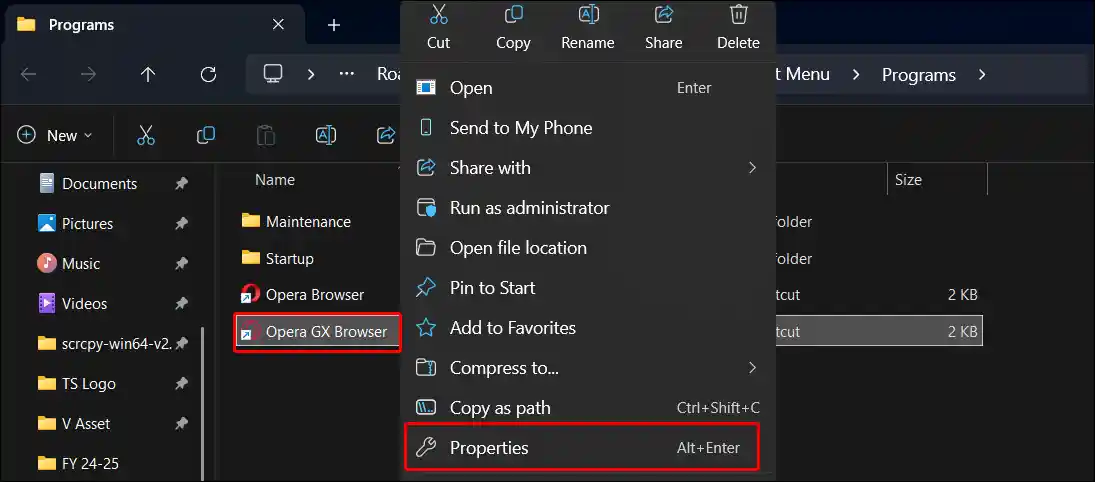
- Go to Compatibility Tab.
- Check the “Disable Fullscreen Optimizations” Box and then Apply > OK.
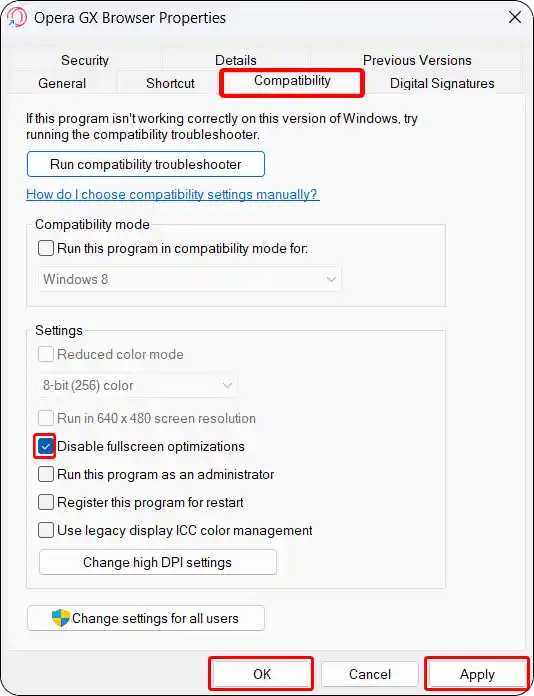
Also read: How to Stop Opera GX from Using So Much Memory
That’s all! Now the fullscreen optimizations mode has been successfully disabled on your selected applications.
Note: By following this method, you can also disable fullscreen optimizations on Valorant, CS2, Fortnite, League of Legends, Tarkov, Rocket League, etc. on PC.
I hope this article helped you disable fullscreen optimizations in Chrome, Firefox, Edge, and Opera GX on Windows 11. If you have any other questions about Windows 11, feel free to ask in the comments below. Don’t forget to share this article.