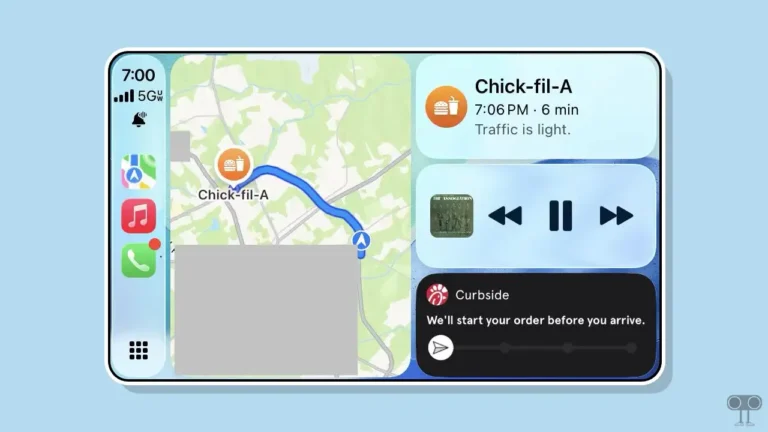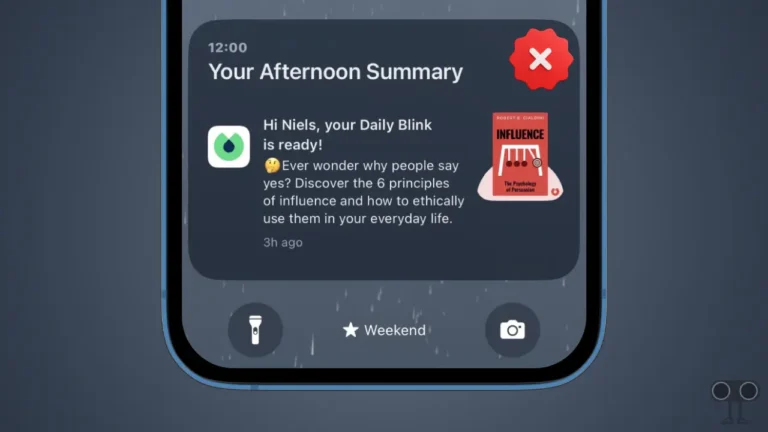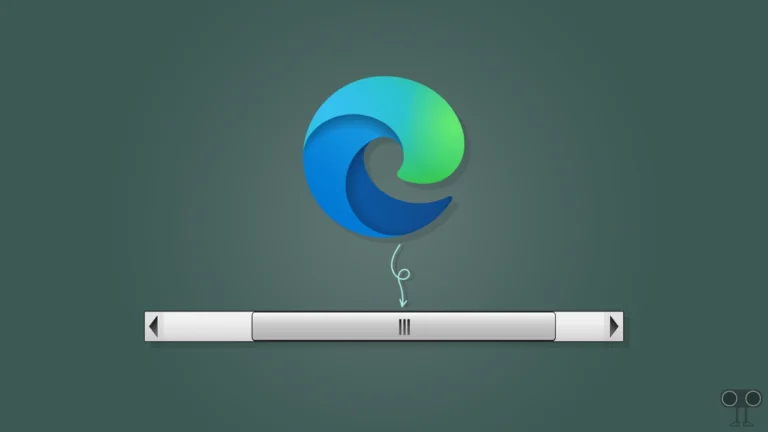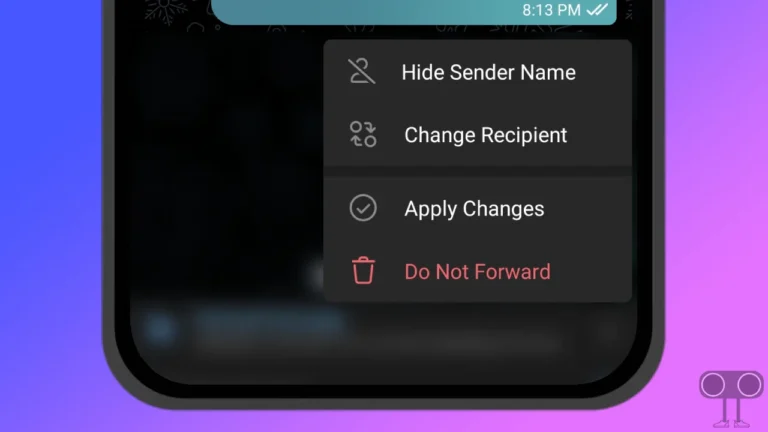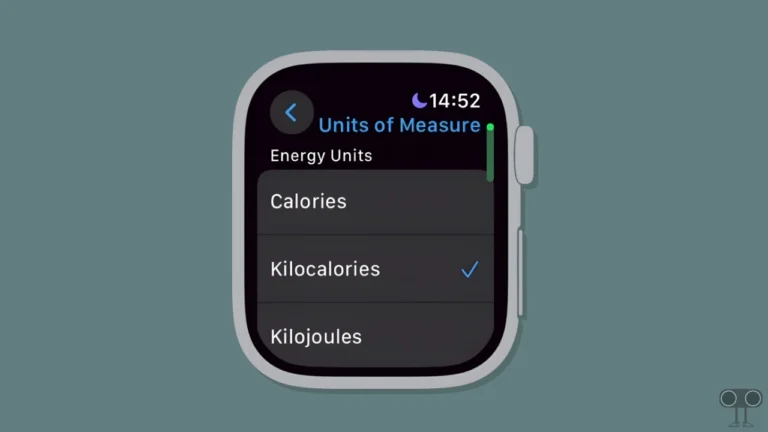How to Disable Always-On Display on iPhone 17, 17 Pro, 17 Pro Max, & iPhone Air
Finally, Apple has unveiled the iPhone 17 series, and it also comes with a special feature: Always-On Display. This feature was first added to the iPhone 14 Pro lineup and is now available on all devices in the iPhone 17 series.
Always-On Display displays a dimmed version of your lock screen, showing the time, date, notifications, and widgets, even when the device is locked. Apple has made it power-efficient, which is great, and it is enabled by default.
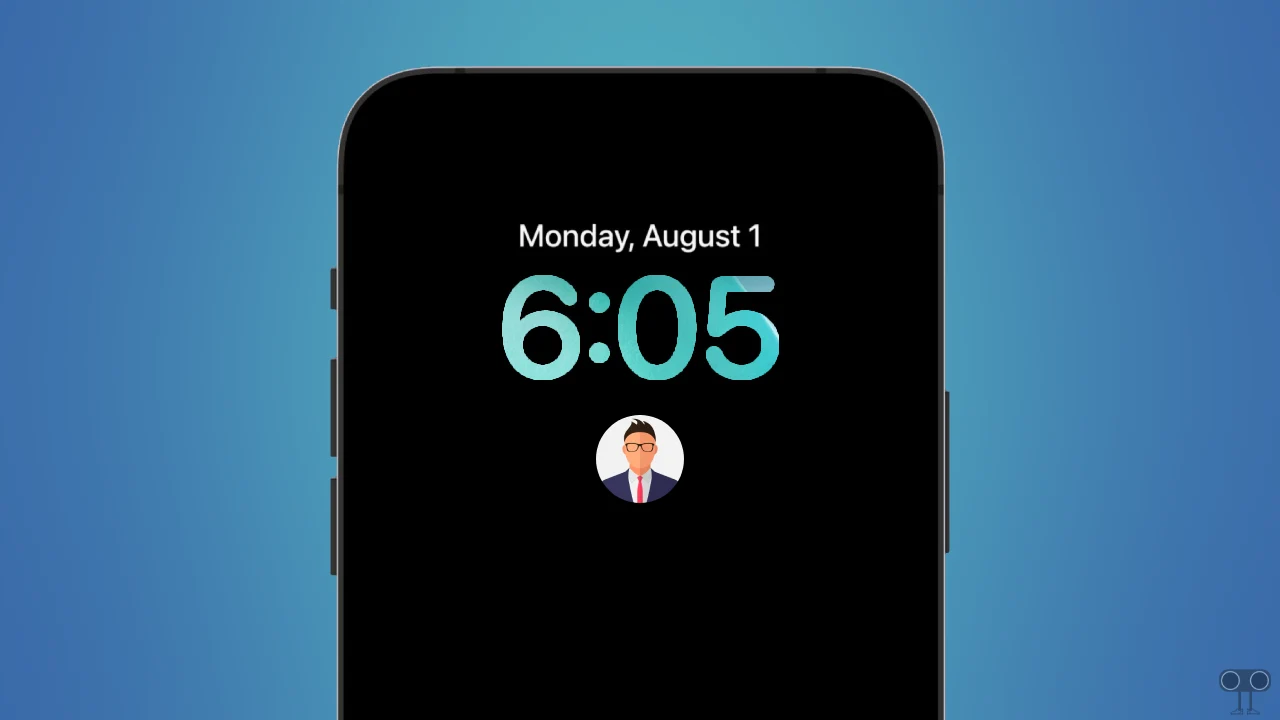
Should I Disable Always-On Display on My iPhone?
Although this is a useful feature, many users do not like it because it always keeps the phone screen slightly lit. Sometimes, this feature can cause problems for users when sleeping at night. Besides, if your iPhone is in Low Power Mode or is in your pocket, turning it off is a good option.
Disable Always-On Display on iPhone 17, 17 Pro, 17 Pro Max, & iPhone Air
The iPhone 17 series comes with iOS 26, and it allows you to manage the Always-On Display your way. If you are also one of those users who want to get rid of this Always-On Display, simply follow the steps mentioned below.
To turn off always-on display on the iPhone 17 series or other iPhones running iOS 26:
- Open Settings App on Your iPhone.
- Tap on Display & Brightness.
- Scroll Down to Always On Display and Tap on It.
- Simply, Toggle “Always On Display” Off.
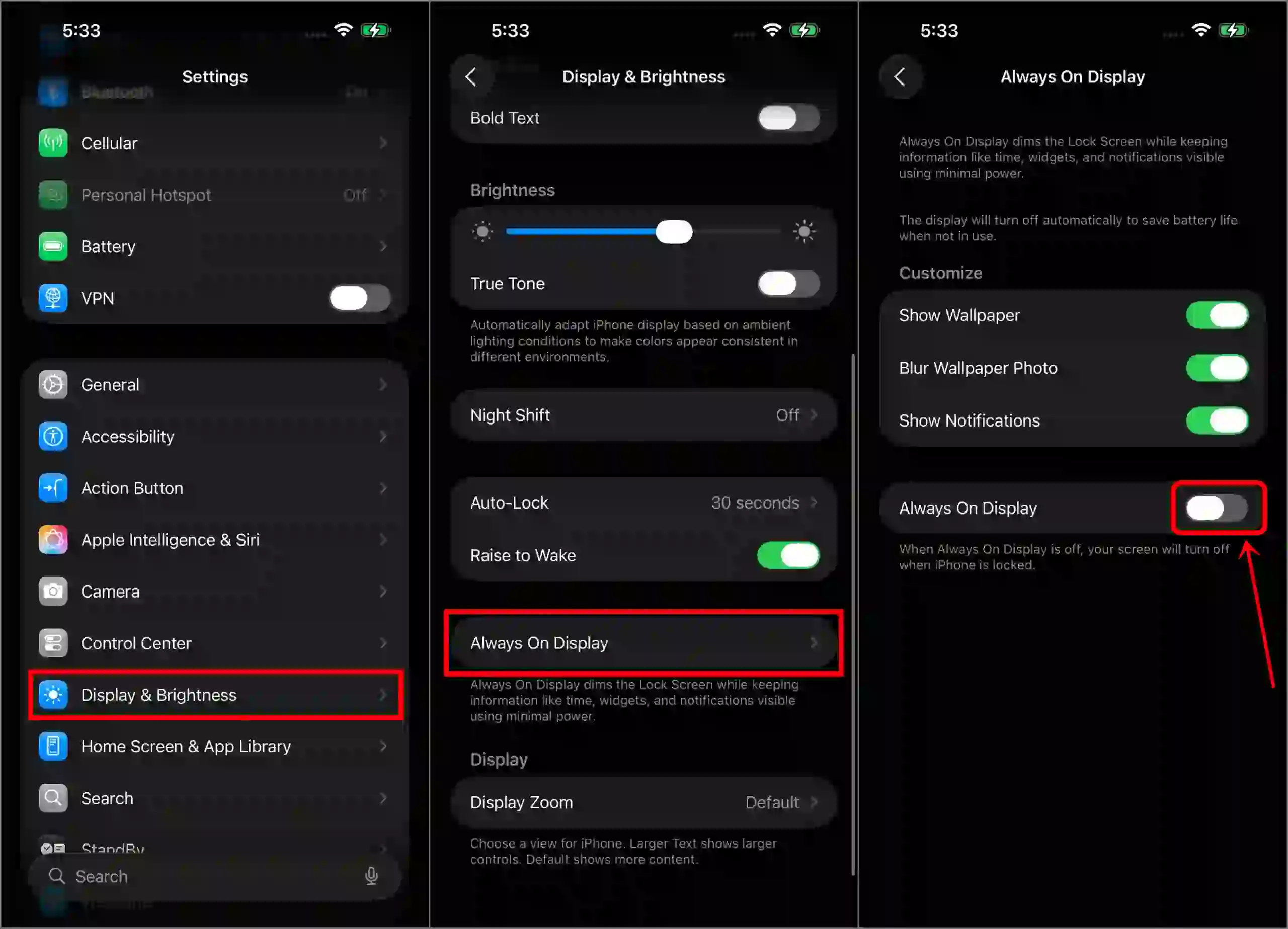
That’s it! The Always-On Display mode is now removed from your iPhone.
Also read: How to Disable Pop-up Blocker on iPhone, iPad & Mac
Enable Always-On Display on iPhone 17, 17 Pro, 17 Pro Max, & iPhone Air
Although the Always-On Display feature is enabled by default, sometimes we disable it for some reason. If you want to enable it again, it is very easy. All the steps are mentioned below.
To turn on always-on display on the iPhone 17 series or other iPhones running iOS 26:
- Open Settings App on Your iPhone.
- Tap on Display & Brightness.
- Scroll Down to Always On Display and Tap on It.
- Simply, Toggle “Always On Display” On.
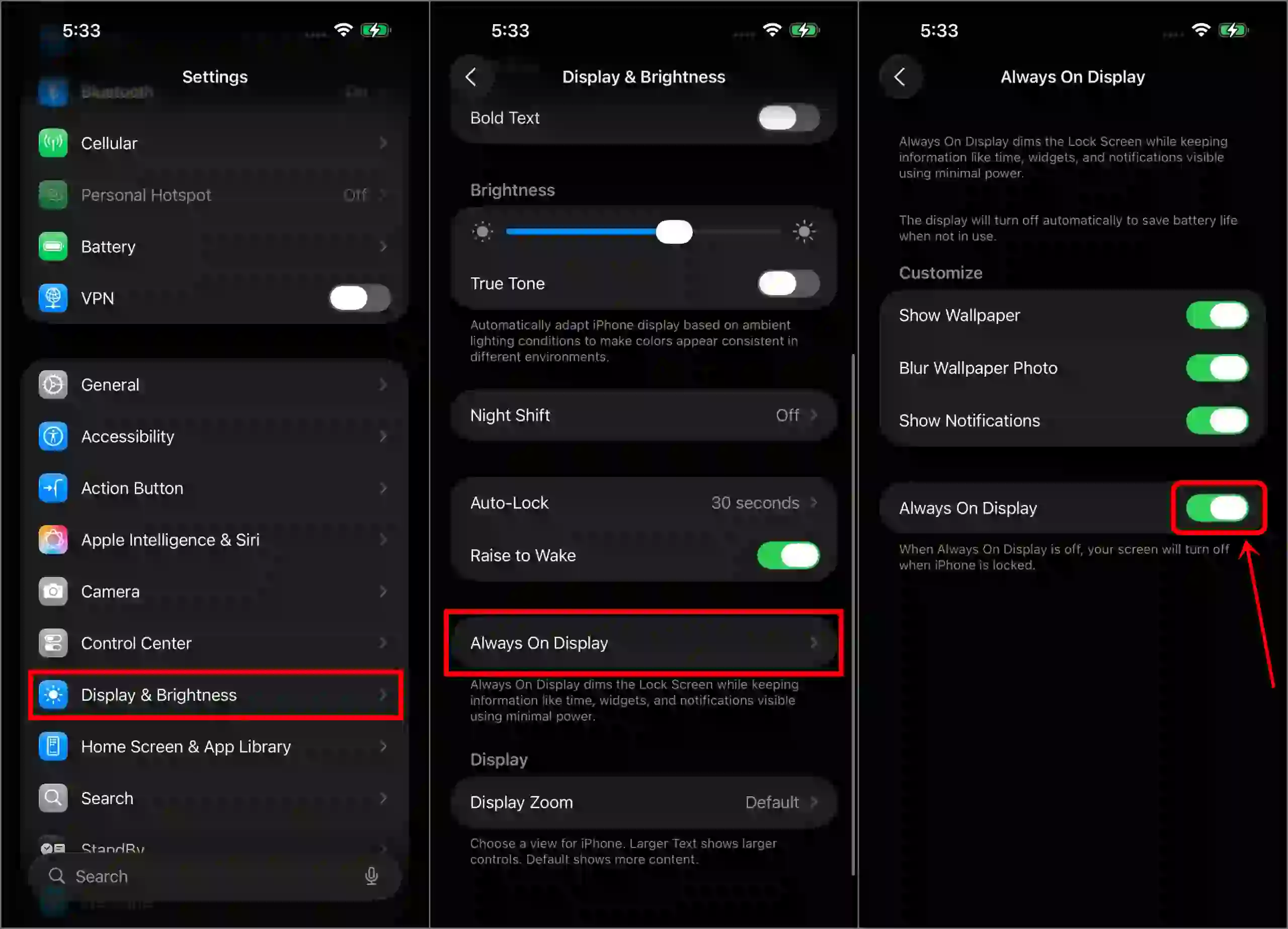
That’s it! Your iPhone will now work with the always-on display feature.
Also read: How to Enable/Disable FaceTime Live Photos on iPhone & Mac
I hope this article was helpful to you, and you learned how to disable always-on display on iPhone 17, 17 Pro, 17 Pro Max, & iPhone Air. If you have any other questions about iPhone, feel free to ask in the comments below. Don’t forget to share this article.