How to Stop Apple TV from Showing Profile Selector on Wake (tvOS 26 or Later)
If you’ve updated your Apple TV to tvOS 26, you may have noticed a profile selection screen popping up every time you turn on the TV. Don’t worry! You’re not alone. If you are annoyed by this profile selector and want to remove it permanently, it is absolutely possible.
For this, there is a dedicated option in tvOS 26 that allows you to disable the profile picker on Apple TV. Every time you turn on your TV or wake it up, you will encounter the Profile Selector.
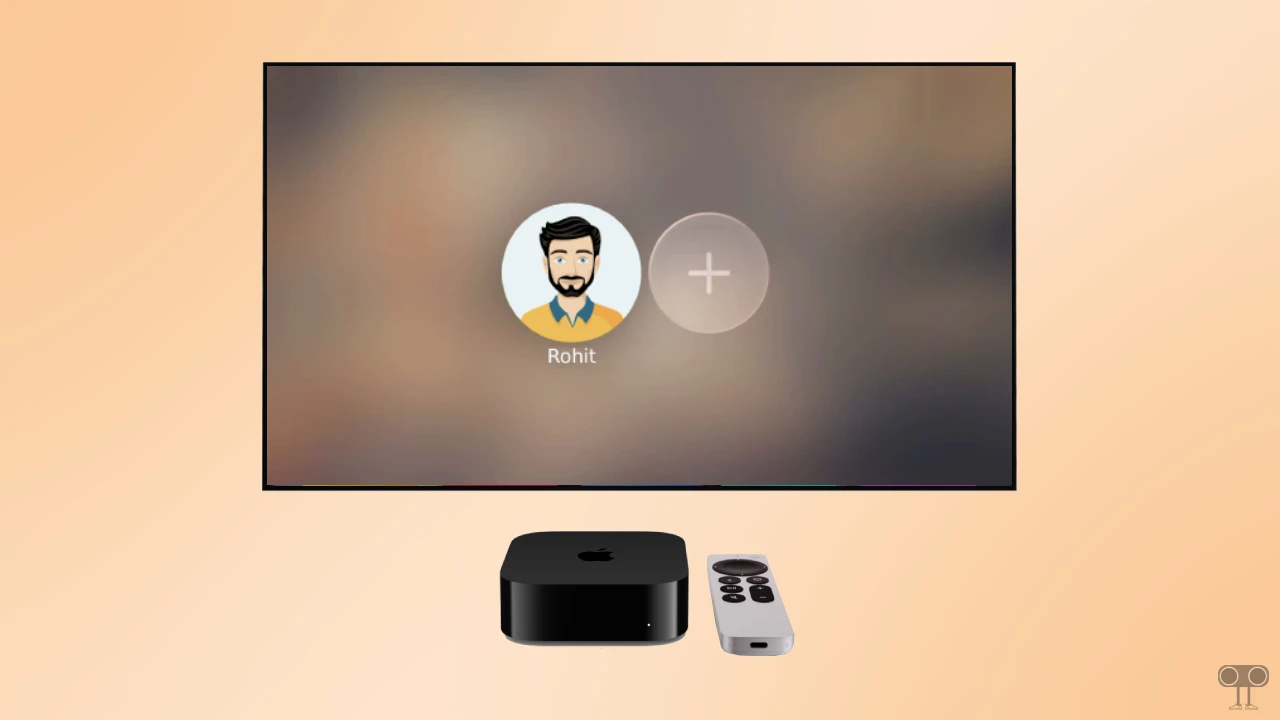
How to Stop Apple TV from Showing Profile Selector on Wake (tvOS 26 or Later)
After updating to tvOS 26, the Profile Selector is enabled by default, and it will show you all the profiles you have created. If you have only one profile, you will still see the Profile Selector. The repeatedly appearing profile picker screen can be annoying, but you can get rid of it by following the steps mentioned below.
To turn off the profile picker screen on your Apple TV:
- Open Settings App on Your Apple TV.
- Go to Profiles and Accounts.
- Simply, Turn Off the ‘Choose Profile On Wake’ Option.
- Next, Set Suggested Profiles to ‘Hide’, and Set Default to Your Own Profile.
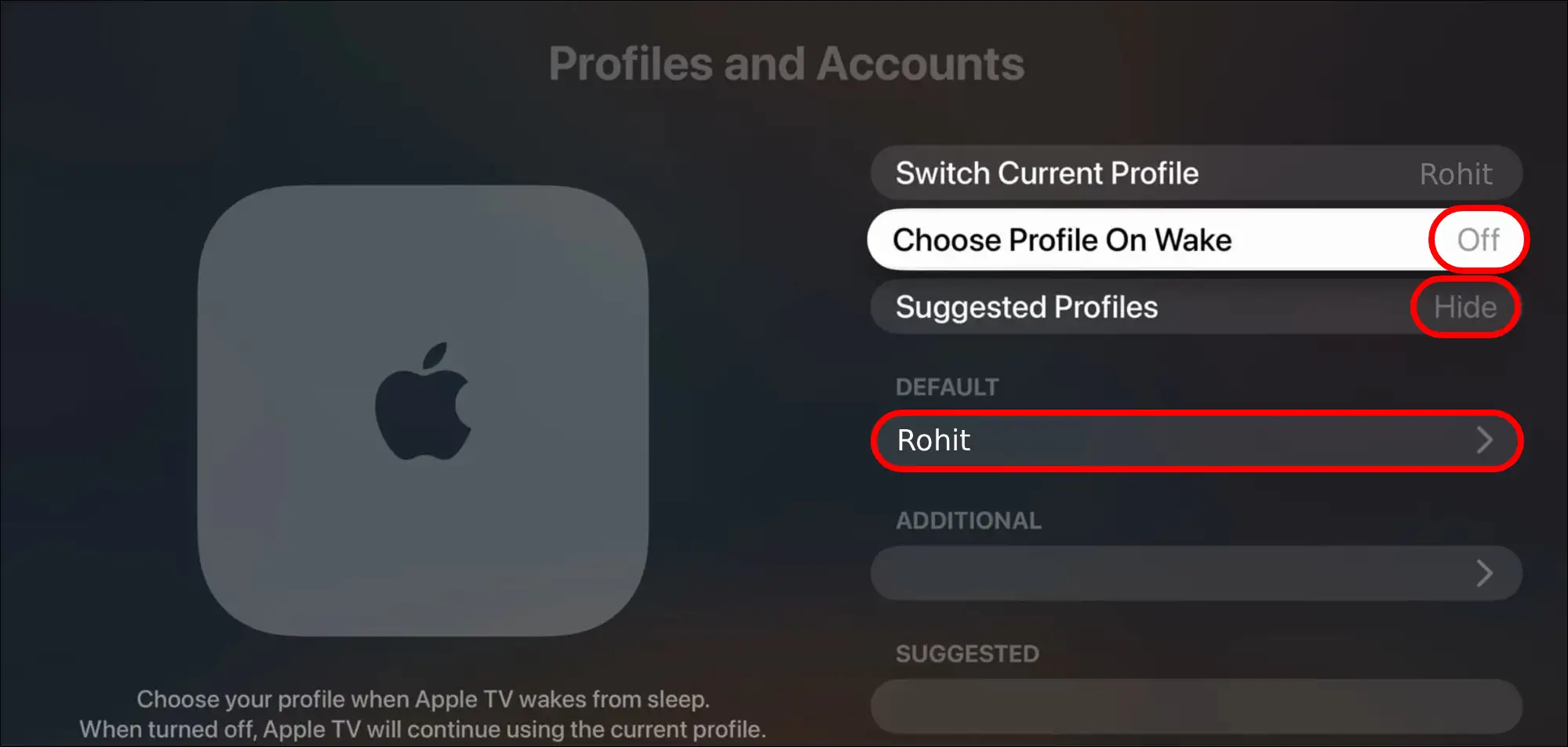
- Now, Restart Your Apple TV.
That’s all! Now, whenever you start Apple TV, instead of asking you to select a profile, the TV will take you directly to the home screen with the main profile. However, you can re-enable the Profile Selector anytime you want by following these same steps again.
Also read: Turn On/Off Auto-Play Next Episode & Recommendation in Apple TV
I hope this article was helpful to you, and you learned how to stop Apple TV from showing the profile selector on wake. If you have any other questions about Apple TV, feel free to ask in the comments below. Don’t forget to share this article.

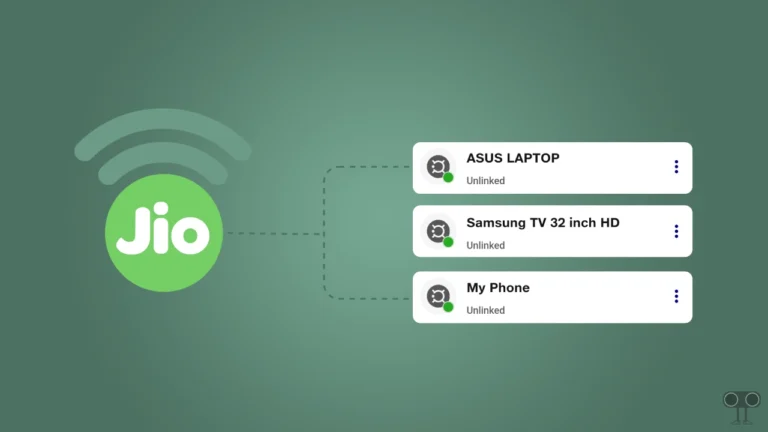

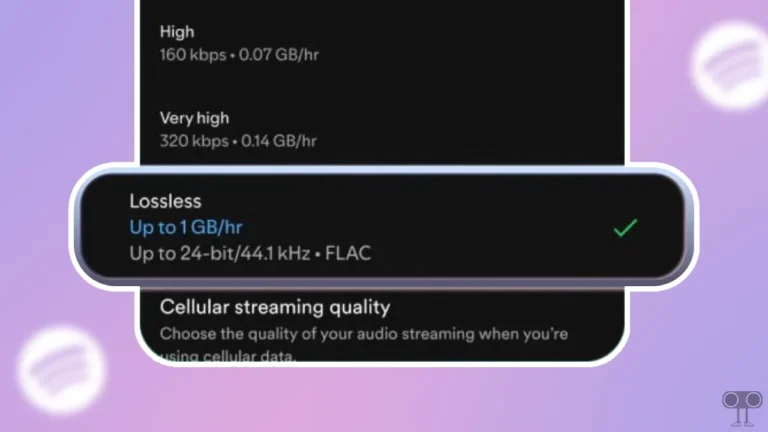
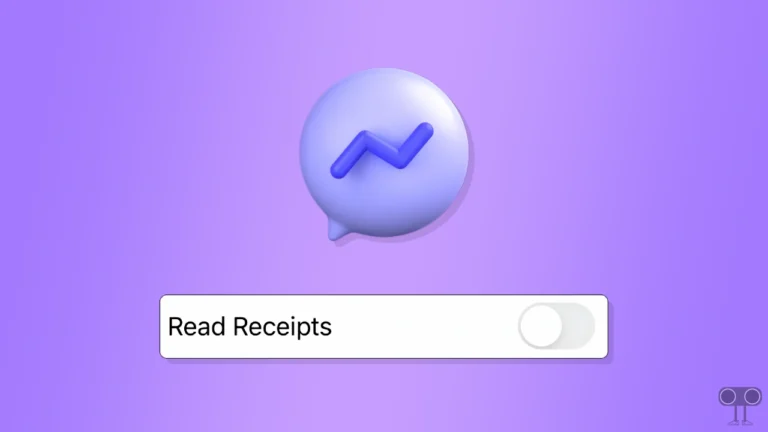
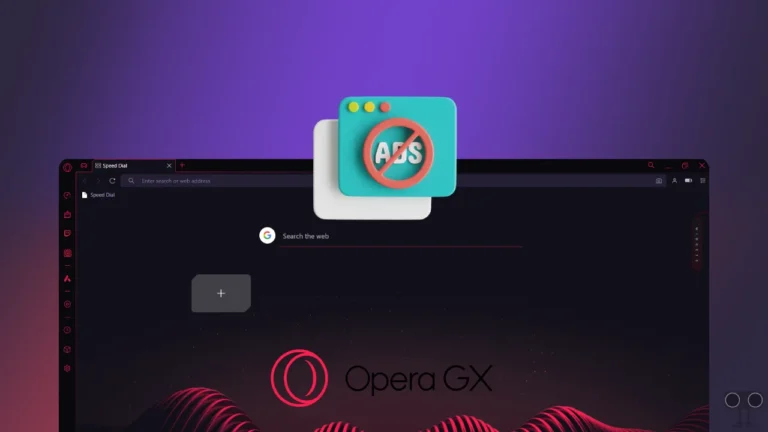
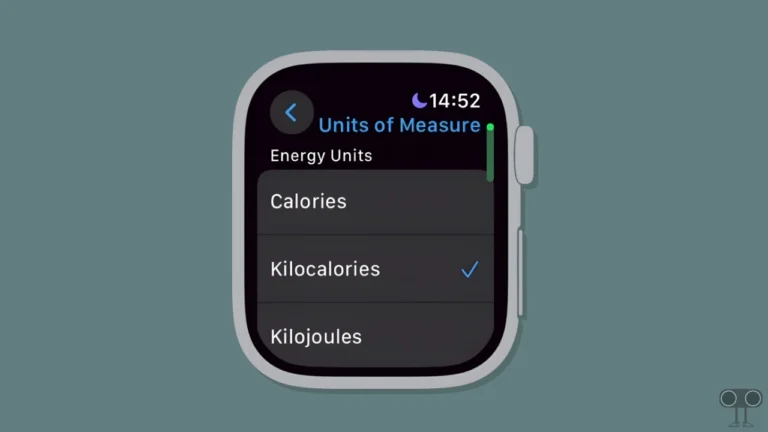
Restyl AI not working