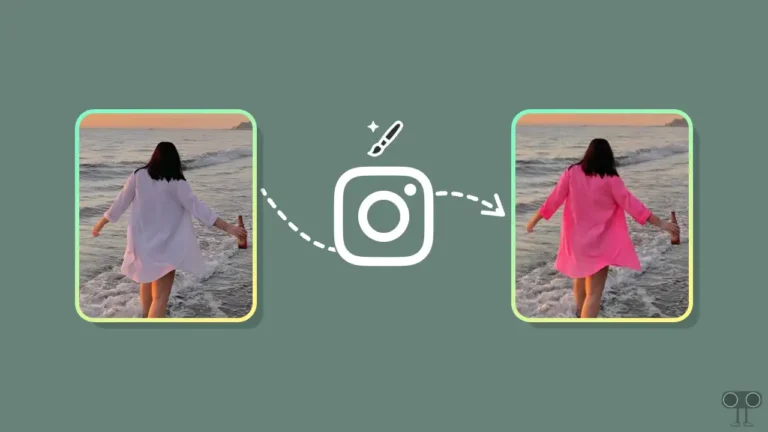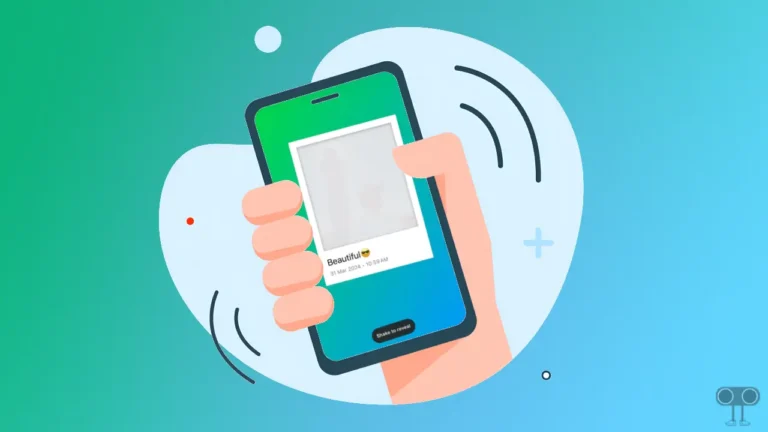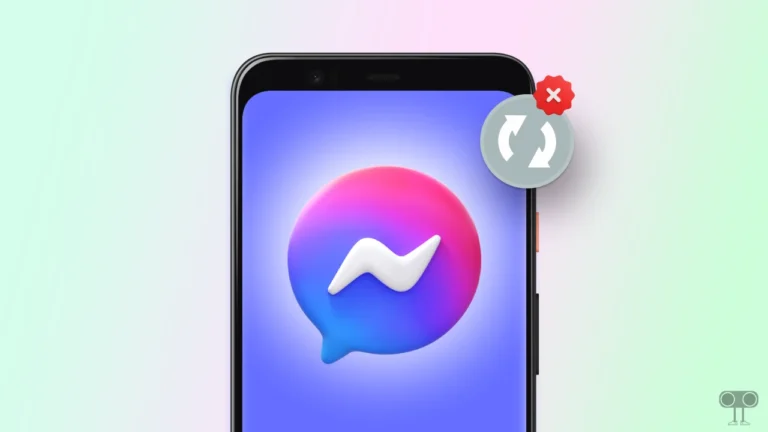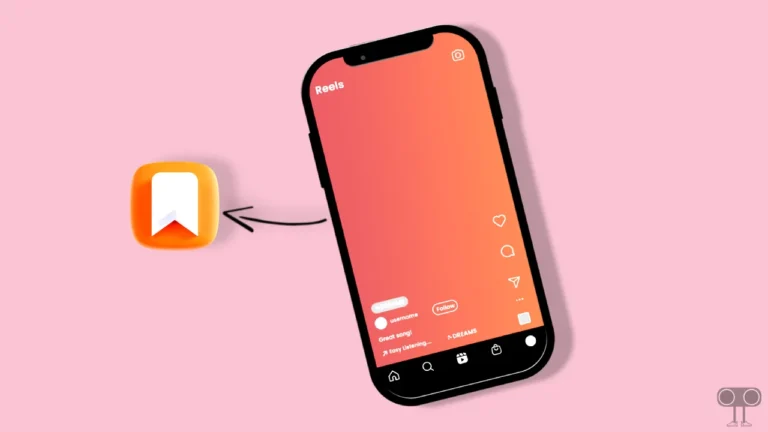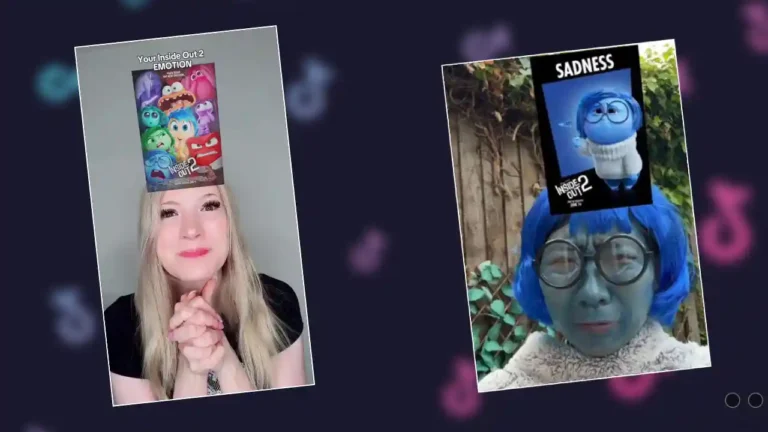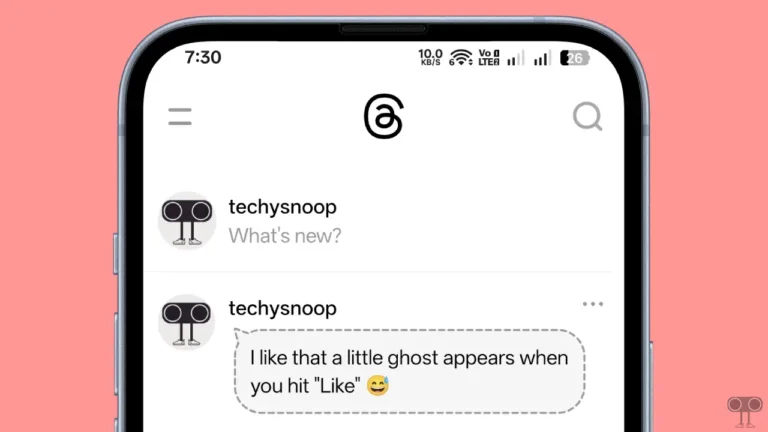How to Make Your Friends List Private on Facebook (Mobile and Desktop)
Facebook is one of the world’s largest social media platforms, and it provides its users with extensive settings to control their privacy. However, on Facebook, the friends list is visible to everyone by default, which concerns many users.
If you’re worried about your friends list being visible to others, don’t worry. Facebook allows you to hide your friends list from others. In this article, I have shared step-by-step how you can hide your Facebook friend list from others on mobile and desktop.

Since your friend list is a significant part of your social graph, hiding it from public view is a fundamental step for your online safety. The good thing is that you can ensure that your friend list is hidden from everyone or from a specific person.
Hide Friends List on Facebook Profile on Mobile
Whether you use the Facebook app on your Android phone or iPhone, hiding your Facebook friends list from everyone is very easy. Before following the steps mentioned below, please ensure you are using the latest version of the Facebook app.
To keep your friends list private on Facebook from everyone on Android and iPhone:
Step 1. Open Facebook App and Go to Menu Section.
Step 2. Expand the Settings & Privacy and Tap on Settings.
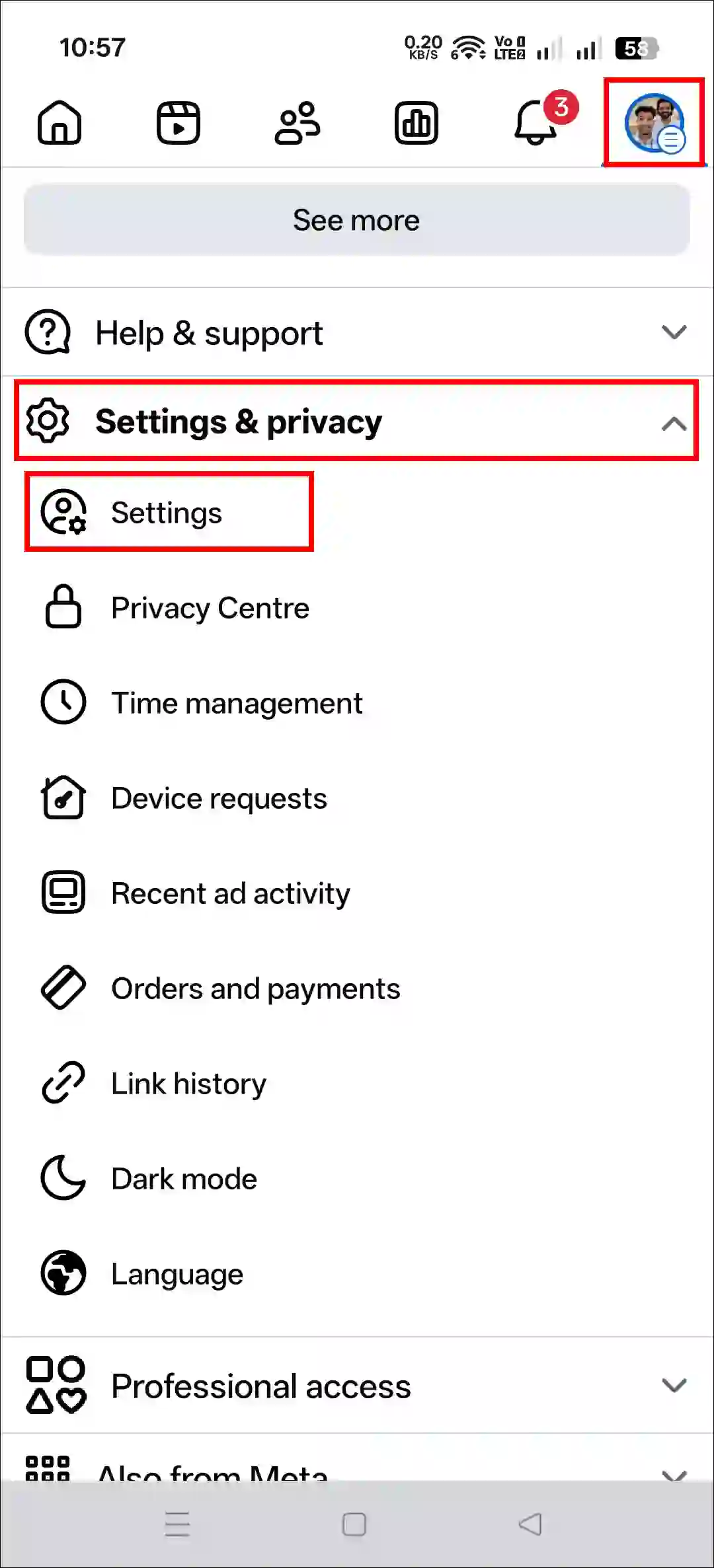
Step 3. Under the Audience and Visibility Section, Tap on How People Can Find and Contact You.
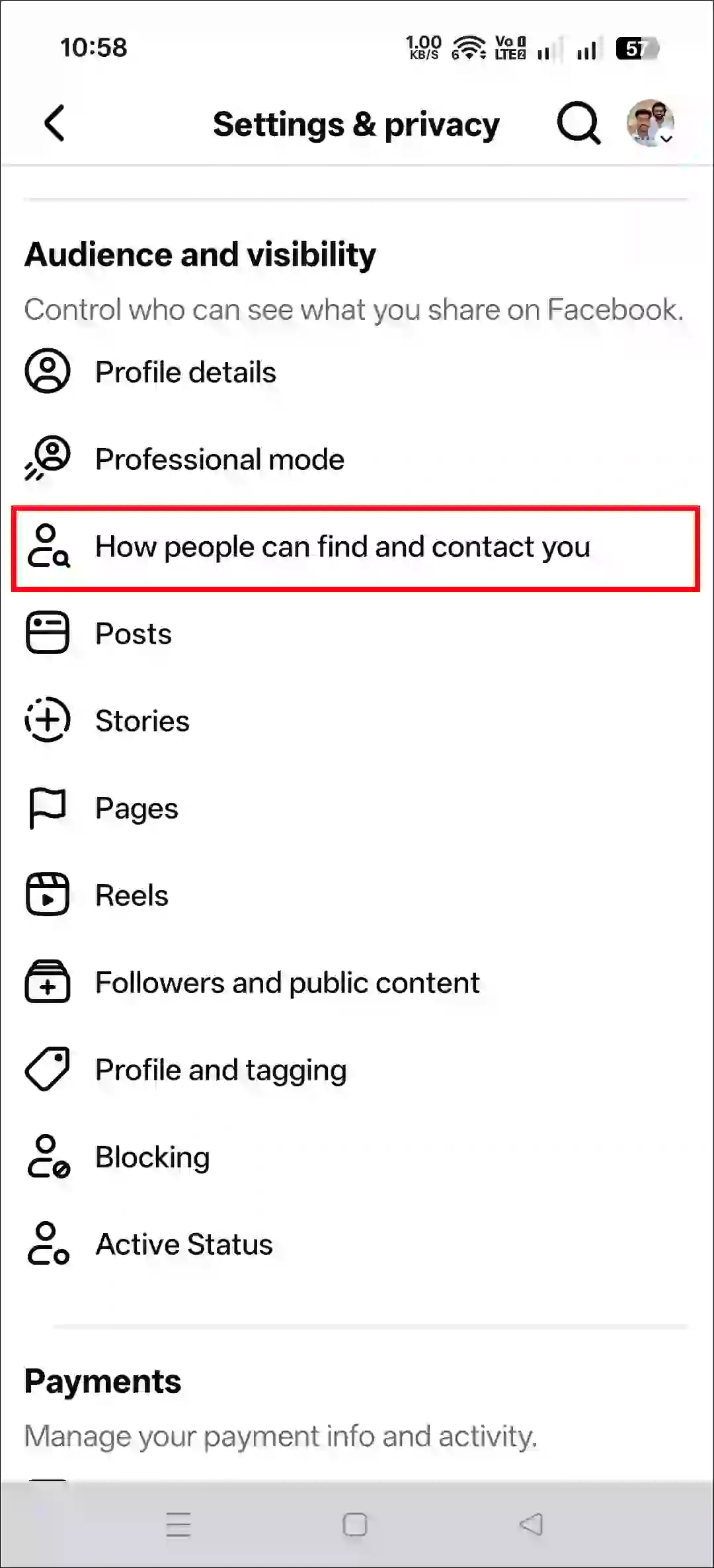
Step 4. Tap on Who Can See Your Friends List.

Step 5. Now, Select Only Me and Tap on Save.

Also read: How to Turn ON or OFF Professional Mode on Facebook
Hide Friends List on Facebook Profile on Desktop
Many people use Facebook on their computers, laptops, or Macs. If you are one of them, you will be happy to know that you can hide your friends list from anyone on the Facebook website. To do this, you must log into your Facebook account on a desktop browser like Chrome, Firefox, Edge, Comet, or Opera.
To keep your friends list private on Facebook from everyone on PC:
Step 1. Open Facebook.com on Desktop Browser and Log into Your Account.
Step 2. Click on Your Profile Picture at Top Right Corner and Select Settings & Privacy.
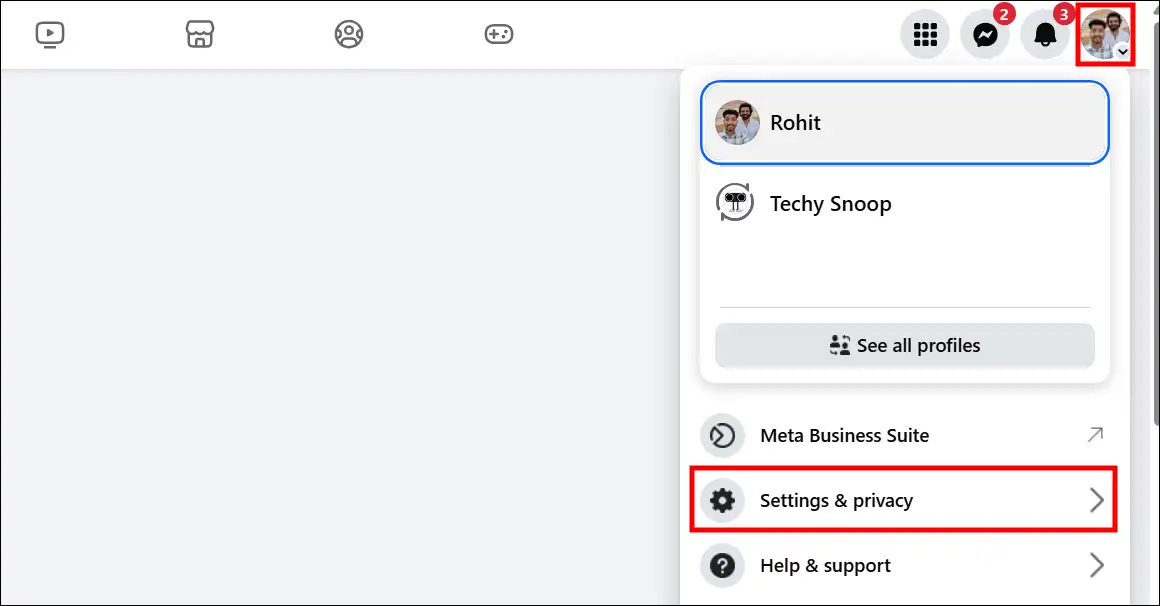
Step 3. Click on Settings.
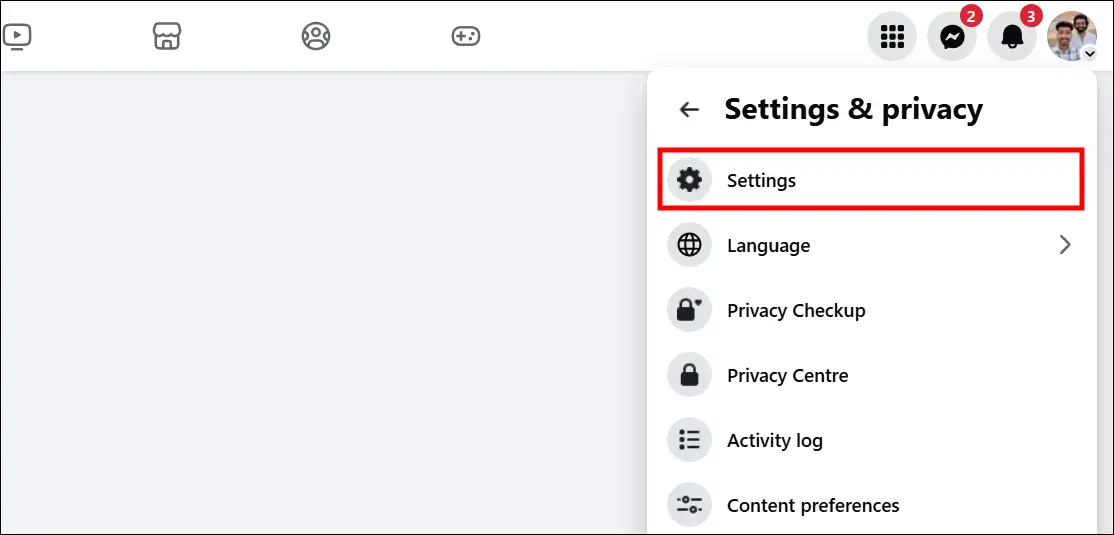
Step 4. Under the Audience and Visibility Section, Click on How People Can Find and Contact You.
Step 5. Click on Who Can See Your Friends List.
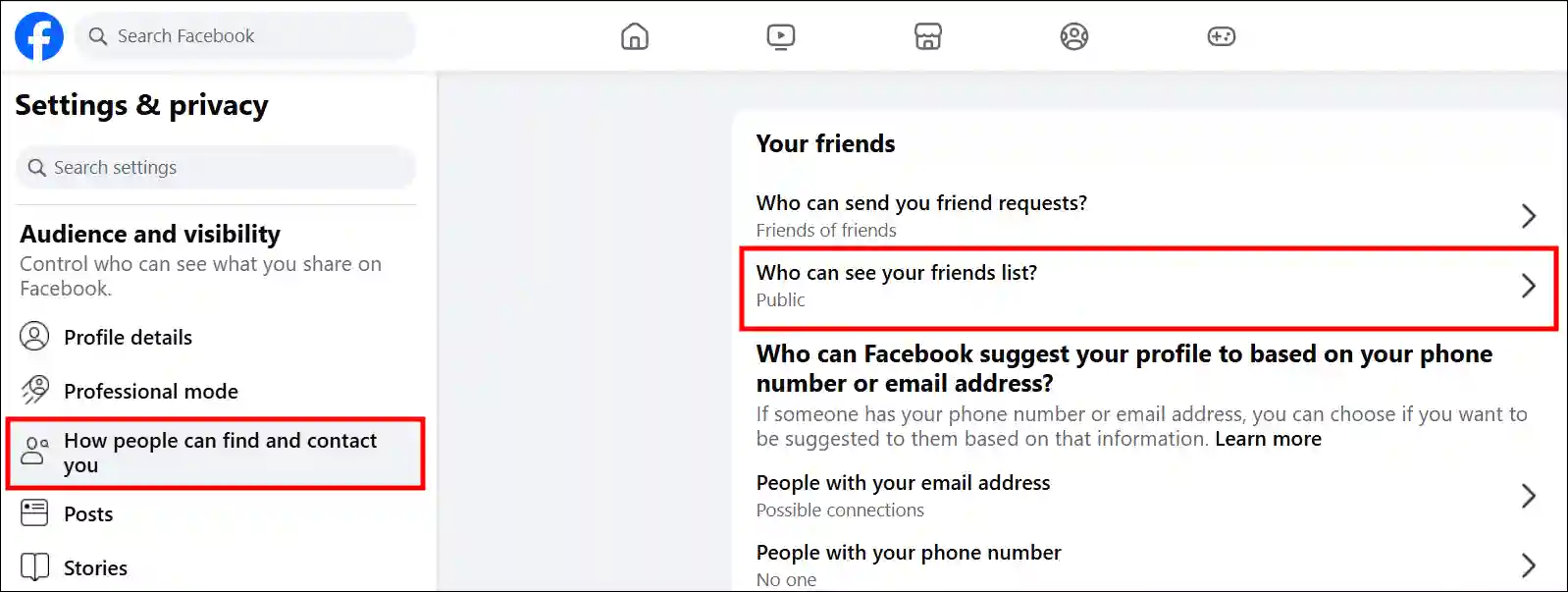
Step 6. Now, Select Only Me and then Save.
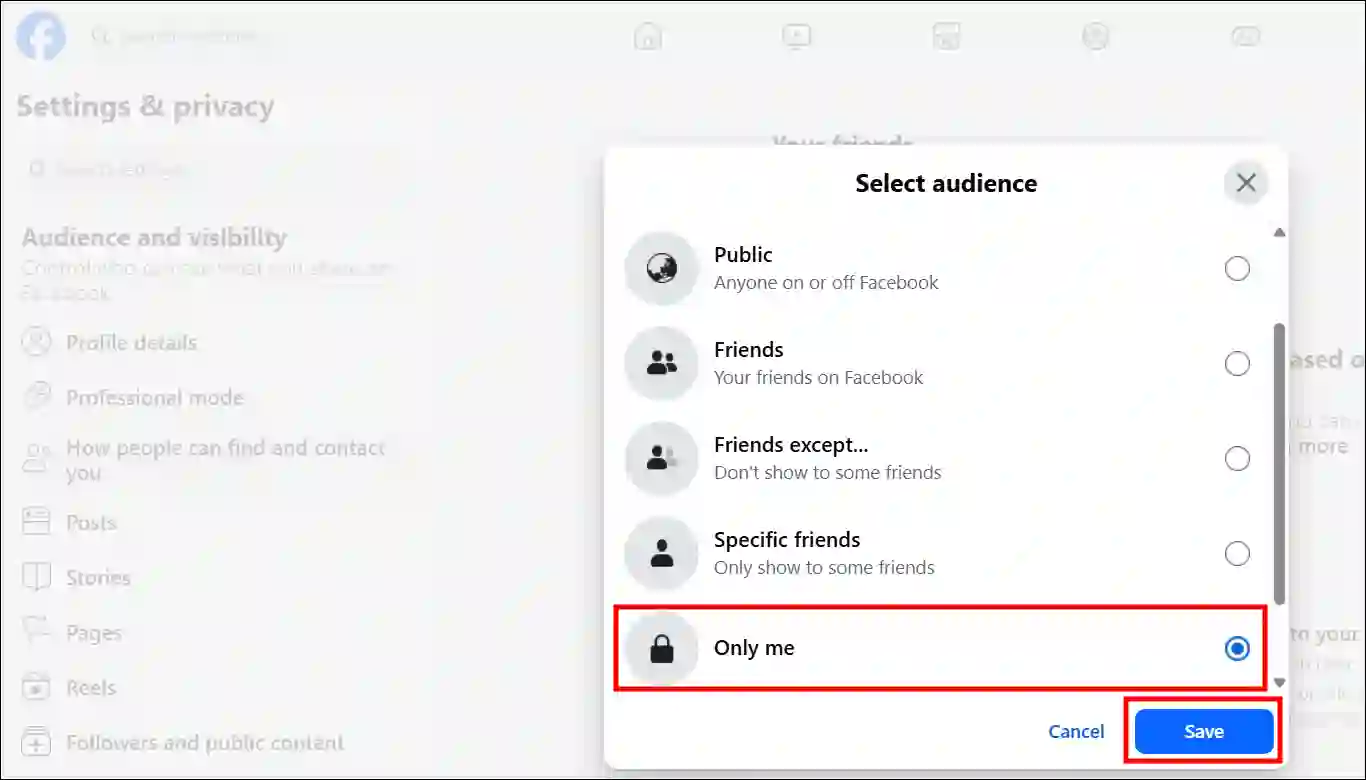
That’s all! Once you select “Only me” by following the steps above, people will no longer see your friends list on your Facebook profile. However, if you then choose “Public” by following the same steps, everyone will be able to see your friend list again.
Also read: How to See Non-Followers on Facebook Story on Phone & Desktop
I hope this article was helpful to you, and you learned how to make your friends list private on the Facebook app and website. If you have any other questions about Facebook, feel free to ask in the comments below. Don’t forget to share this article.