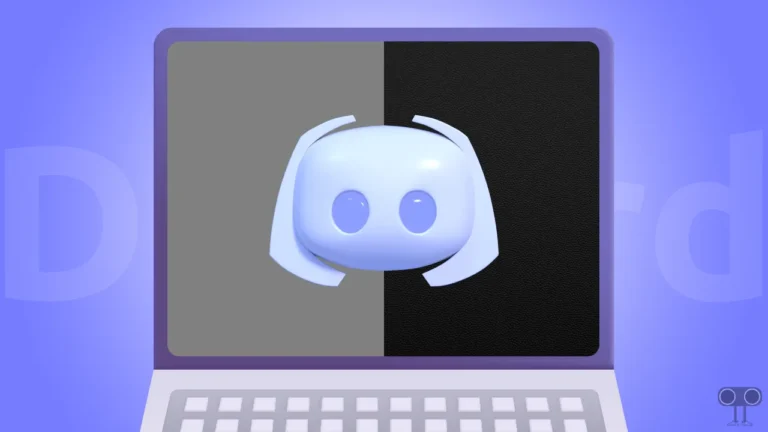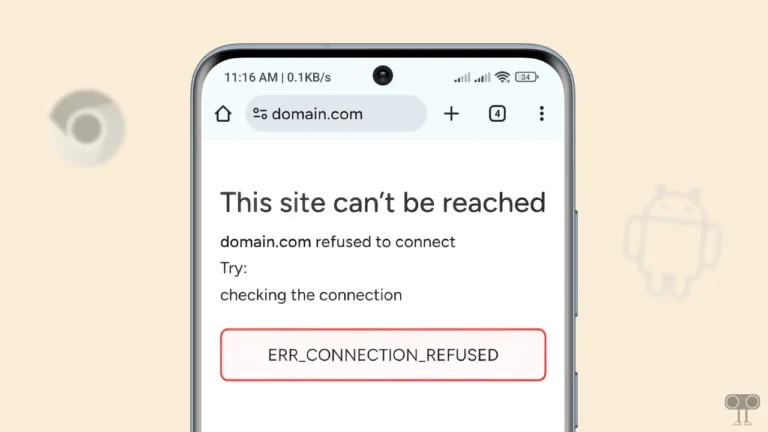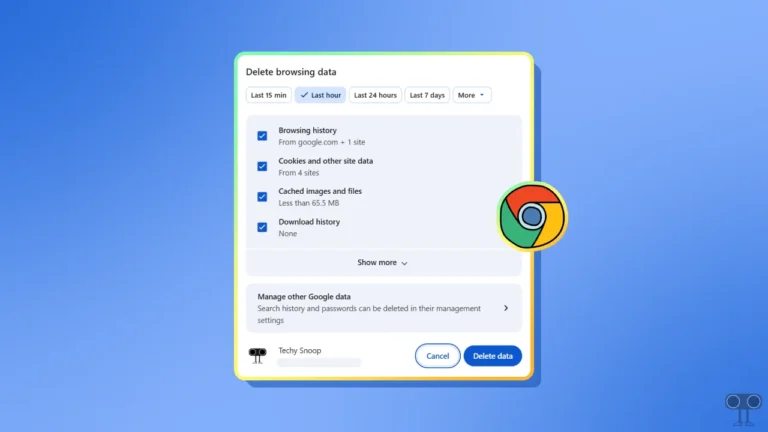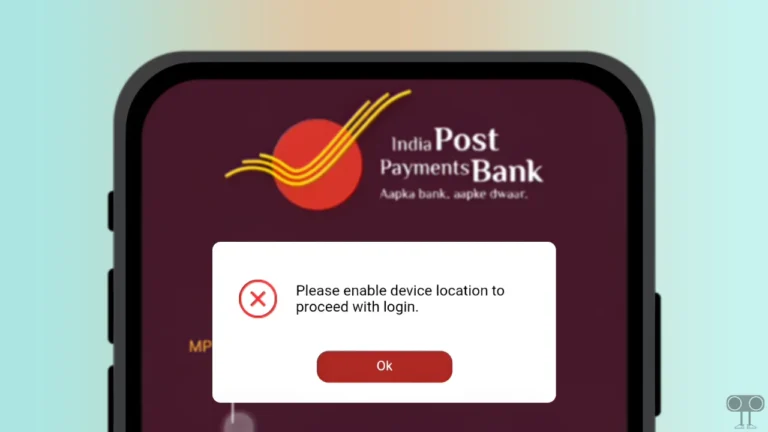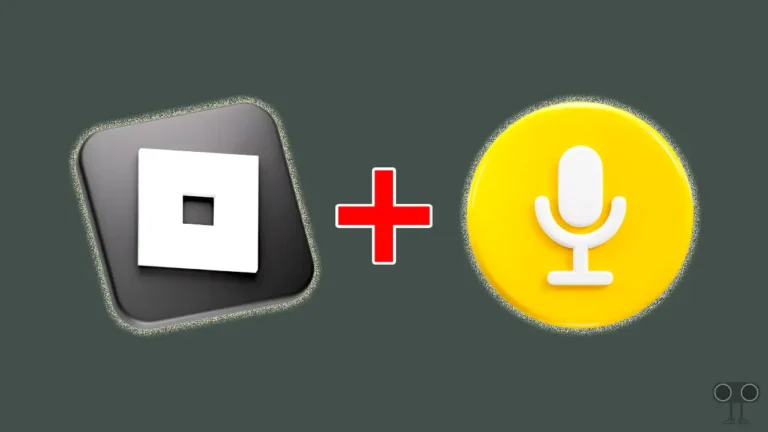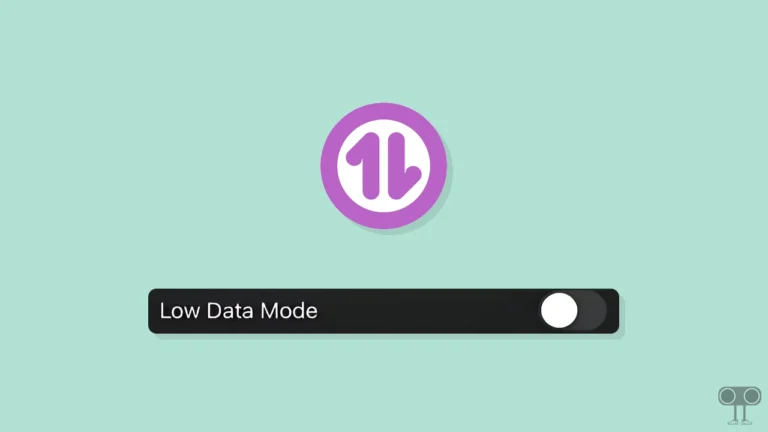How to Turn Off Gemini AI in Gmail App and Web
Gmail is a popular Google service that provides users with free email. Over time, AI has expanded, and Google has integrated its powerful Gemini AI into Gmail. This AI assistant helps draft emails, summarize conversations, and find emails based on natural language prompts.
Gemini AI is now available on both the Gmail app (Android and iPhone) and Gmail on the web (desktop). It also enhances your Gmail experience. However, many users dislike Gemini AI in Gmail and want to remove it.
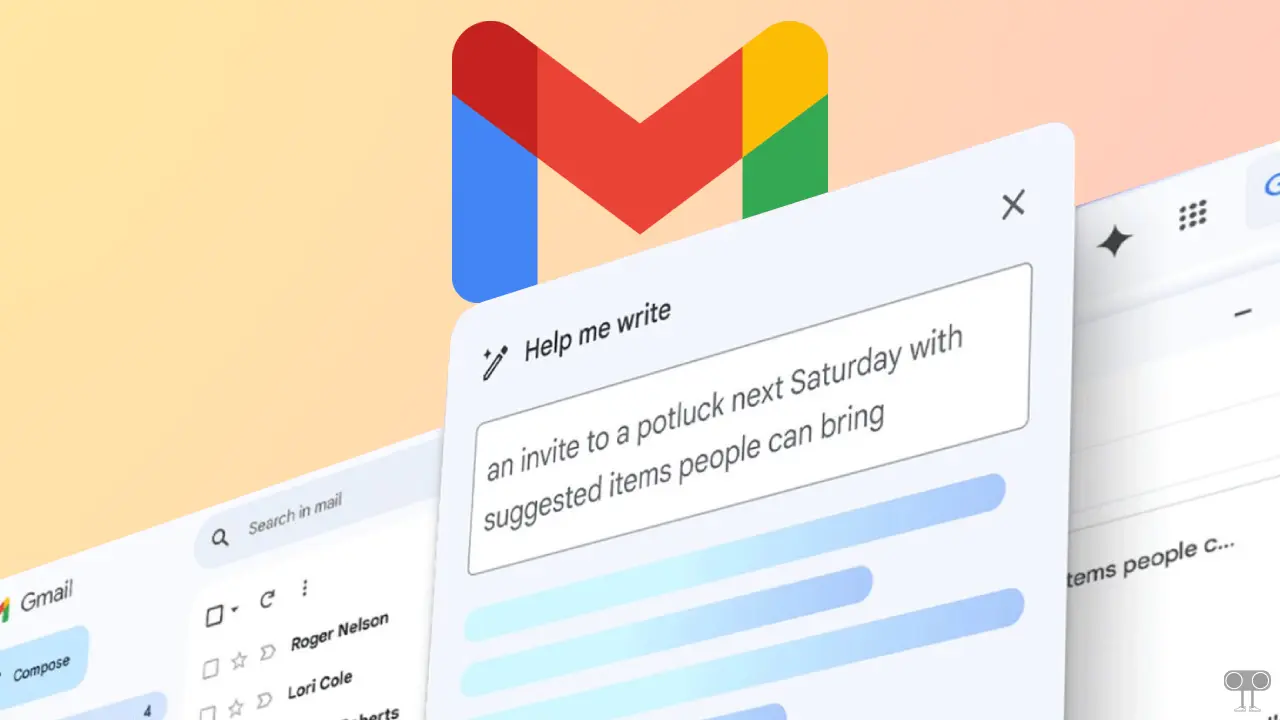
Like many other users, I repeatedly see the Gemini icon in Gmail on my phone and PC, and it feels strange. I don’t even use it much because I prefer to write most of my emails myself and not depend on AI. Therefore, removing it from Gmail seems like the right decision.
The good news is that I have found a method for all Android, iPhone, and computer users to disable Gemini AI in Gmail. Google itself even allows this method. You can find all the necessary steps below.
How to Turn Off Gemini in Gmail App on Android and iPhone
Most users around the world use Gmail primarily on their phones, whether they have an Android or an iPhone. Fortunately, the Gmail app has a hidden setting that lets users remove the Gemini AI assistant from Gmail. This method is very simple, and I have listed all the steps below.
Note: No matter which Android phone (Samsung, Xiaomi, Redmi, Oppo, Vivo, Realme, Nothing, Infinix, or iQoo) you use, this method will work for all.
To remove all Gemini AI features from the Gmail app on Android and iPhone:
Step 1. Open Gmail App on Your Mobile Phone.
Step 2. Tap on Three ≡ Lines at Top Left Corner.
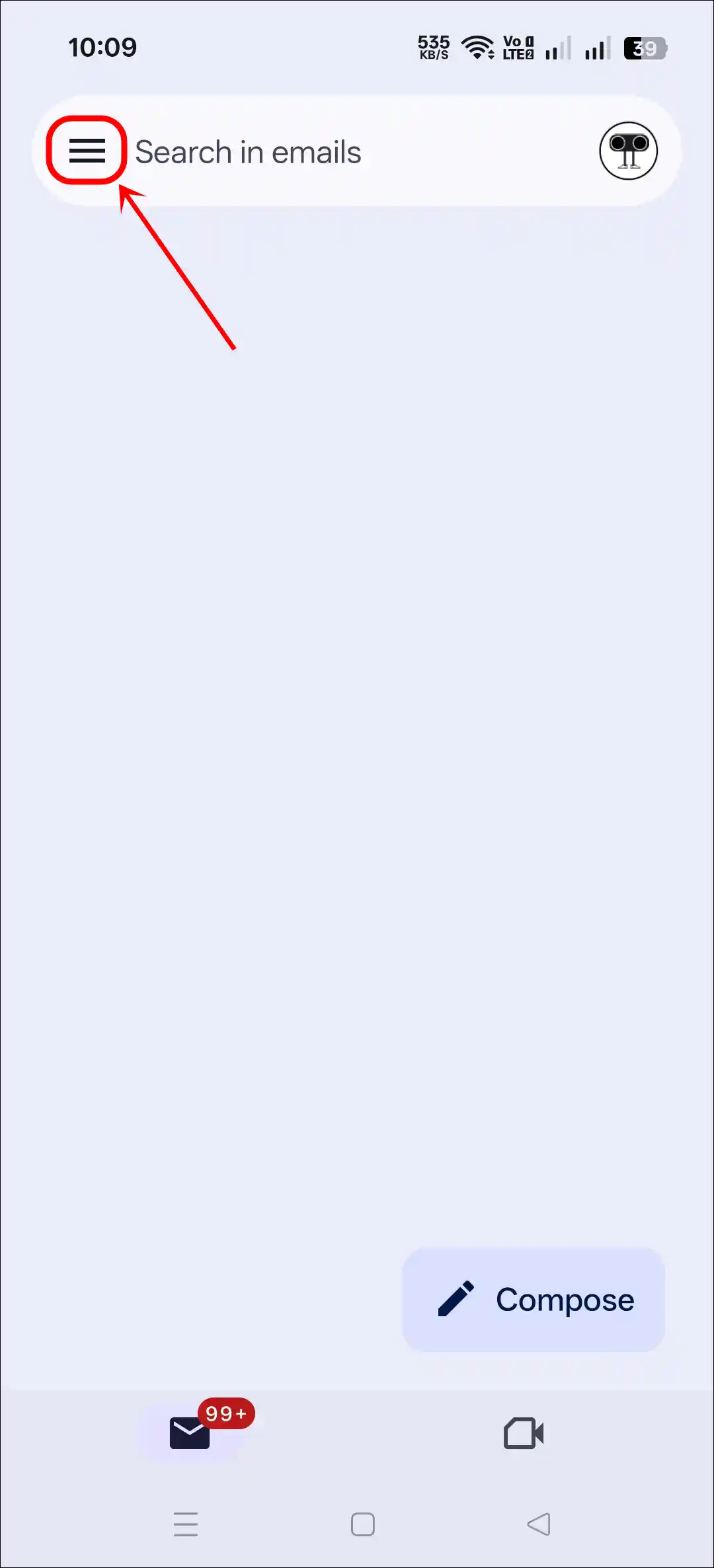
Step 3. Scroll Down and Tap on Settings.
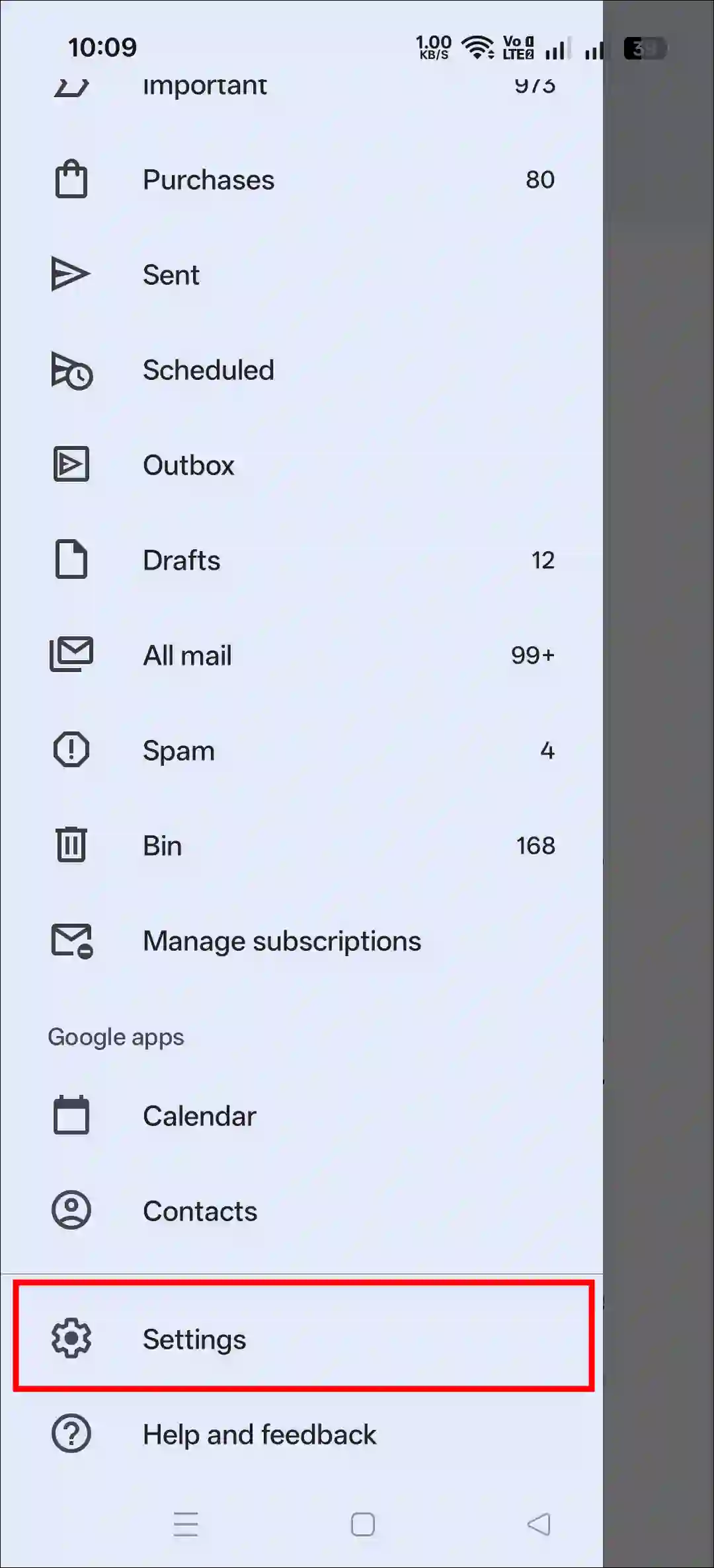
Step 4. Select Your Gmail Address.
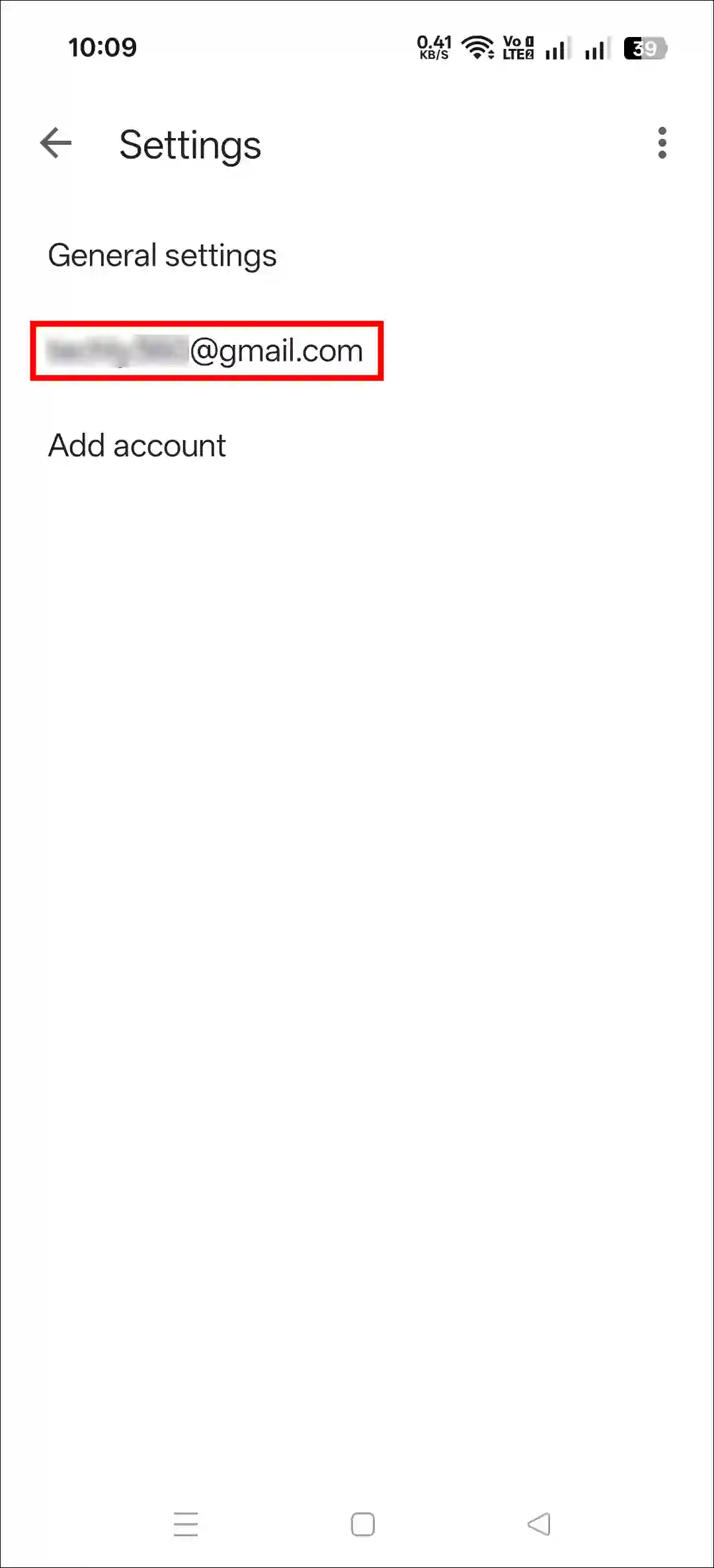
Step 5. Tap on Google Workspace Smart Features.
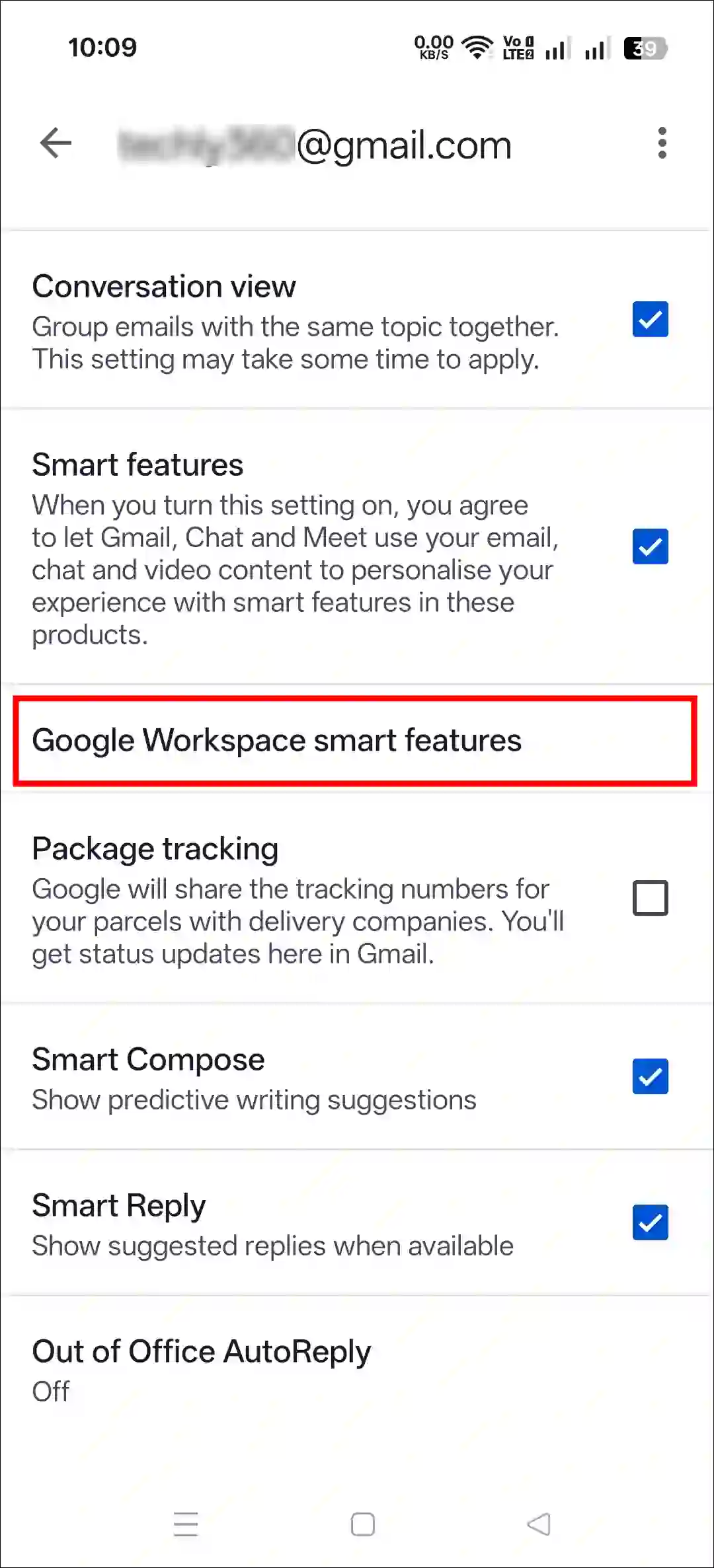
Step 6. Now, Uncheck the Boxes Next to “Smart Features in Google Workspace” and “Smart Features in Other Google Products”.
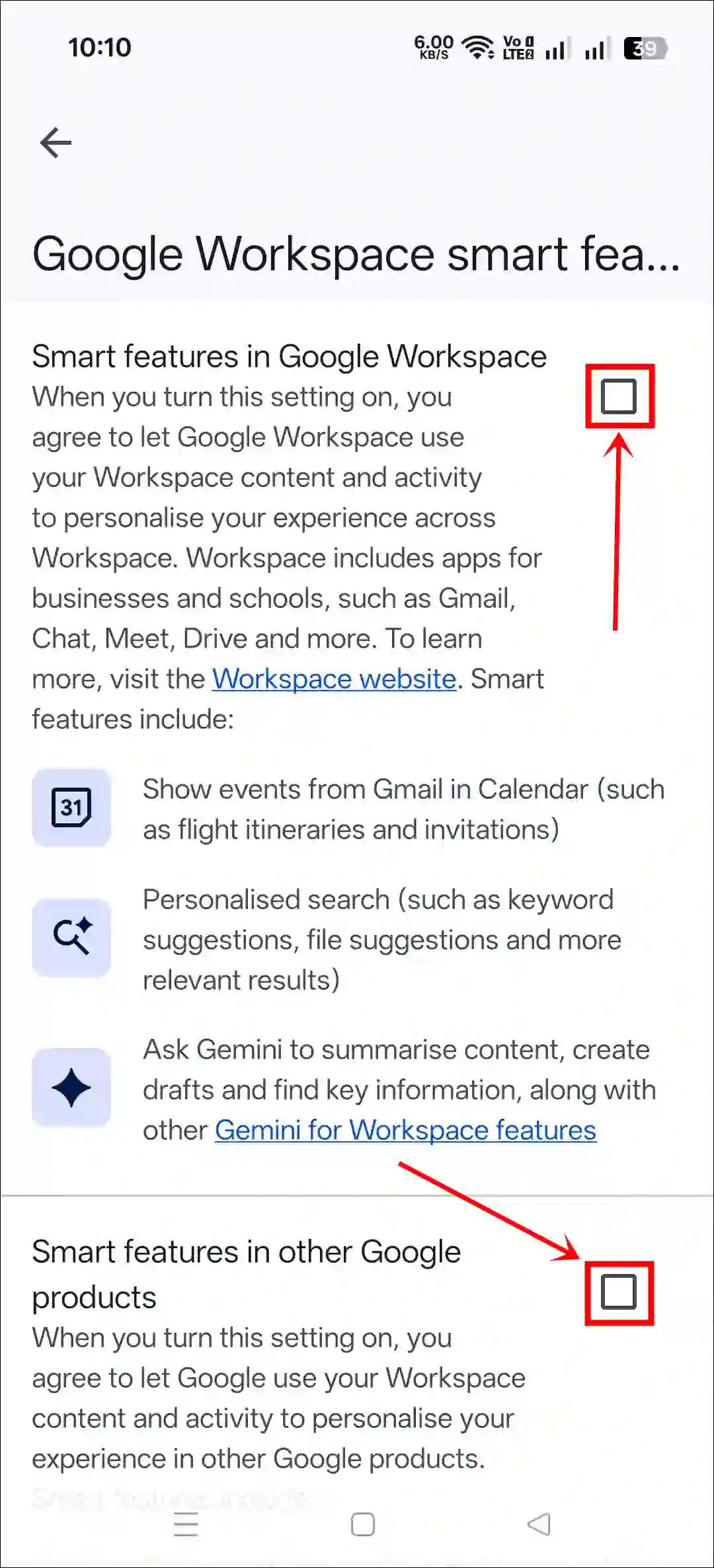
That’s it! Google Gemini AI will no longer appear in the Gmail app on your phone.
Also read: How to Increase ‘Undo Send’ Time in Gmail (Desktop & Mobile)
How to Turn Off Gemini in Gmail App on PC (Desktop)
If you use the Gmail web version on a laptop, computer, or Mac and want to remove the Gemini AI assistant, you can also do so. For this, you must log in to your Gmail account on a desktop browser like Chrome, Edge, Opera, Firefox, or Safari and then follow the process outlined below.
To disable all Gemini AI features in Gmail Web on desktop:
Step 1. Go to mail.google.com on Your Desktop Browser.
Step 2. Click on Cogwheel ⚙️ Icon at the Top and the See All Settings.
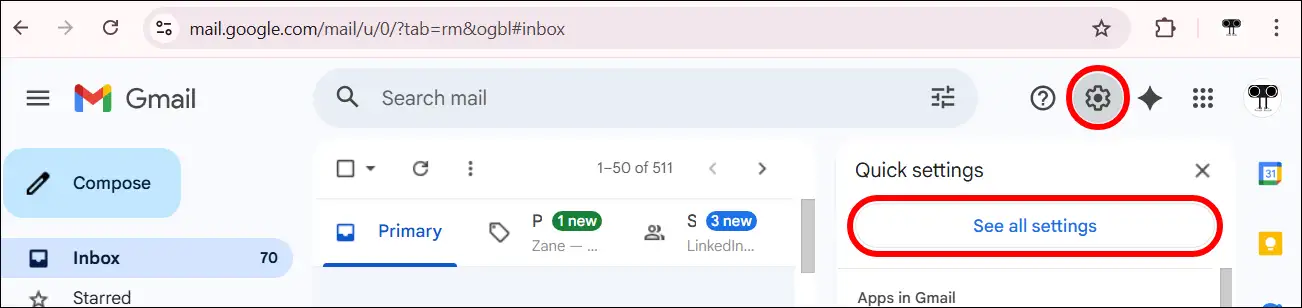
Step 3. In the General Section, Scroll Down to the “Google Workspace smart features:” and Click on “Manage Workspace Smart Feature Settings”.
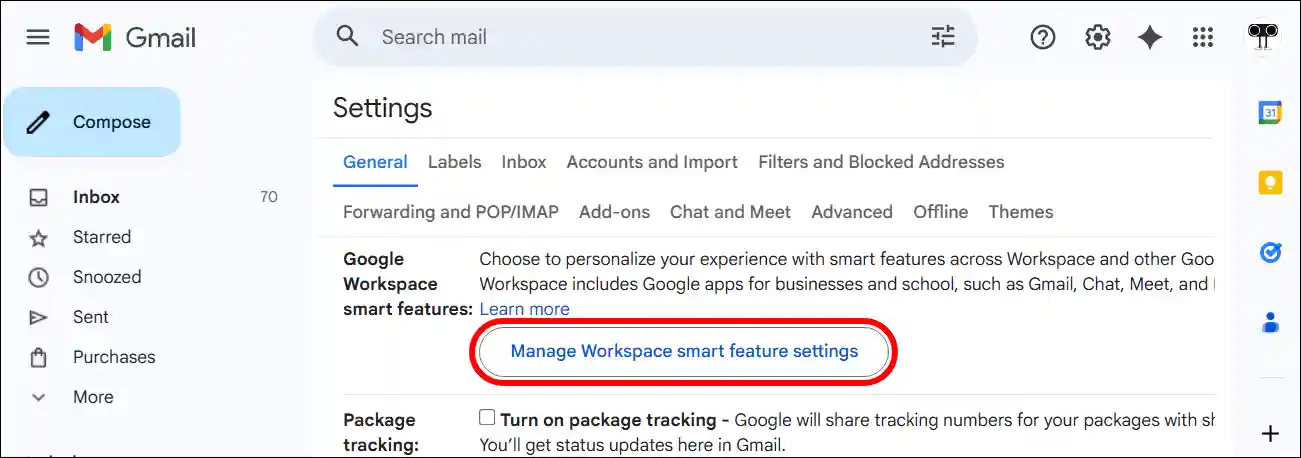
Step 4. Simply, Turn Off the Toggle for “Smart features in Google Workspace” and Click on Save.
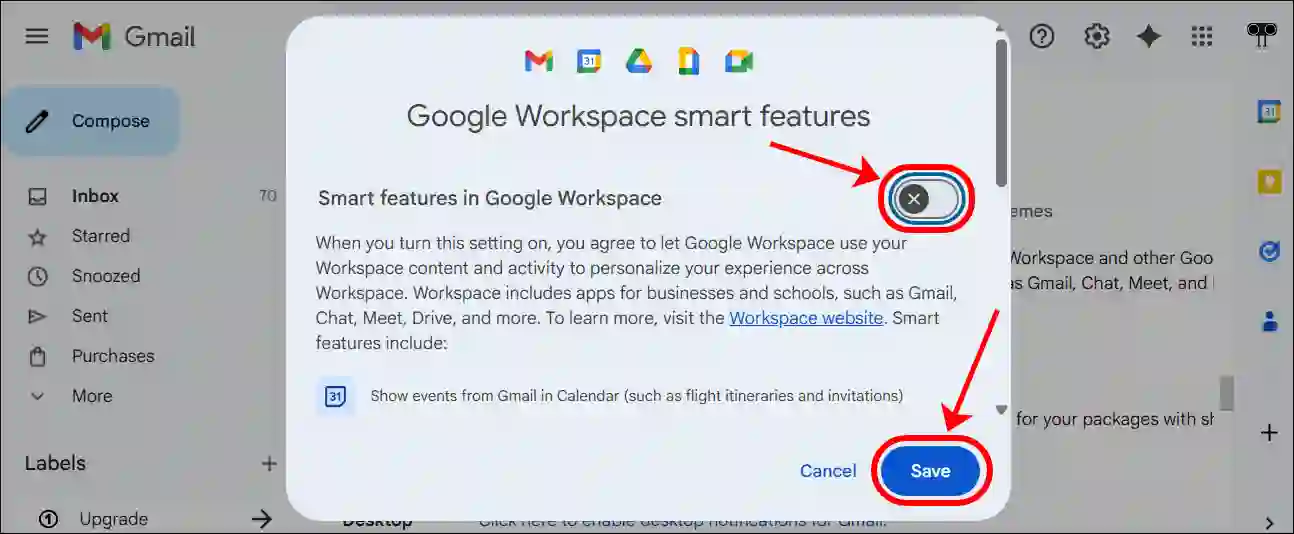
That’s it! The Gemini AI assistant will no longer appear in Gmail on your PC, and you’ll have to do everything manually.
Also read: How to See Gmail Password in Mobile and Desktop
I hope this article was helpful to you, and you learned how to turn off Gemini AI in the Gmail app and on the web. If you have any other questions about Gmail, feel free to ask in the comments below. Don’t forget to share this article.