How to Turn On or Off RCS Messaging on iPhone
Finally, Apple has added the RCS messaging feature to iOS 18. Although RCS Chats has been present in Android for a long time, the main objective of launching RCS Messaging is to enable a much better messaging service between iPhone and Android users. In this article, I have shared how to turn on or off RCS messaging on iPhone.
Let me tell you that when this article is being written, this RCS messaging feature is in beta phase. However, when iOS 18 will be rolled out in a stable version, you will get full RCS messaging implementation on your iPhone. Some carriers in the United States are currently rolling out RCS for iPhone beta testers.
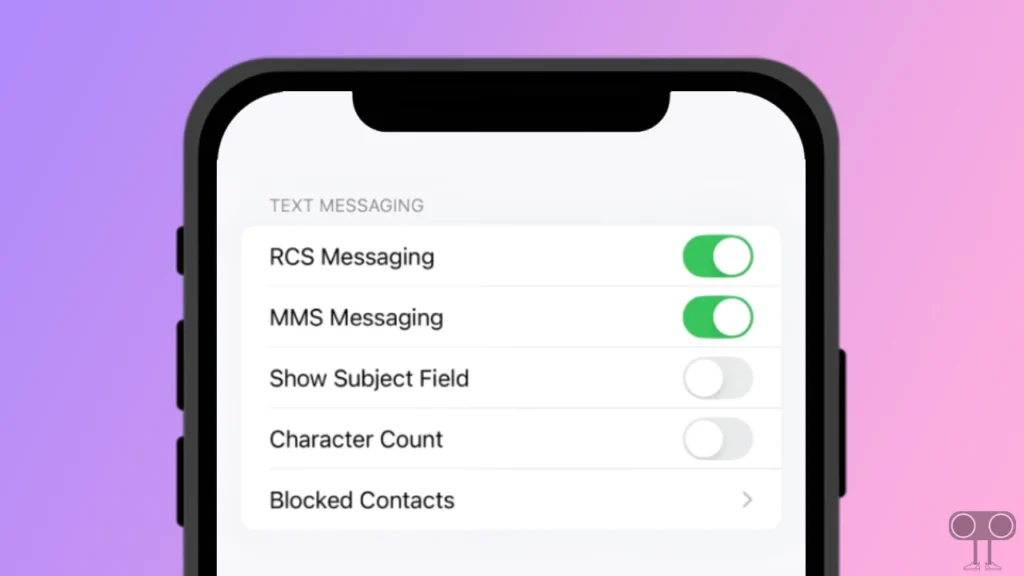
If your carrier does not allow RCS Messaging yet, you will not be able to use RCS Messaging even if you are an iPhone beta tester. In this article, by following the steps given below, you will learn to enable and disable RCS messaging on your iPhone.
The RCS mode enables features like read receipts, typing indicators, high-quality images and videos, and more for messaging between iPhone and Android.
Also read: How to Turn On or Off Screen Distance on iPhone
How to Turn On RCS Messaging on iPhone
To enable RCS messaging on your iPhone:
1. Open Settings on your iPhone.
2. Scroll a Bit and Tap on Apps.
3. Tap on Messages.
4. Now Turn On Toggle Switch Next to RCS Messaging under the TEXT MESSAGING.
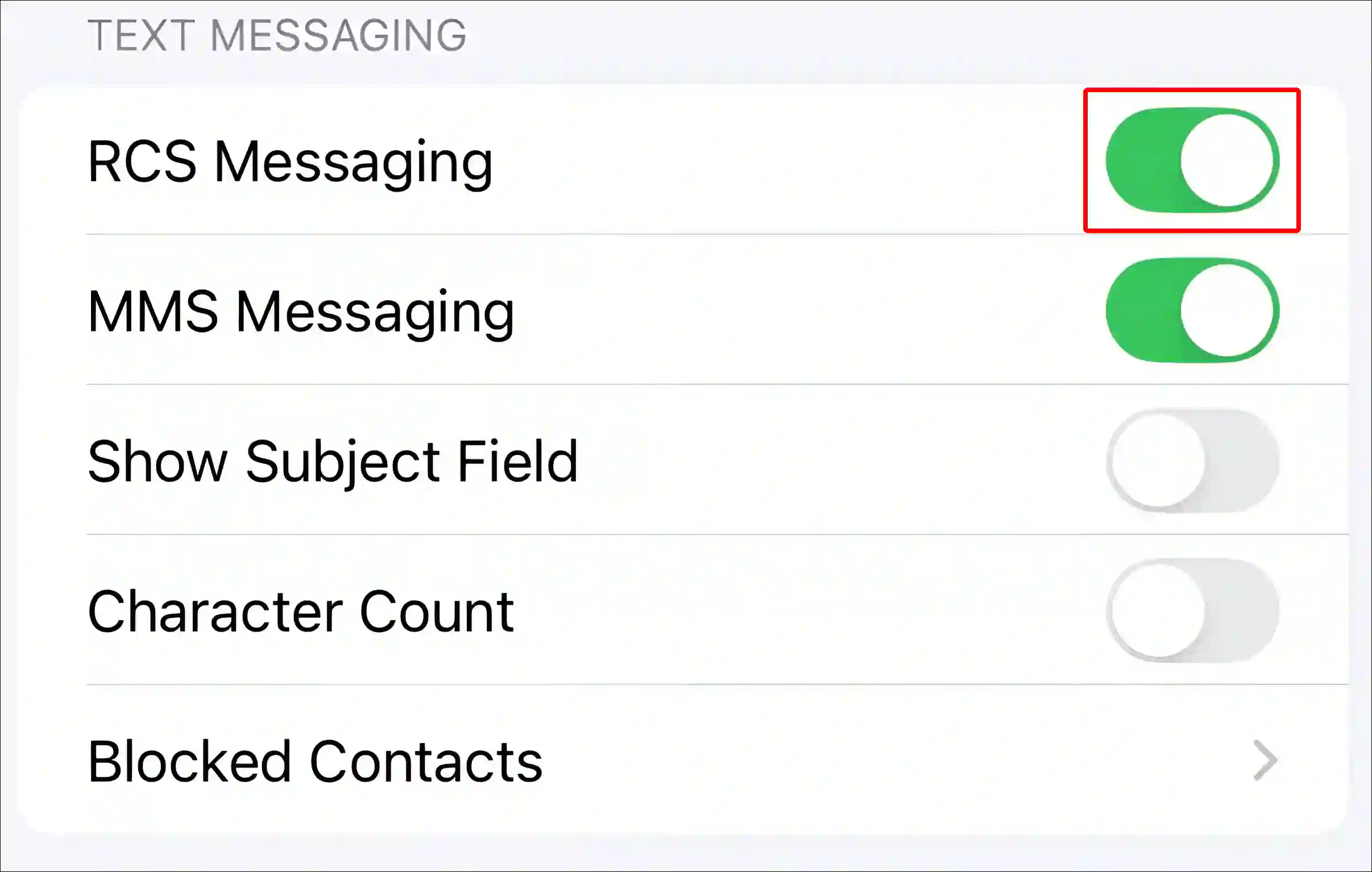
That is all! Now RCS Messaging mode has been activated in your iPhone.
Also read: How to Turn Off Inverted Camera on iPhone
How to Turn Off RCS Messaging on iPhone
To disable RCS messaging on your iPhone:
- Go to Settings.
- Tap on Apps.
- Tap on Messages.
- Turn off Toggle Switch Next to RCS Messaging under the TEXT MESSAGING.
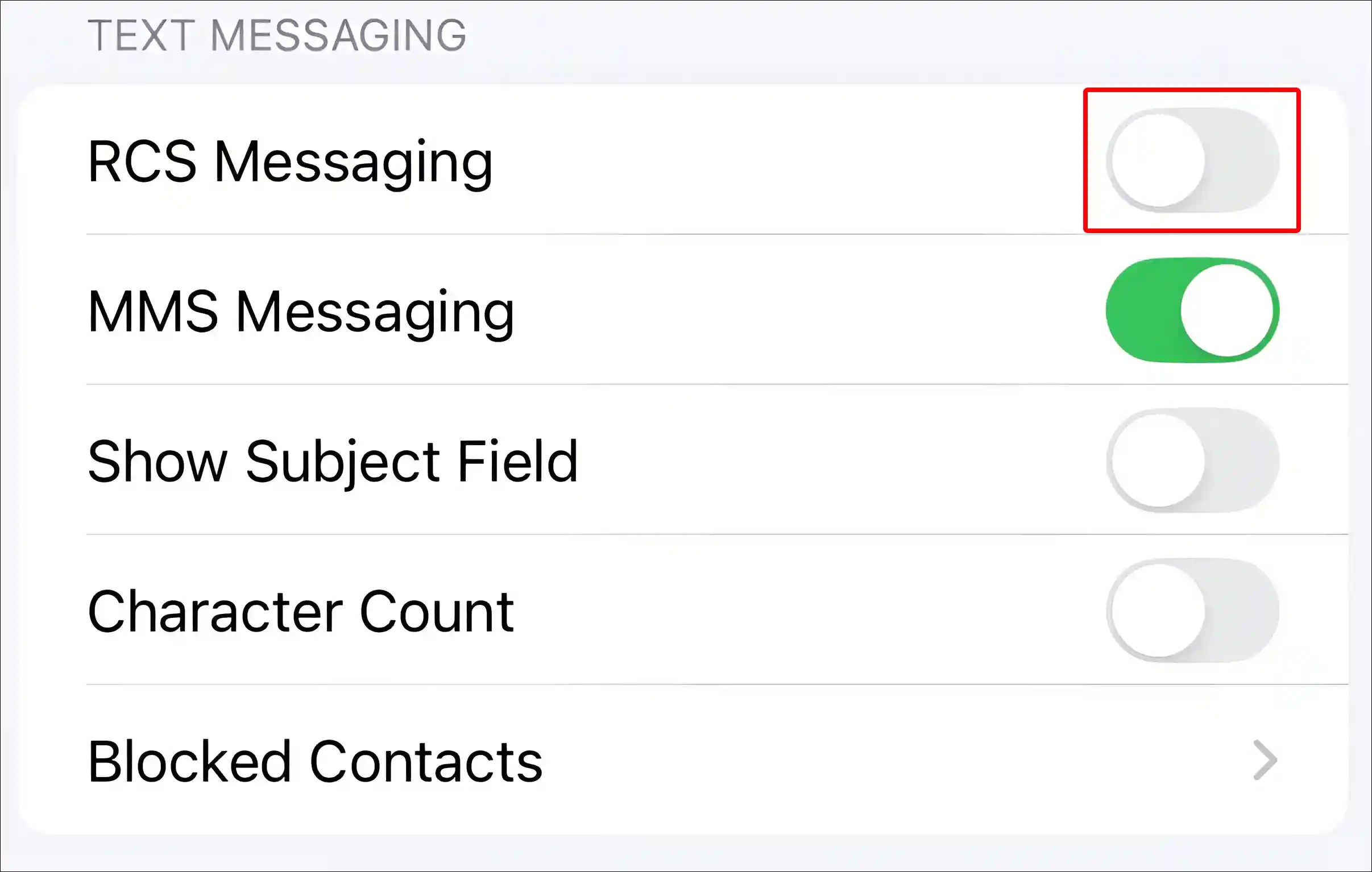
As soon as you follow the above steps, RCS messaging stops on your iPhone. You can no longer use the RCS messaging feature.
Also read: How to Hide Betting Odds in Apple Sports App on iPhone
FAQs
Q 1. How to check if my carrier supports RCS on iOS 18?
Answer – To check if your carrier supports RCS on iOS 18 or not, go to Settings > General > About > eSIM/Network Details > Carrier. Now in the IMS Status section, you will see ‘Voice, SMS & RCS’. If your carrier hasn’t enabled RCS, you will see only ‘Voice & SMS’.
Q 2. Why is RCS messaging not showing on iOS 18?
Answer – If your iPhone supports iOS 18 beta but the RCS messaging option is not showing up, then don’t worry. iOS 18’s public version will be rolled out in September. After this, you will be able to use RCS messaging on all iOS 18 supported iPhones.
I hope you have found this article very helpful. And you learned how to turn on and off RCS messaging on iPhone. If you have any problems, then ask by commenting below. Please share this article with your friends.


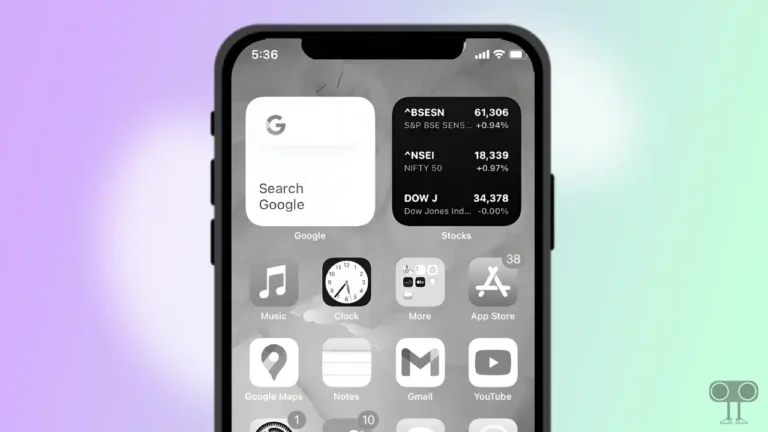
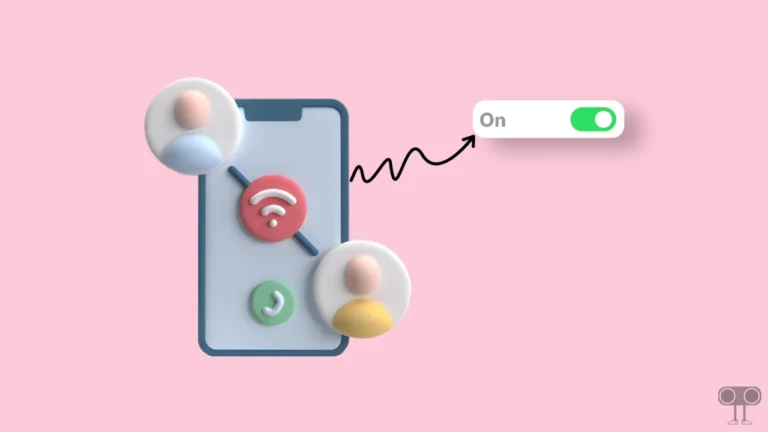

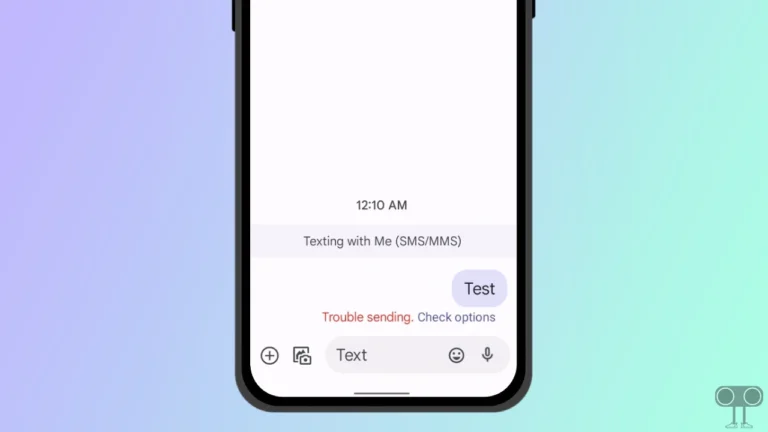
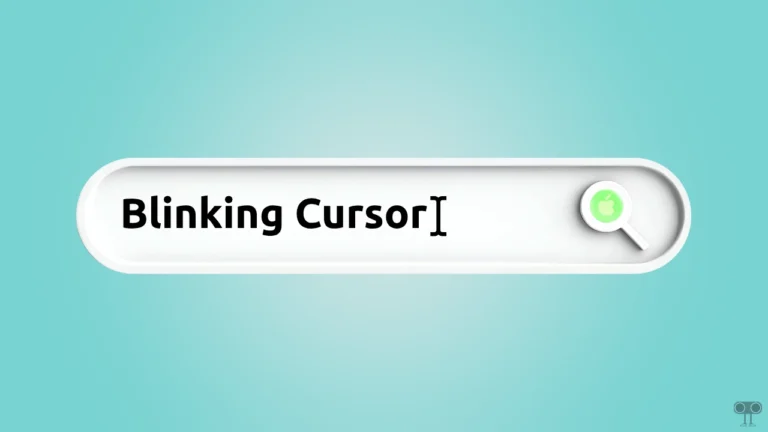
Thank you–Was able to turn off RCS, which didn’t allow messages to appear on the Tmobile billing. The RCS was turned on but don’t know how that occurred. Would it happen when your iphone is updated?