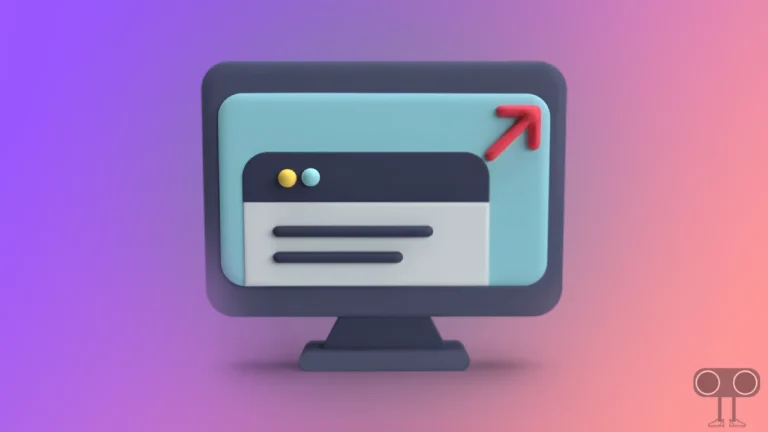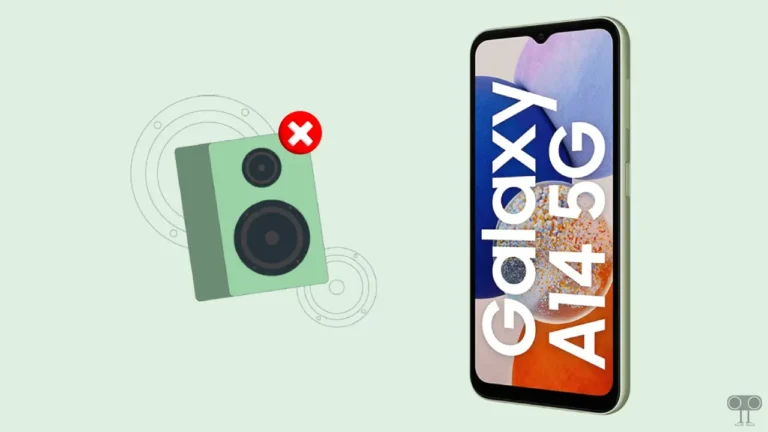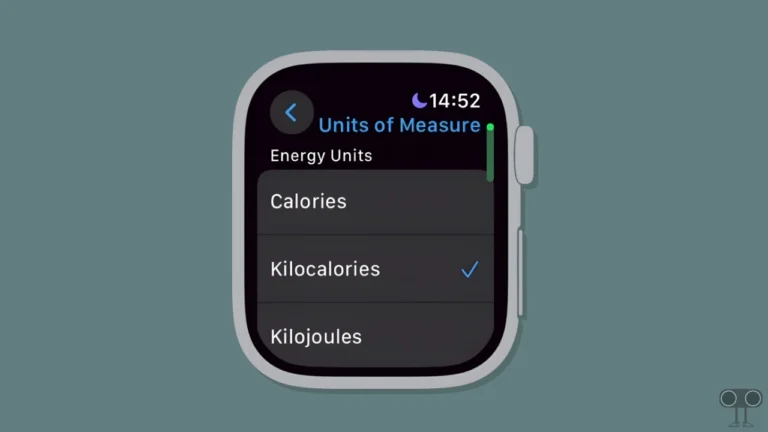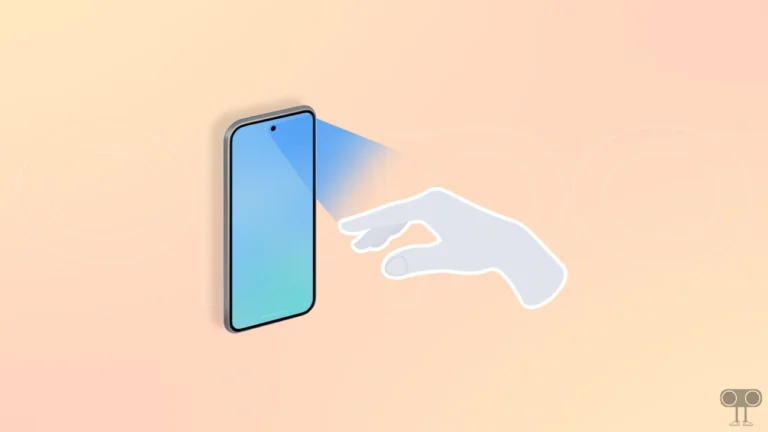How to Add New Contacts in Gmail Account (Phone and Desktop)
There was a time when Gmail was used only for emailing, but now times have changed. Gmail is not just a platform for sending and receiving emails; it is also your powerful digital address book. Here you can now save all your phone contacts and also access them.
While a physical SIM card has limited space to save contacts, Gmail can store up to 25,000, which is a huge number. Everyone knows how to save new contacts in SIM cards; let’s know how to save new contacts in a Gmail account on a phone and computer.
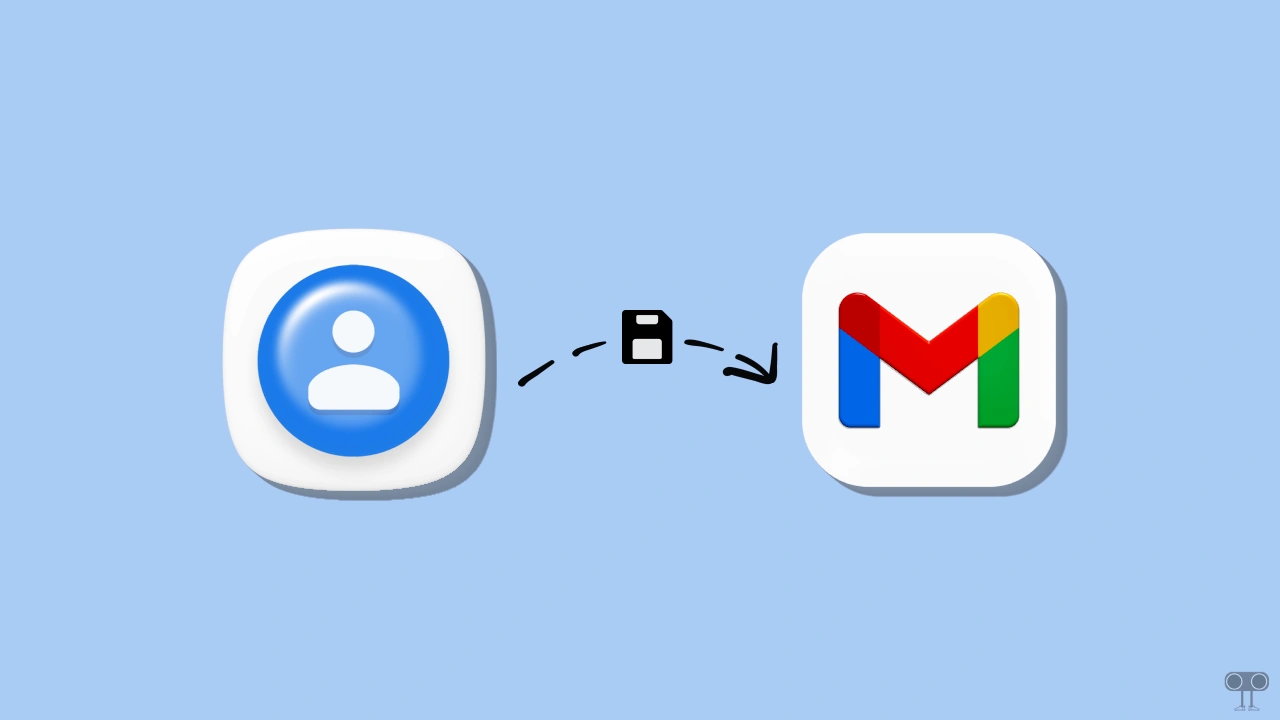
Save New Contacts in Gmail Account on Android Phone
Android phones have a dedicated option for saving new contacts to Gmail, so you can complete the process in just a few moments. You just need to be logged into your Gmail account on your Android phone.
Below I have mentioned two methods with the help of which you will be able to save new contacts in Gmail on a mobile phone.
To add a new contact to the Gmail address book on your phone:
- Open Google Contacts App on Your Phone.
- Tap on “+” Icon at Bottom Right Side.
- Now, Enter First Name, Surname, Mobile Number and then Tap on Save Button at Top Right.
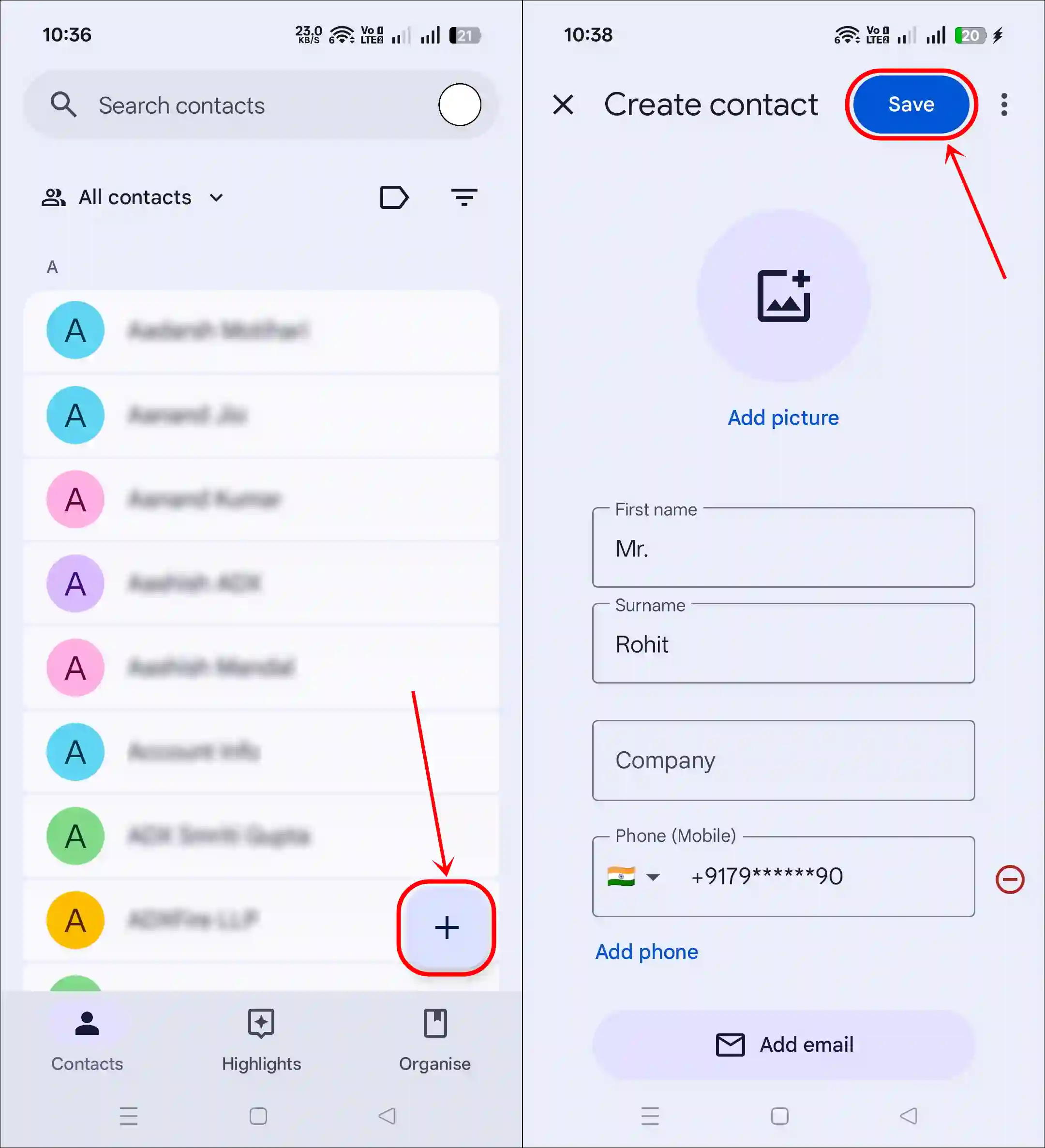
or
- Open Google Chrome Browser on Your Phone.
- Go to
Contacts.google.com. - Tap on “+” Icon at Bottom Right Side.
- Now, Enter First Name, Last Name, Phone Number and then Tap on Save Button at Top Right.
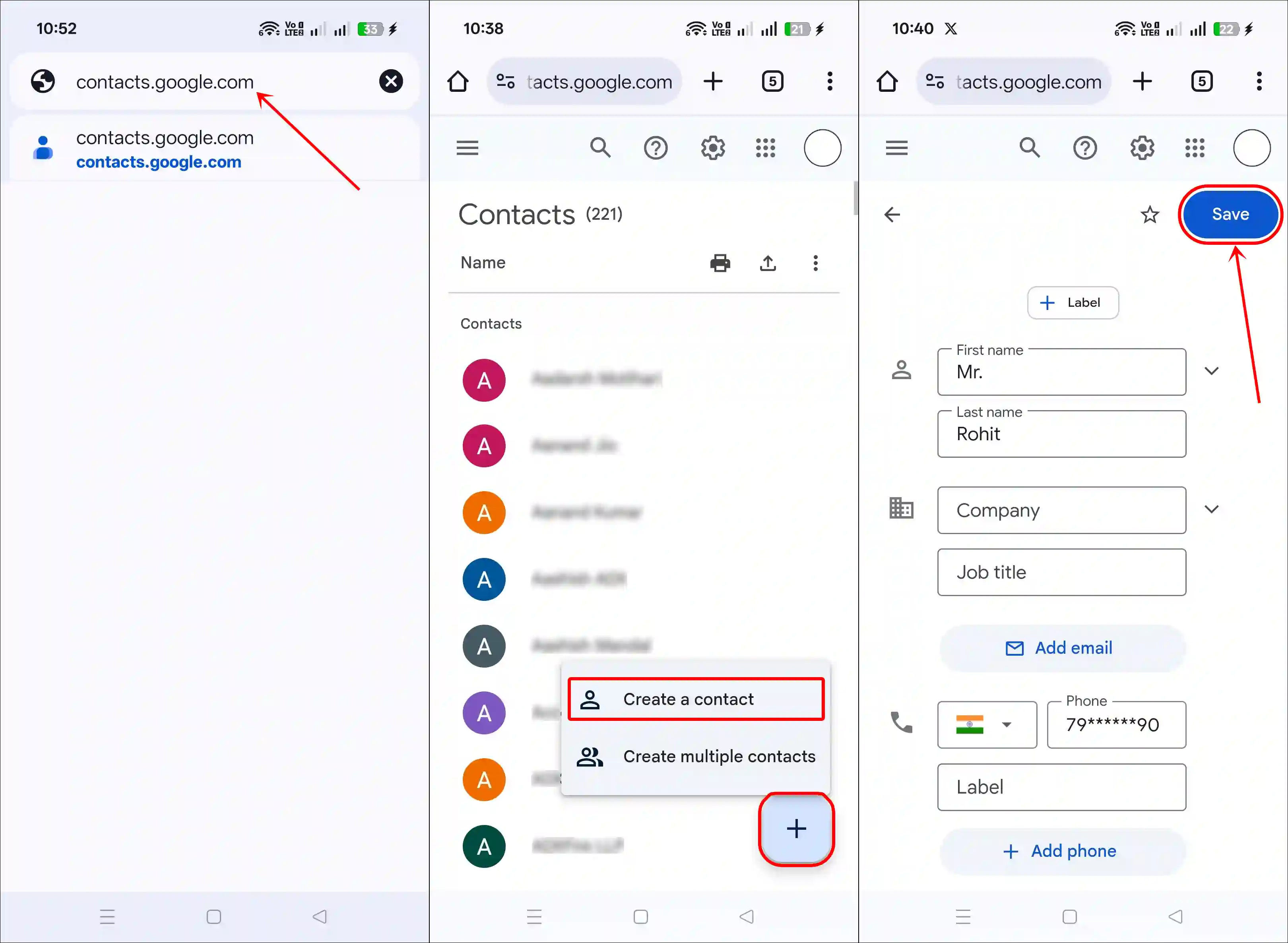
Also read: Google Messages’ RCS Stuck on ‘Setting Up’? Here’s How to Fix It
Save New Contacts in Gmail Account on PC or Laptop
Whether you use a computer or a laptop, you can store any new contacts in your Gmail account. Although there is no dedicated Google Contacts application for PC or Mac, you can easily do this with the help of Web Contacts. To perform this action, you can use any desktop browser like Chrome, Edge, Firefox, Opera, or Brave, etc.
To add a new contact to the Gmail contact list on desktop:
Step 1. Open Any Desktop Browser on Your PC.
Step 2. Now Type contacts.google.com in the Address Bar and Hit Enter.
Step 3. Click on Create Contact > Create a Contact.
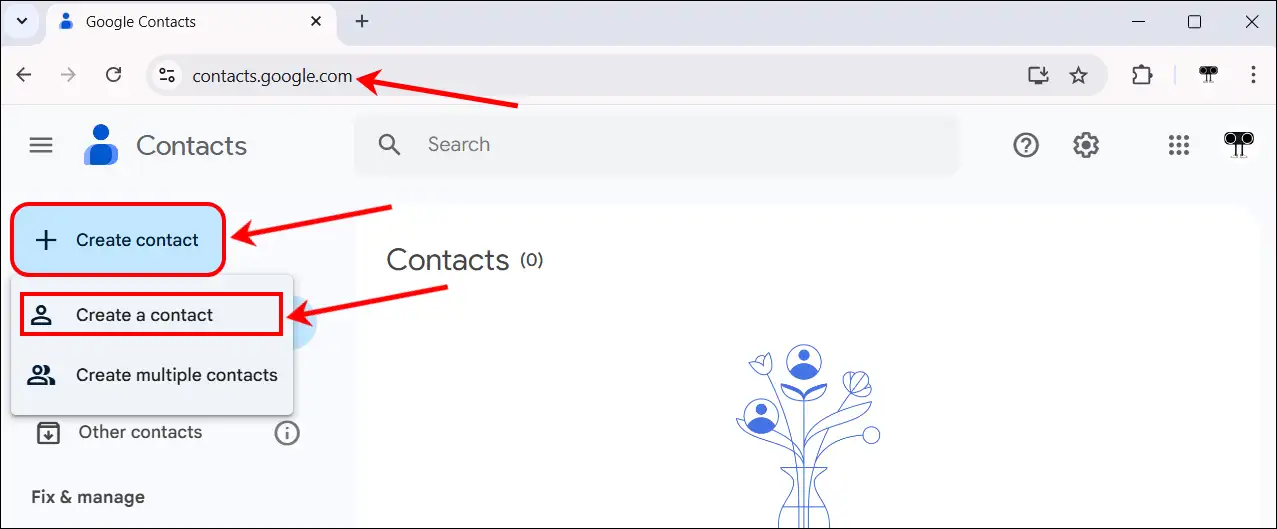
Step 4. Enter First Name, Last Name, Phone Number and Click on Save Button.
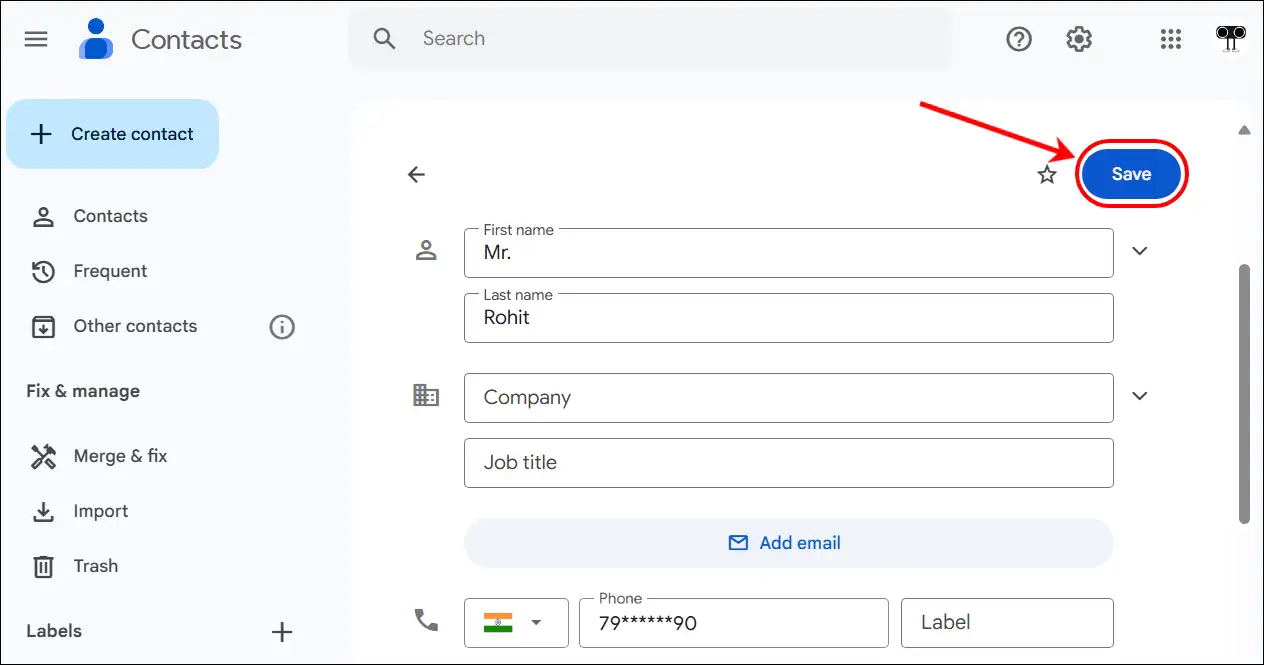
That’s it! As soon as you follow the above-mentioned methods, the contacts will be saved in your Gmail account.
Also read: How to Stop or Allow Truecaller Popup After Call on Android
I hope this article was helpful to you and you learned how to add new contacts to your Gmail account. If you have any other questions about Android, feel free to ask in the comments below. Don’t forget to share this article.