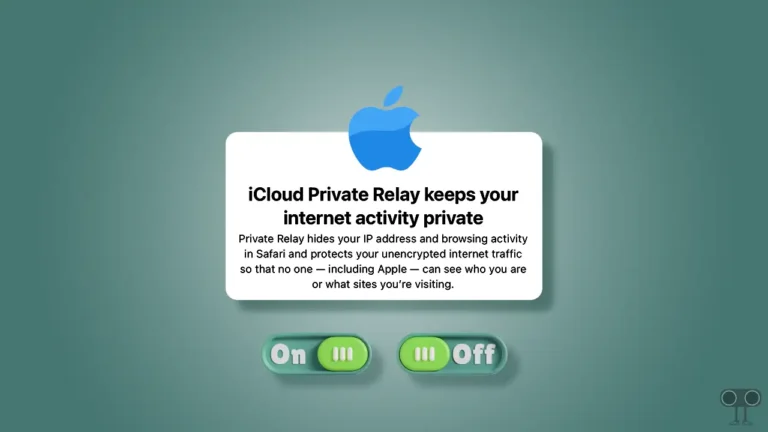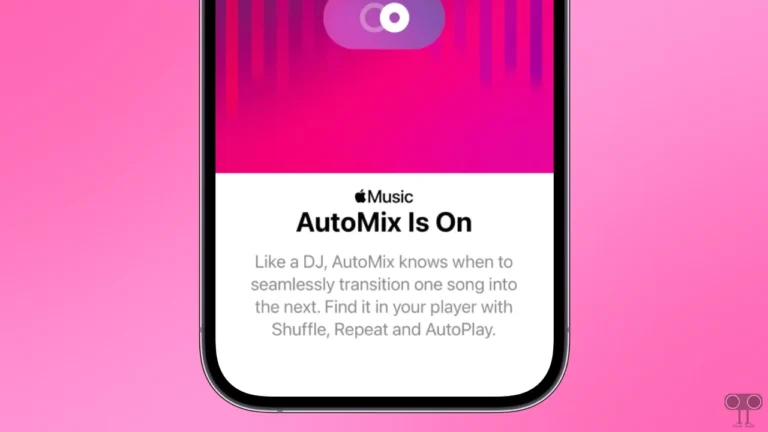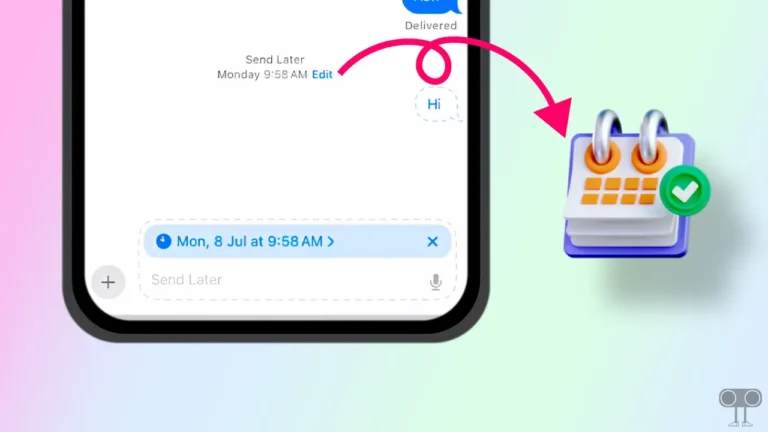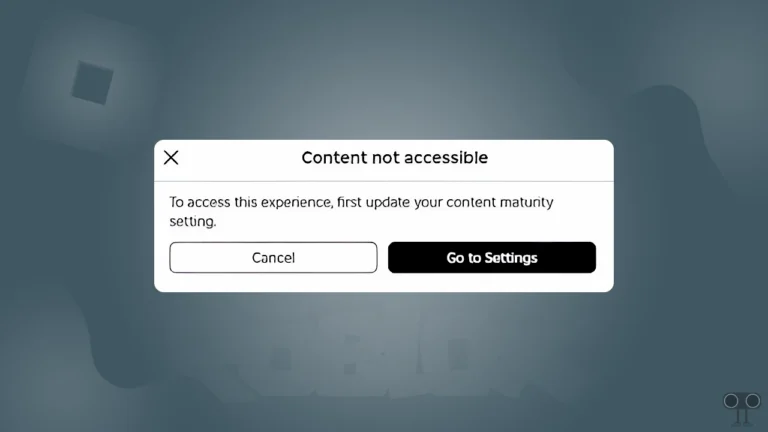How to Change Apple Watch App Layout (List View ⇌ Grid View)
Apple Watch offers you two types of app layouts! One is Grid View, where all the apps are spread out in small icons, and the other is List View, where the app names appear in a straight line. The default app layout on the Apple Watch is Grid View, which arranges apps in a circular grid. The most frequently used or important apps typically appear near the center.
However, the issue with the grid view layout is that it only displays app icons (logos). In contrast, the list view shows all apps in alphabetical order as a scrollable list, making them easier to browse.
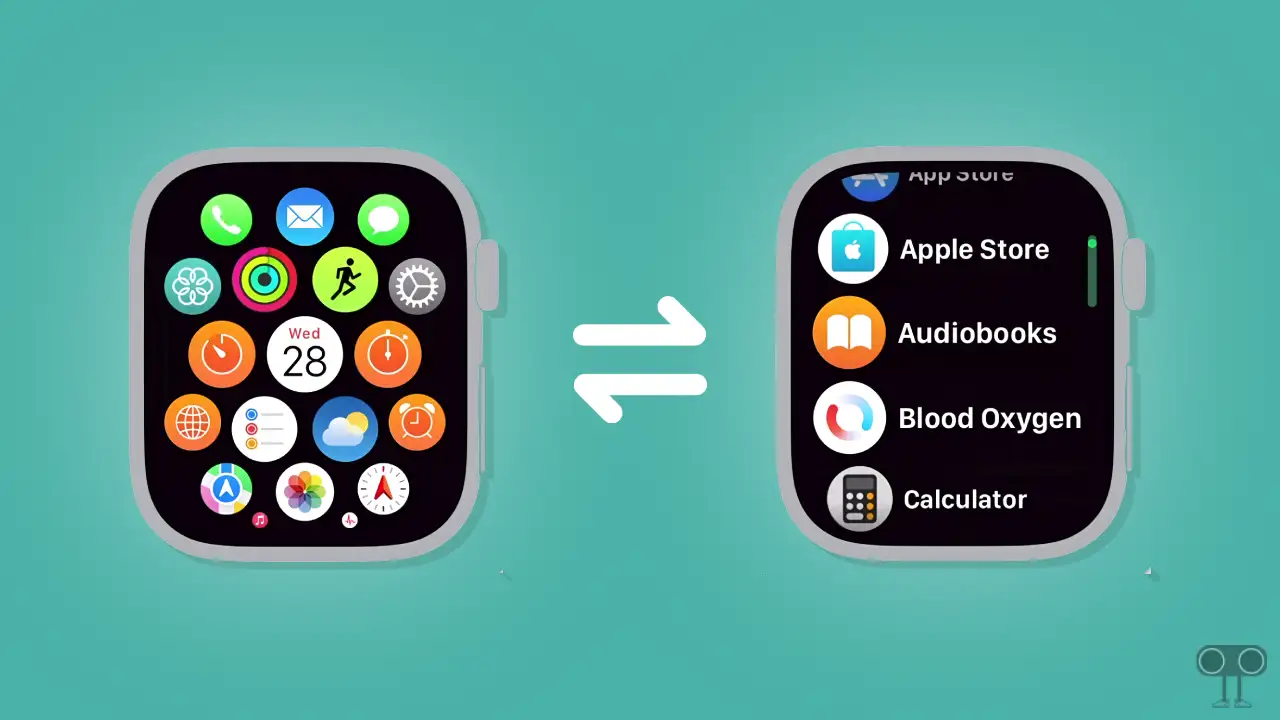
Some users like the default app layout on Apple Watch, while others prefer the list view. Luckily, you can easily change the view of apps on Apple Watch from grid to list or from list to grid. It is a very easy process, and all the steps are given below.
How to Change Apple Watch App Layout (List View ⇌ Grid View)
If you’re also an Apple Watch user and are tired of seeing the same app layout every day or exhausted from searching for apps, don’t worry! Whether your Apple Watch is new or old, a small settings tweak can completely transform your experience.
To change app layout on apple watch from grid view to list view:
- Press the Digital Crown Until You See All Your Apps.
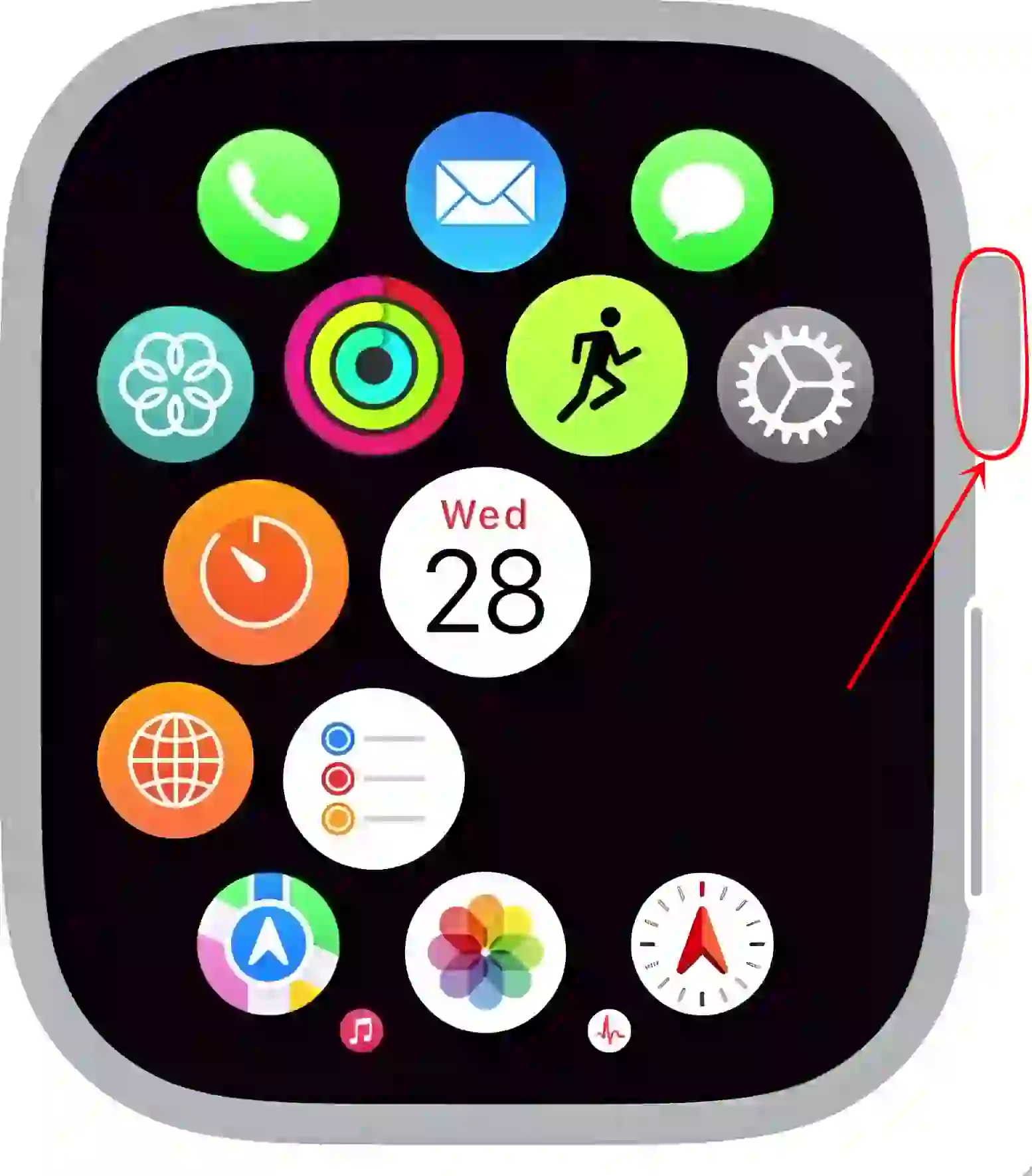
- Tap on Settings Icon.
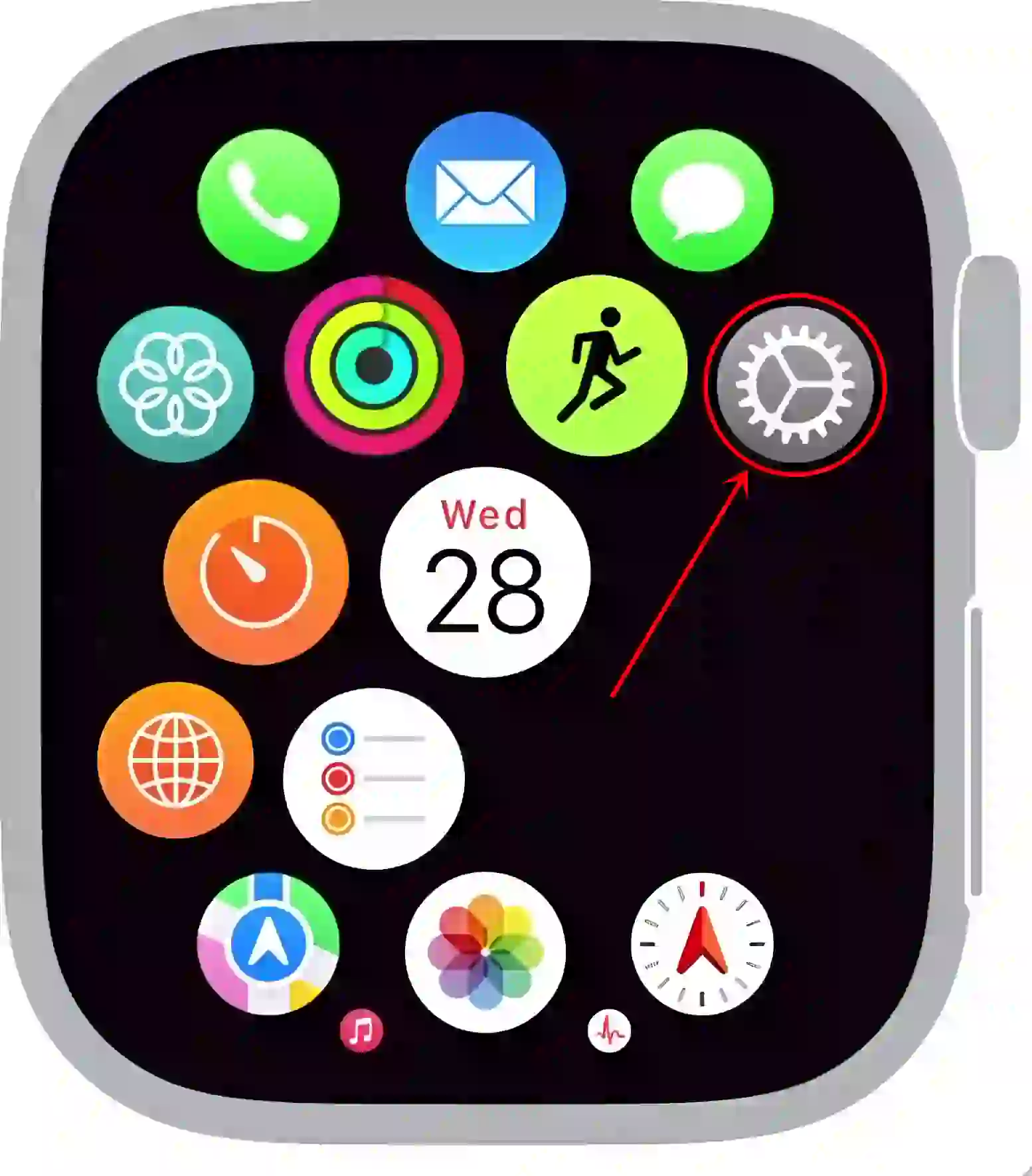
- Scroll Down and Tap on App View.
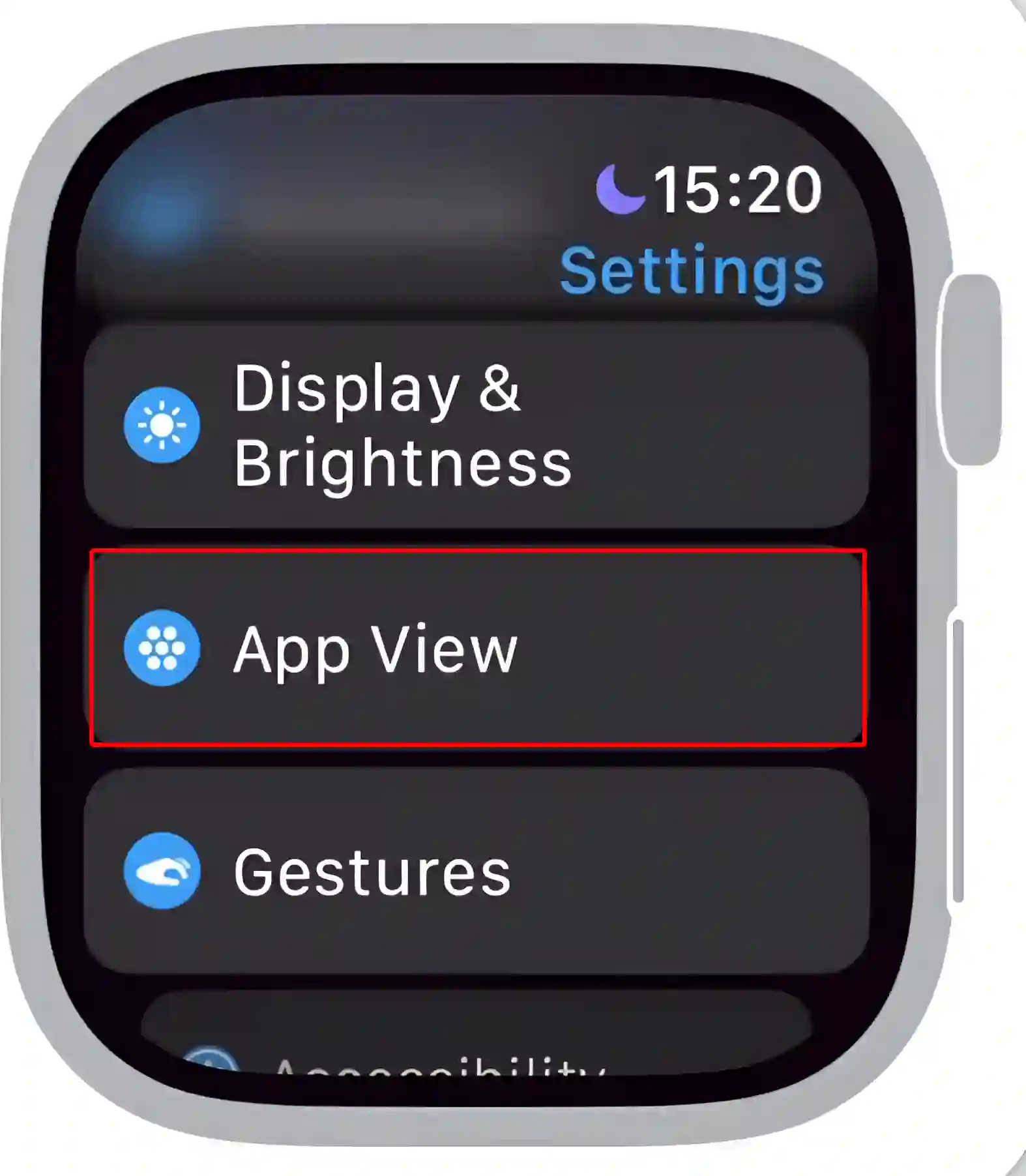
- Now, Select ‘List View’ Option.
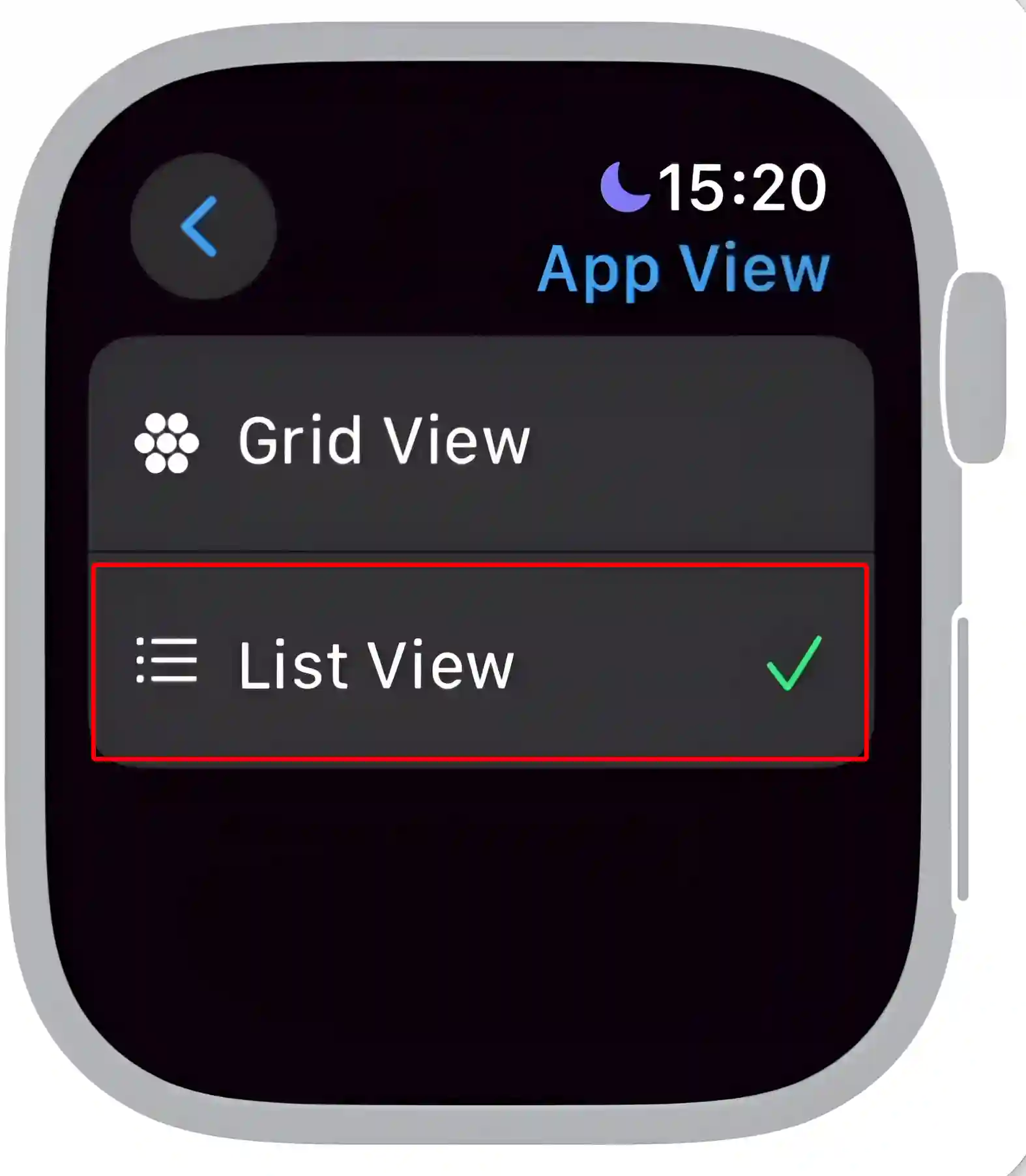
To change app layout on apple watch from list view to grid view:
- Press the Digital Crown at Right Side.
- Tap on Settings.
- Scroll Down and Tap on App View.
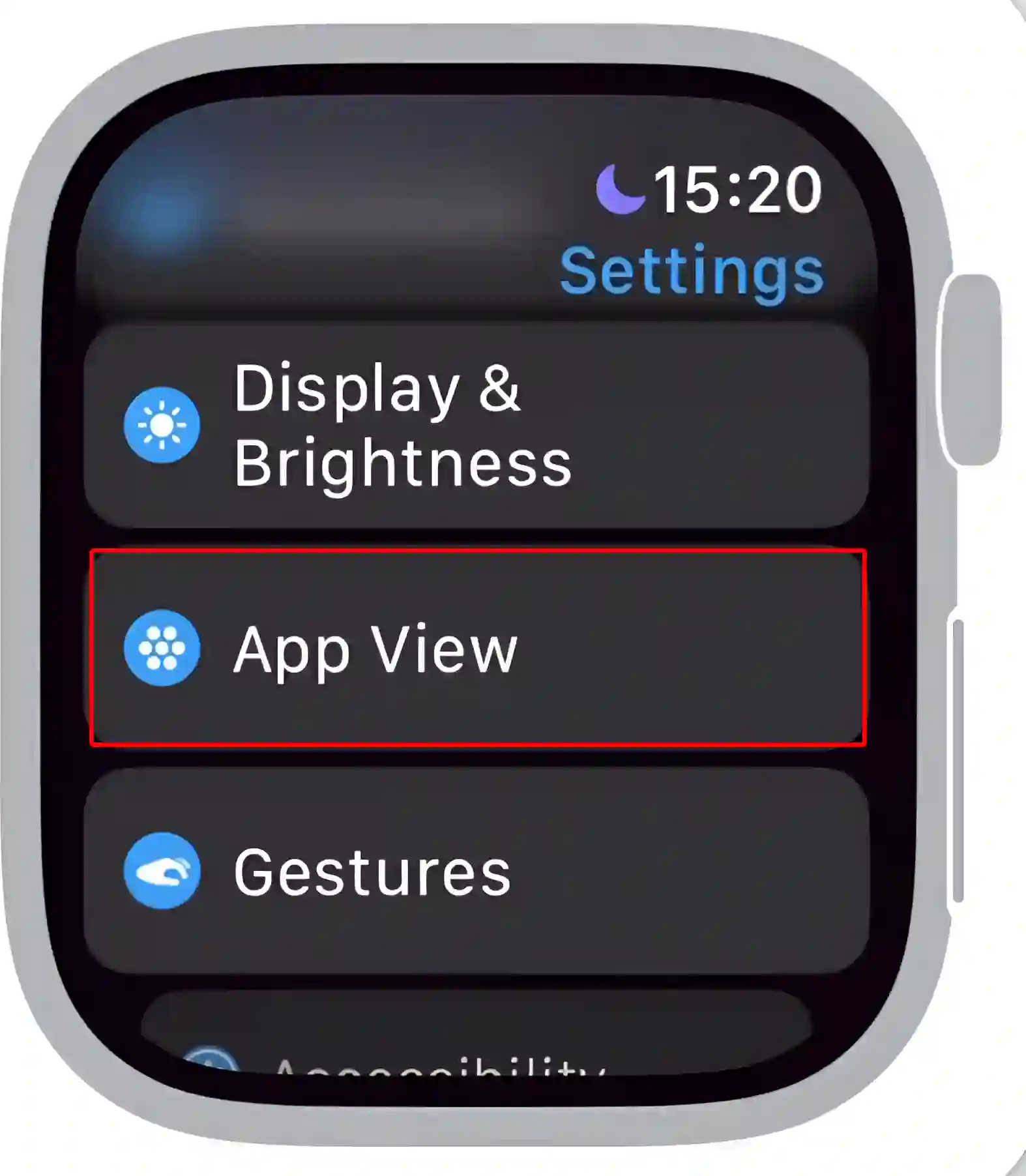
- Now, Select ‘Grid View’ Option.
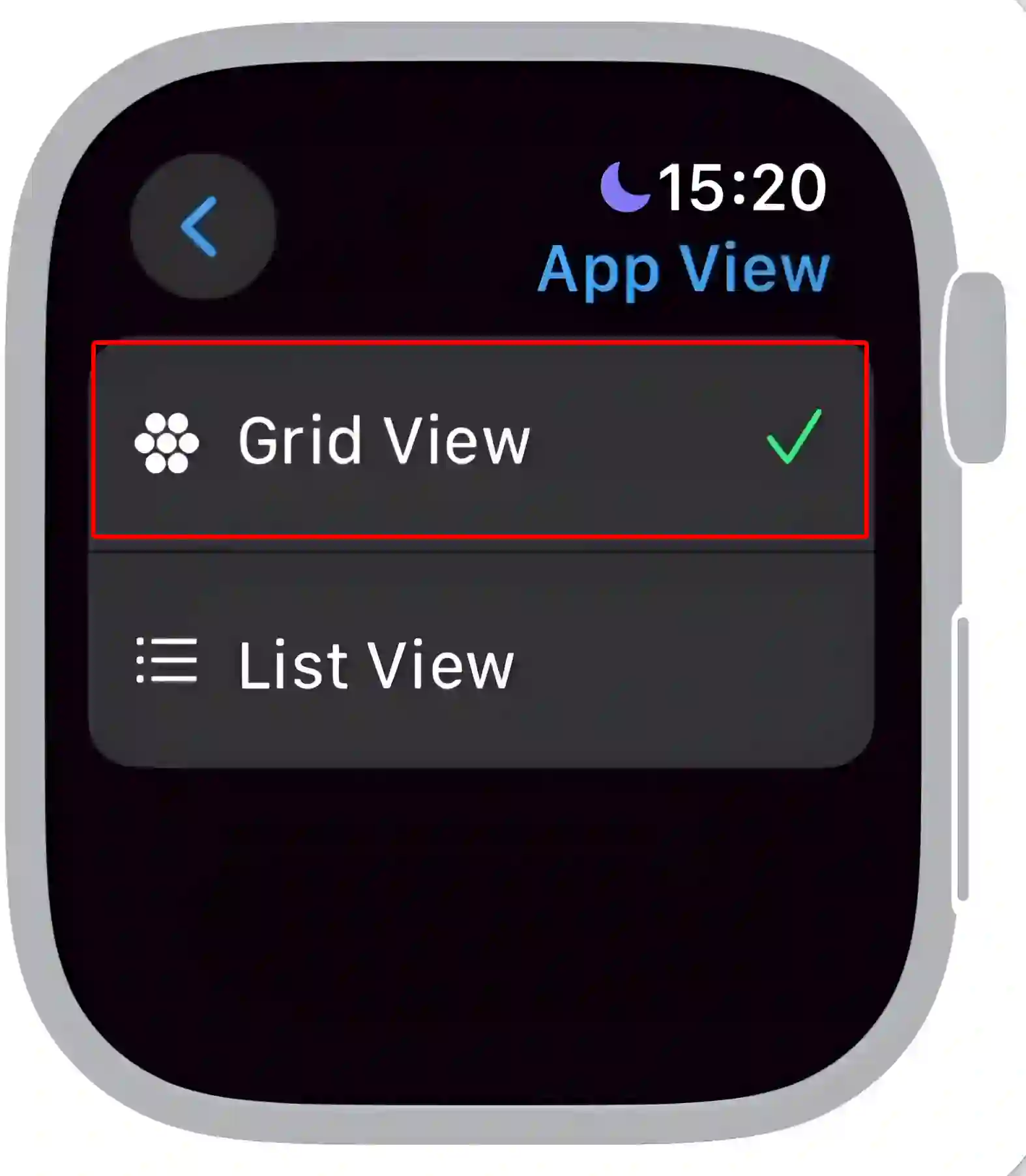
That’s it! As soon as you follow both methods mentioned above, the app layout on your Apple Watch will switch from grid to list view and from list to grid view.
You may also read:
- Turn On/Off Auto-Play Next Episode in Apple TV on iPhone
- Disable Apple TV Now Playing Notification on iPhone Lock Screen
- How to Enable/Disable FaceTime Live Photos on iPhone & Mac
FAQs
Q 1. How do I switch between List View and Grid View on my Apple Watch from iPhone?
Answer – If you want to switch between List View and Grid View on your Apple Watch via your iPhone, it is possible. To do this, open the Apple Watch app on your iPhone, tap on My Watch, then tap on Arrangement, and finally tap on App View to select either List View or Grid View.
Q 2. Does changing the app layout affect the performance of my Apple Watch?
Answer – No! Changing the layout does not affect Apple Watch performance. It only changes how apps appear, making navigation easier.
Q 3. Can I customize the Grid View on my Apple Watch?
Answer – Yes! You can rearrange the Grid View on your Apple Watch according to your convenience. To do this, press the Digital Crown on your Apple Watch, then touch and hold an app icon and drag it to a new position to rearrange.
I hope you found this article quite helpful and learned how to change the Apple Watch home screen apps layout. If you have any problem or question related to the Apple Watch, feel free to ask by commenting below. Do share this article.