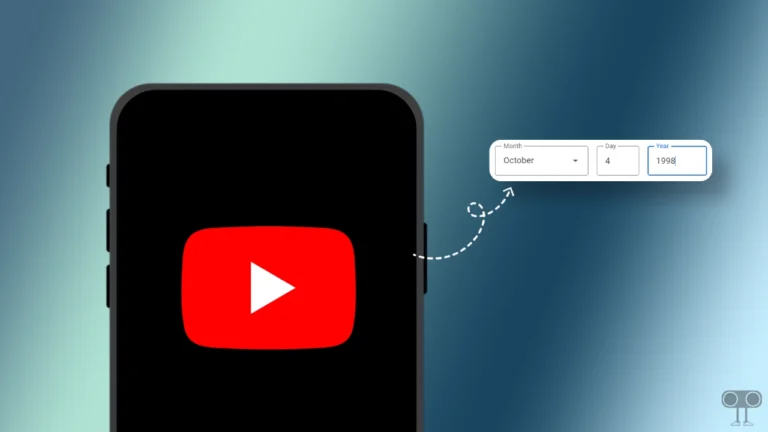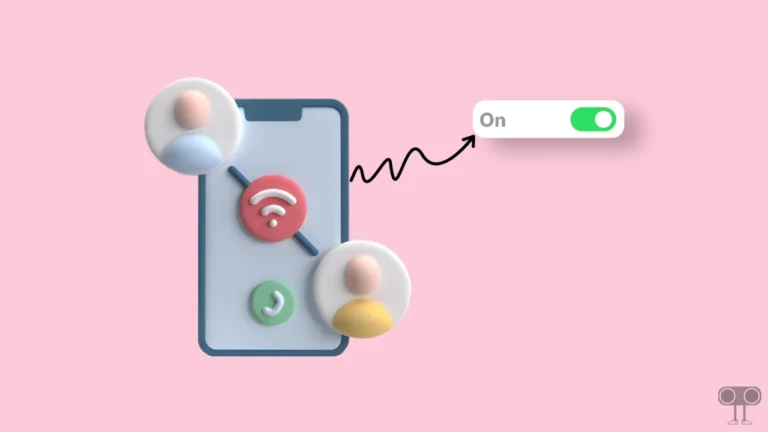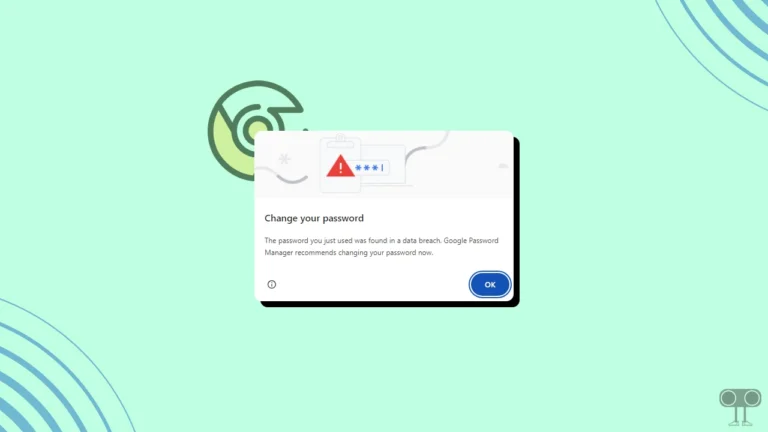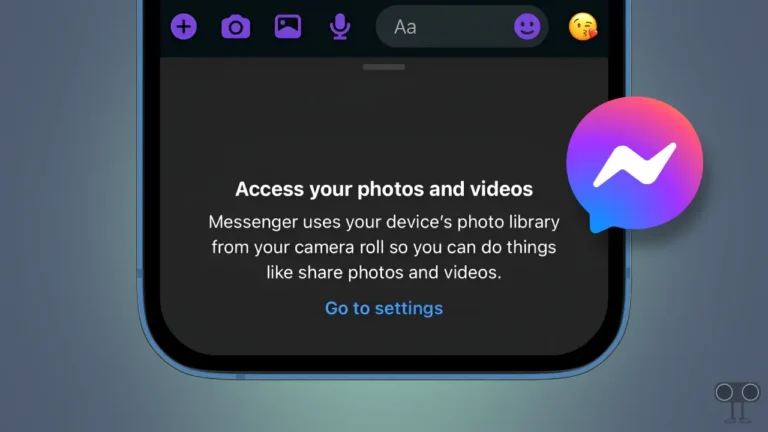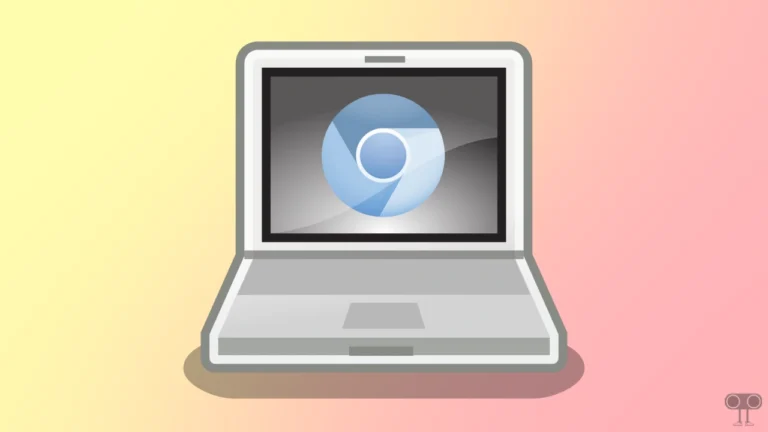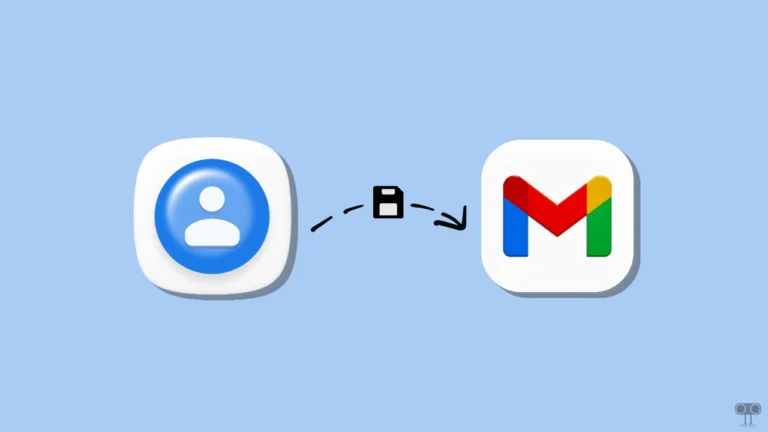How To Change Default Folder Color On Mac (with macOS 26)
If you’re a Mac user, you might know that the folder color in macOS is light blue by default. But did you know that the latest macOS 26 update also lets you change the colors of the default folders? Yes! You can make them even more attractive by changing the folder color.
The special thing about macOS 26 is that it allows you to change the colors of all default folders at once, as well as change the colors of individual folders on the desktop. In this article, I have shared how you can customize the default folder color on Mac.
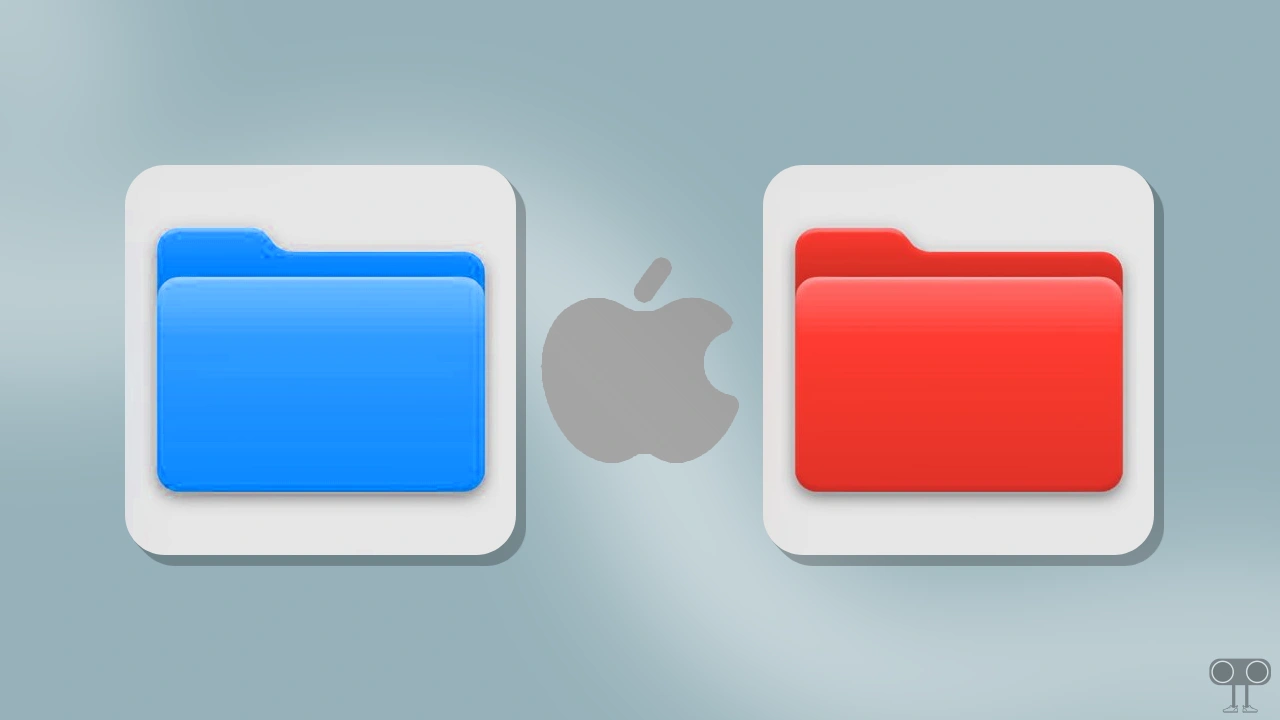
How To Change Default Folder Color On Mac
If you use a MacBook or Mac computer running macOS 26, you can easily change the default folders for the entire system at once. There are some predefined colors in the settings; however, you can also create a custom color spectrum as per your choice. You only need to adjust a single setting in your Mac’s System Settings. All the steps are listed below.
To change the color of all folders on macOS 26 at once:
Step 1. Click on Apple Logo at Top Left Corner and Select System Settings.
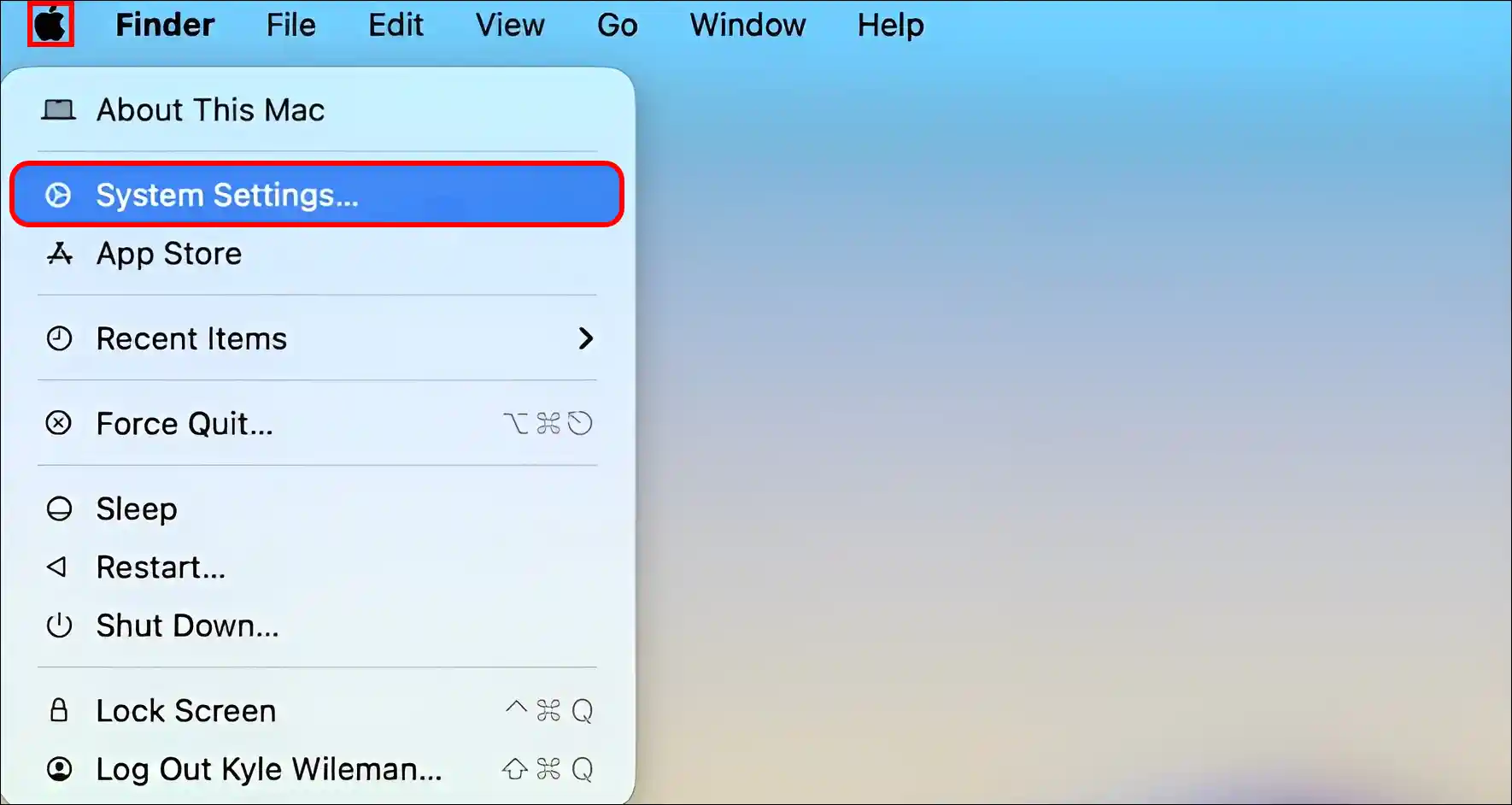
Step 2. Click on Appearance and Then Click on Color Dot Next to Folder Color.
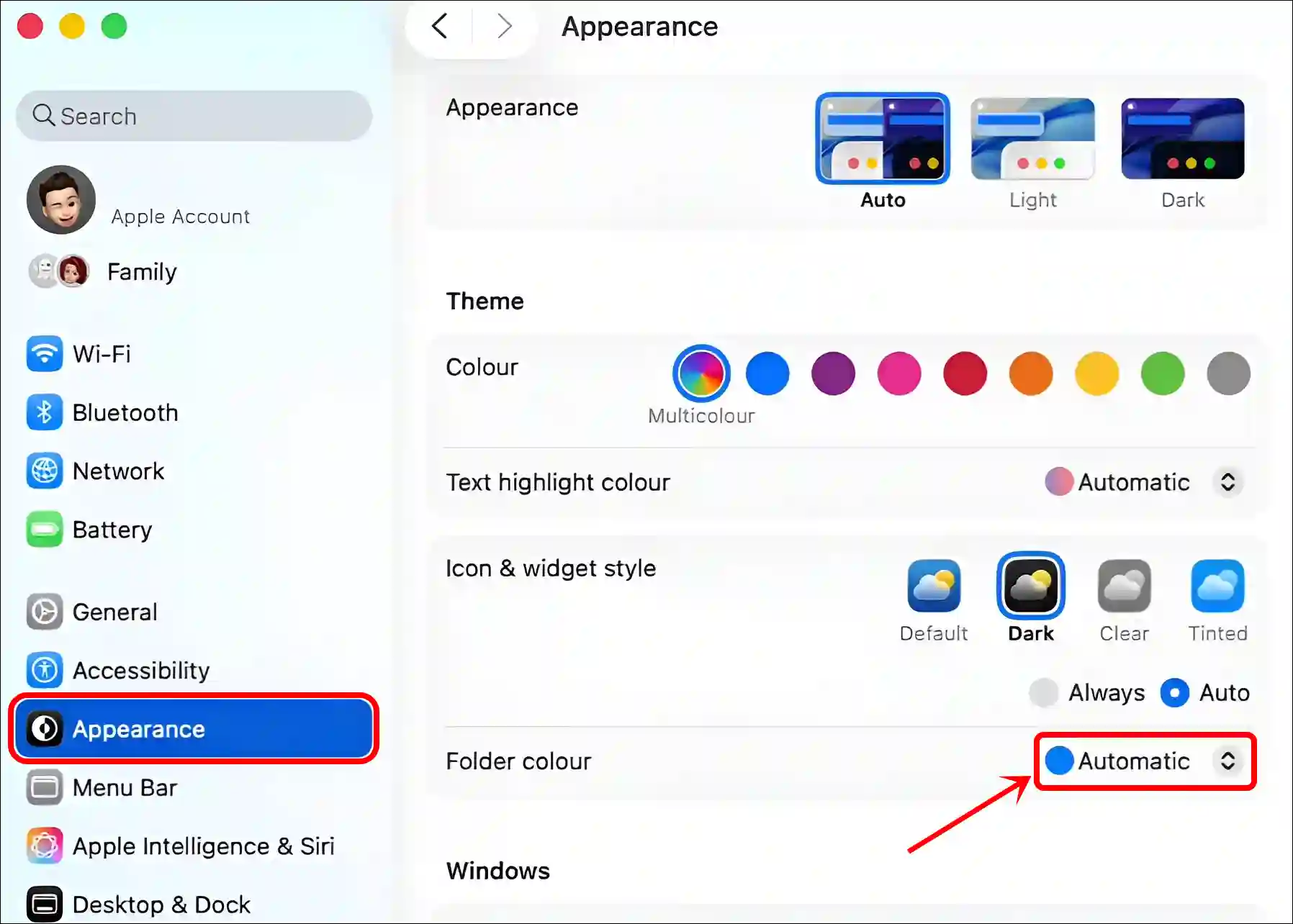
Step 3. Now, Select Your Favorite Color from the List.
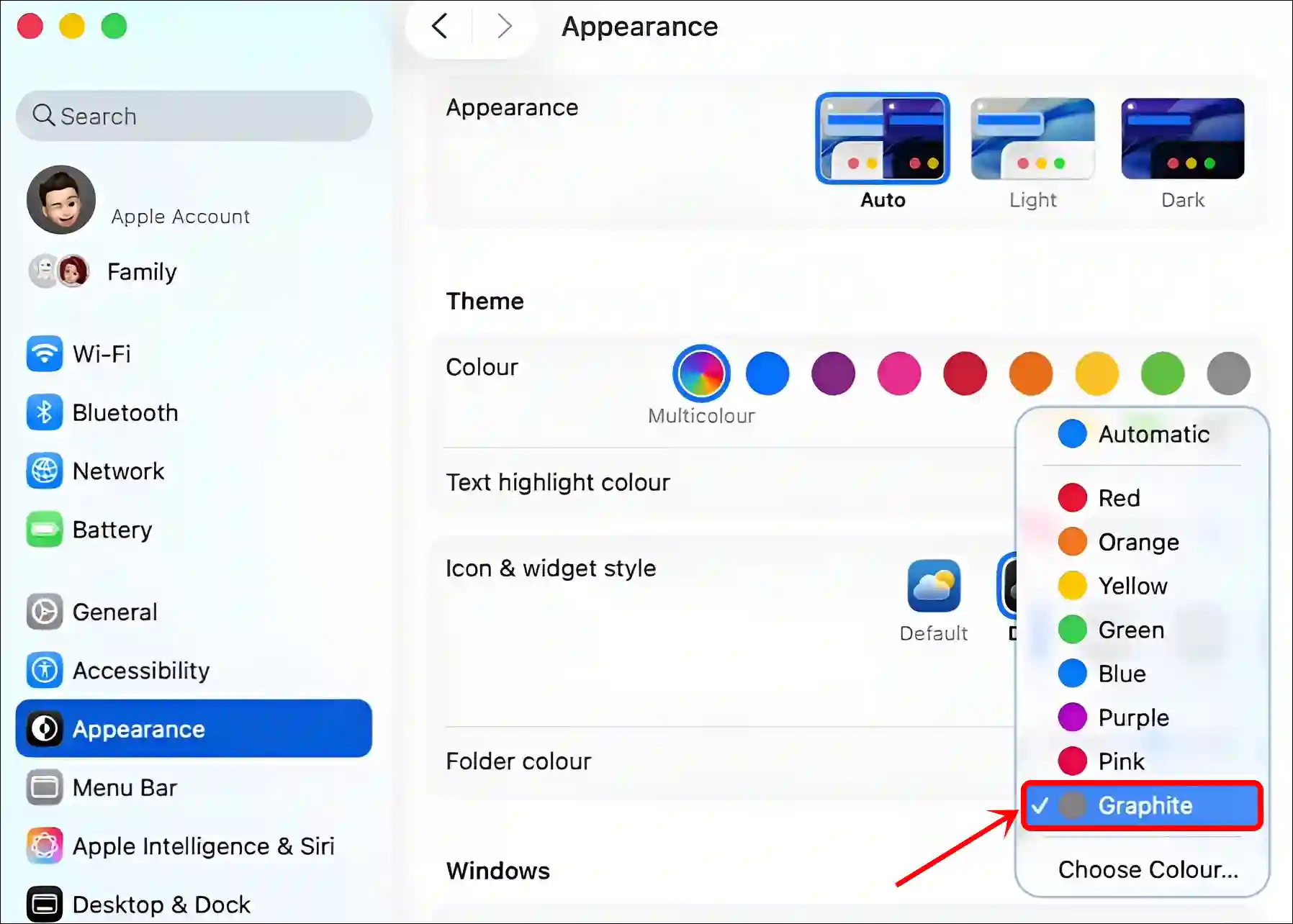
Alternatively, you can select or create a custom color spectrum by clicking the Choose color… option.
Also read: How to Make Text Size Bigger on Mac
How To Change a Individual Folder Color On Mac
If you want to change the color of a specific folder instead of changing the color of all folders at once, then this is also possible. This looks more attractive when you have multiple folders on your desktop screen and want to keep their colors different.
To change the color of a specific folder on your Mac desktop:
- Right Click on That Specific Folder.
- Here, You Can Select a Color Dot You Want.
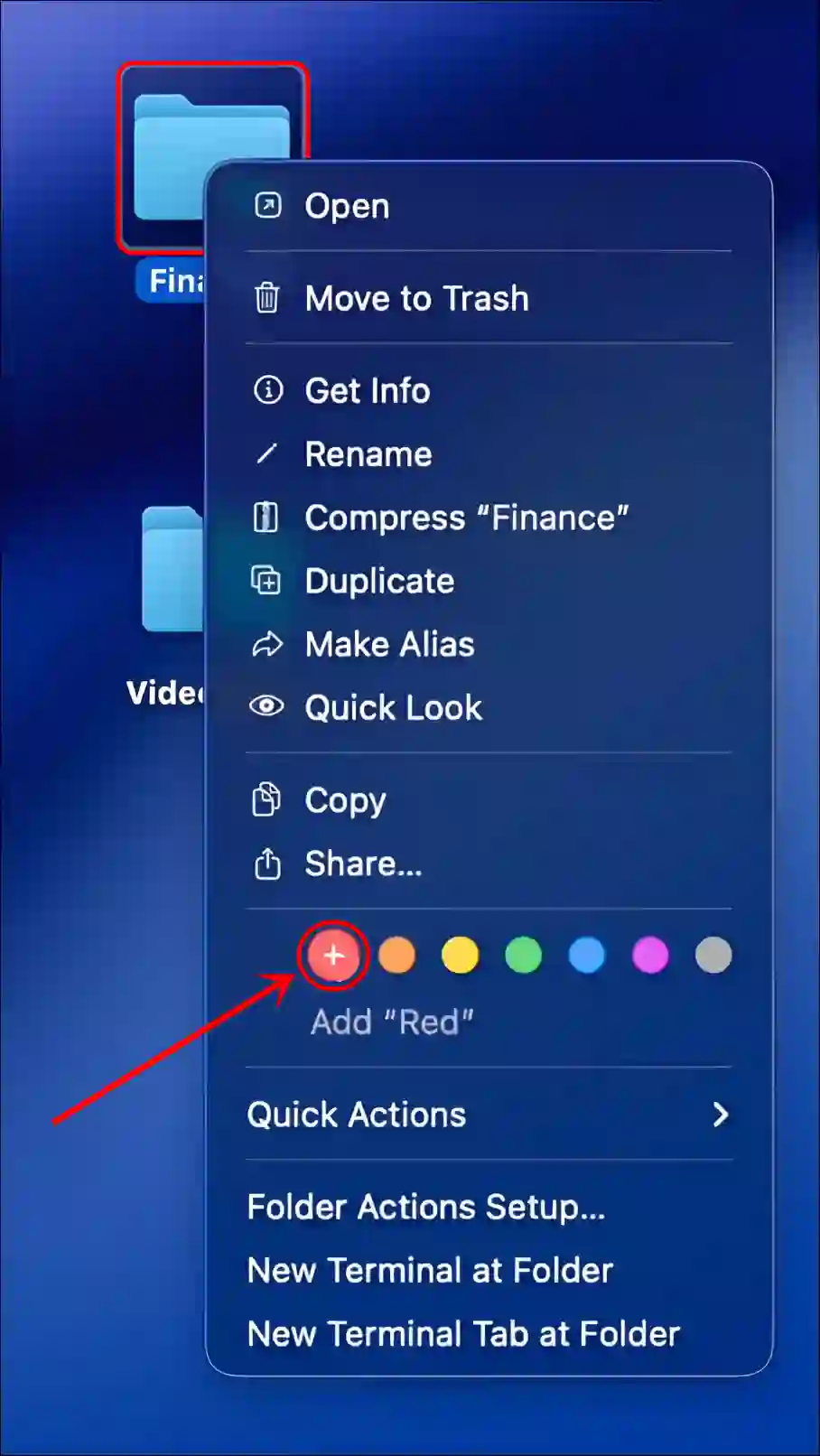
That’s all! You’re done…
Also read: How to Disable Pop-up Blocker on iPhone, iPad & Mac
FAQs
Q 1. Can I change the color of a folder on my Mac without using any third-party software?
Answer – Yes! This is absolutely possible with macOS 26. macOS 26 allows you to change the color of a specific folder or a global folder.
Q 2. How do I revert back to the original default blue folder color?
Answer – If you’ve previously changed the folder colors on your Mac but now want to return them to the default blue, it’s easy. Click the Apple logo to go to System Settings. Then, go to the Appearance section and select the “Automatic” option for folder color.
I hope you found this article helpful and learned how to change the default folder color on Mac running on macOS 26. If you have any other questions about Mac, feel free to ask in the comments below. Don’t forget to share this article.