How to Change Workout Buddy Voice On Apple Watch
Apple has added a new AI-powered feature called “Workout Buddy” in watchOS 26. This is not just a common feature but a fully AI-driven feature, which refers to the generative voice feature. And it provides personalized, audible feedback and encouragement during workouts.
Not only that, but by analyzing your real-time workout data and fitness history, the Workout Buddy provides encouraging conversation, celebrates personal bests and other milestones, and offers audio summaries after your workout using voice models inspired by Fitness+ trainers.
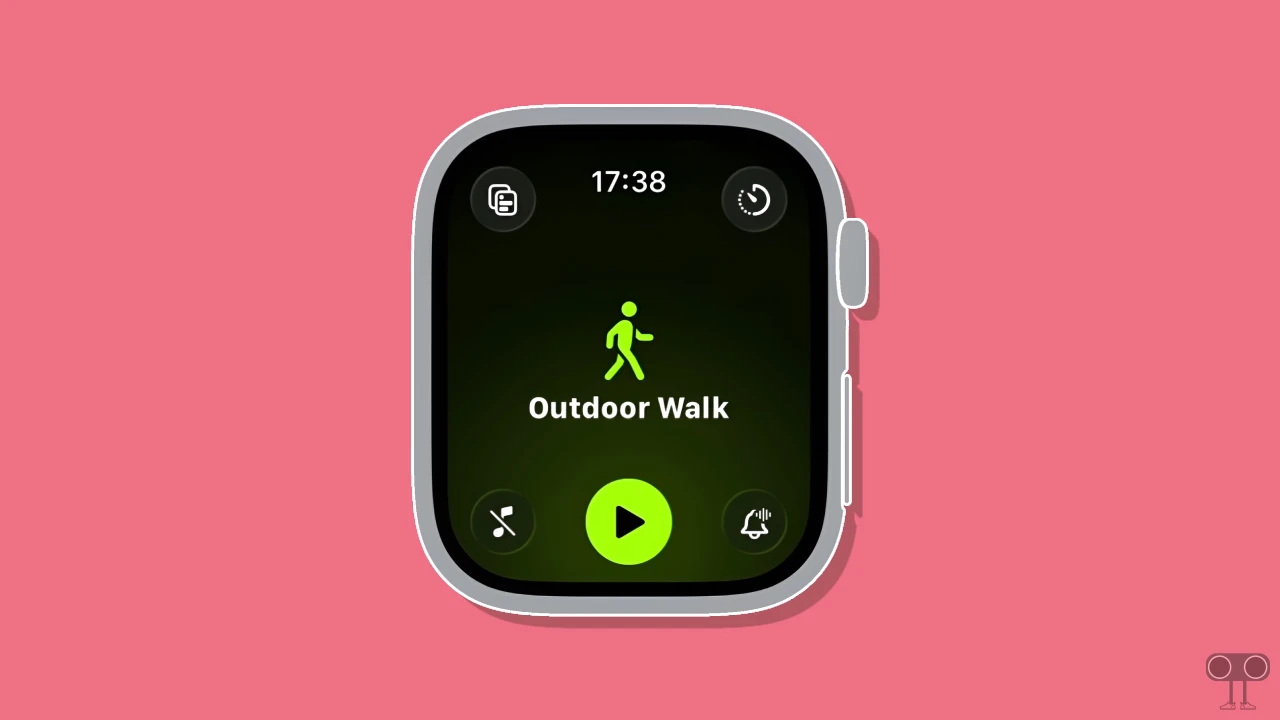
But do you know that you can change this Workout Buddy voice in Apple Watch? Yes! Just like you can change the voice of Gemini and Google Assistant on Android, you can also change the Workout Buddy voice to your liking in watchOS.
How to Change Workout Buddy Voice On Apple Watch
If you have recently updated to watchOS 26 and have enabled Workout Buddy mode, but you do not like the default voice, then you can follow the steps mentioned below to change the Workout Buddy’s voice to another voice.
To change the workout buddy voice on your Apple Watch:
- Press the Digital Crown Button on the Right Side of Your Apple Watch.
- Open the Workout Application.
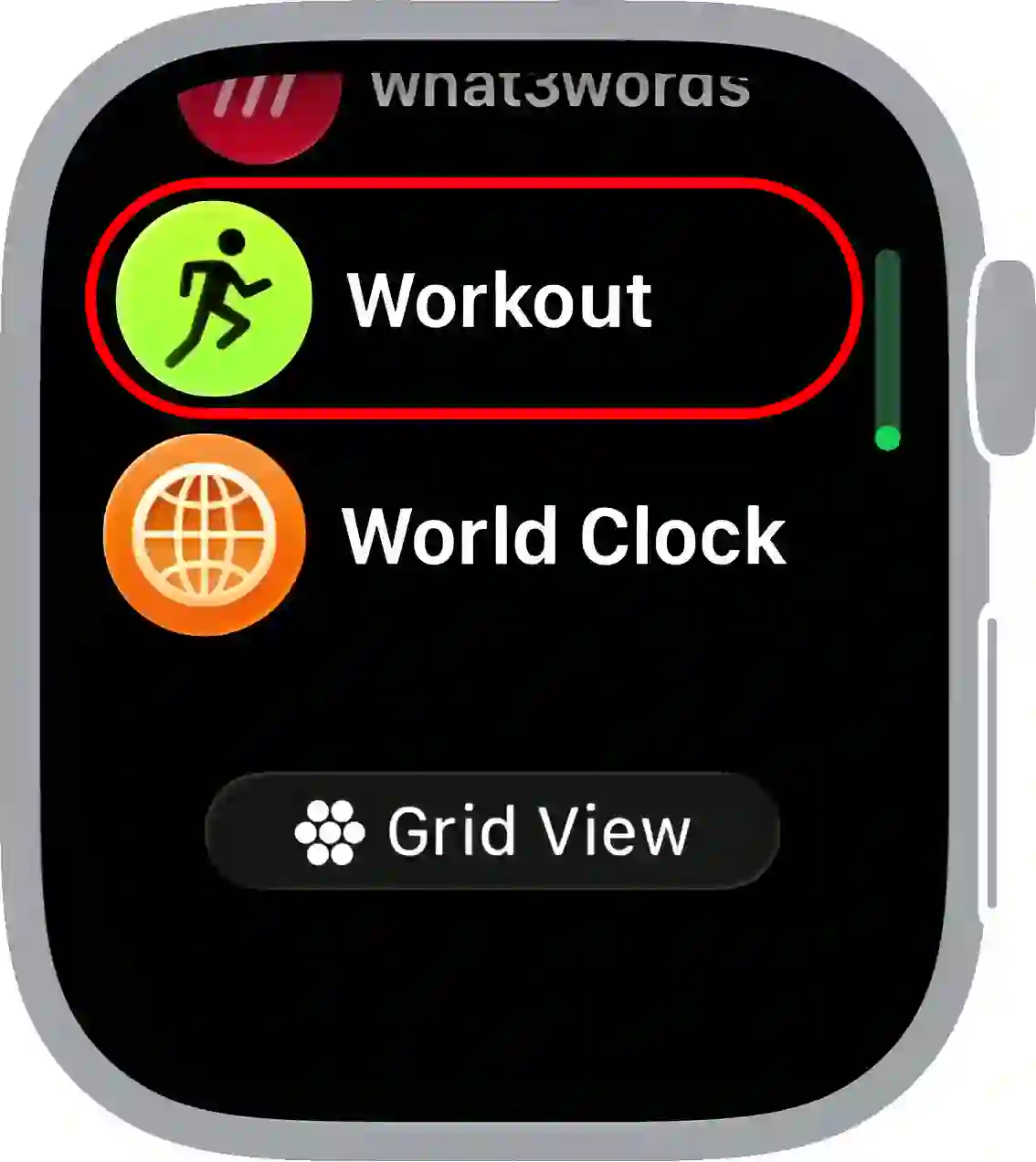
- Here, You’ll See All of Your Available Workouts.
- Select a Workout You Want to Change the Voice for and Then Tap on Button at the Bottom Right Side.
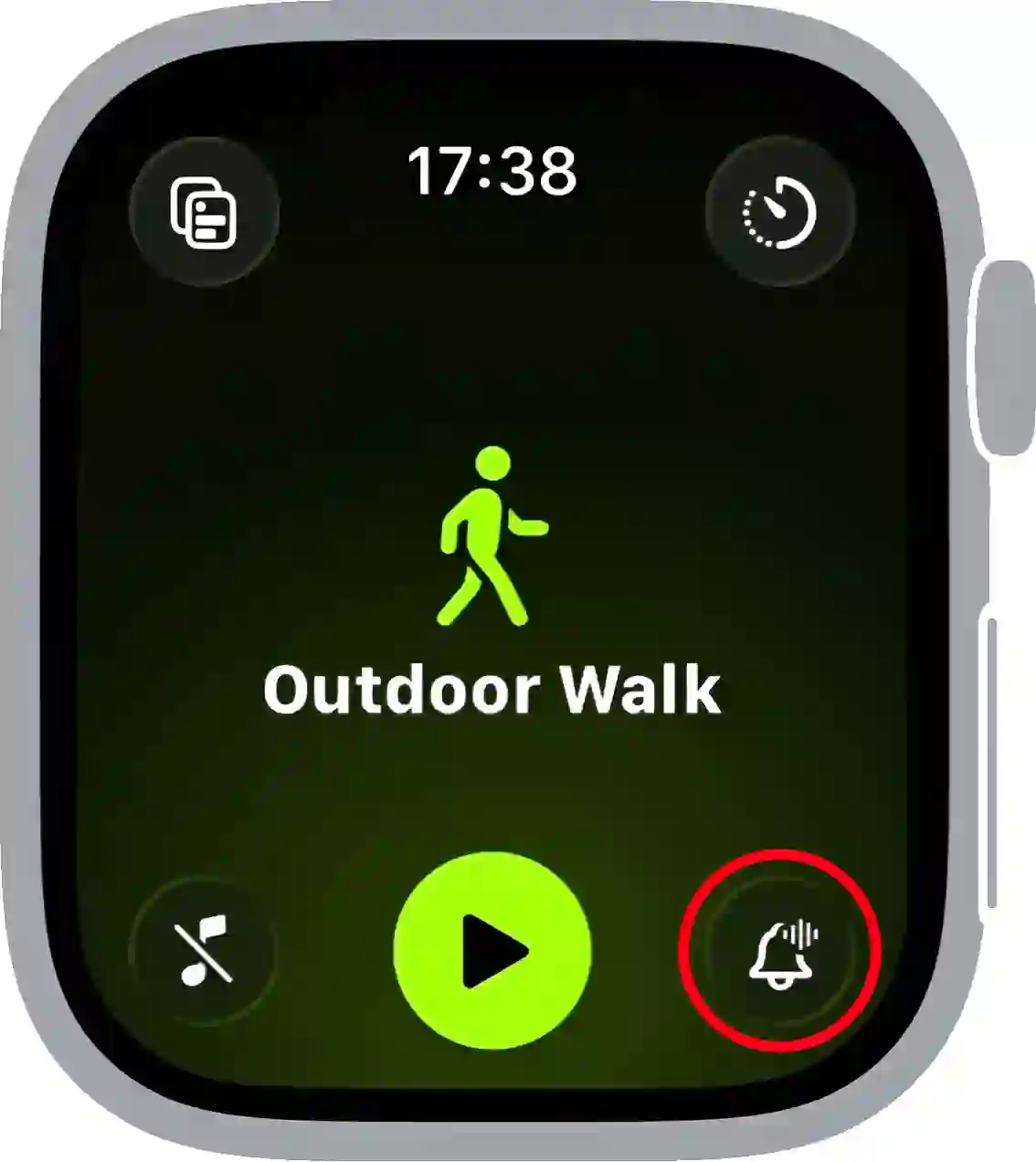
- Tap on Workout Buddy Voice Option.
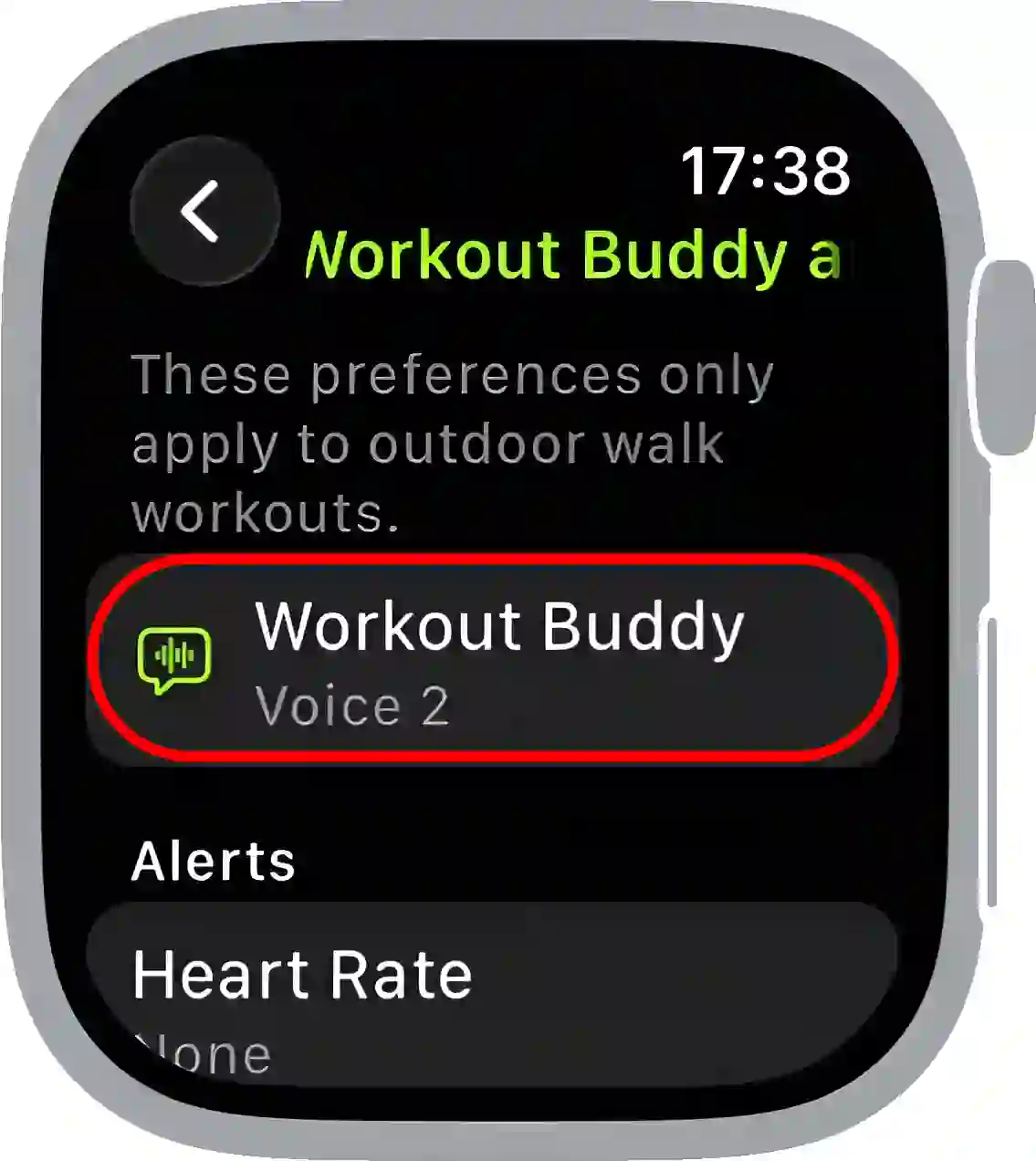
- Now, Select Any Other Voice from the List.
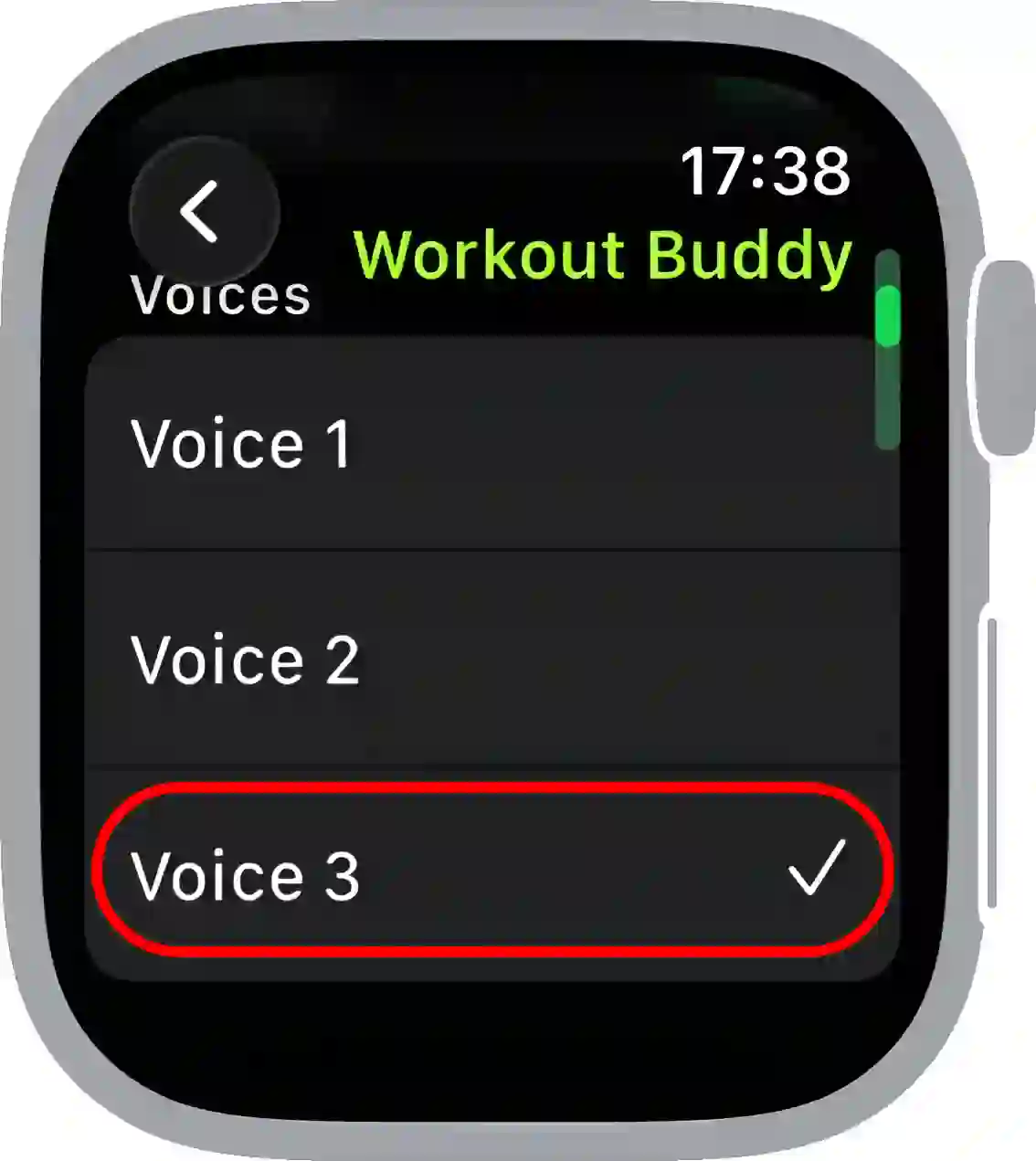
That’s it! The voice has now changed to your selected workout mode. The good thing is that you can select different voices for each workout mode. And if you want, you can permanently disable this Workout Buddy voice.
Also read: How to Change Units of Measure on Apple Watch
I hope this article was helpful to you, and you learned how to change the workout buddy voice on Apple Watch. If you have any other questions about Apple Watch, feel free to ask in the comments below. Don’t forget to share this article.

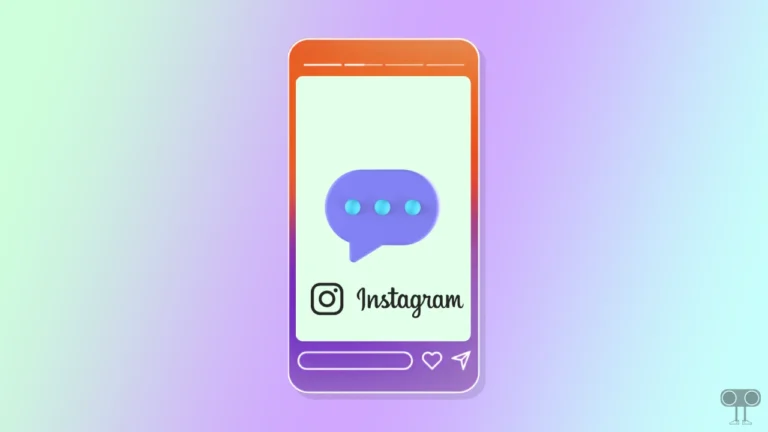
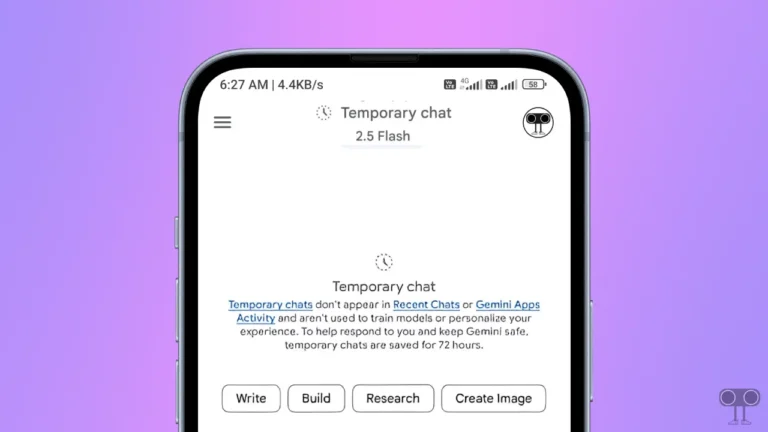
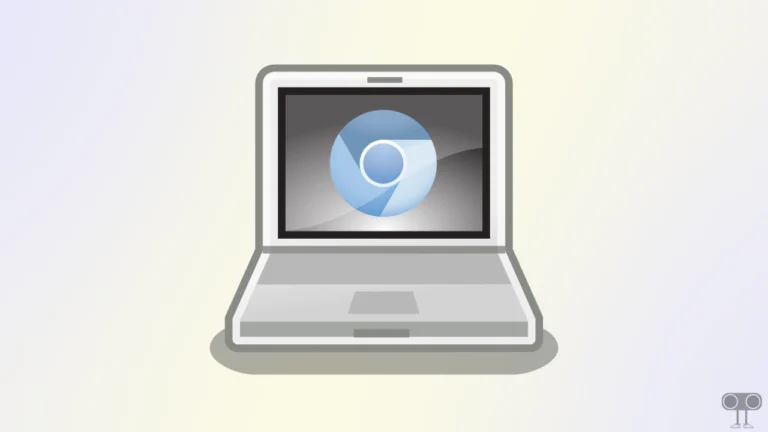
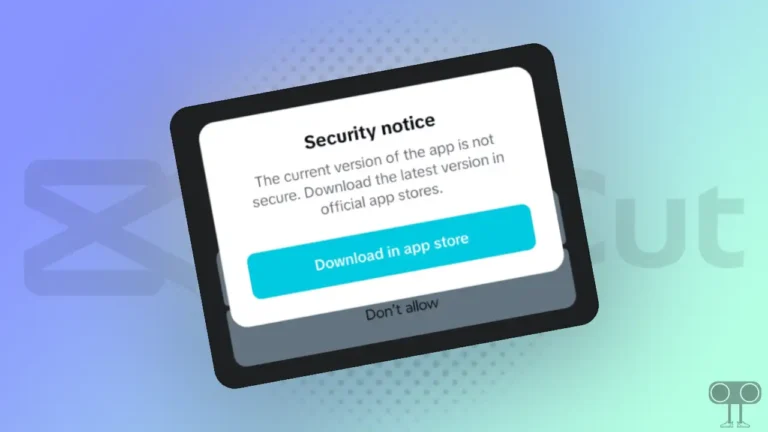
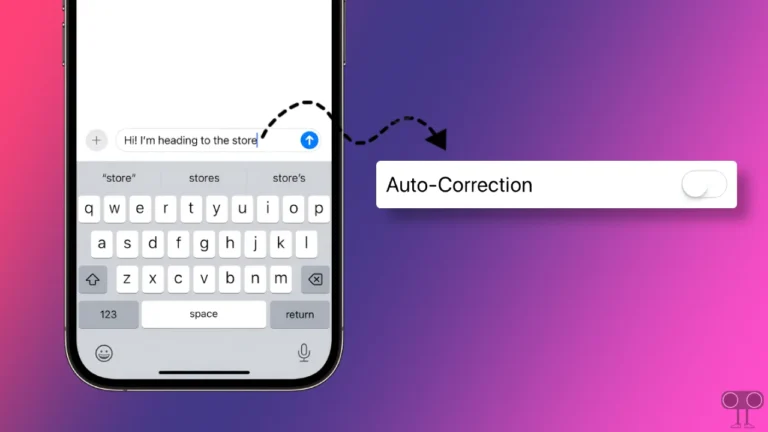
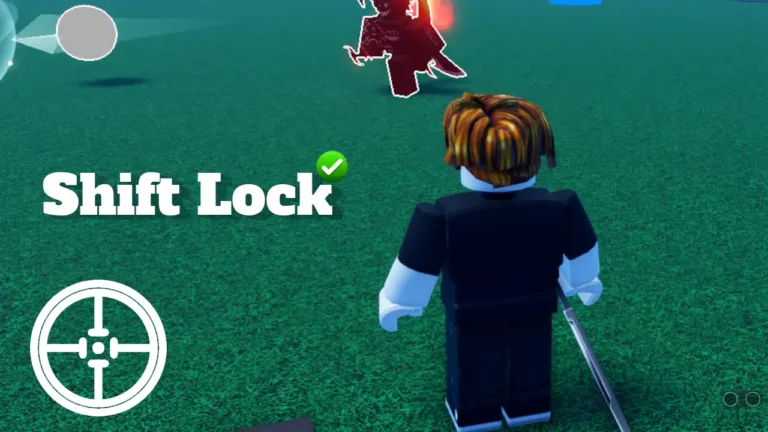
Thanks