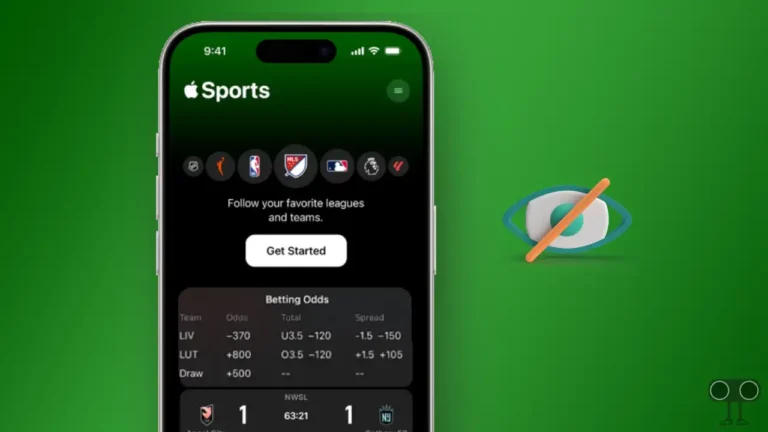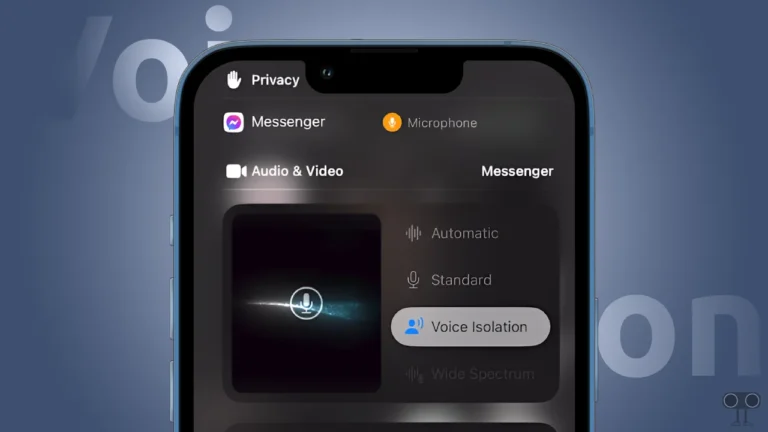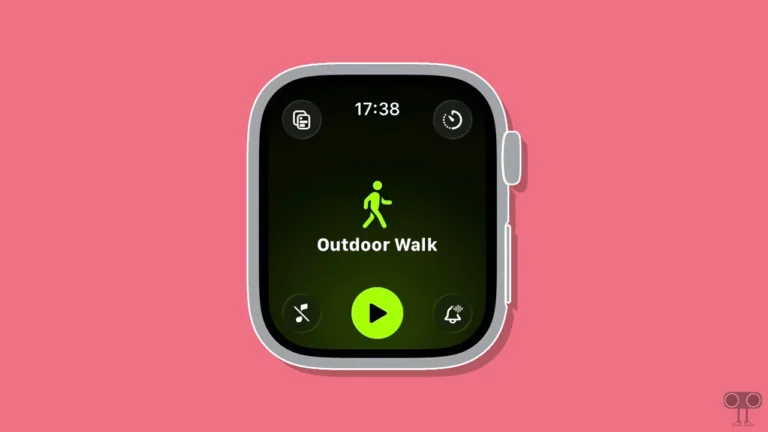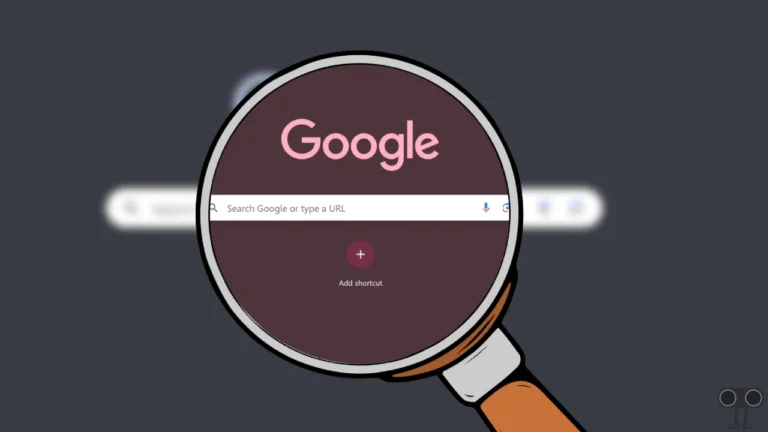How to Check and Clear History on Safari in iOS 26 or Later
If you are an iPhone 17 series user or your iPhone is running on iOS 26 or later, then you might have noticed that the function of Safari has changed. However, the Safari browser still saves all your history, whether you search for something or browse something.
However, some users are having trouble finding their Safari browsing history on iOS 26 or later. If you’re one of those users, don’t worry! In this article, I have shared step-by-step how you can view and remove history on Safari in iOS 26.
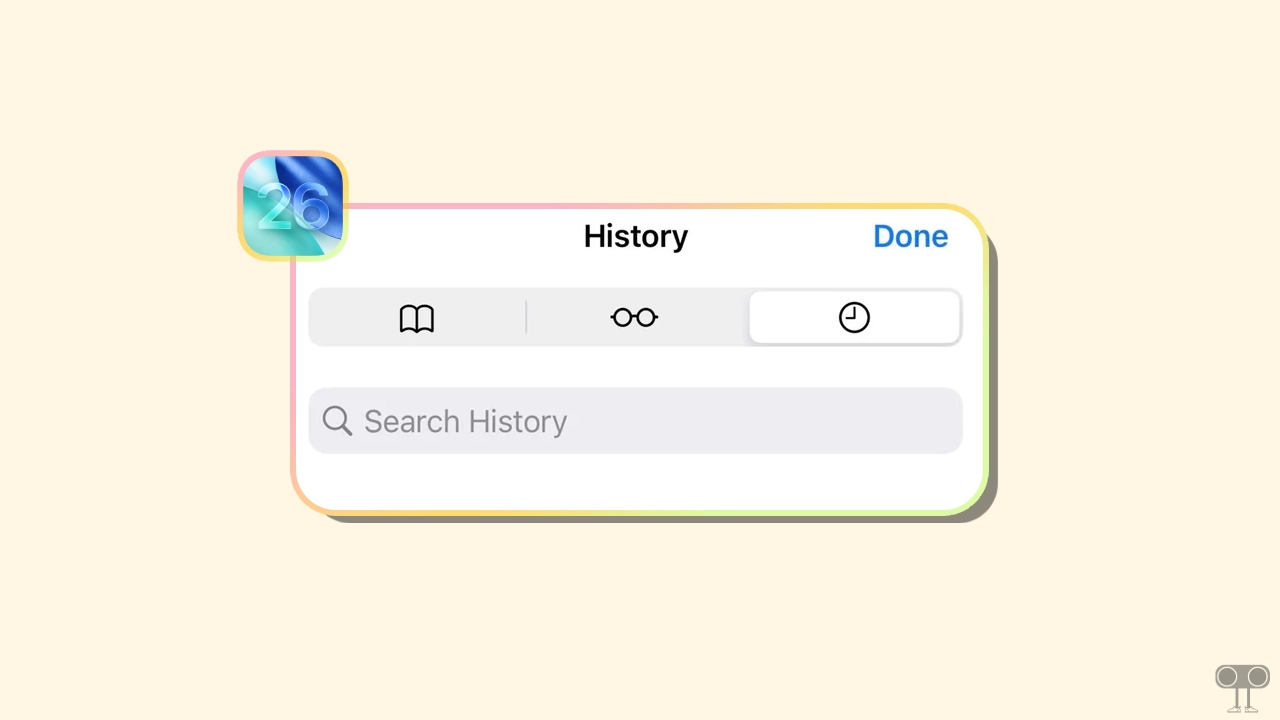
Checking History on Safari in iOS 26 or Later
If you searched some keywords or queries or explored a webpage on Safari but you can’t find its history, it’s very easy to find. Apple has changed the functionality a lot in its new update, and as a result, users are unable to find the history.
To find Safari browser history on your iPhone (iOS 26):
- Open Safari Browser on Your iPhone.
- Tap on Three ⋯ Dots Next to Search Bar.
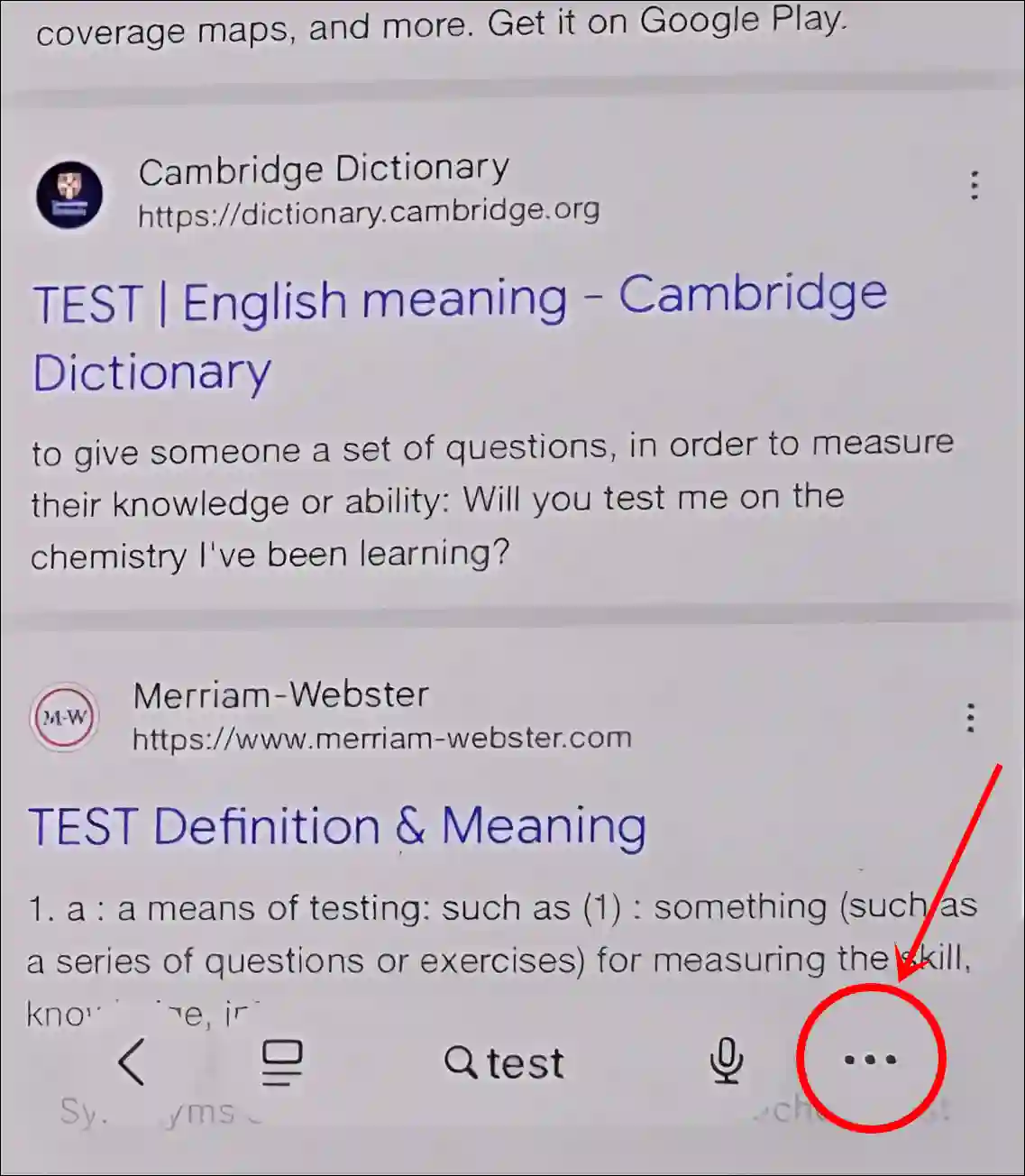
- Tap on Bookmarks.
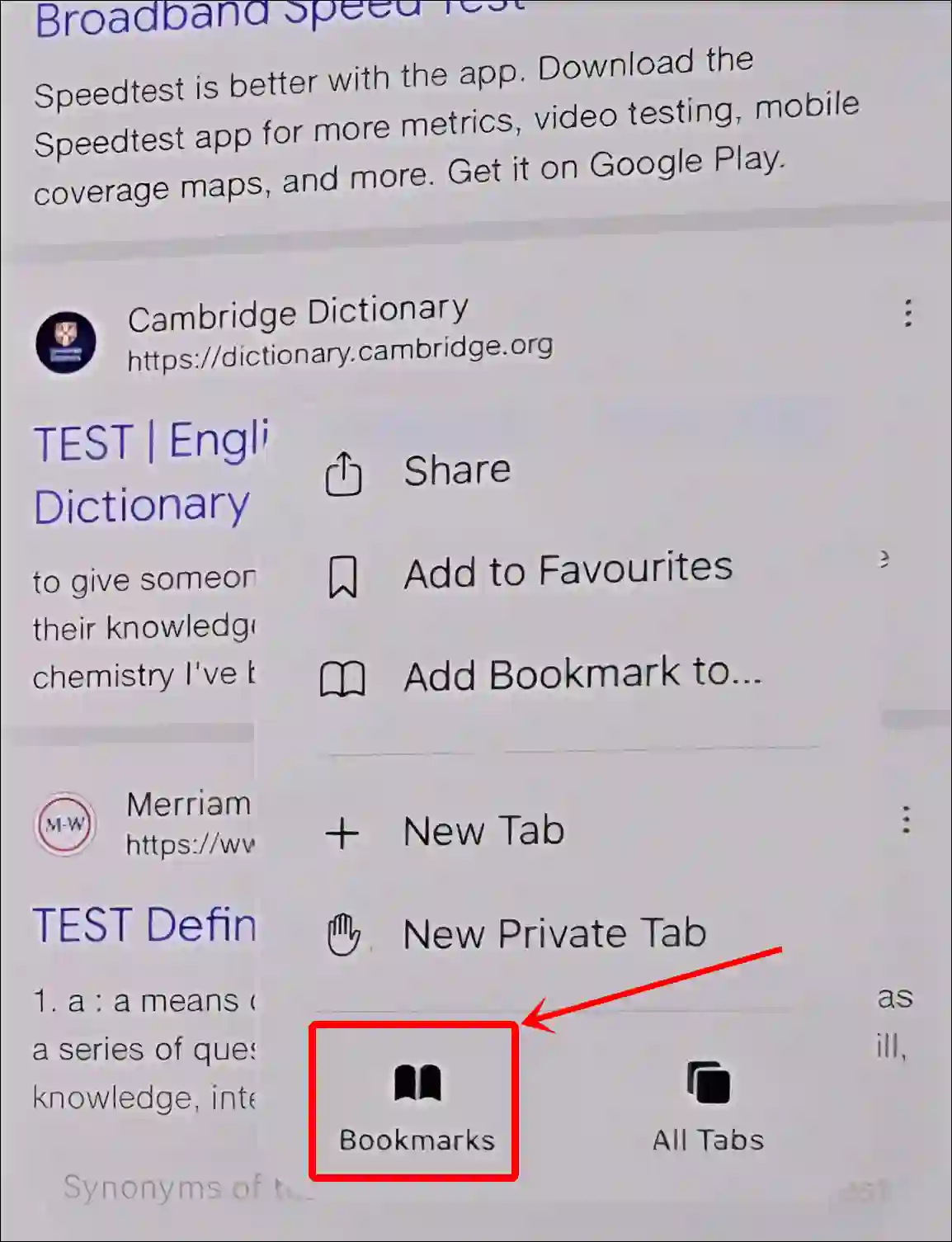
- Tap on Clock Icon and Select Time Frame.
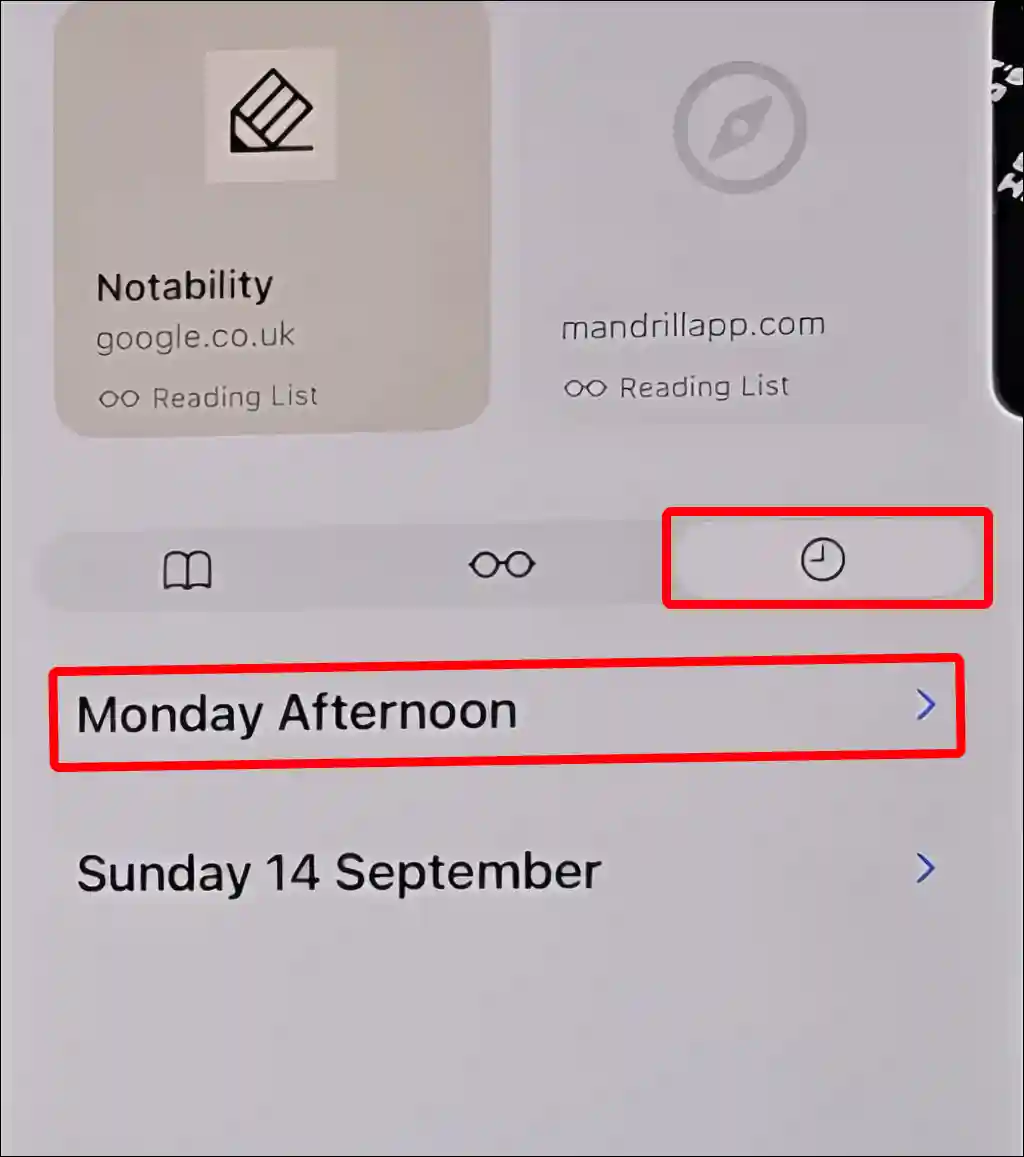
- Here, You Can See Your Browsing History.
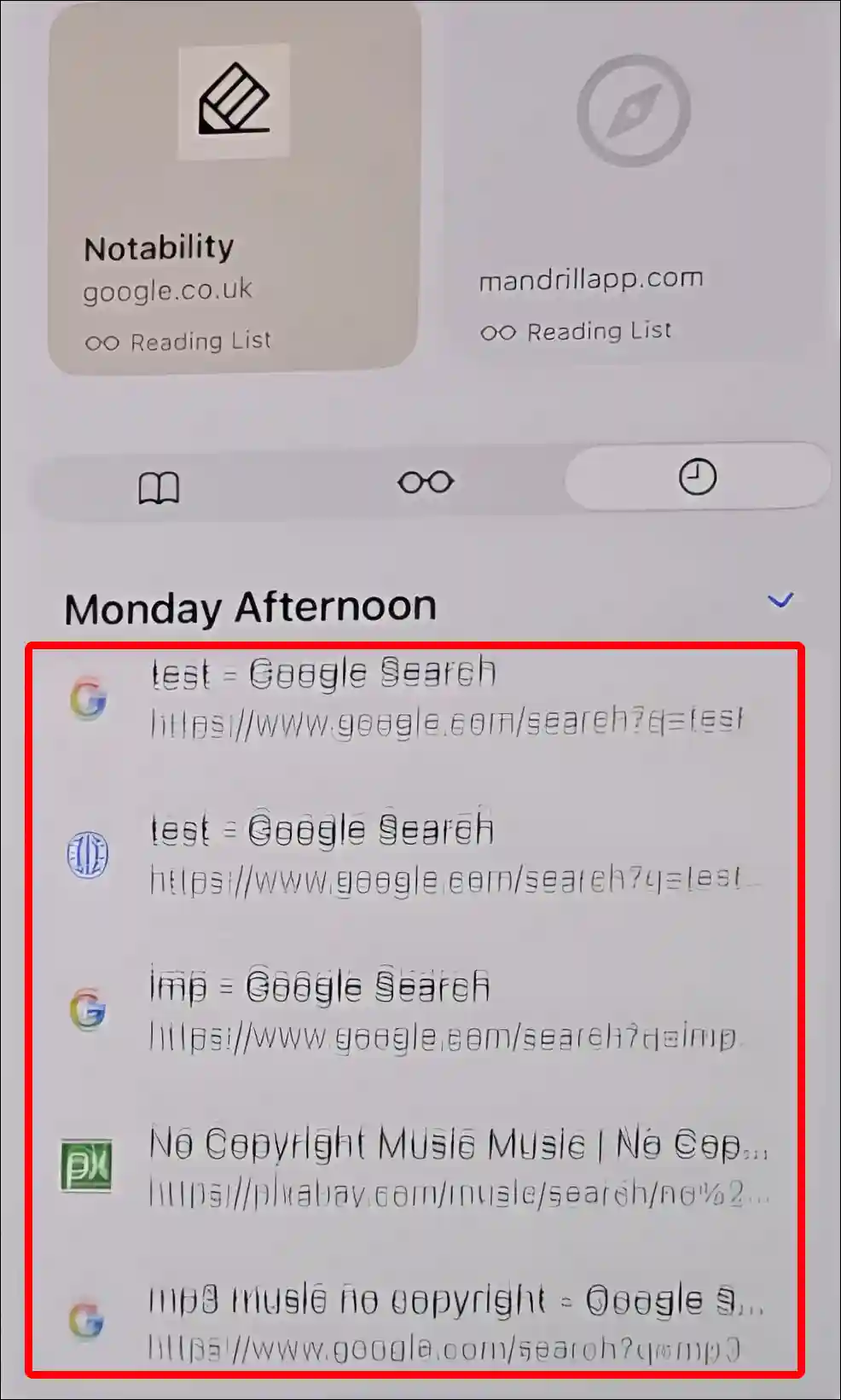
Also read: How to Enable and Use HDR Screenshots in iOS 26
Clearing History on Safari in iOS 26 or Later
Deleting the browsing history is just as easy as checking it in the Safari browser on iOS 26 or later versions. However, in iOS 26 and later versions, the function for clearing browser history has been moved elsewhere. But no worries! Follow the steps below.
To delete Safari browser history on your iPhone (iOS 26):
- Open Settings App on Your iPhone.
- Tap on Apps.
- Find Safari App and Tap on It.
- Scroll Down and Tap on Clear History and Website Data.
- Now, Select Timeframe and Then Tap on Clear History.
There's an "Additional Options" button; if you turn on this option, all your tabs will be closed.
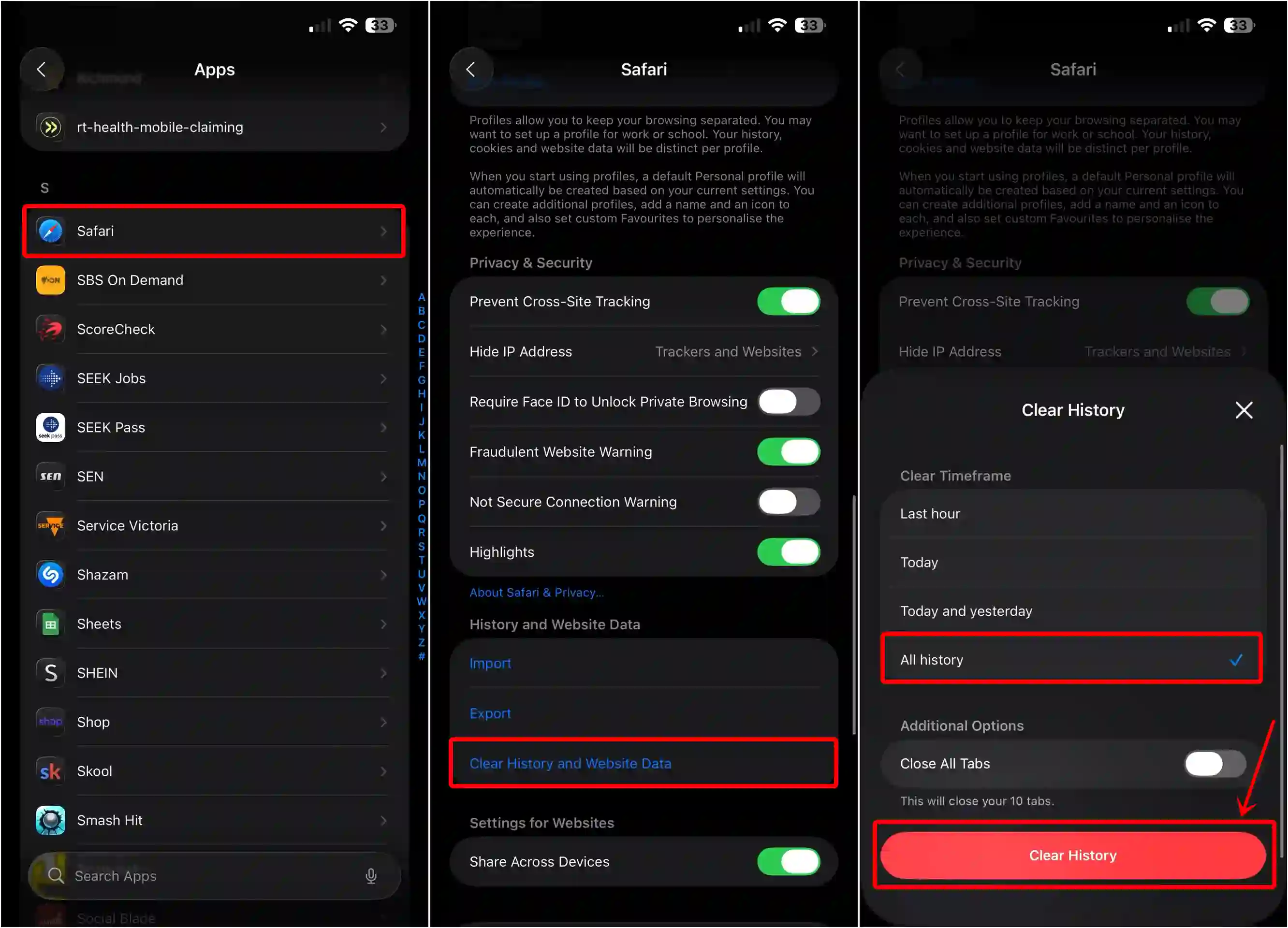
That’s it! You’re done.
Also read: How to Disable or Enable Liquid Glass Effect in iOS 26 on iPhone
I hope this article was helpful to you, and you learned how to check and clear history on Safari in iOS 26 or later. If you have any other questions about iPhone, feel free to ask in the comments below. Don’t forget to share this article.