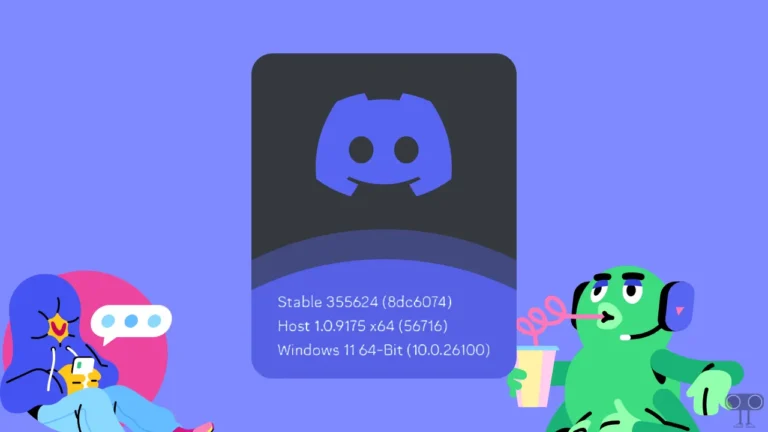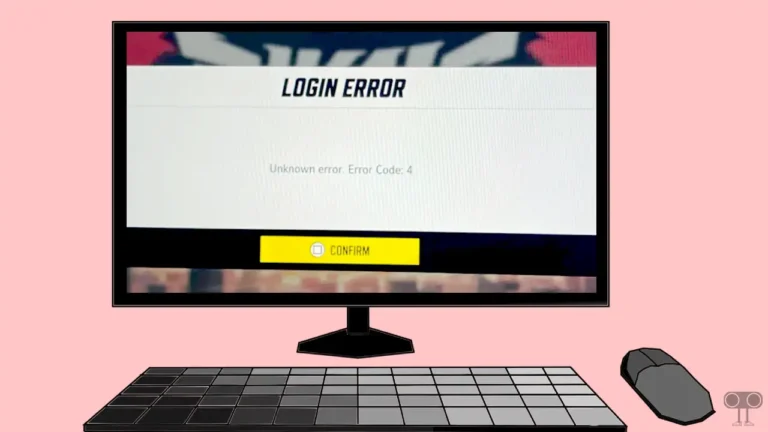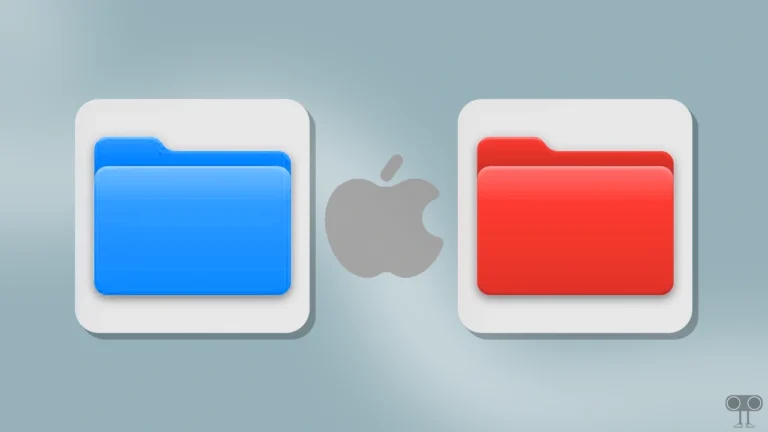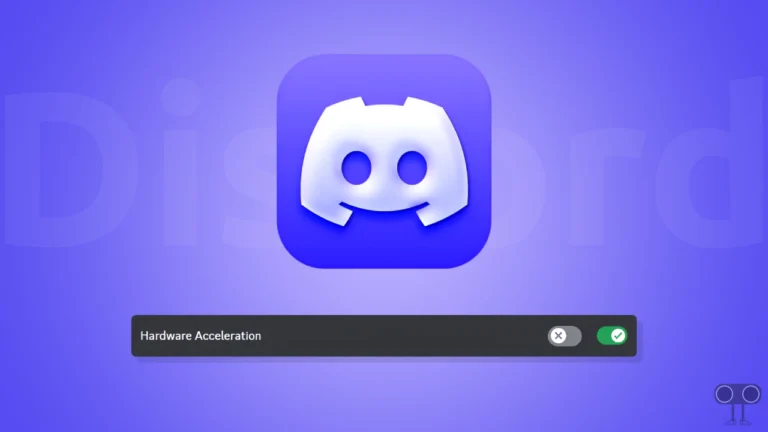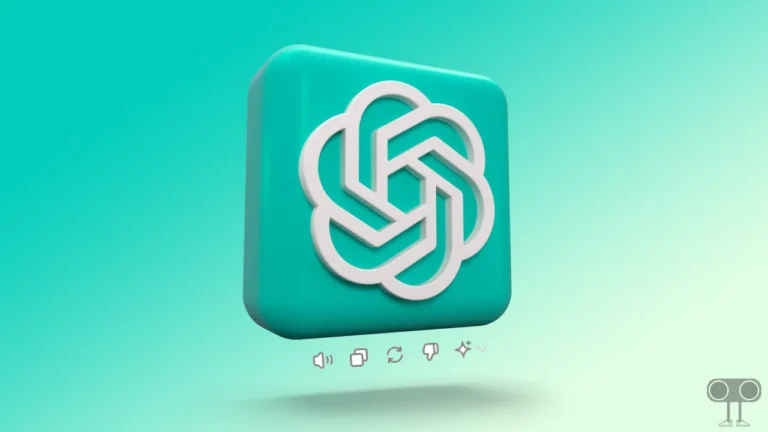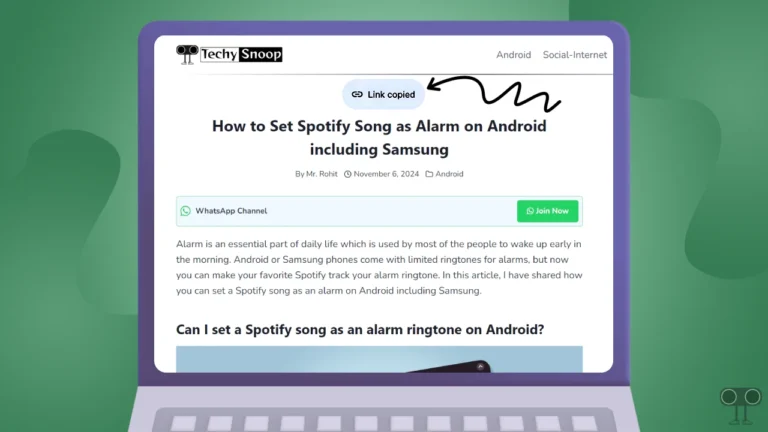How to Check What CPU You Have on Chromebook (ChromeOS)
The speed and performance of your Chromebook depend on its CPU (Central Processing Unit), or processor. Have you ever wondered which processor (CPU) powers your Chromebook? Let us find out.
The CPU acts as the brain of your device, managing every activity. But do you know if your Chromebook uses an Intel, MediaTek, or AMD processor? Do not worry! Chrome OS has built-in options to find this information. Let us show you the easiest way to check your Chromebook’s CPU.
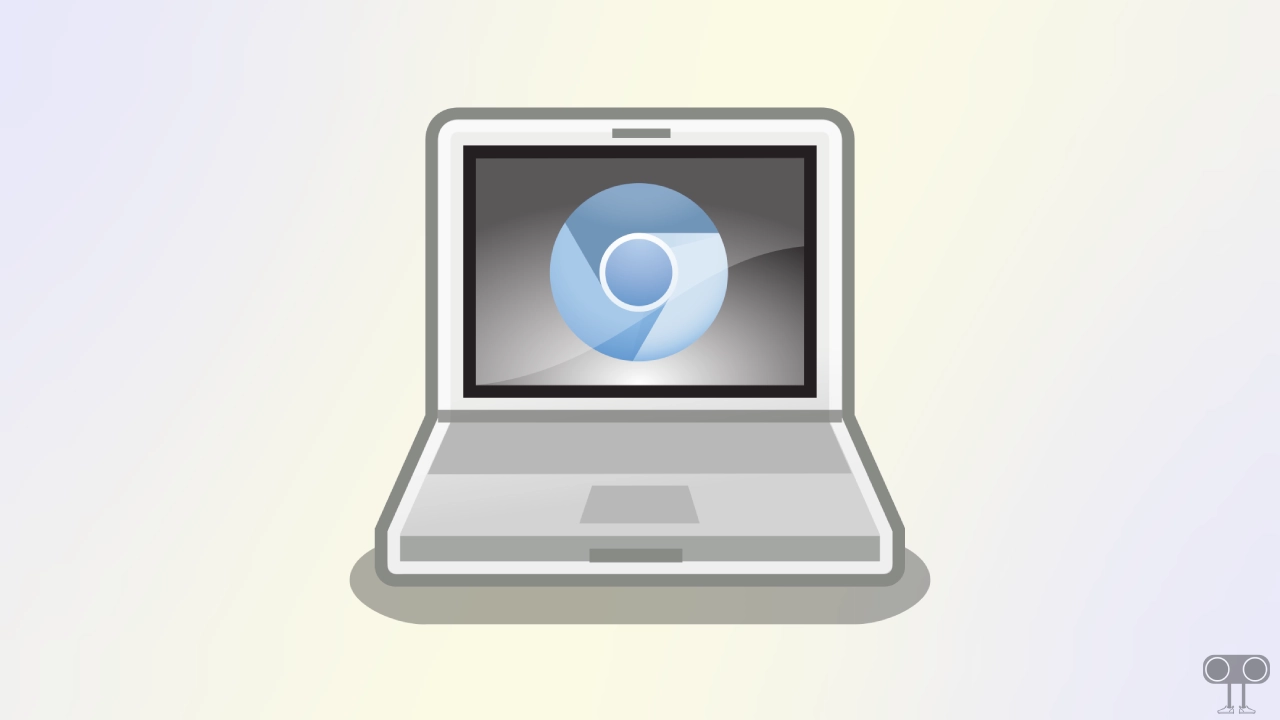
How to Check What CPU I have on Chromebook (ChromeOS)
If you want to install a new application that requires specific hardware, you must first identify your device’s processor (CPU). It is very easy to find this information using the built-in option in ChromeOS.
Note: The steps mentioned below will work on all Chromebooks, such as Acer, ASUS, Dell, HP, Lenovo, and Samsung, etc.
To see what CPU you have on your Chromebook:
Step 1. Open App Launcher.
Step 2. Search for Diagnostics and Open It.
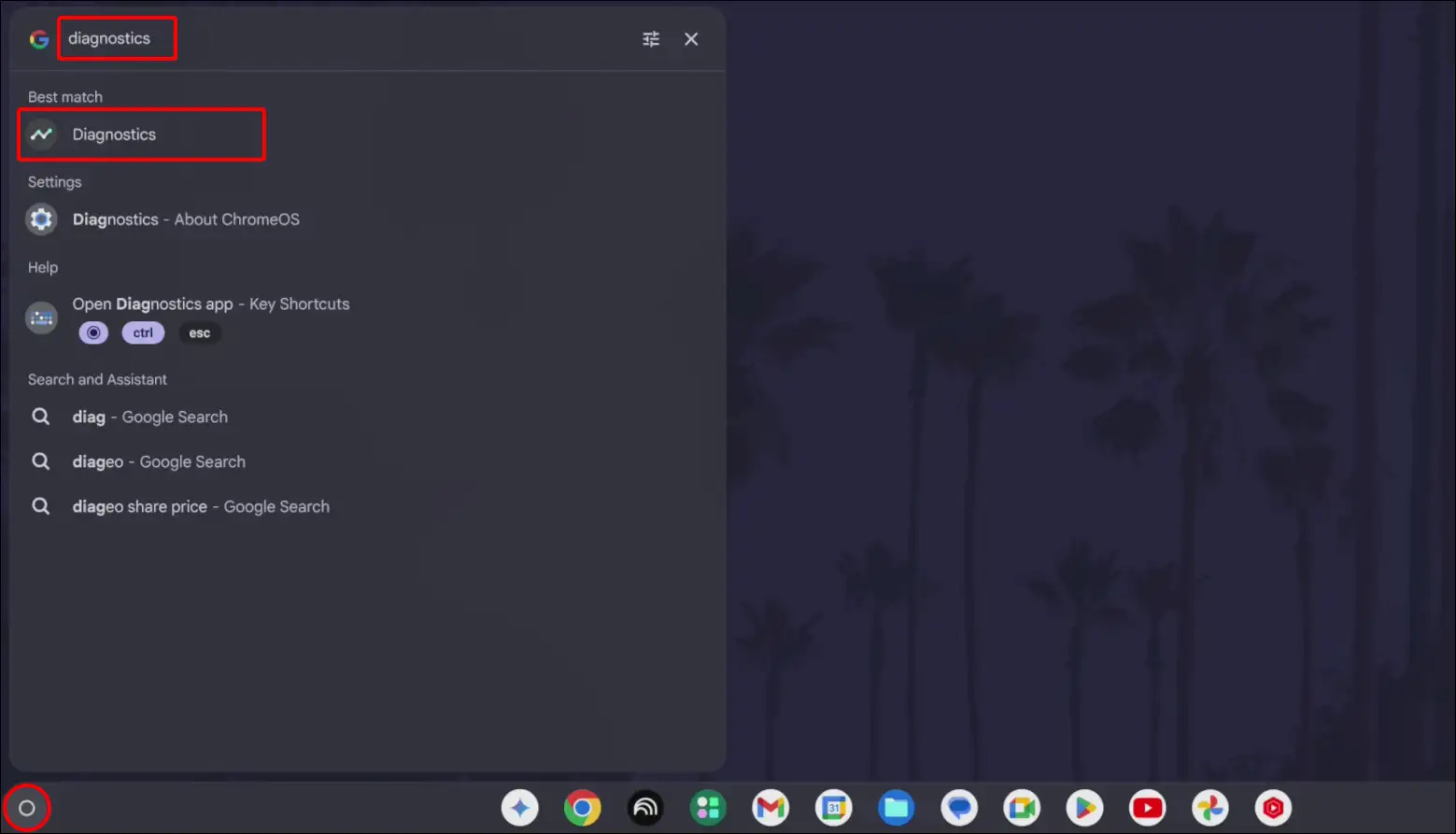
Step 3. Under the CPU Section, You Can See Your Processor Name.
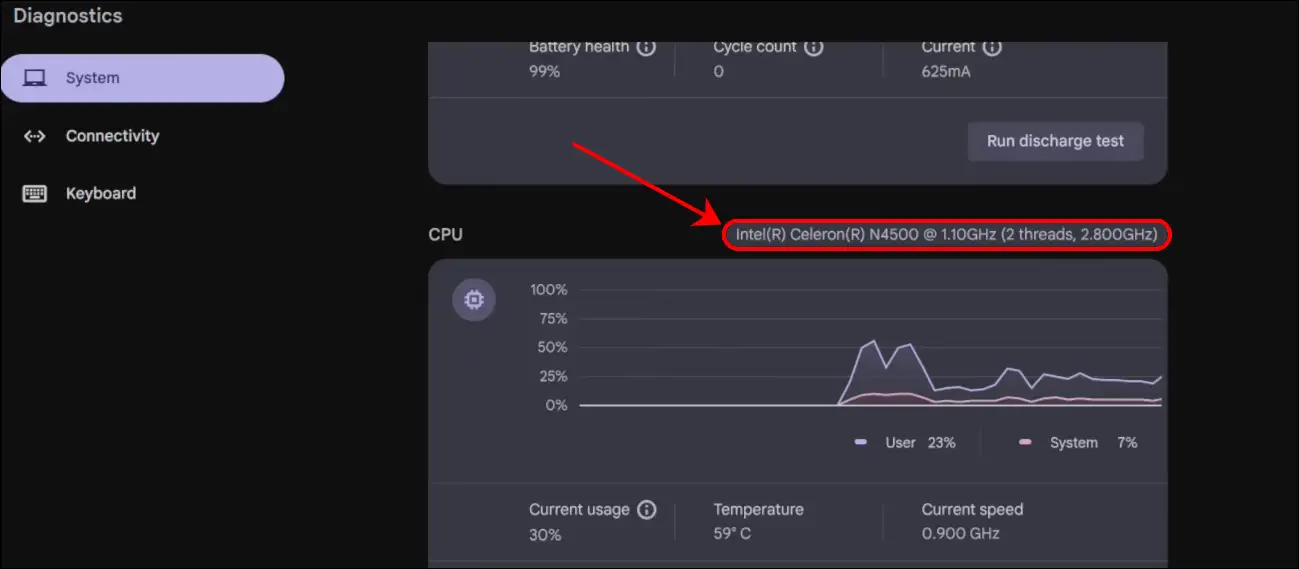
That’s it! You’re done…
Also read: How to Change Your Cursor on Chromebook (ChromeOS)
FAQs
Q 1. How do I check my RAM on a Chromebook?
Answer – You can easily check how much GB RAM your Chromebook has using the ChromeOS built-in Diagnostics app. To do this, open the App Launcher on your Chromebook, search for “Diagnostics” and open the app. In the Memory section at the bottom, you will see your RAM.
Q 2. Can I view CPU usage on a Chromebook?
Answer – Yes! You can view CPU usage on your Chromebook. To do this, open the App Launcher on your Chromebook, search for “Diagnostics” and open the application. In the CPU section, you will see the current usage.
I hope this article was helpful to you, and you learned how to check what CPU you have on a Chromebook. If you have any other questions about Chromebook, feel free to ask in the comments below. Don’t forget to share this article.