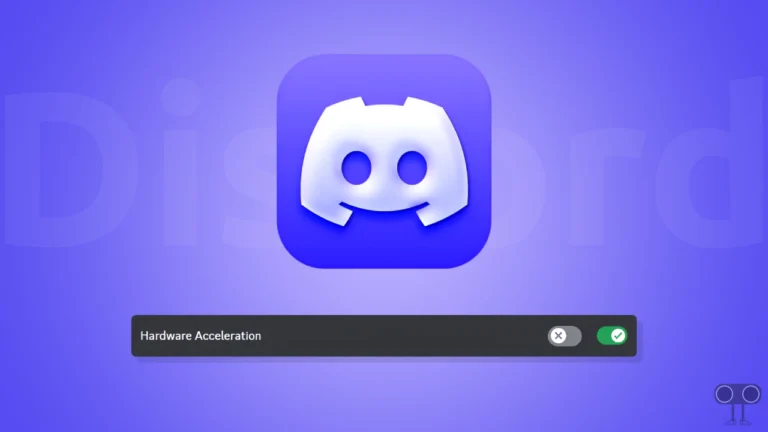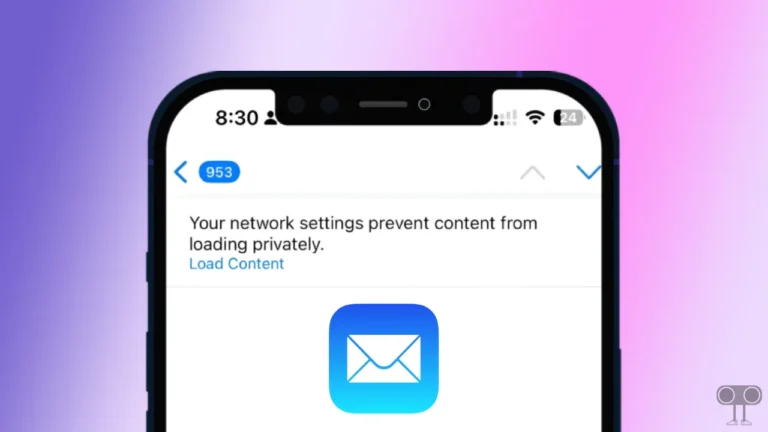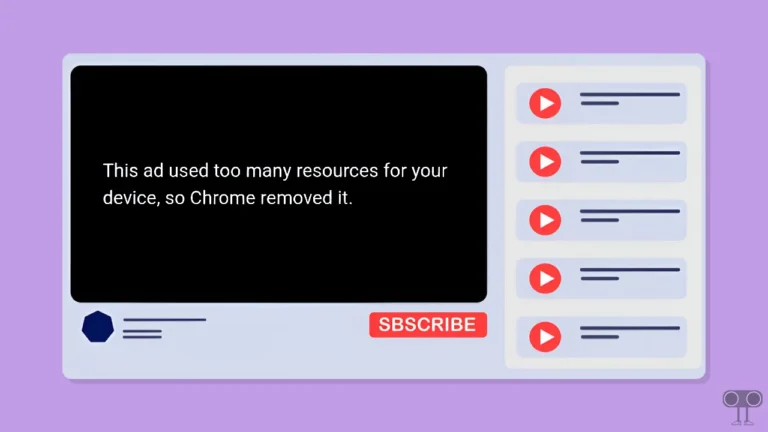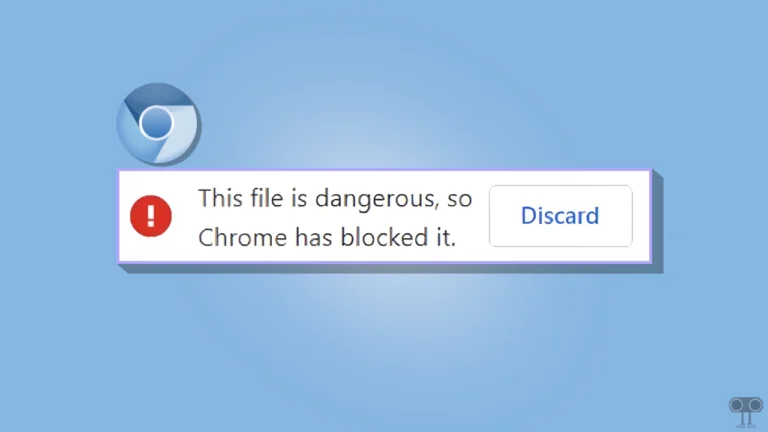How to Link Your Roblox Account to Discord (Mobile and PC)
Both Roblox and Discord are popular platforms that allow users to join each other. But did you know that you can connect your Roblox account to Discord? Yes! In this article, I have shared a step-by-step guide, following which you will be able to connect your Roblox to your Discord profile on mobile and PC.
Discord has a connections feature that allows different accounts to link to Discord. This feature not only enhances your gaming experience but also gives you a chance to share your Roblox activities with your friends or community.
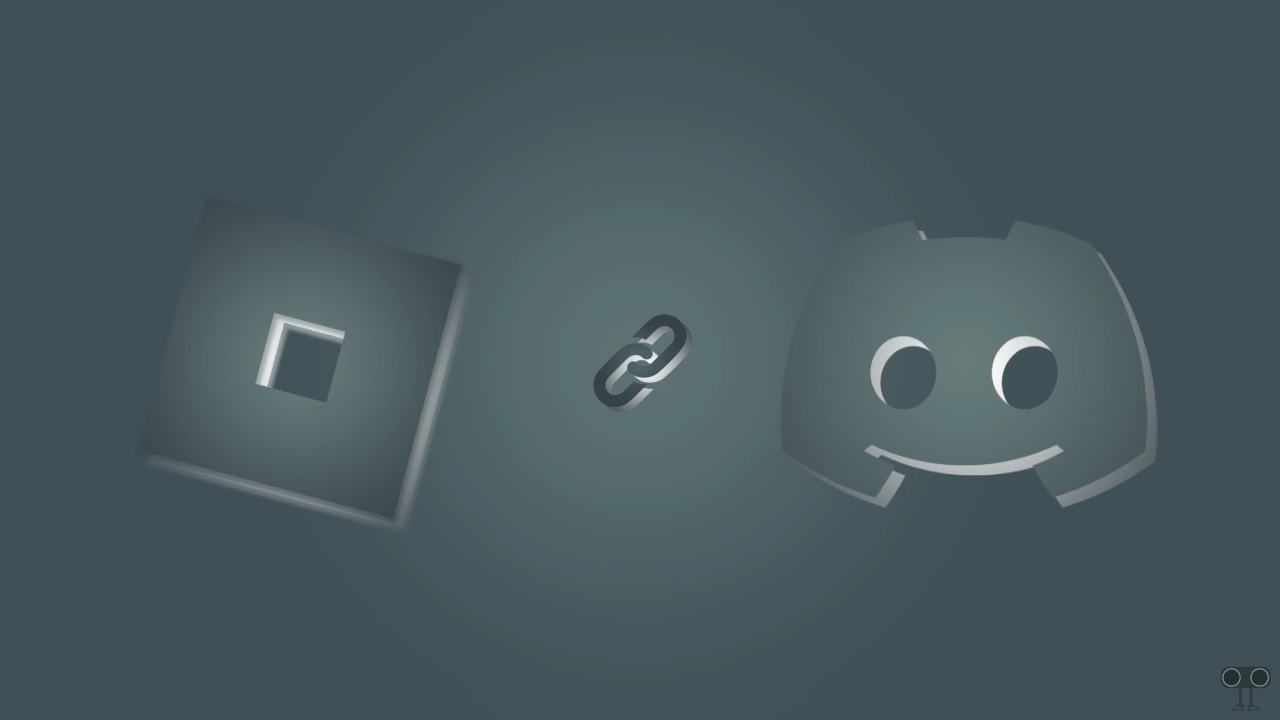
How to Connect Roblox Account to Discord on Mobile
You can connect your Roblox account to Discord right from your mobile phone, whether you are an Android or iPhone user. For this, make sure that you are using the latest version of the Roblox mobile app.
To link your Roblox account to discord mobile app:
- Open Discord App on Your Android or iPhone.
- Go to Your Profile and Tap on Gear Icon at Top Right Corner.
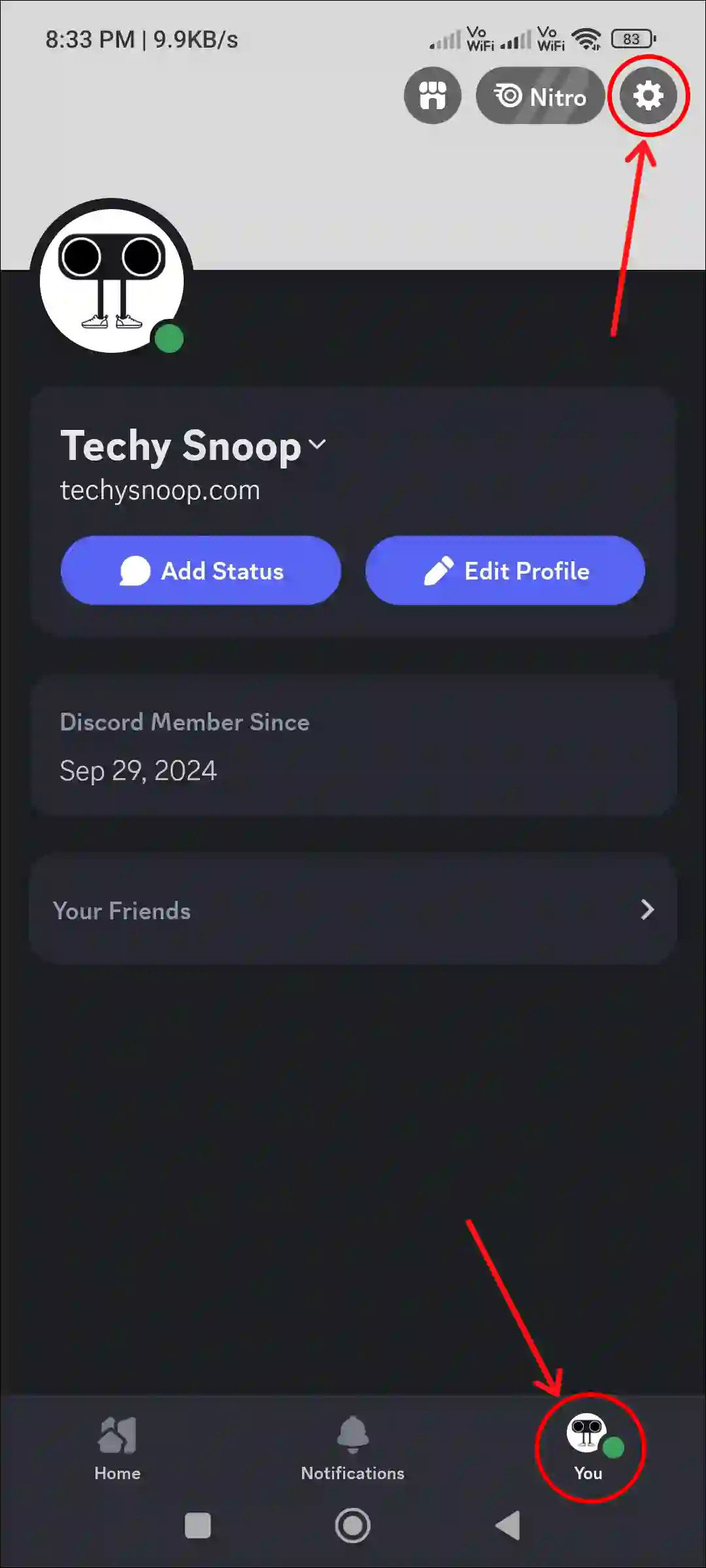
- Tap on Connections.
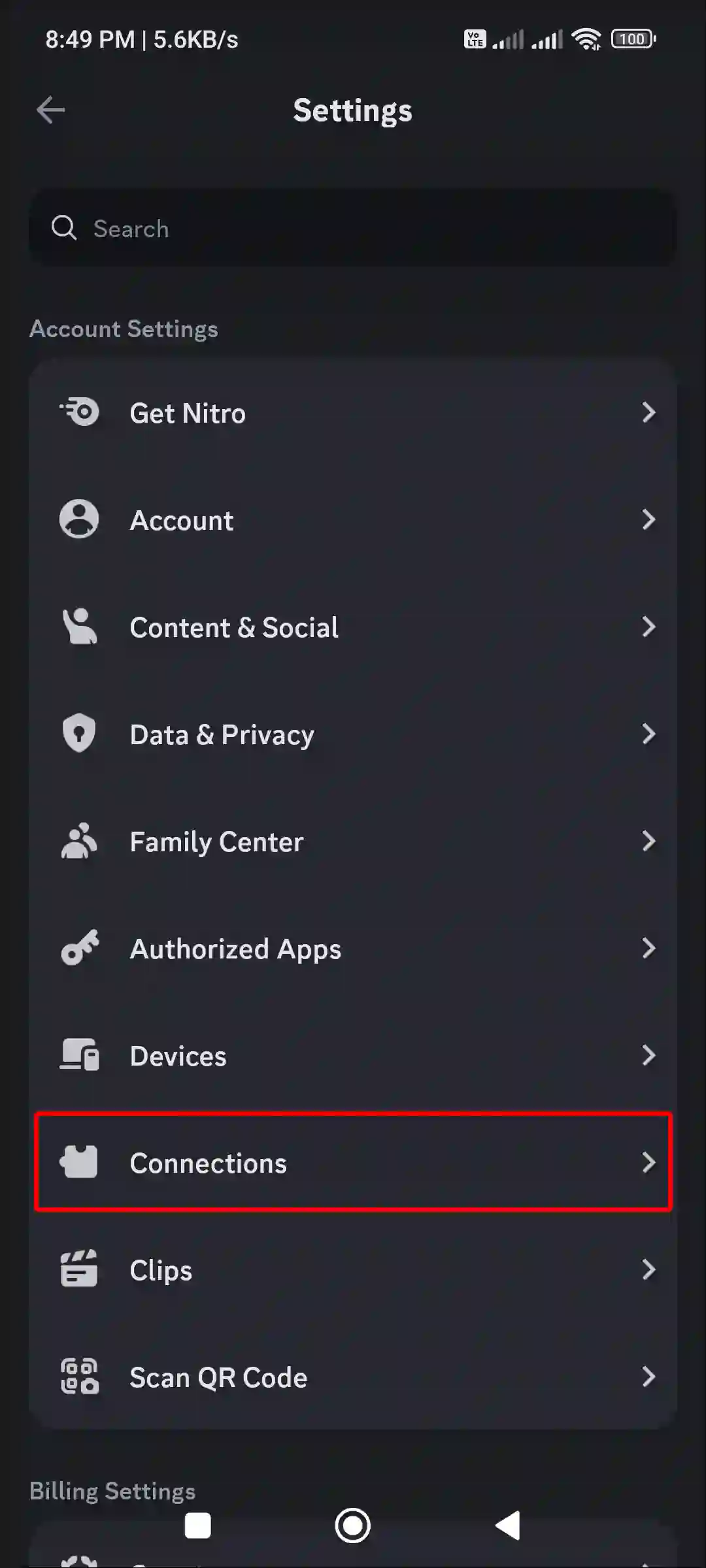
- Click on More Icons.
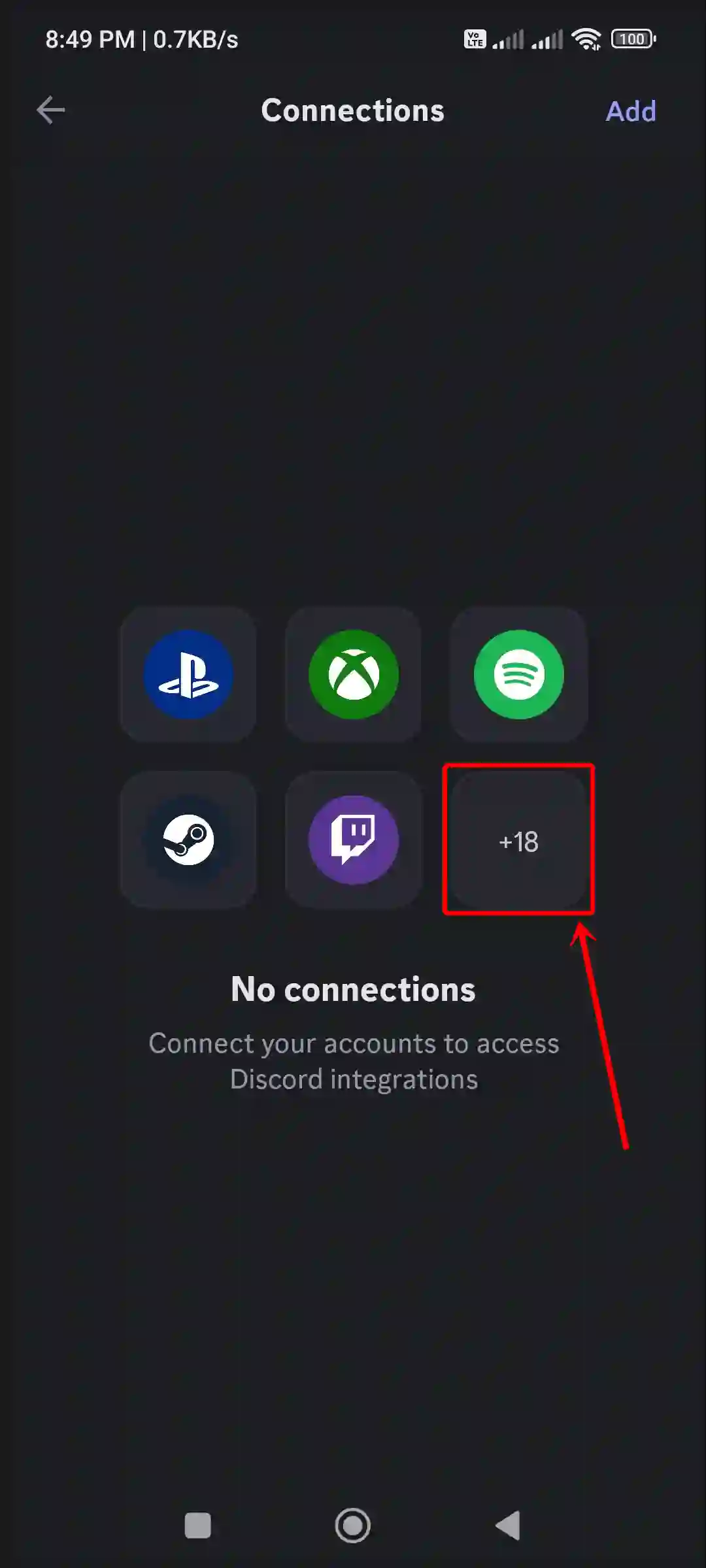
- Find and Tap on Roblox.
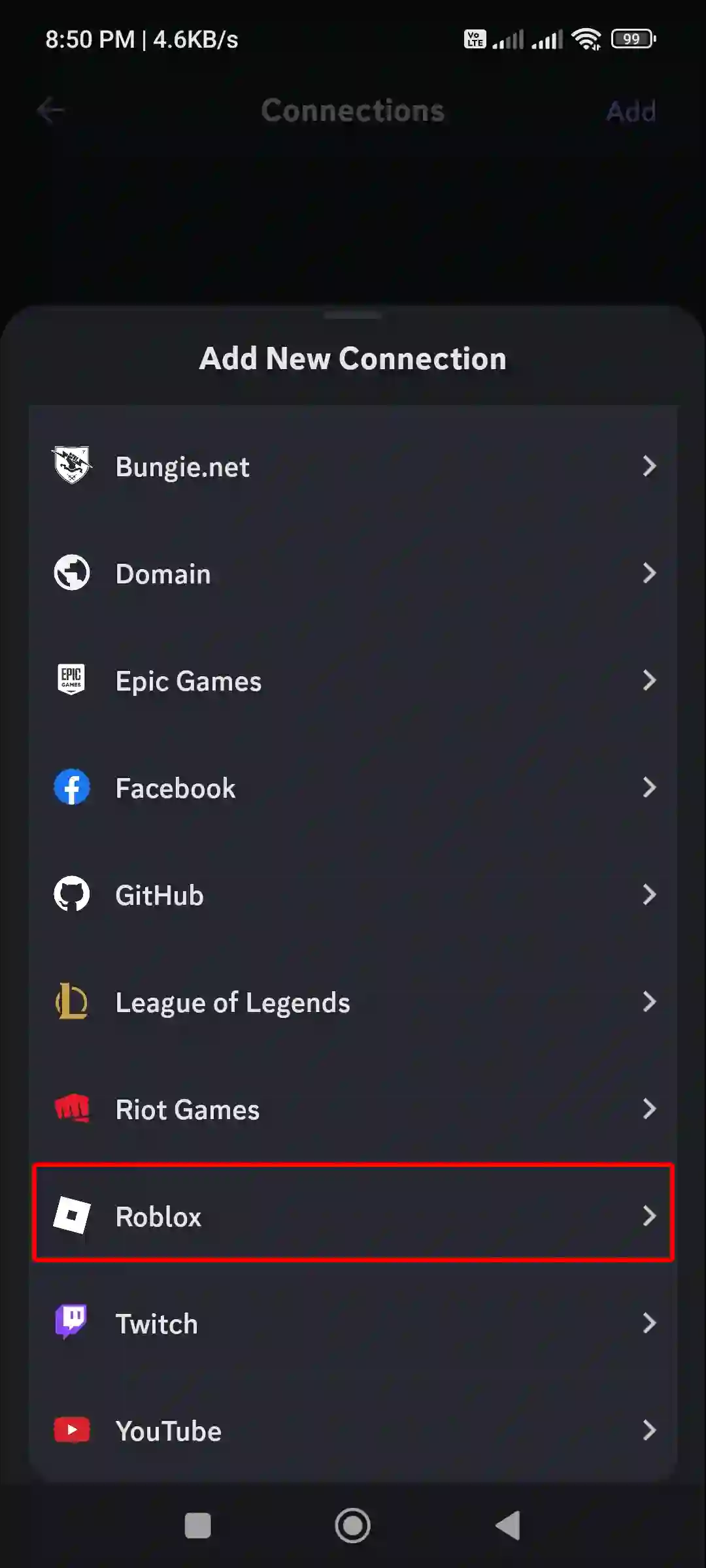
- Tap on Continue.
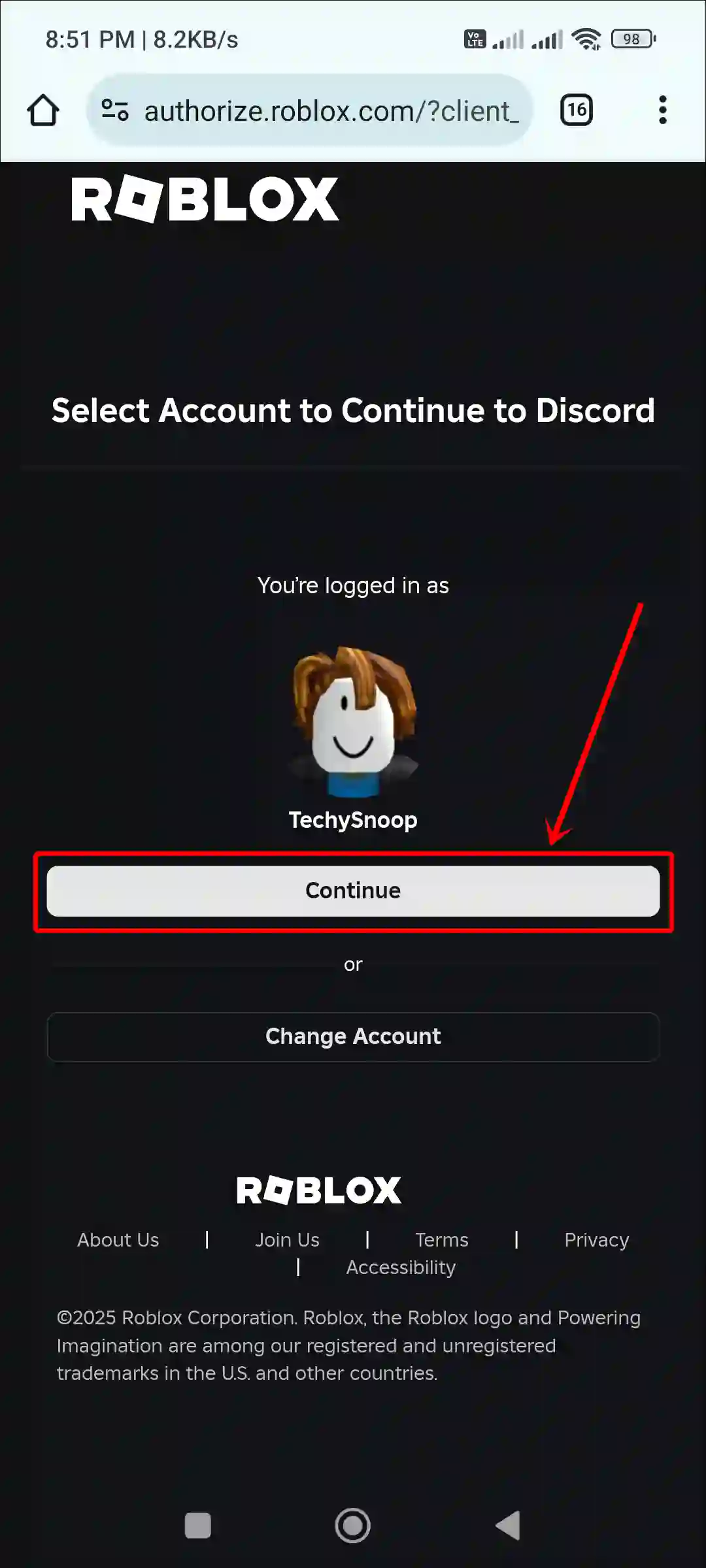
- Scroll Down and Tap on Continue.
- Tap on Confirm and Give Access.
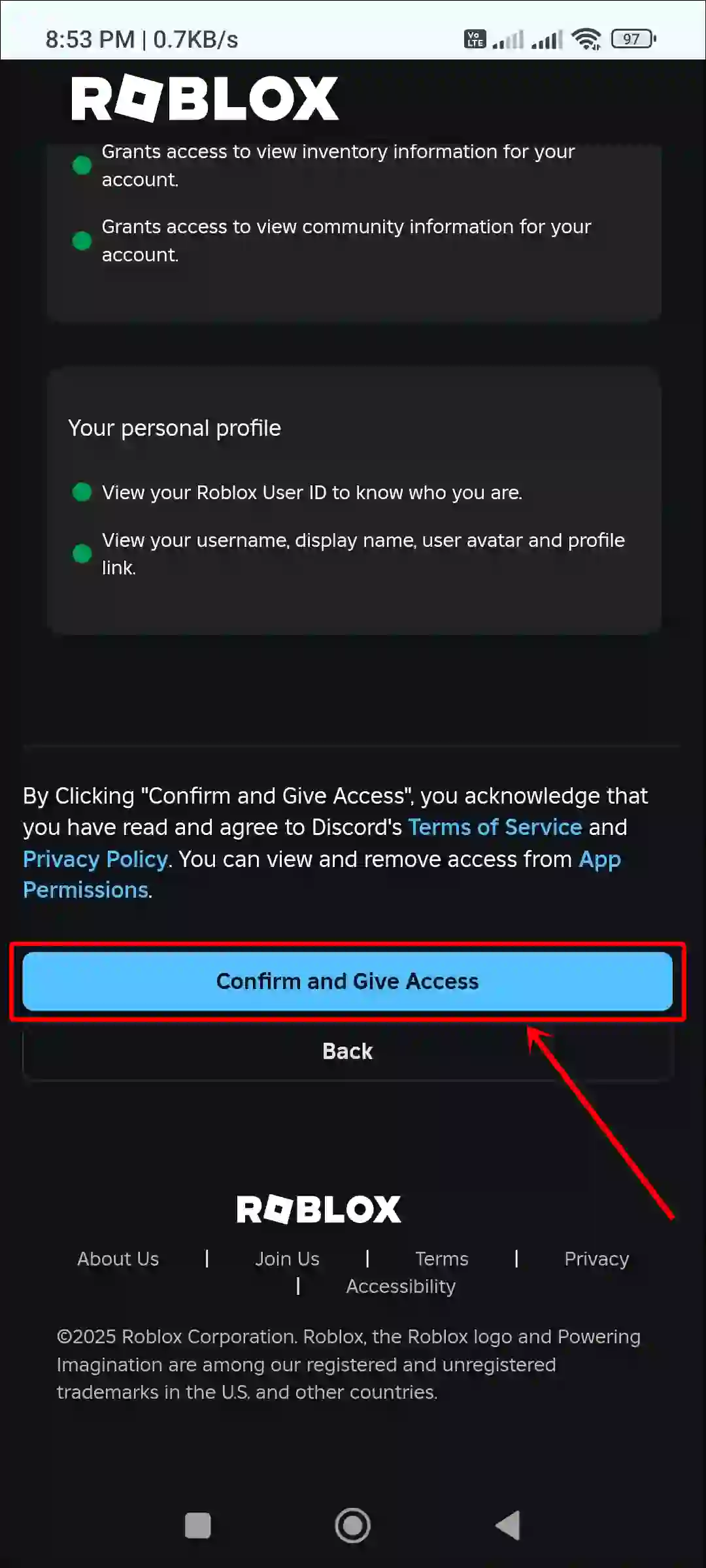
That’s it… Your Roblox account is now connected to Discord.
Also read: How to Check & Unblock the Blocked People on Roblox
How to Connect Roblox Account to Discord on PC
If you use Discord on your computer, laptop, or desktop and want to link your Roblox account, the process is very simple. For this, follow the steps mentioned below one by one.
To link your Roblox account to discord on pc:
Step 1. Press Windows + S and Type ‘Discord’ and Open It.
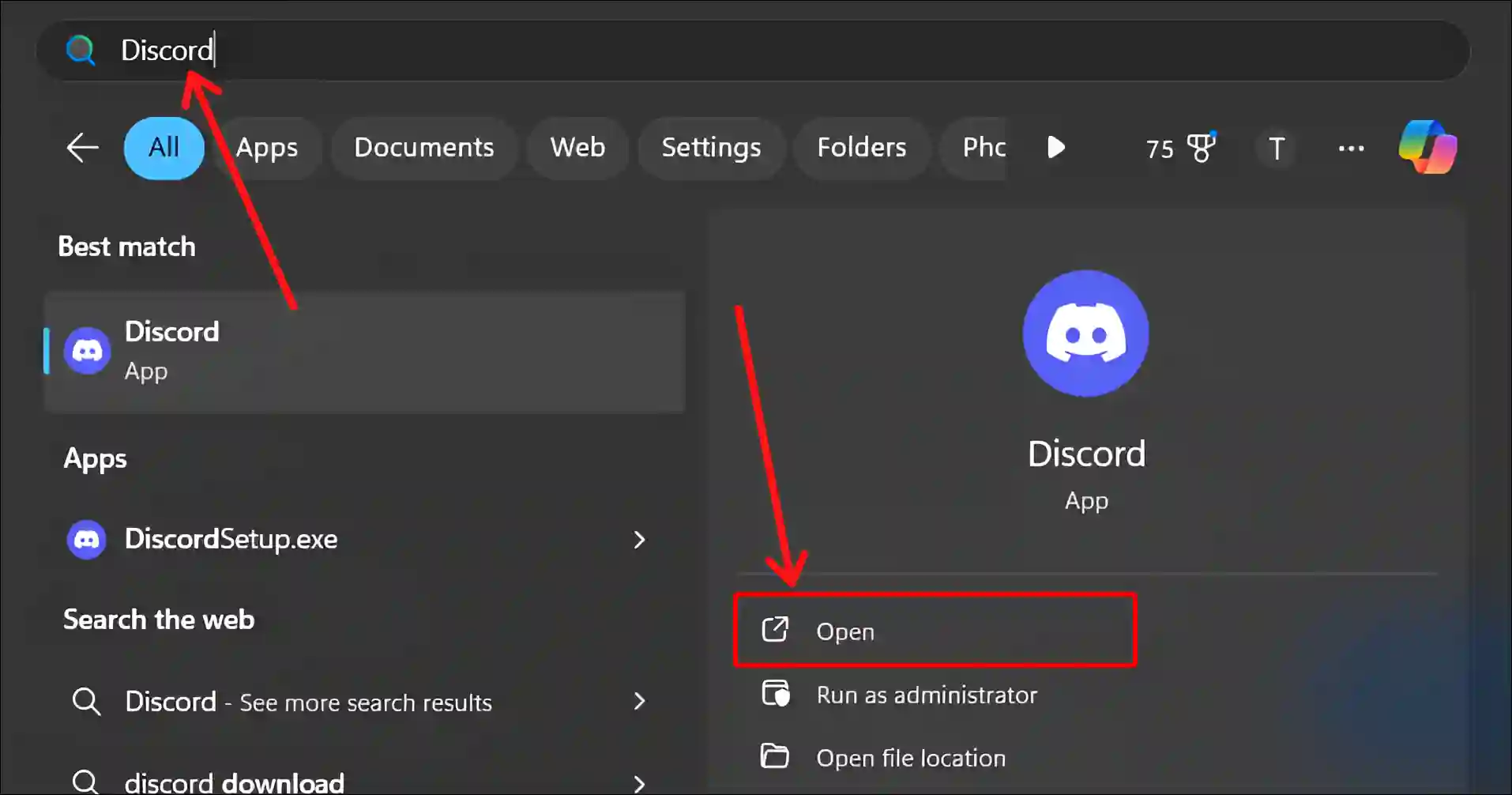
Step 2. Click on Settings Icon (⚙️) at Bottom Left Side.
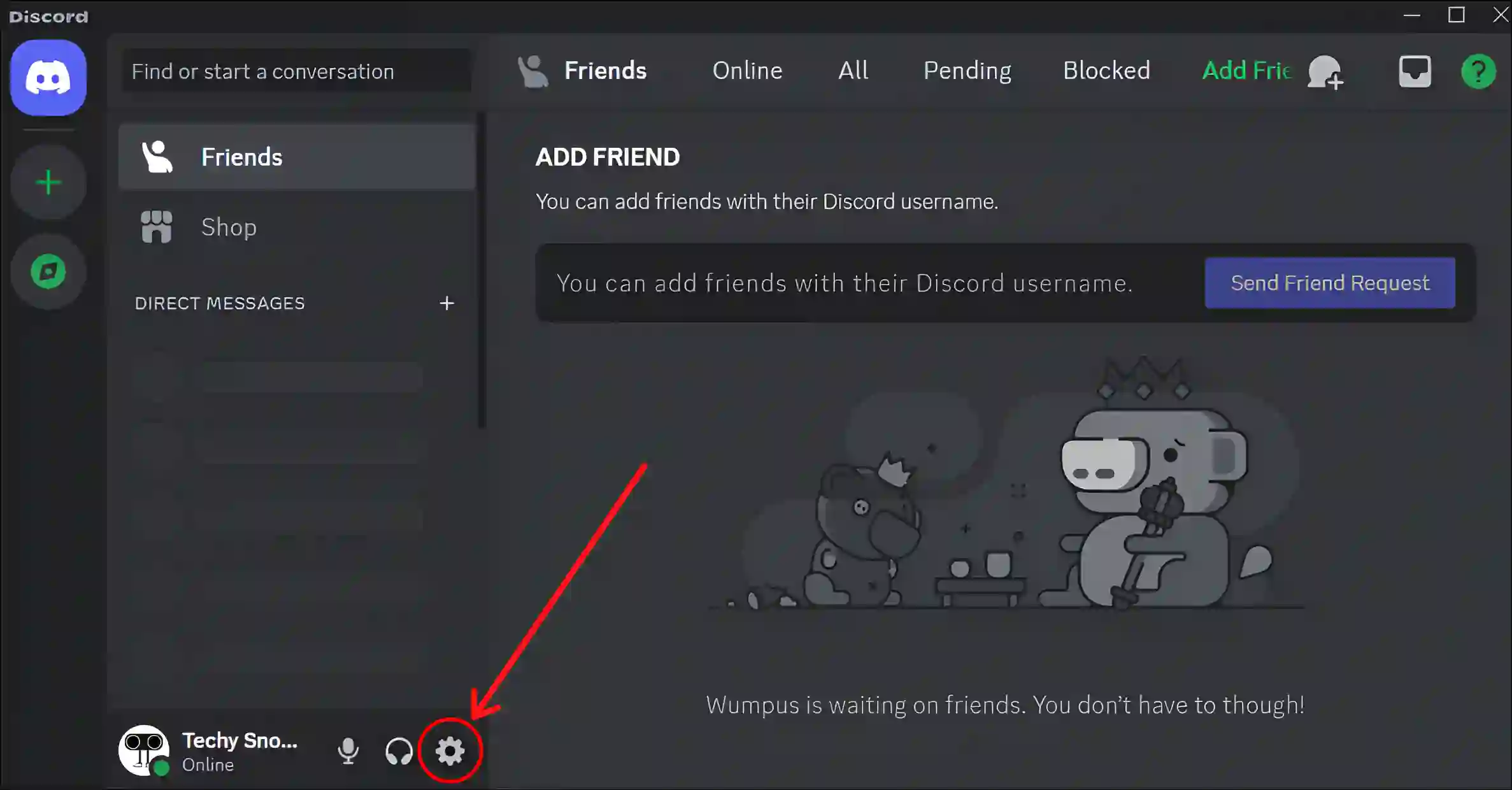
Step 3. Click on Connections and Then Click on “>” Icon.
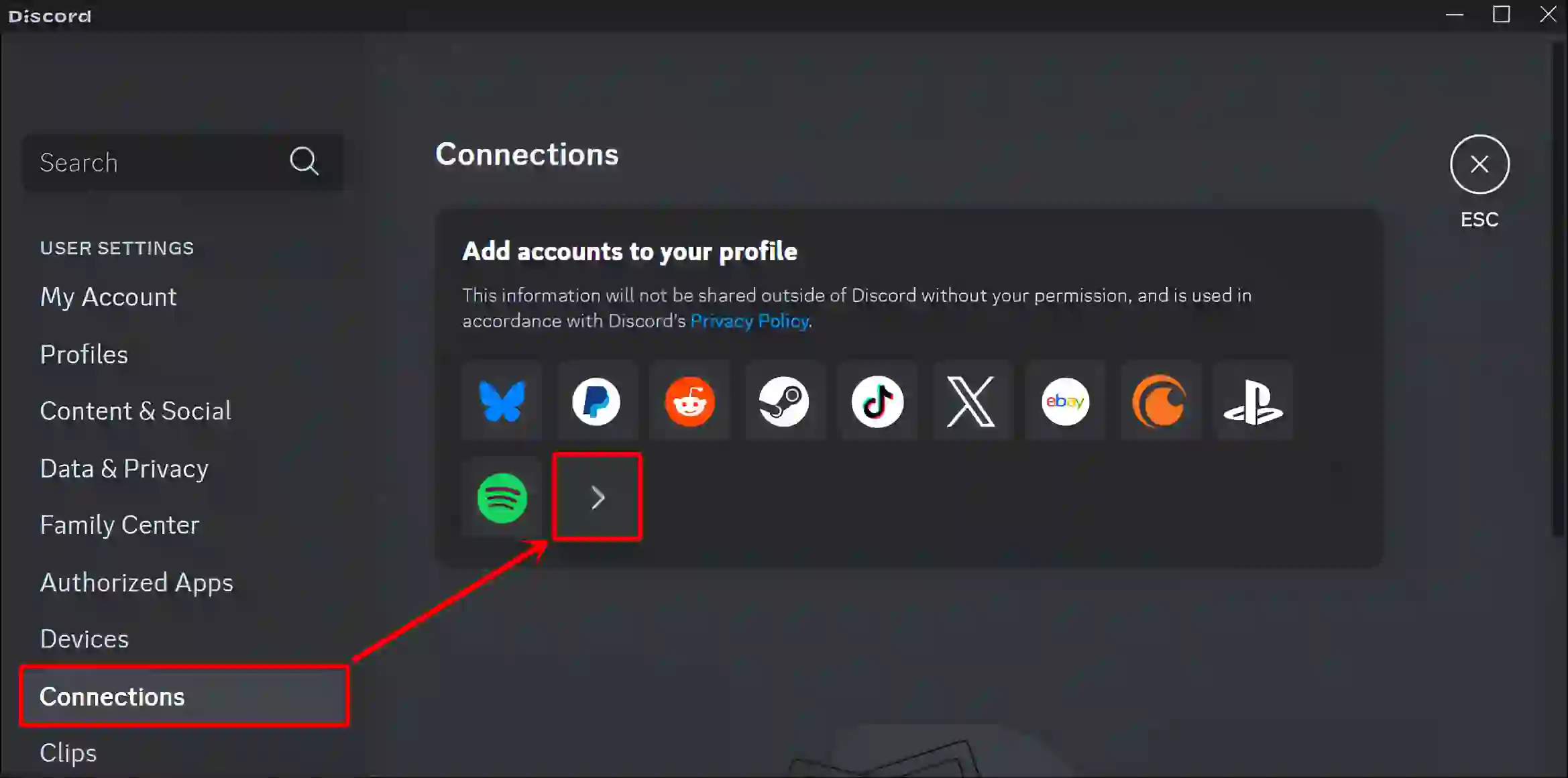
Step 4. Click on Roblox Icon.
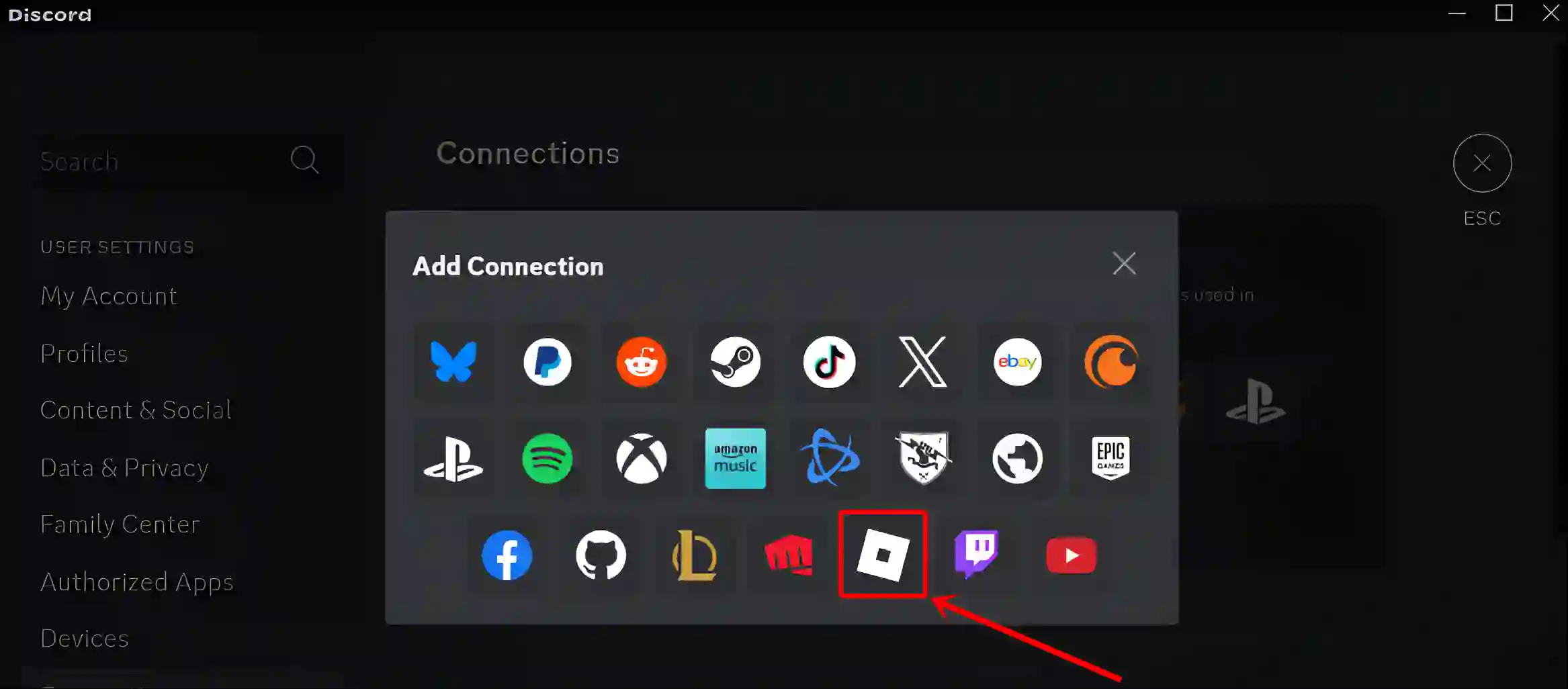
Step 5. Now, It’ll Redirect You to a Webpage on Your Default Browser.
Step 6. Click on Continue.
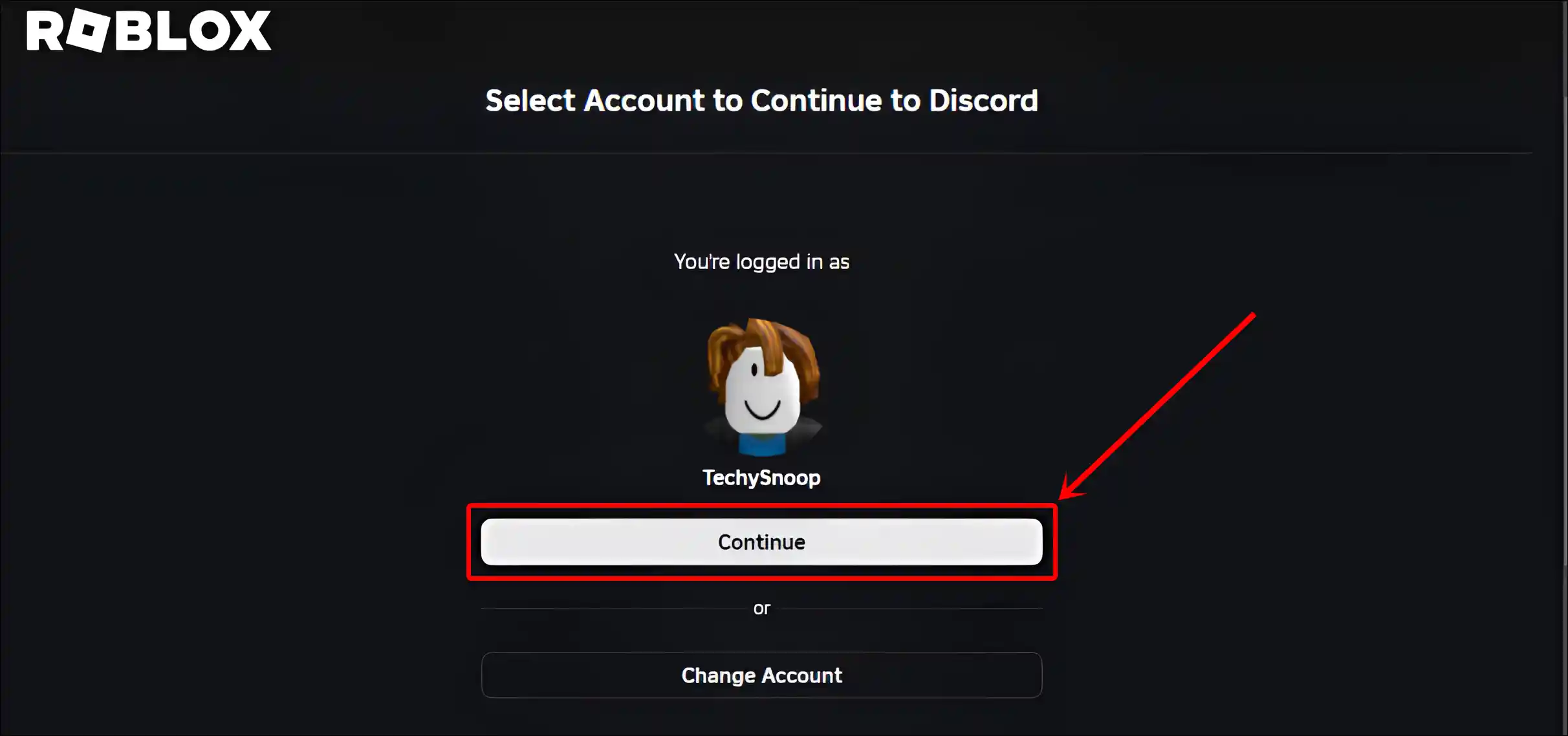
Step 7. Scroll Down and Click on Continue.
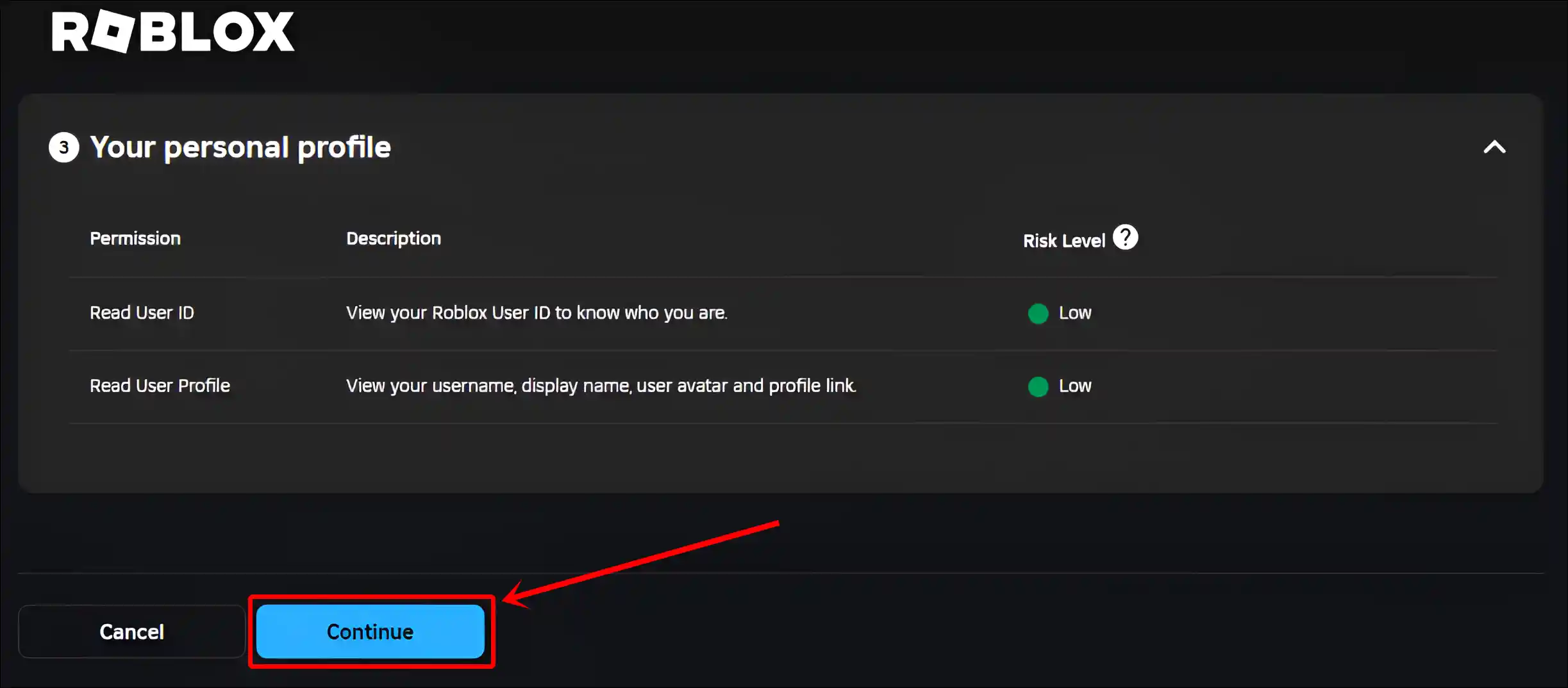
Step 8. Scroll Down and Click on Confirm and Give Access.
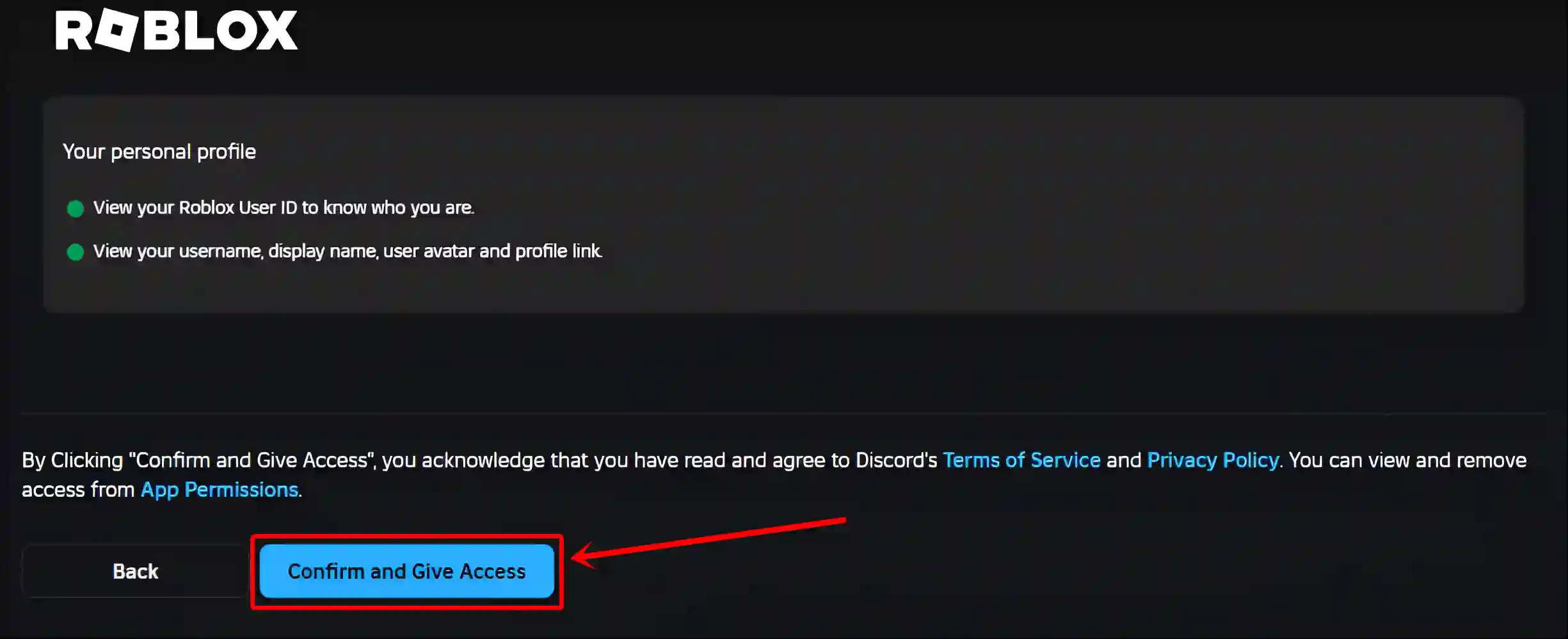
Step 9. Now, Your Roblox Account is Connected to Discord.
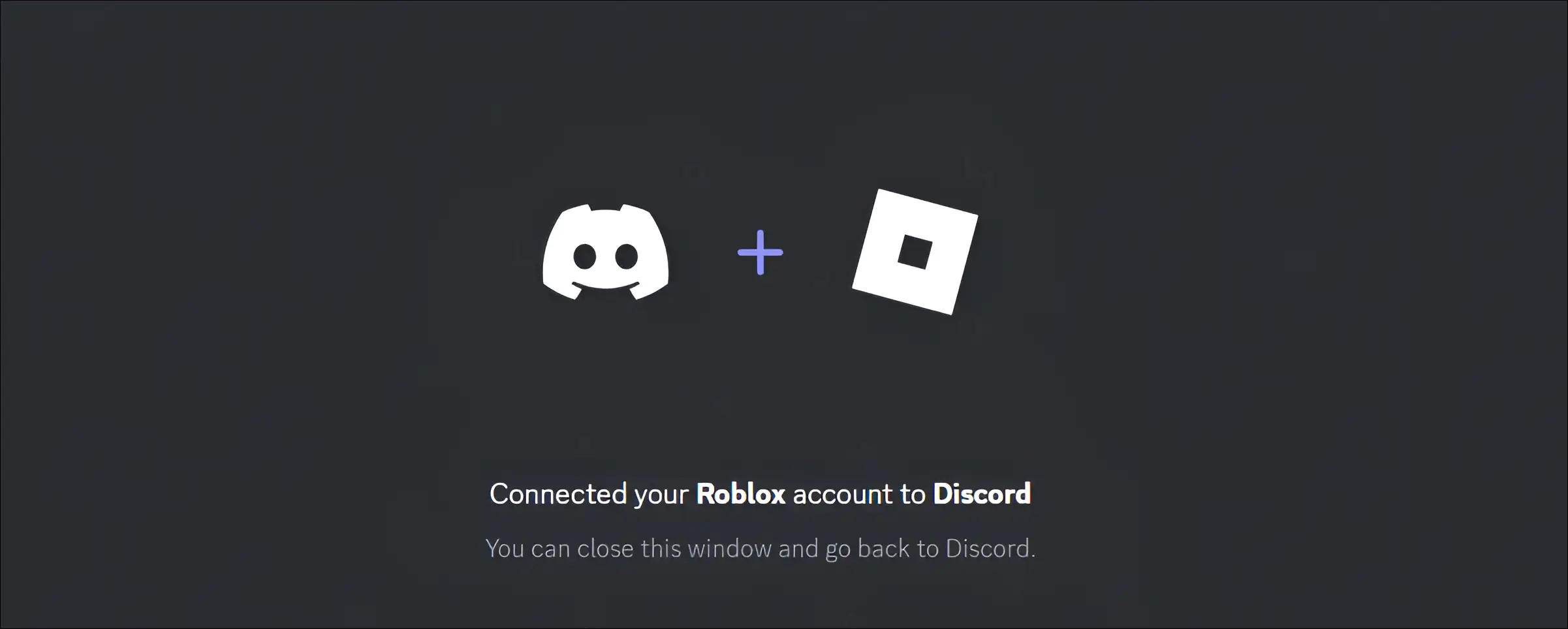
That’s all! You’re done…
Also read: Enable or Disable ‘Reduce Motion’ on Roblox
FAQs
Q 1. How do I show my Roblox profile on Discord?
Answer – Discord allows you to display your Roblox profile on Discord. To do this, you need to link your Roblox profile to Discord. Then go to Discord’s connections settings and enable the “Display on Profile” toggle for Roblox.
Q 2. Why can’t I connect Roblox to Discord?
Answer – If you’re unable to connect Roblox to Discord, there could be several reasons, such as account linking issues, privacy settings, outdated apps, server problems, age restrictions, or account limitations.
Q 3. How do I remove the Roblox-Discord connection?
Answer – Removing a Roblox connection from Discord is very easy. To do this, go to User Settings > Connections in Discord, find Roblox in the list, and click on the “X” next to it to disconnect.
Also read: How to Turn Off Discord In-Game Overlay
I hope you found this article quite helpful and learned how to link your Roblox account to Discord. If you are facing any problems, then let us know by commenting below. Please share this article.