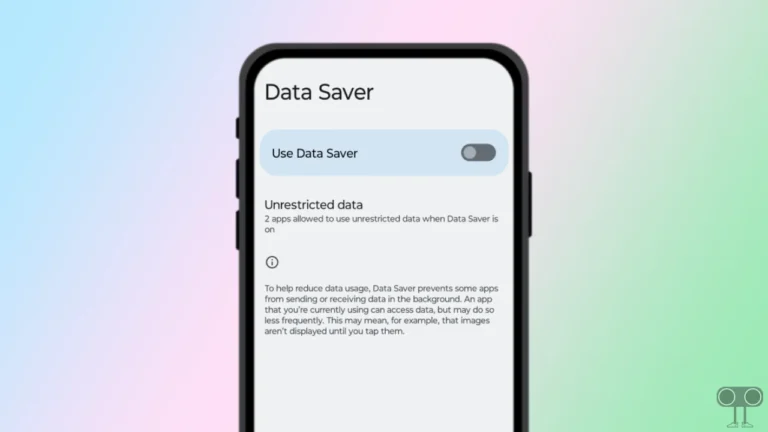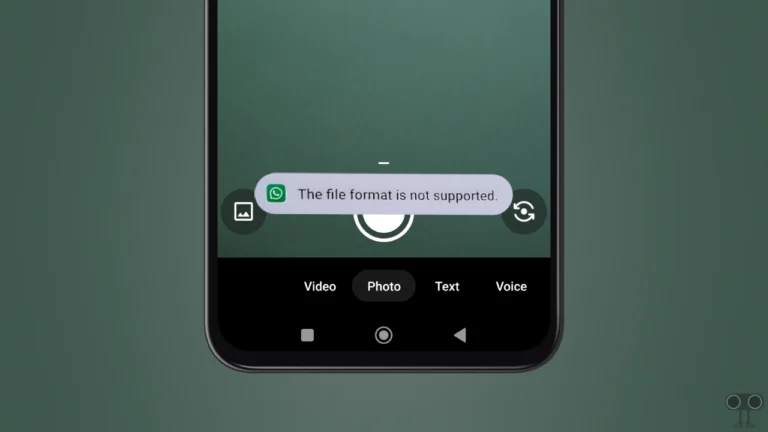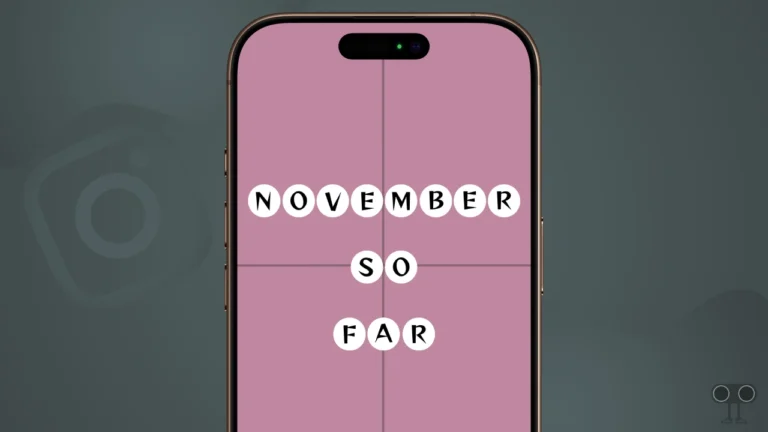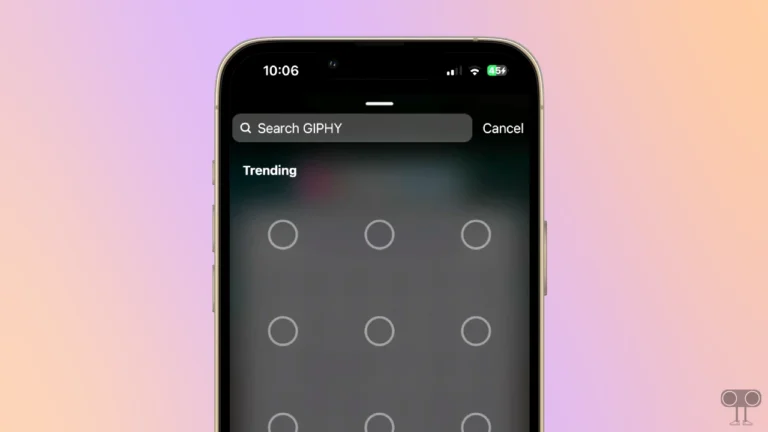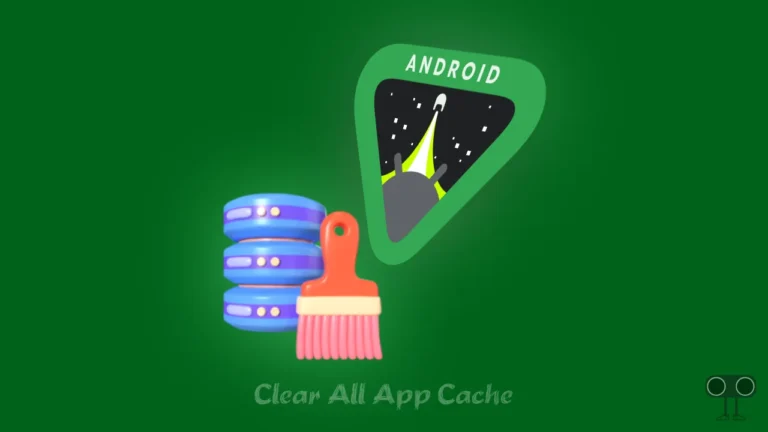How to Create or Delete Disappearing Posts (Ghost Posts) on Threads App
Meta recently added a new feature to Threads called Ghost Posts, also known as Disappearing Posts. This feature has been rolled out worldwide for all users, which means now you can also use it. In this article, I have explained how to create disappearing posts in the Threads app on Android and iPhone.
What is Threads’ Disappearing ‘Ghost Posts’ Feature?
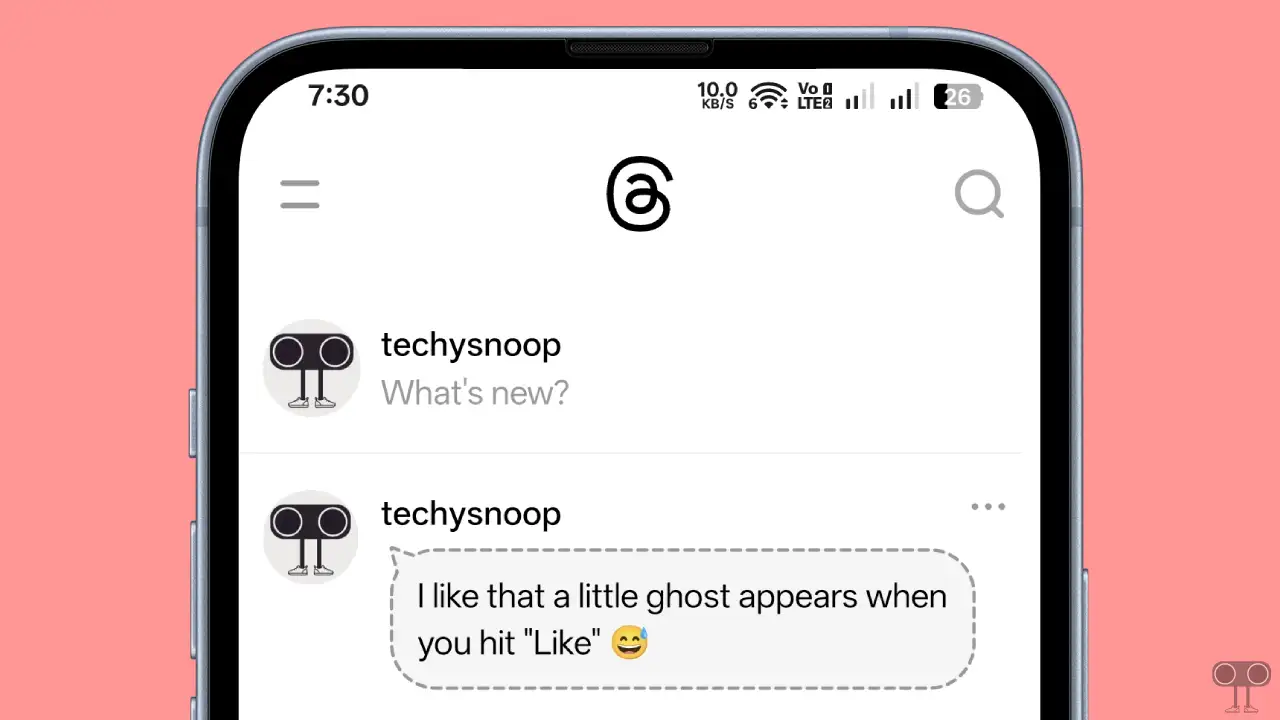
Threads’ “Disappearing Posts” or “Ghost Posts” is a very amazing new feature that automatically archives itself 24 hours after you upload it. When you publish a post, it appears on other people’s timelines with a dotted speech bubble around it.
Currently, you can only add text to ghost posts; there is no option for photos or videos. Interestingly, other users on both desktop and mobile devices can reply to Ghost posts, and all responses are sent directly to the poster’s DM (Direct Message); these replies don’t appear in the timeline.
How to Create Disappearing Posts (Ghost Posts) on Threads (Android & iPhone)
Whether you’re an Android or iPhone user, you can now create Ghost Posts in the Threads app. However, since this is a new feature, it may not be visible in your Threads app. In this case, update your Threads app to the latest version from the Google Play Store or Apple App Store.
To publish a disappearing (ghost) post on your Threads app:
Step 1. Open Threads App on Your Phone and Tap on Plus + Icon at Bottom Menu Bar.
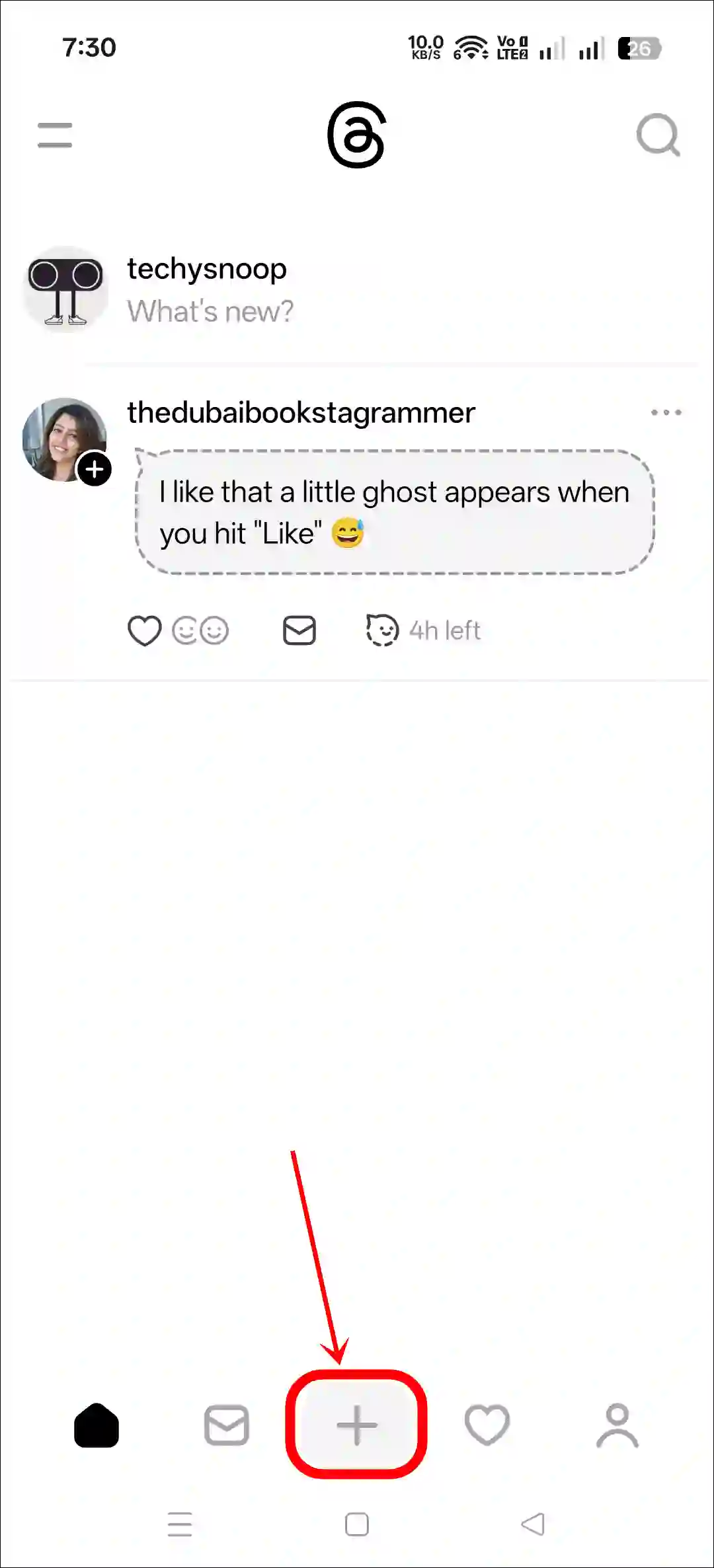
Step 2. Simply, Turn On the Ghost Post Toggle at the Bottom.
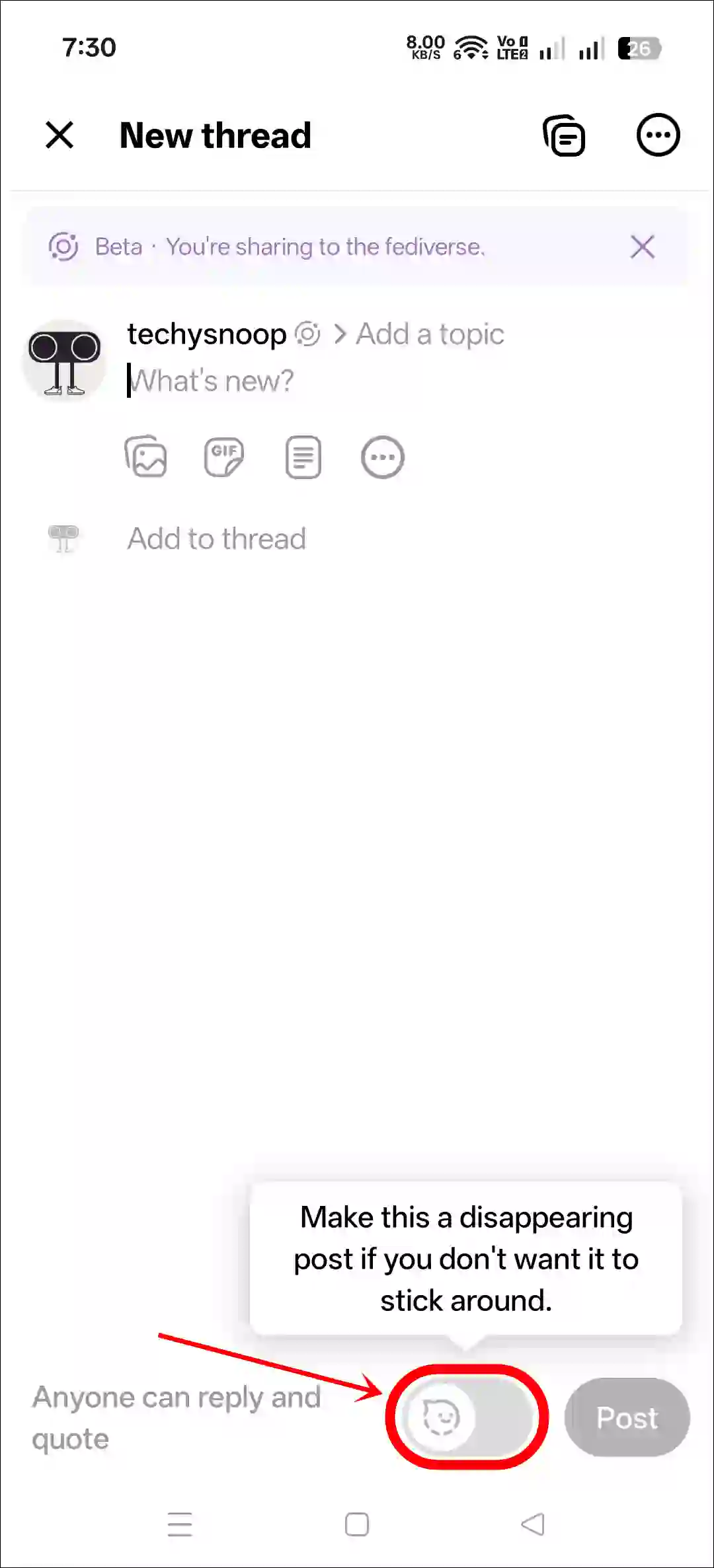
Step 3. Type Your Text Message in the Ghost Bubble and Tap on Post Button.
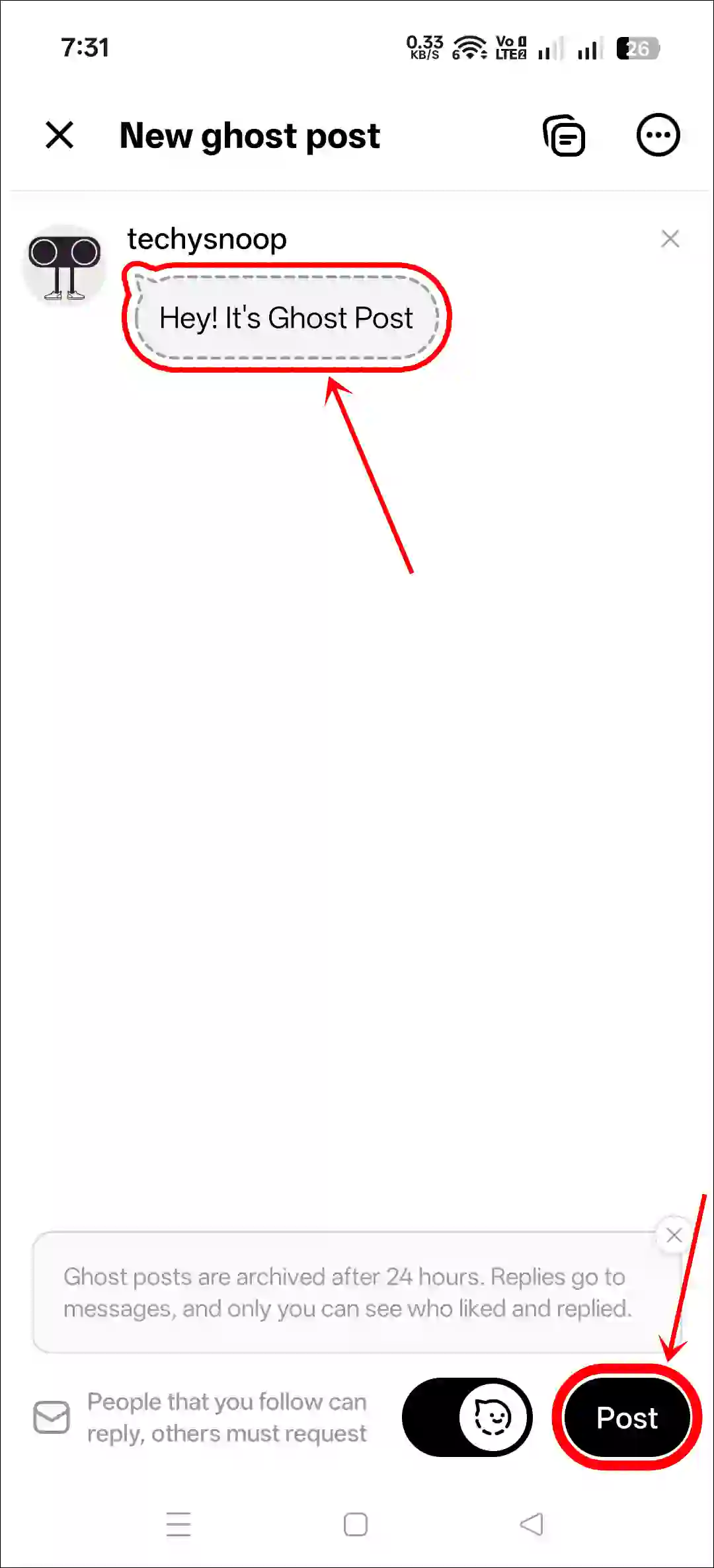
That’s it! Now your ghost post has been published on your profile, and this post will automatically disappear after 24 hours, just like an Instagram story.
Also read: Threads Keeps Saying ‘Sorry, Something Went Wrong’? Here’s How to Fix
However, any ghost posts you’ve made won’t appear in your profile feed. You’ll need to view them in another way. Follow the steps mentioned below.
To find published ghost posts on your Threads profile:
Step 1. Open Threads App on Your Phone.
Step 2. Go to Your Profile and Tap on Ghost Post Attached with Profile Picture at Top Right.
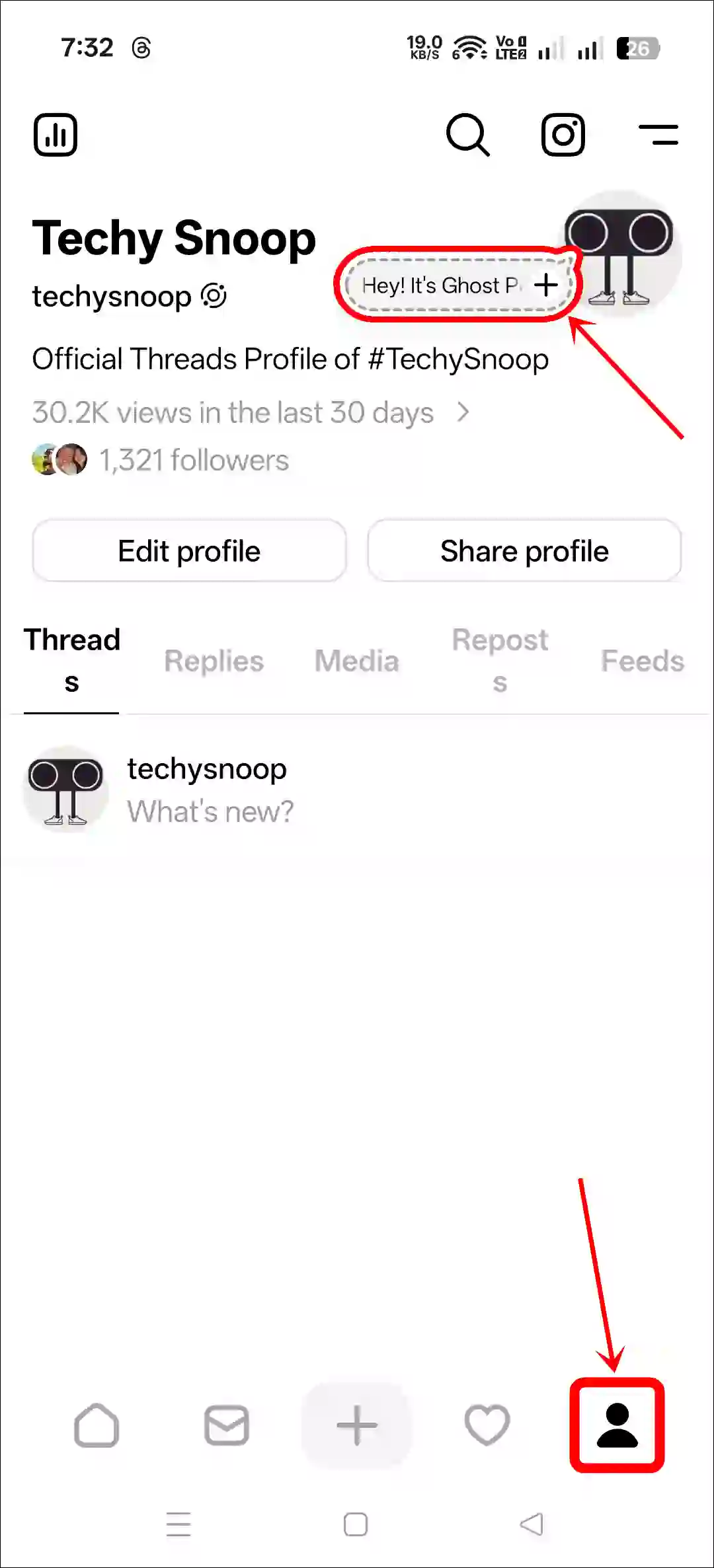
Step 3. Here’ You Can See All Your Ghost Posts.
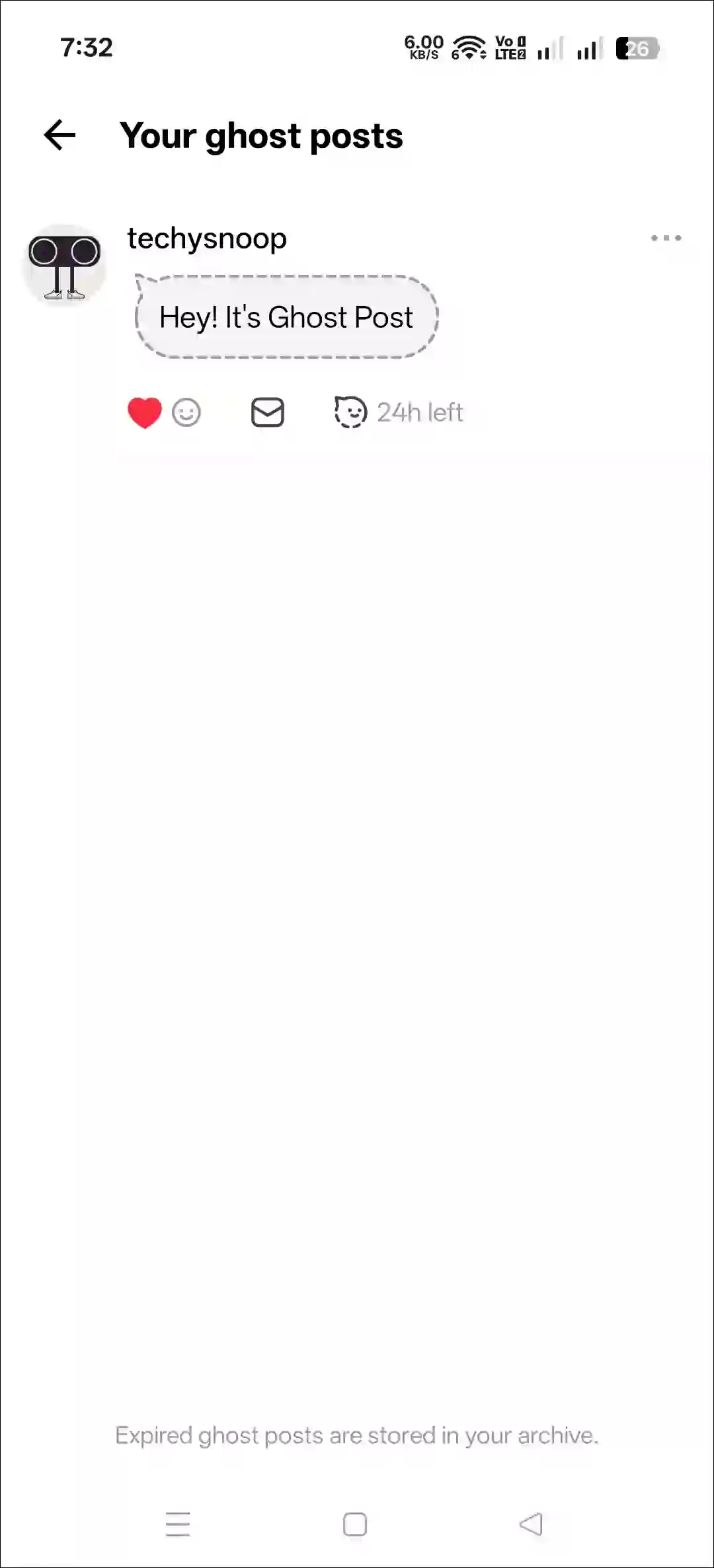
Also read: How to Stop Cross-Posting from Instagram to Threads
How to Delete Disappearing Posts (Ghost Posts) on Threads App
Want to remove a Threads ghost post early? You don’t have to wait for it to disappear after 24 hours. The process is simple and steps are mentioned below.
To delete a ghost post in the Threads app:
Step 1. Open Threads App on Your Phone.
Step 2. Go to Your Profile and Tap on Ghost Post Attached with Profile Picture at Top Right.
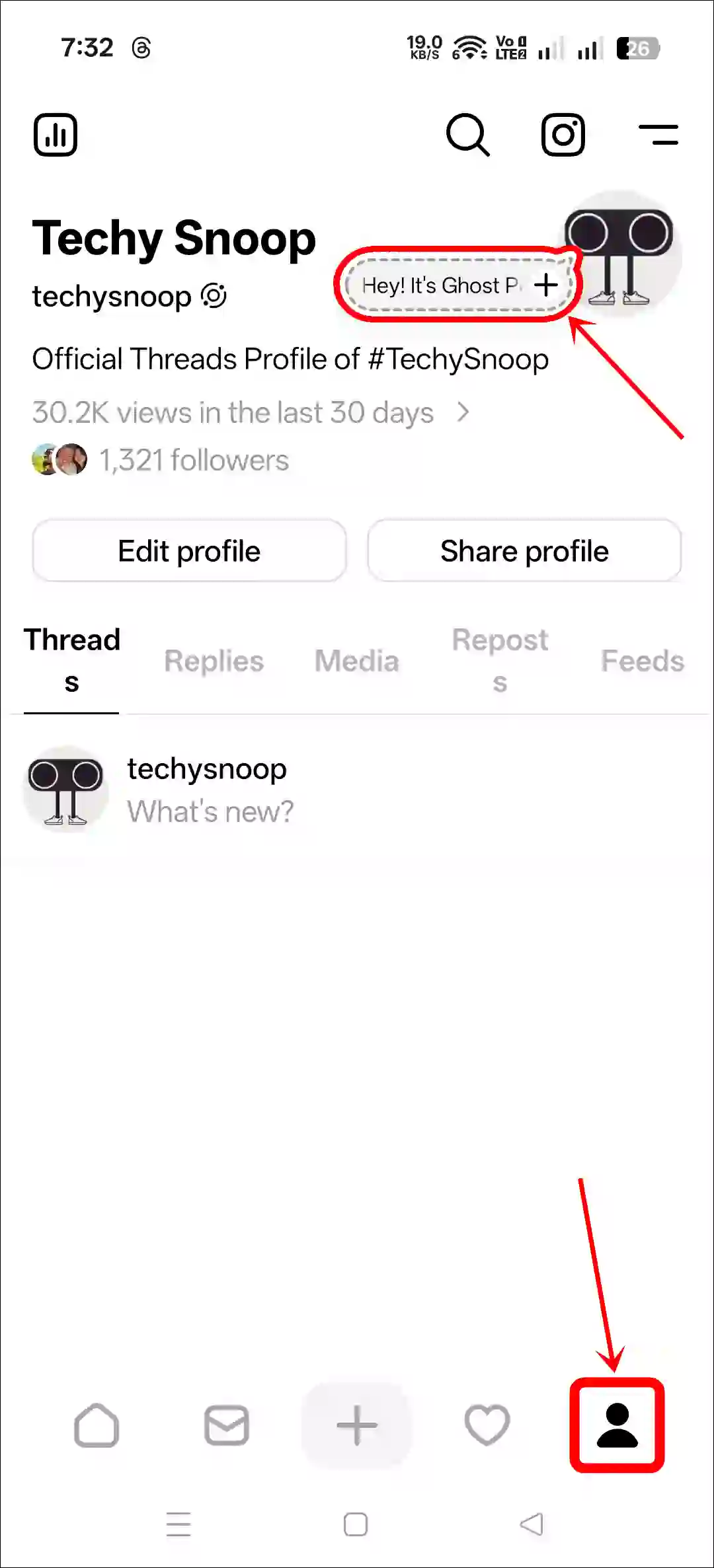
Step 3. Tap on Three ••• Dots Next to a Ghost Post.
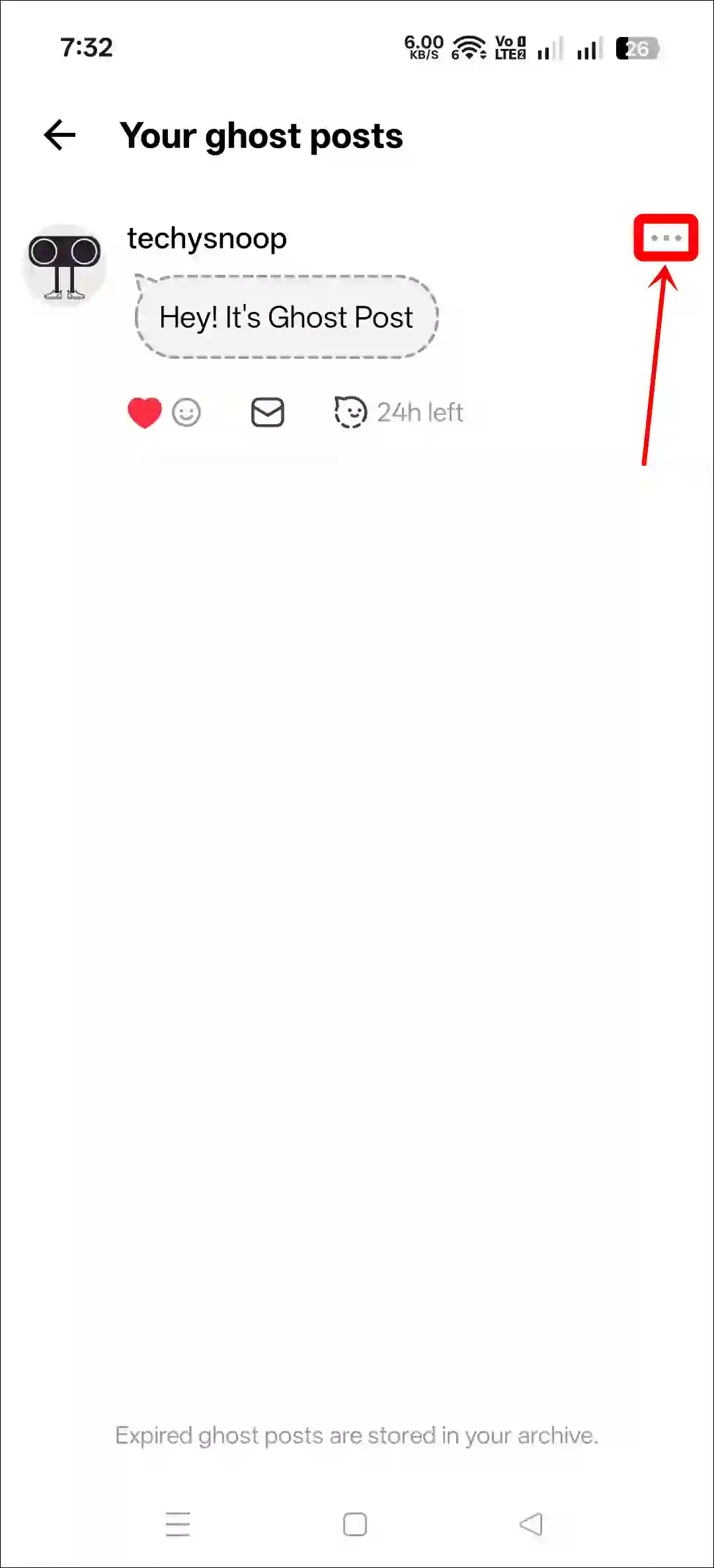
Step 4. Tap on Delete Button.
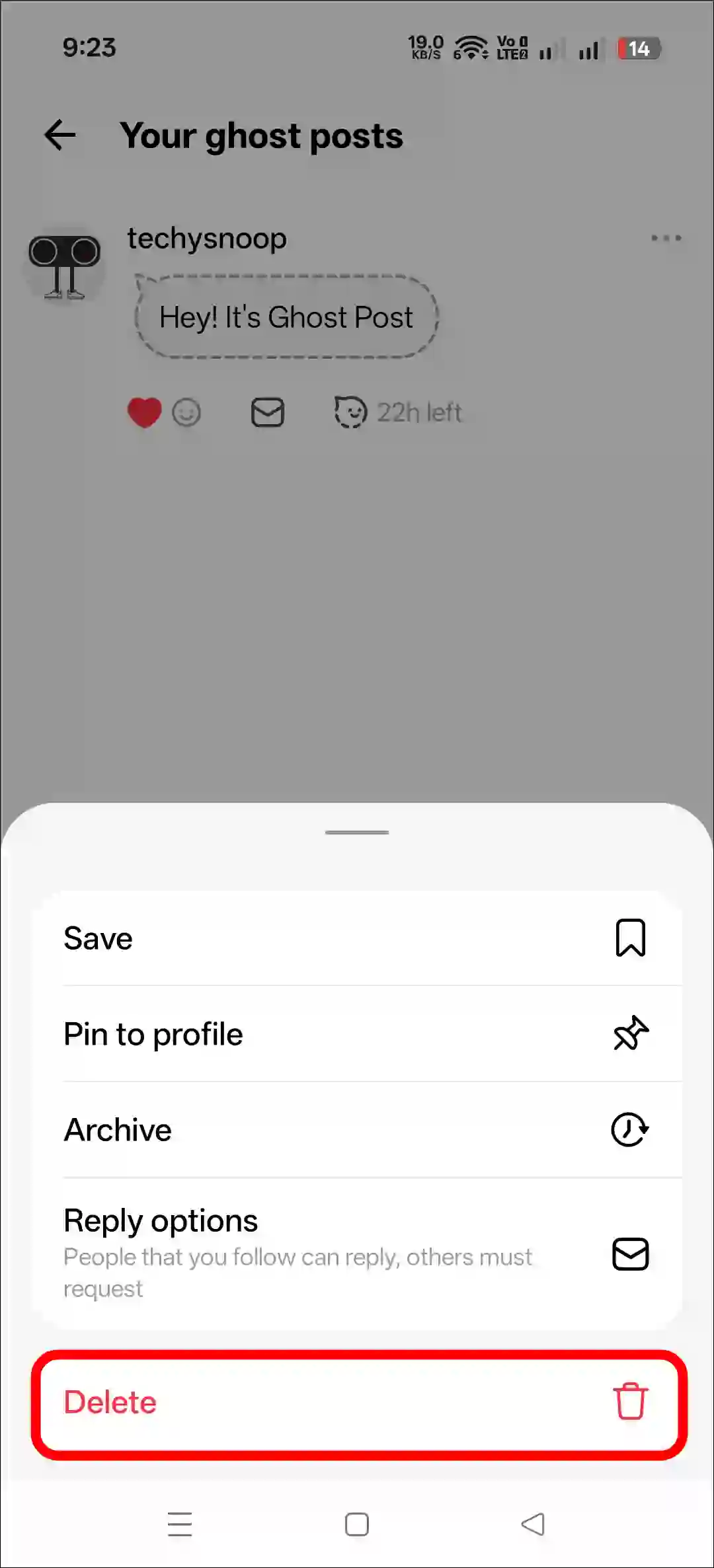
Step 5. Tap on Delete Button Again to Confirm.
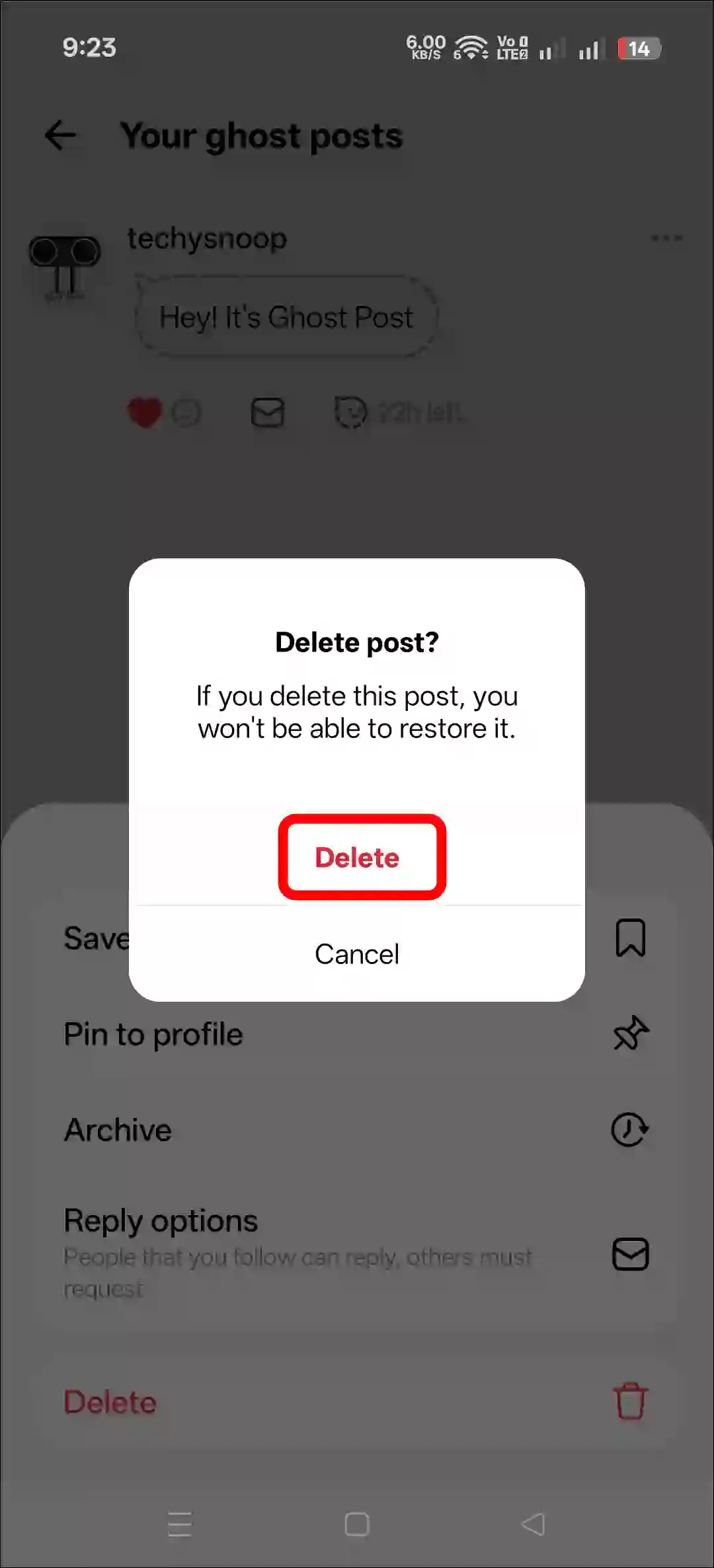
That’s all! You’re done.
Also read: How to Automatically Share Instagram Posts or Reels to Threads
I hope this article was helpful to you, and you learned how to create or delete disappearing posts (ghost posts) on the Threads app. If you have any other questions about Threads, feel free to ask in the comments below. Don’t forget to share this article.