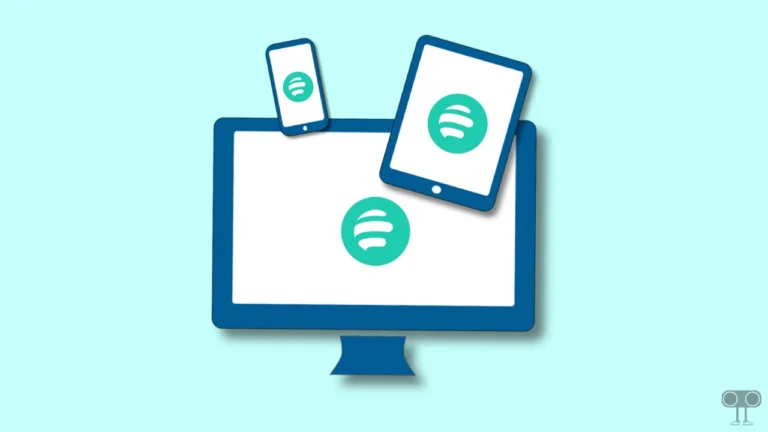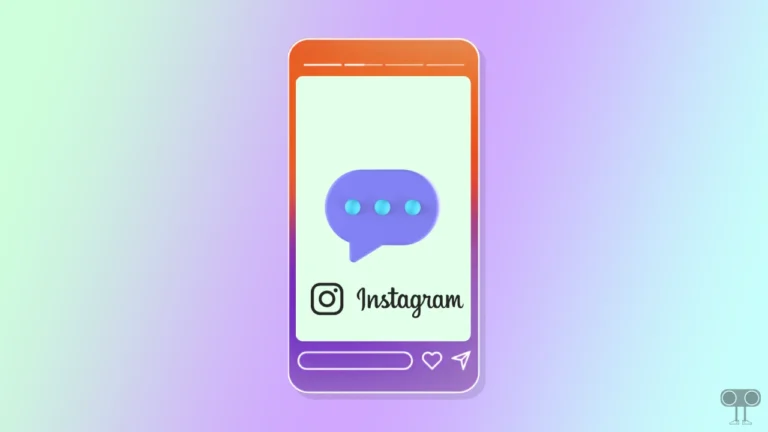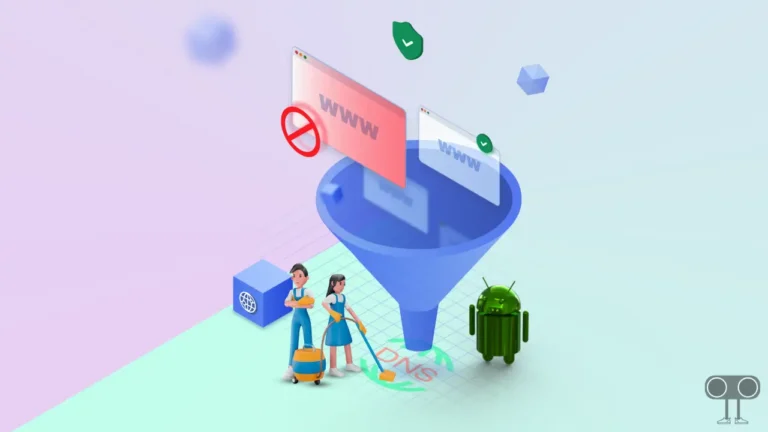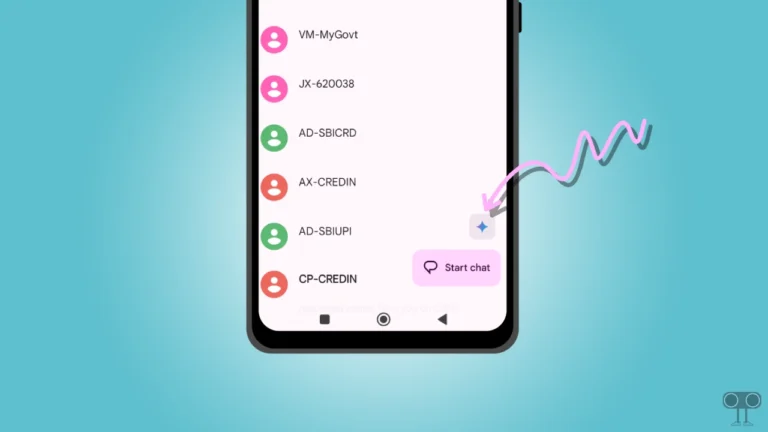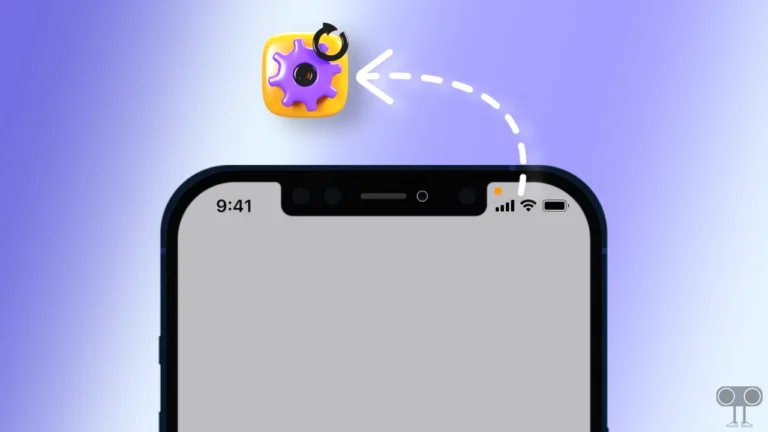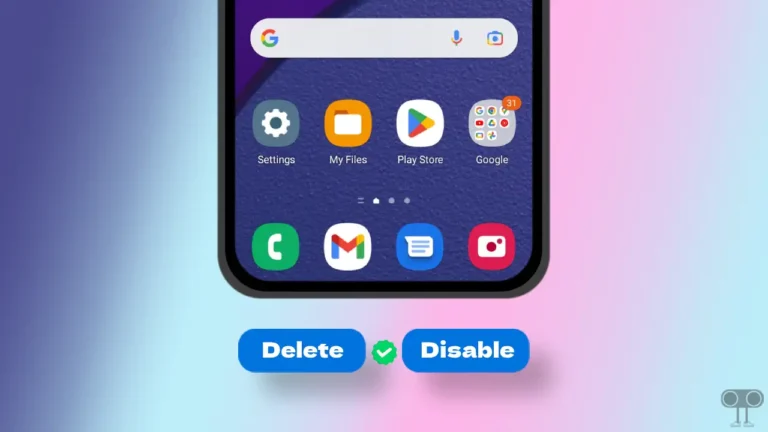Here’s How to Disable Accidental Touch Protection on Samsung
Does your Samsung Galaxy phone keep showing the “Accidental Touch Protection” pop-up message repeatedly? If yes, do not worry! You are not alone. If this issue bothers you and you want to get rid of it, you can do so. In this article, I have explained step-by-step how you can disable Accidental Touch Protection mode on Samsung Galaxy phones.
What is Accidental Touch Protection on Samsung?
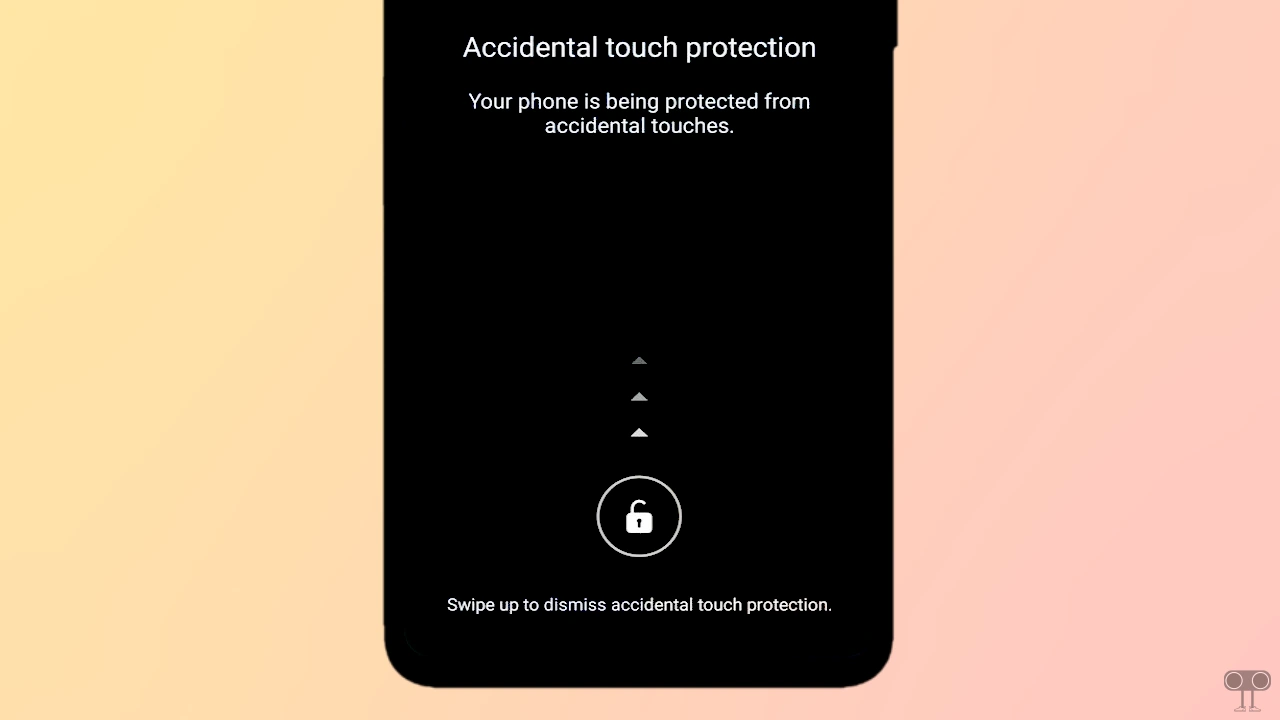
Samsung has a feature called “Accidental Touch Protection” that prevents accidental touches to the screen when the phone is in a dark place, such as a pocket or bag. If this feature is activated on your Galaxy phone, the phone will not operate on its own until you unlock it yourself.
This feature uses the phone’s light sensor to keep the screen inactive and prevent accidental touches. This feature is available on almost all Samsung Galaxy phones. While it’s certainly a useful feature, it can also be a nuisance at times, displaying a message repeatedly on the screen, as mentioned below.
Accidental touch protection
Your phone is being protected from accidental touches.
Swipe up to dismiss accidental touch protection.
or,
Accidental touch protection
Your phone is being protected from accidental touches. Keep the top of your phone clear to prevent this from happening.
Drag lock icon to dismiss.
or,
Accidental touch protection
Your phone is being protected from accidental touches. Keep the top of your phone clear to prevent this from happening.
OK
Also read: How to Change Screenshot Format on a Samsung Phone
How to Disable Accidental Touch Protection on Samsung Galaxy Phone
If your Samsung Galaxy phone accidentally enabled the “Accidental Touch Protection” mode, causing you to see related messages on your screen, don’t worry! Fixing this is very simple. You can deactivate “Accidental Touch Protection” by following the steps below.
To turn off accidental touch protection on your Samsung Galaxy phone:
Step 1. Open Settings App on Your Phone.
Step 2. Tap on Display.
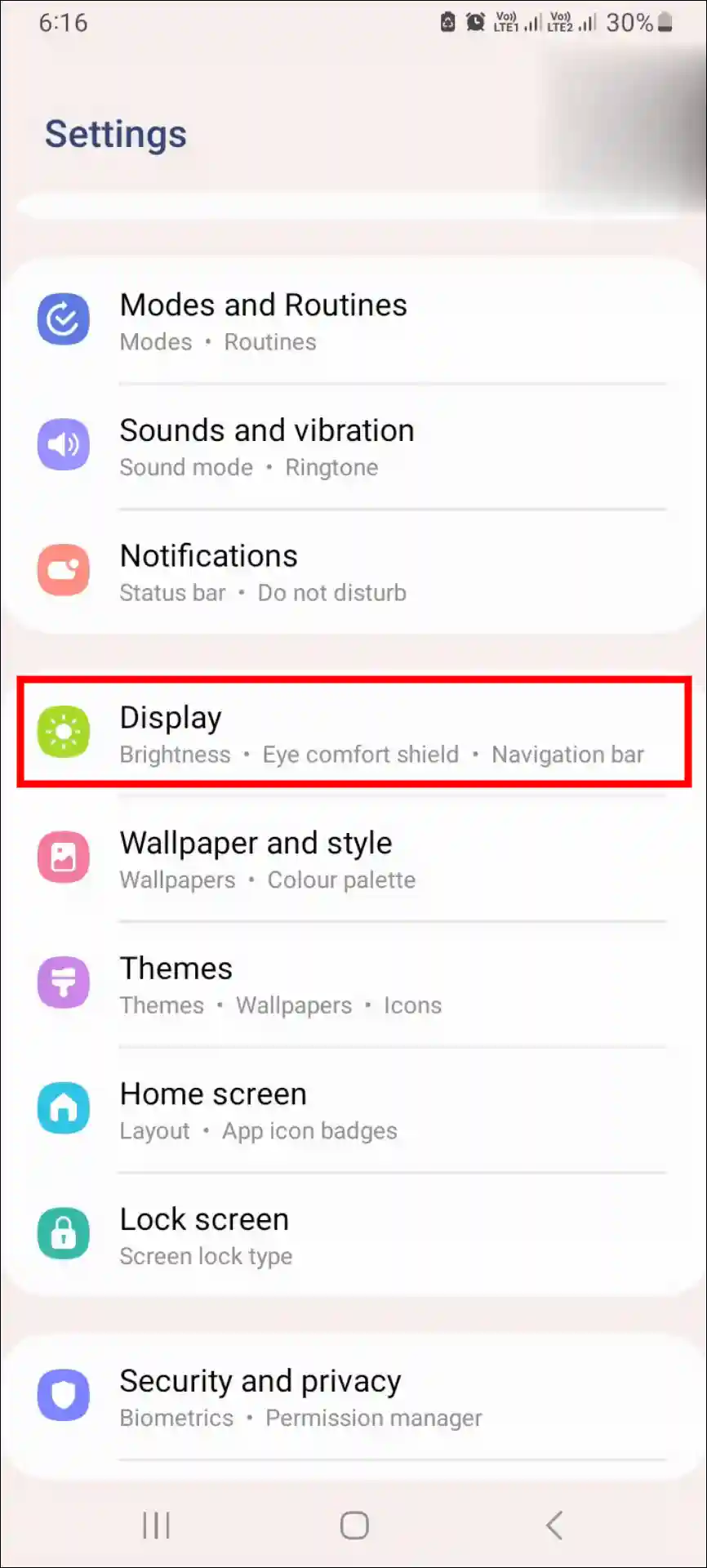
Step 3. Scroll Down and Turn Off the “Accidental Touch Protection” Toggle.
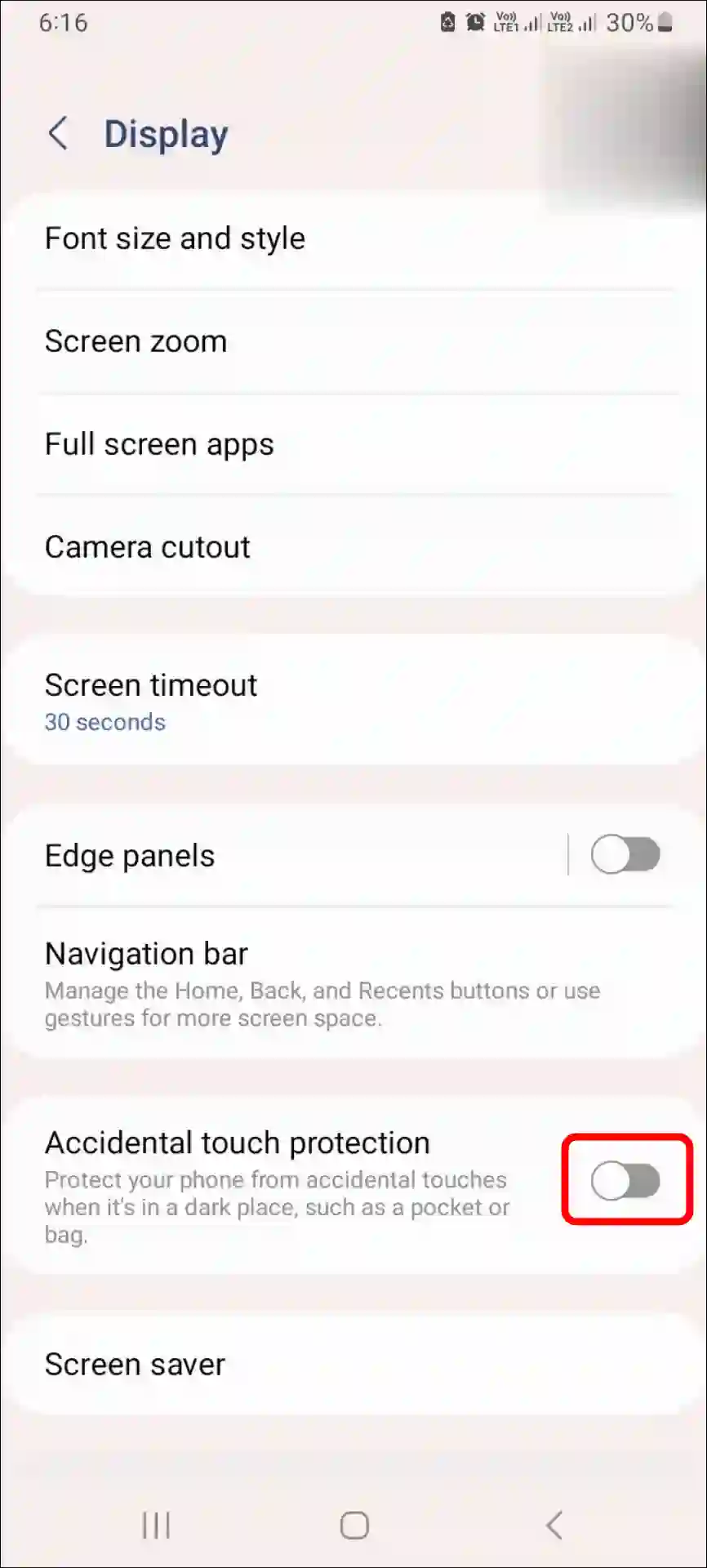
That’s it! This feature has now been successfully disabled on your Samsung Galaxy phone, and the related message will no longer appear in the future.
Also read: How to Disable Auto Blocker on Samsung Galaxy Phones
FAQs
Q 1. Where do I find the accidental touch protection setting on my Samsung phone?
Answer – It’s easy to find. Open the Settings app, then tap the Display option. You’ll see an Accidental touch protection option there.
Q 2. My screen stays black in my pocket even when I get a call. Is accidental touch protection causing this?
Answer – Yes! This problem could also be caused by accidental touch protection. This feature locks the screen when the phone is in your pocket. However, you can turn it off in the display settings.
Q 3. Will turning off accidental touch protection drain my battery faster?
Answer – Yes! Turning off Accidental Touch Protection can drain your battery faster, especially when your phone is in your pocket or bag. Without this feature, accidental touches can activate the screen, which increases battery consumption by keeping the display and other hardware active.
I hope this article was helpful to you, and you learned how to turn off accidental touch protection on Samsung. If you have any other questions about Samsung Galaxy, feel free to ask in the comments below. Don’t forget to share this article.