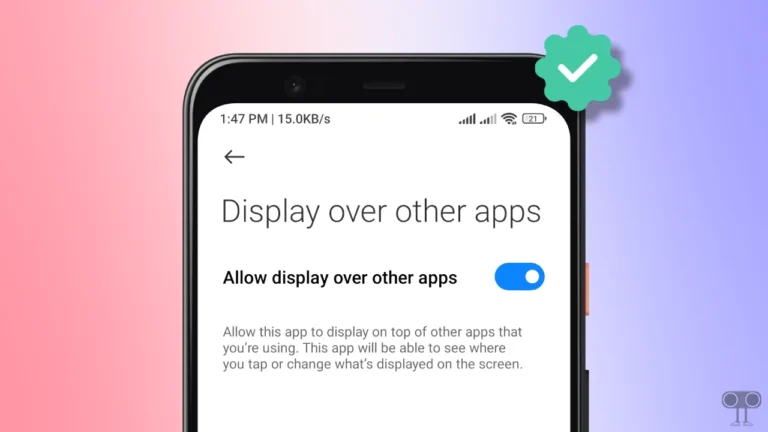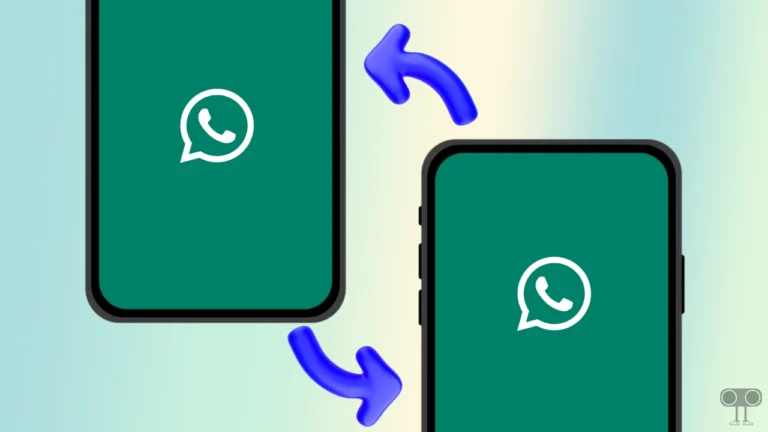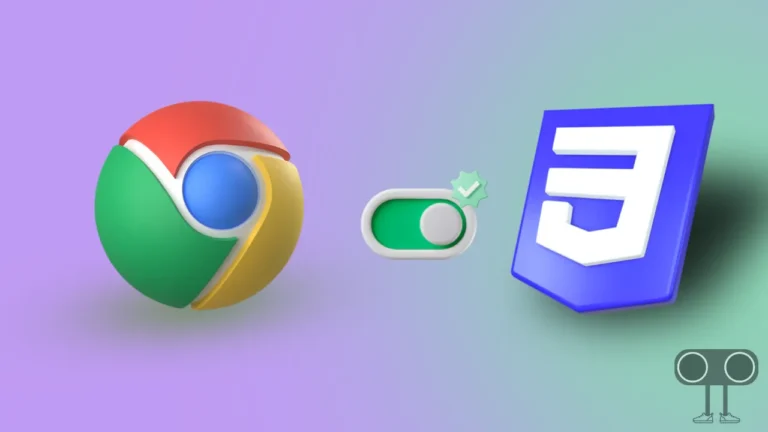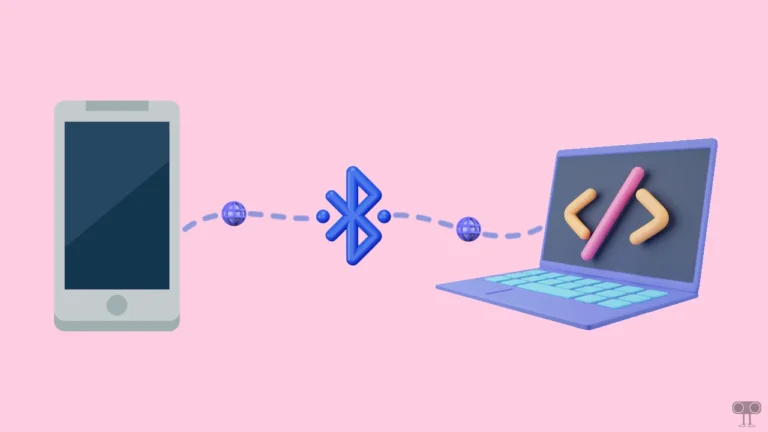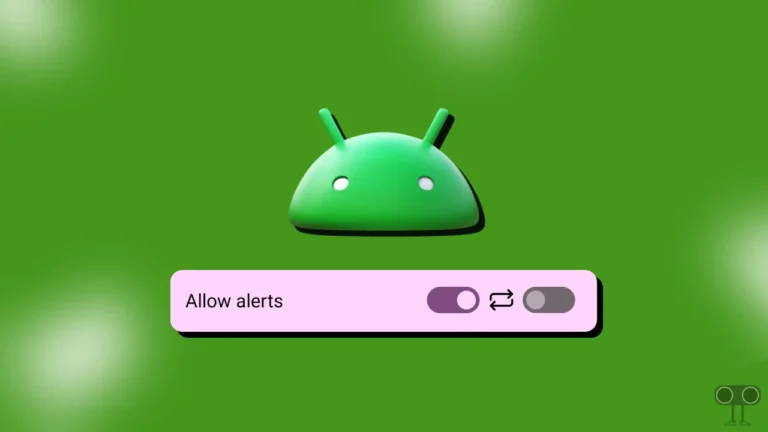How to Disable Auto Blocker on Samsung Galaxy Phones
If you are a Samsung Galaxy user and you get the message “Auto blocker is on. Can’t install unknown apps.” or “Can’t install app from unknown source” When installing a third-party app, you are not alone. However, this problem can be fixed by turning off Auto Blocker. Let’s know how you can disable Auto Blocker in your Samsung Galaxy phone.
What is Auto Blocker on Samsung Phone?
Auto Blocker is a security feature in Samsung phones and tablets that Samsung has introduced with One UI 6. The Auto Blocker feature is enabled by default on phones or tablets running One UI 6 or later with Android OS. This feature protects Galaxy phones from malware and USB device attacks and blocks unauthorized apps.
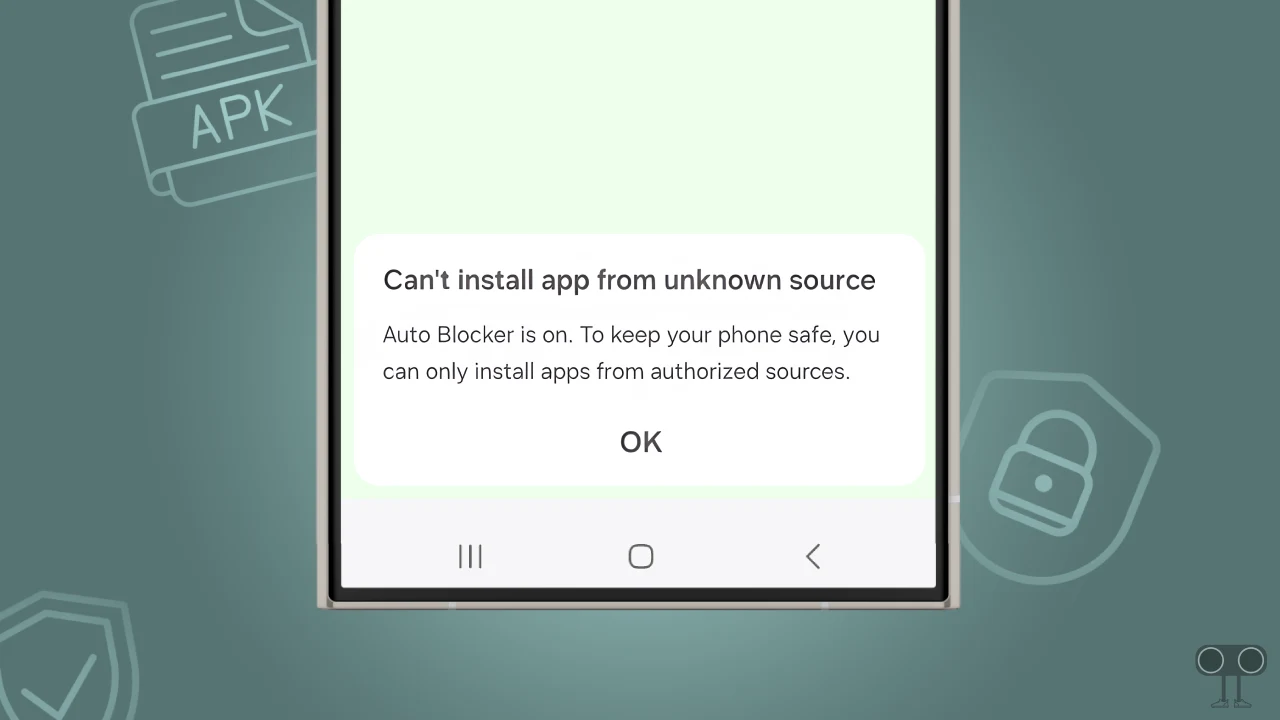
If Auto Blocker is enabled on your phone, then when you try to install any app from unknown sources instead of Play Store or Samsung Galaxy Store, it will block you from installing it. In Samsung phones, this auto-blocker works as a shield against attacks through USB and messages.
However, if you want to sideload apps on your Samsung phone without any problem, you must first turn off the Samsung’s auto blocker mode.
How to Disable Auto Blocker on Samsung Galaxy Phones
Disabling auto blocker on Samsung Galaxy smartphones is quite easy. For this, your Galaxy phone must have One UI 6 or above. All the necessary steps are given below.
To turn off auto blocker on an Samsung galaxy phone:
1. Open Settings on Your Samsung Phone.
2. Scroll Down and Tap on Security and Privacy.
3. Tap on Auto Blocker.
4. Now, Turn Off the Toggle Switch.
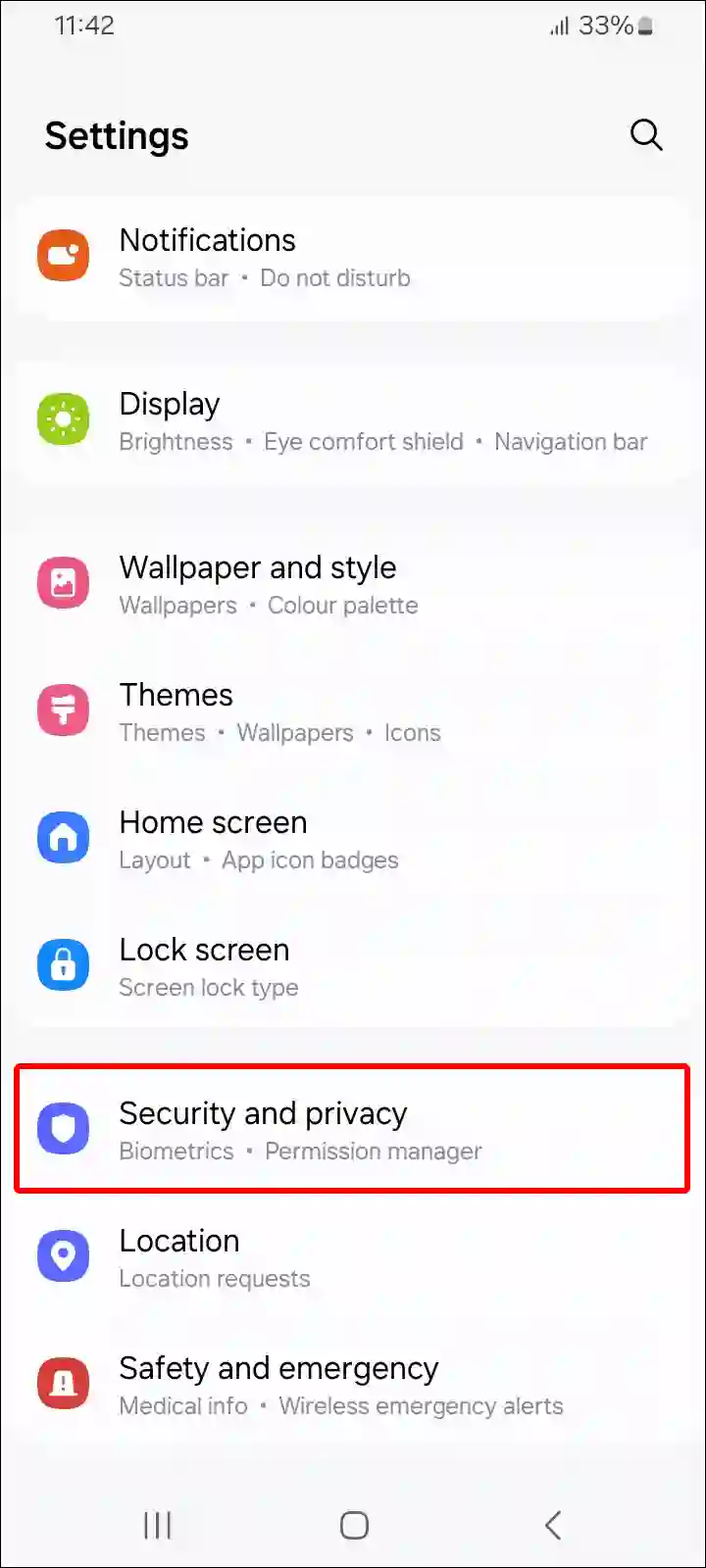
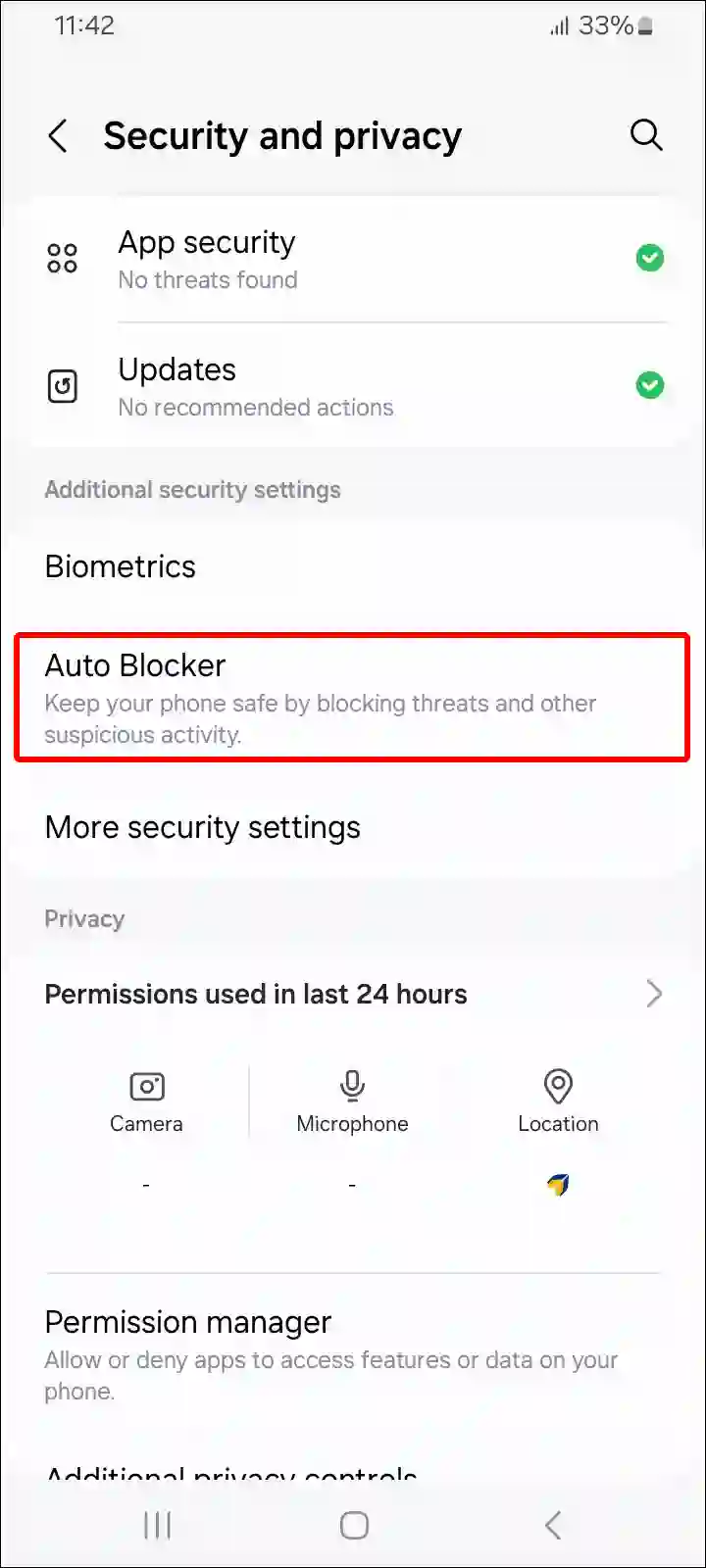
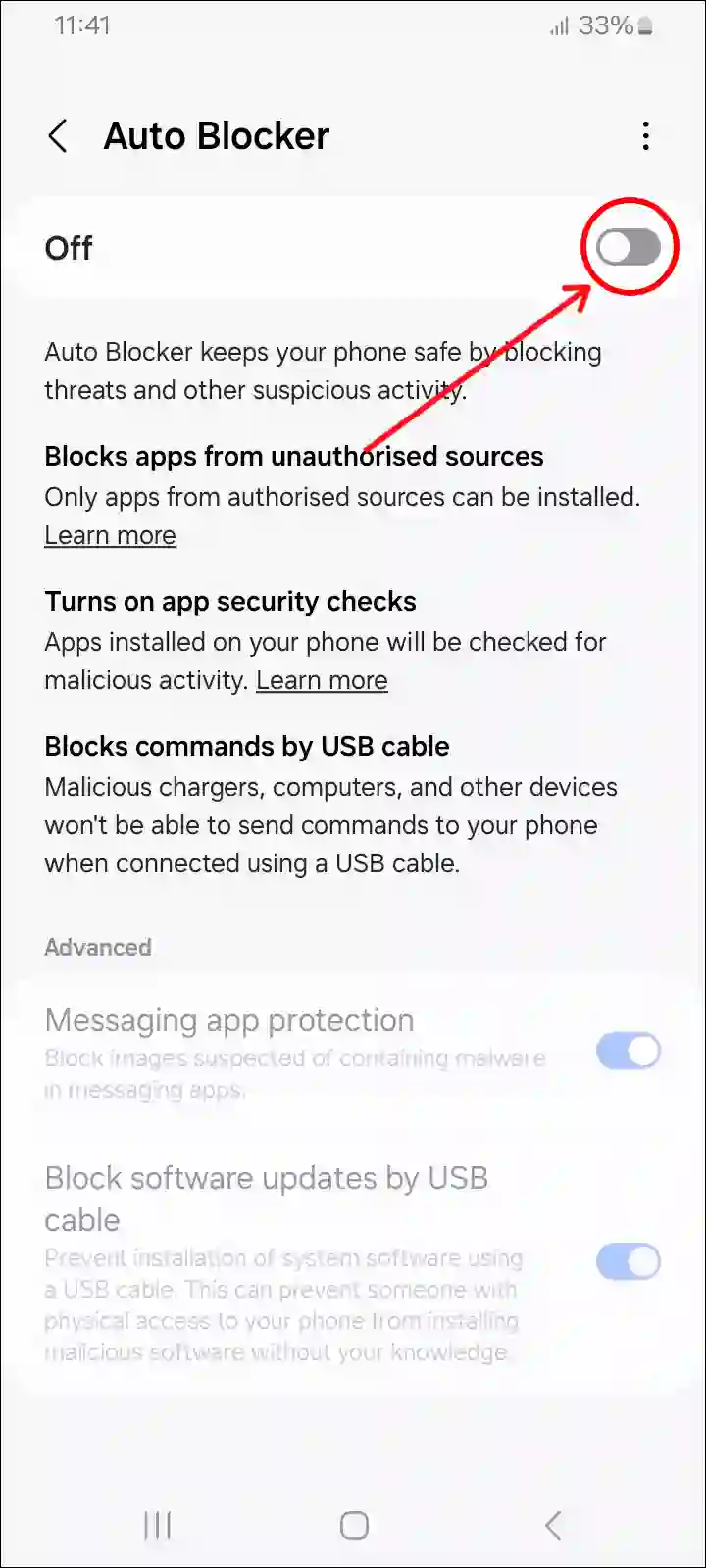
That’s it! You’re done. Now you can install any third-party apps from unknown sources without any problem. However, Samsung does not recommend you disable Auto Blocker.
By following these steps, you can turn off Auto Blocker on Samsung Galaxy phones like the Samsung Galaxy S23, Galaxy S23+, and Galaxy S23 Ultra, or the Galaxy S24, Galaxy S24+, and Galaxy S24 Ultra.
How to Enable Auto Blocker on Samsung Galaxy Phones
However, if you think your phone might be vulnerable to malicious attacks due to harmful apps, you should enable Auto Blocker. For this, follow the steps below.
To turn on auto blocker on an Samsung galaxy phone:
- Open Settings.
- Tap on Security and Privacy.
- Tap on Auto Blocker.
- Turn On the Toggle Switch.
That’s all…
You may also read:
- How to Restart a Samsung Galaxy S24 & Galaxy S24 Ultra
- How to Change Screenshot Format on Samsung
- Fix Call Recording Option Not Showing in Samsung
- 2 Ways to Turn Off Black and White on Samsung Phone
I hope you found this article very helpful, and you have learned how to disable Auto Blocker on Samsung Galaxy phones. If you are facing any problems, then let us know by commenting below. Please share this article.