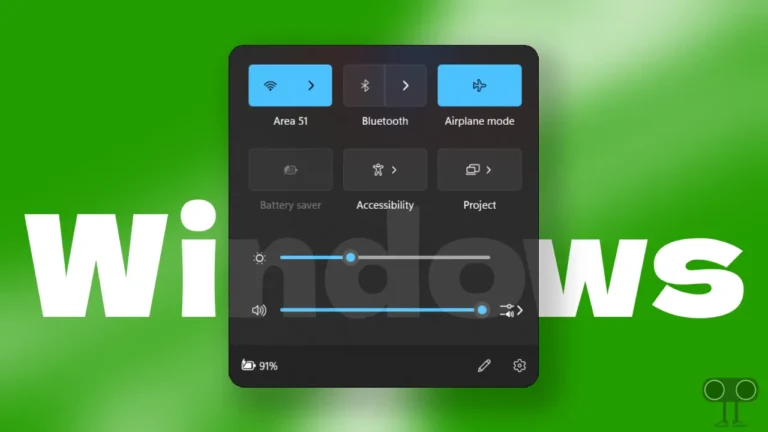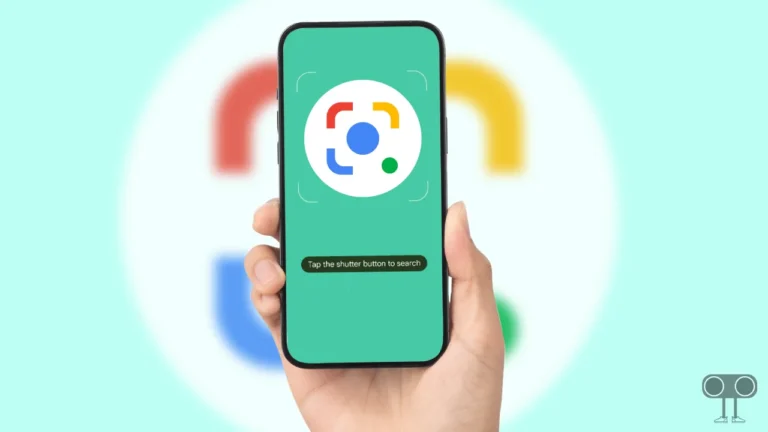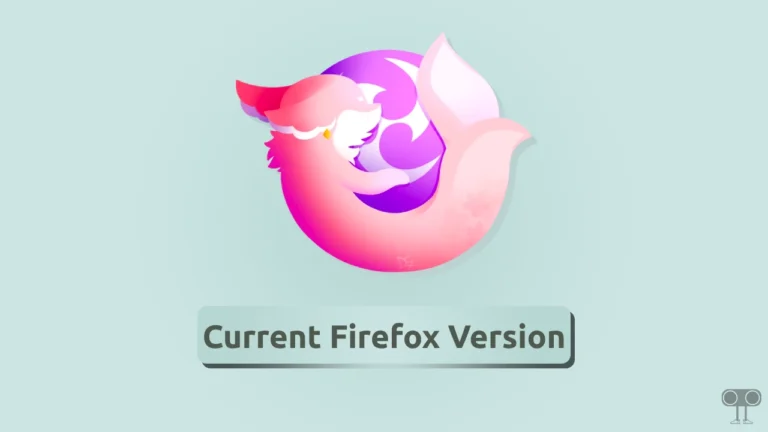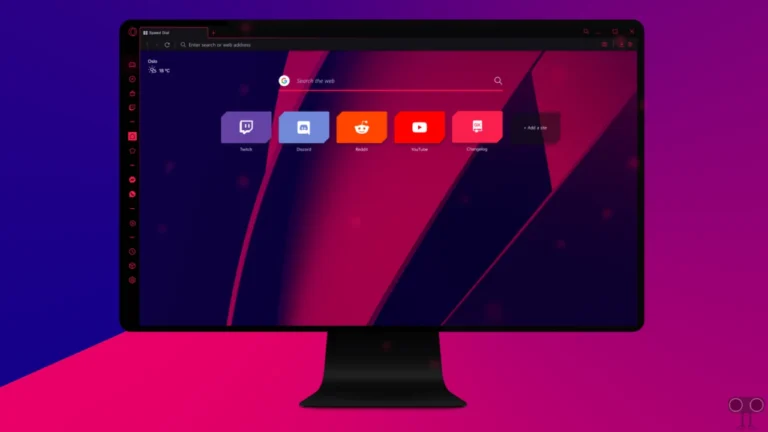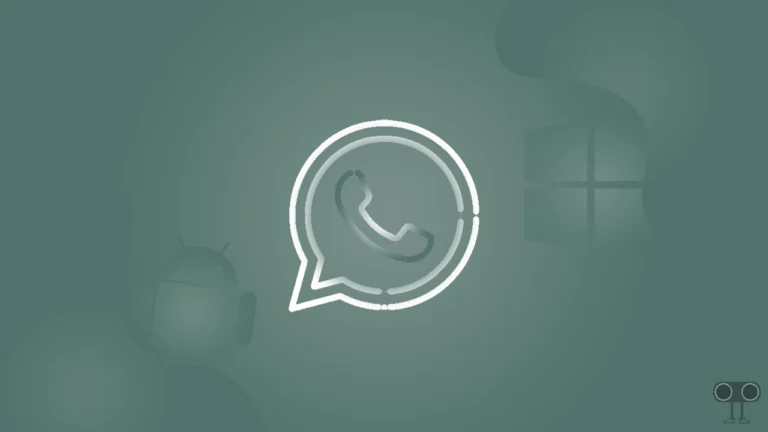3 Quick Ways to Disable Fast Startup on Windows 11/10
Fast Startup is a feature in Windows 11 or 10 that helps your computer or laptop to boot faster after shutdown. In the Windows OS, the Fast Startup feature is enabled by default, but it can be turned off if needed. In this article, I have shared 3 methods that will teach you how to disable Fast Startup in Windows 11/10.
Why Should I Disable Fast Startup on Windows OS?
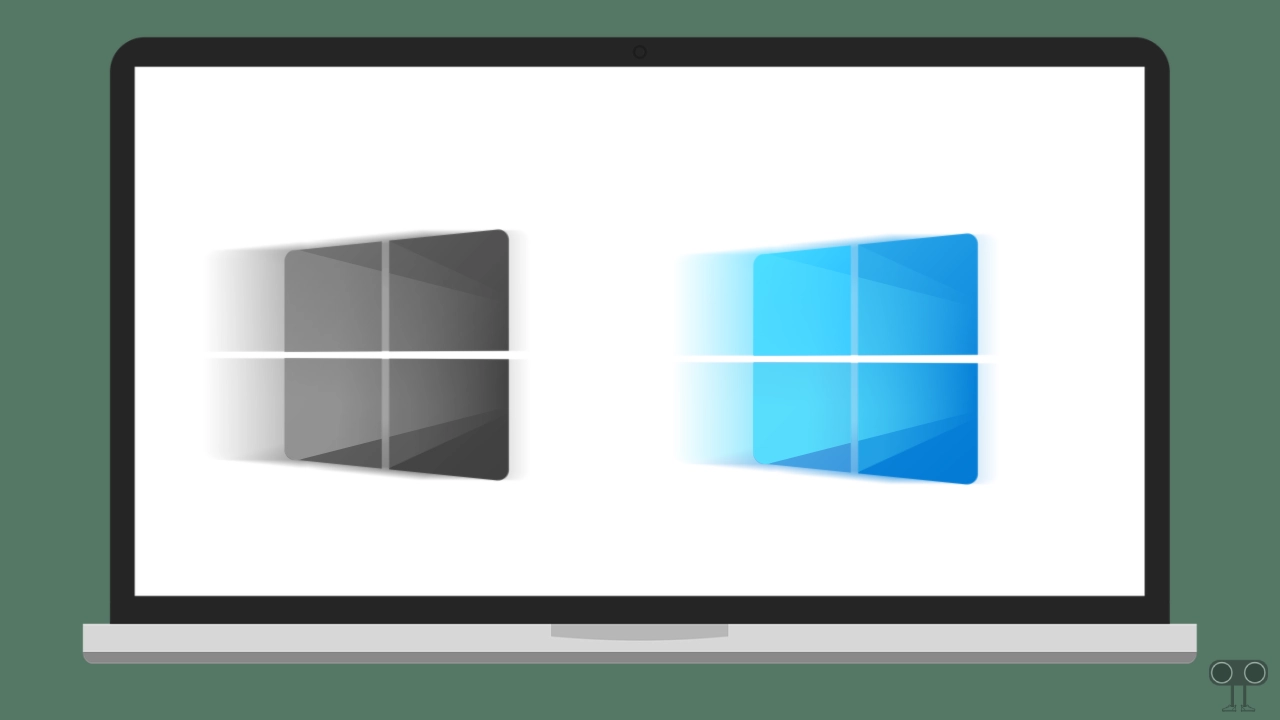
Disabling Fast Startup in Windows can easily fix issues like frequent PC hanging, improper shutdown, or SSD-related problems. This feature prevents Windows from refreshing completely, which sometimes causes software updates and drivers to not apply properly.
Since this feature boots the computer much faster, it can make it difficult to access boot options, such as using a secondary OS in a dual-boot setup or entering the BIOS. In such cases, turning off Fast Startup is a good option.
3 Quick Ways to Disable Fast Startup on Windows 11/10
#1. From Power Options (Control Panel)
Power Options in Windows is a system setting under Control Panel. You can easily turn off Fast Startup on your Windows 11/10-running PC or laptop by accessing shutdown settings under Power Options. This is a very easy method, and all the steps are mentioned below.
To turn off fast startup using power options in Windows 11:
- Press Windows + S and Search “Choose a Power Plan” and Open It.
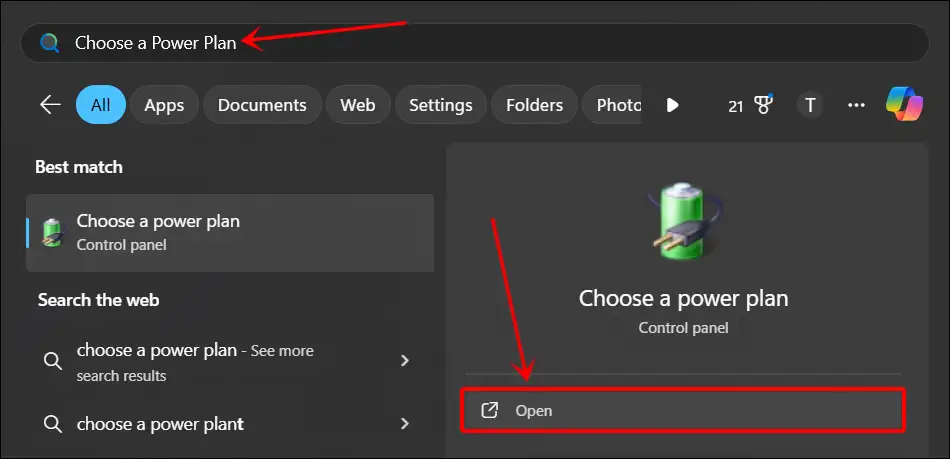
- Click on “Choose What the Power Buttons Do” Option.
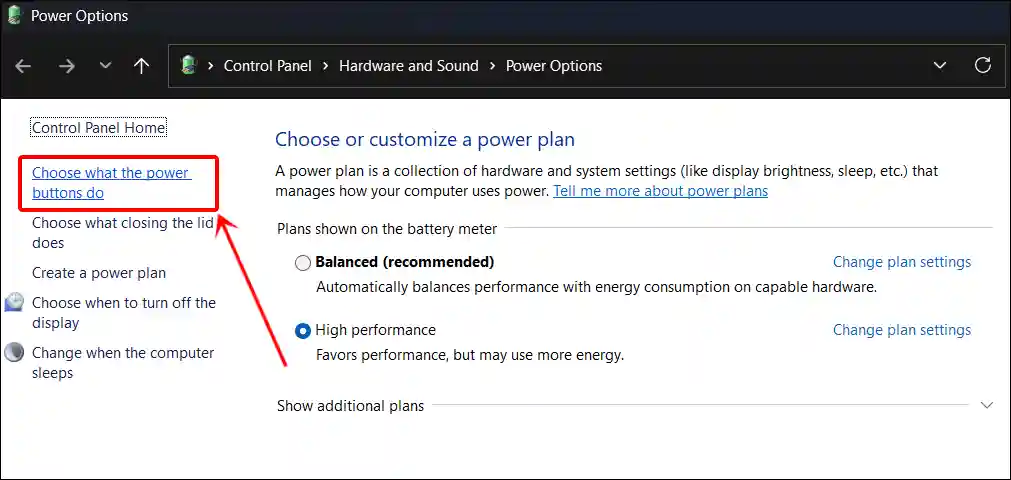
- If Shutdown Settings Options are Grayed Out, Simply Click on “Change Settings That are Currently Unavailable”.

- Now, Uncheck the Box Just Before the “Turn On Fast Startup (Recommended)” and Click on Save Changes.
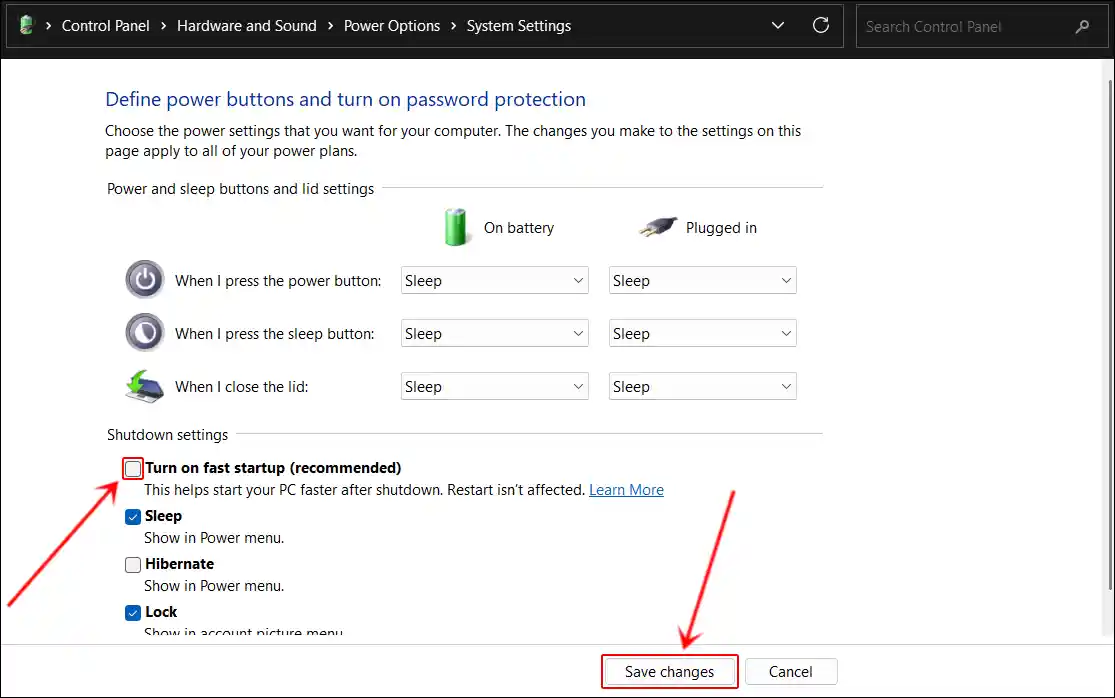
To turn off fast startup using power options in Windows 10:
- Press Windows Key and Search “Power & Sleep Settings” and Open It.
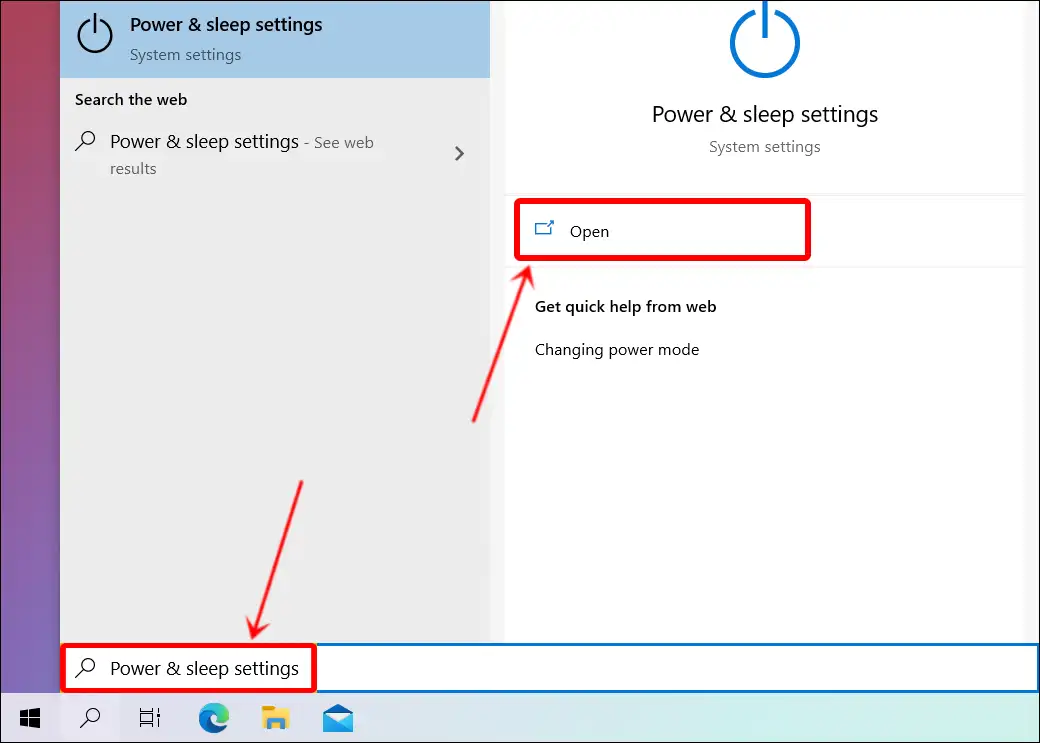
- Click on Additional Power Settings.
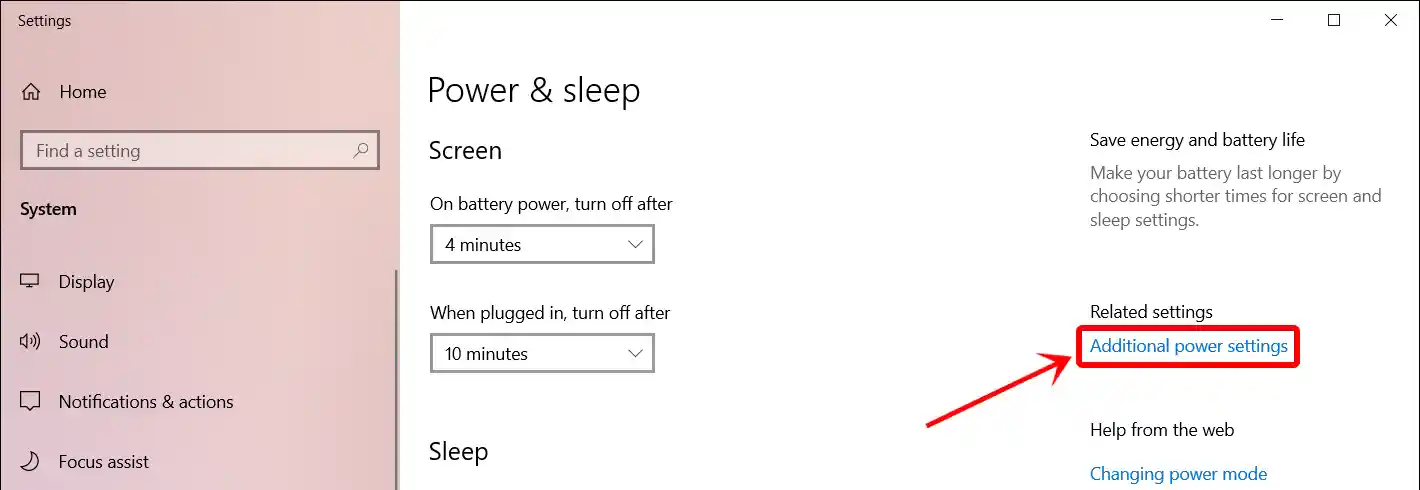
- Click on “Choose What the Power Button Does” Option.
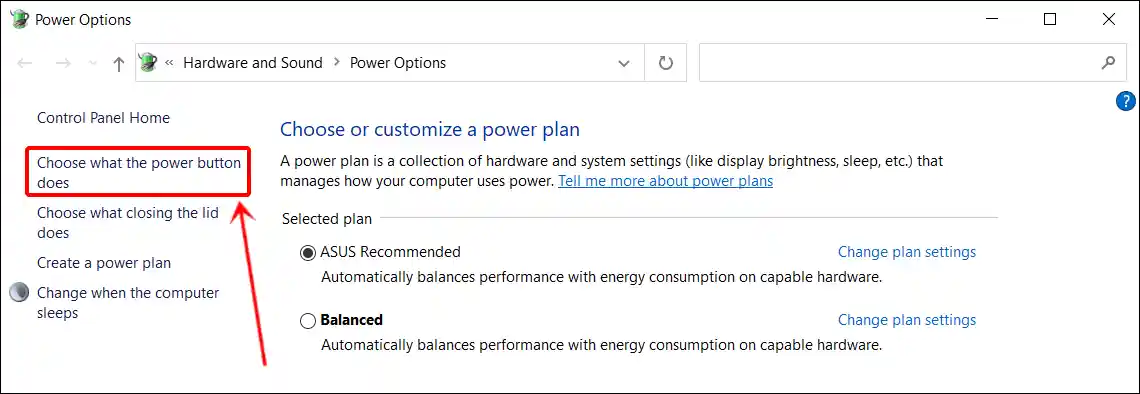
- If the Fast Startup Option is Grayed Out, Simply Click on “Change Settings That are Currently Unavailable”.
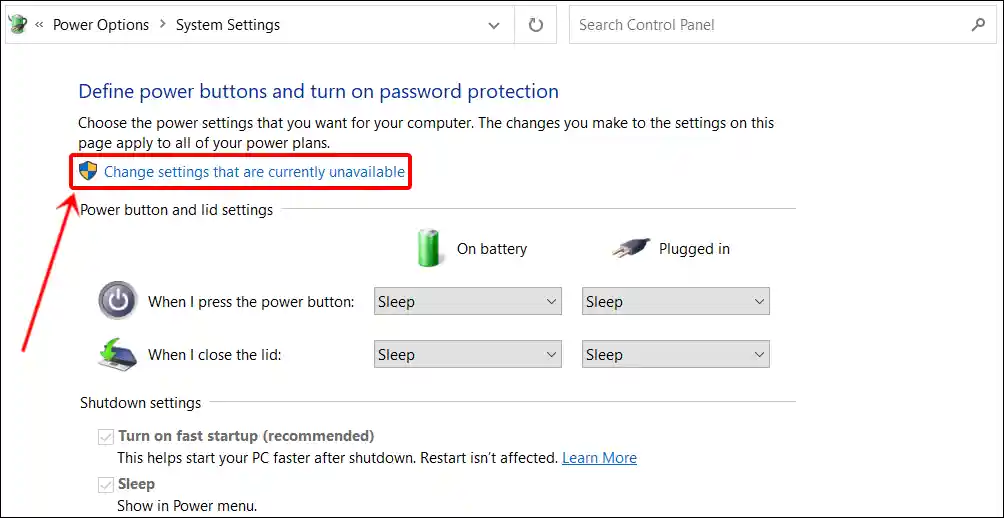
- Now, Uncheck the Box Just Before the “Turn On Fast Startup (Recommended)” and Click on Save Changes.
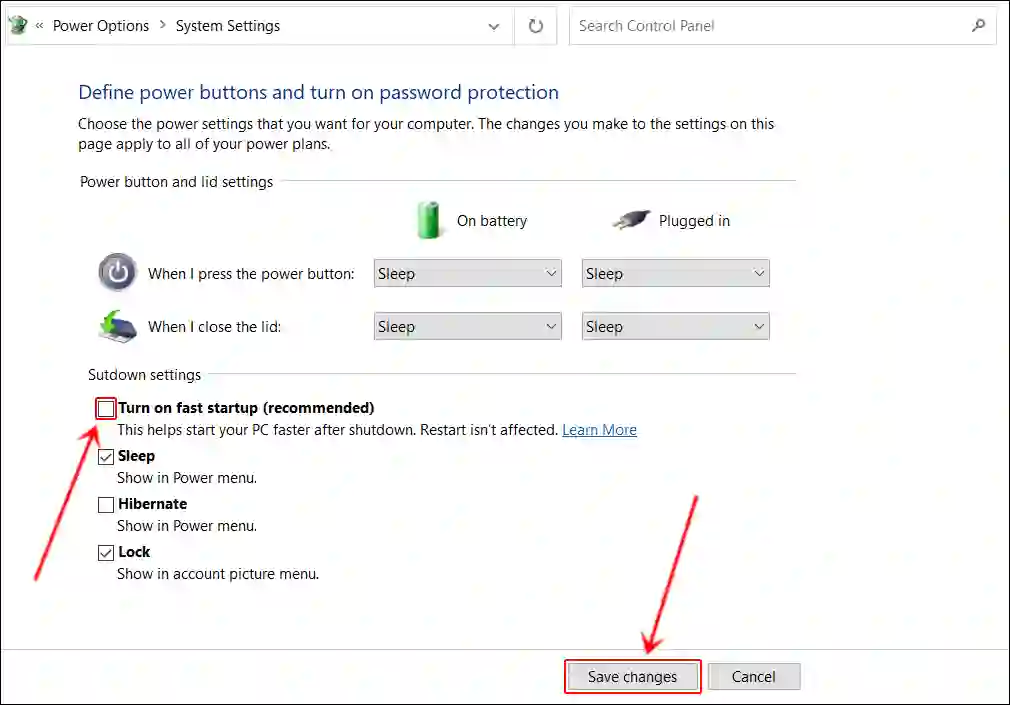
Also read: 3 Ways to Check BIOS Version in Windows 11
#2. Using CMD (Command Prompt)
In Windows, CMD stands for Command Prompt, which is a command-line interface program used to execute commands, run batch files, and troubleshoot system issues. But did you know that in Windows 11 and Windows 10, you can easily disable Fast Startup by executing a command line in CMD?
To turn on fast startup using command prompt on Windows 11/10:
- Press Windows Key and Search “CMD” and Run as Administrator.
- A User Account Control Popup will Appear, Click on Yes.
- Type
powercfg /h offCommand and Press Enter.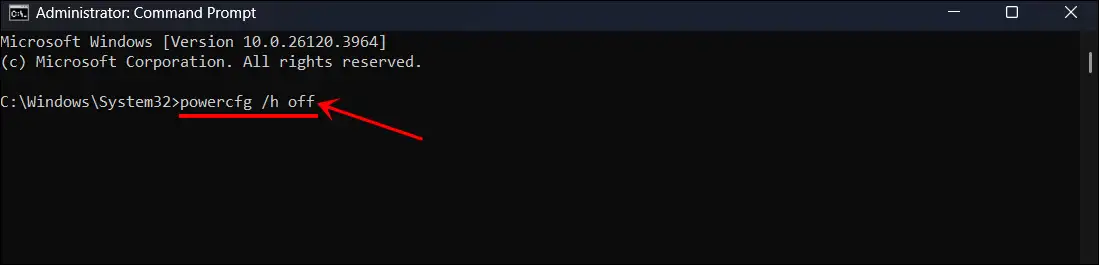
Note: If Fast Startup is disabled on your system and you want to enable it via CMD, you can enter
powercfg /h oncommand line and press Enter.
Also read: 2 Ways to Turn Off FPS Counter in Windows 11
#3. From Registry Editor
Registry Editor is a built-in Windows tool that allows you to view, modify, and manage the Windows Registry. However, it is important to be careful before using the Registry Editor because the registry is a database that stores important system and application configuration settings, and a mistake on your part can crash the system.
To turn on fast startup using regedit:
- Press 🪟 Windows + R to Open Run Dialog Box.
- Now, Type
regeditin the Text Box and Click on OK.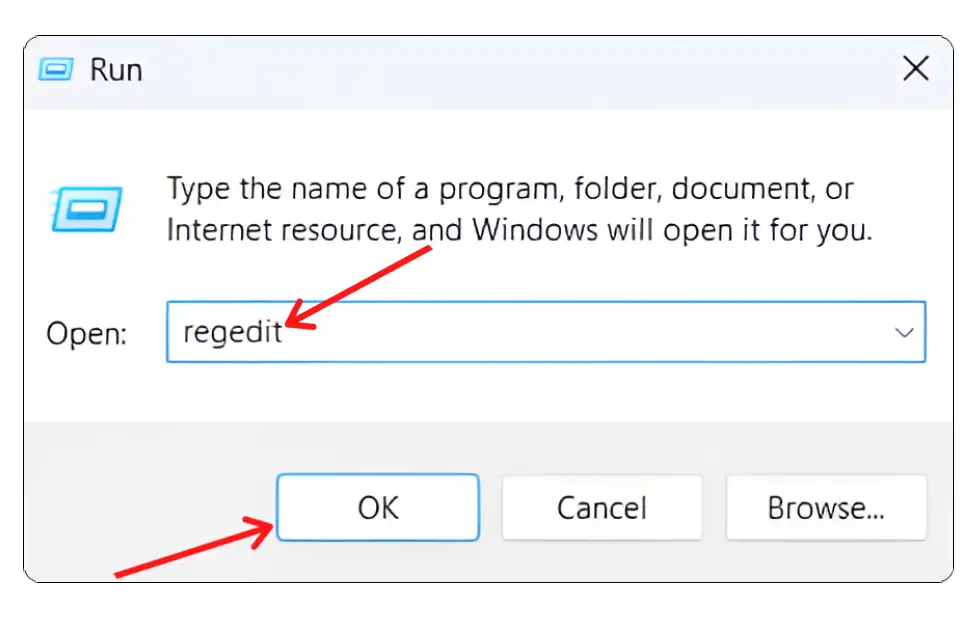
- Click Yes on User Account Control (UAC) Pop-up.
- Now, Navigate to
Computer\HKEY_LOCAL_MACHINE\SYSTEM\CurrentControlSet\Control\Session Manager\PowerPath. - Now, Double-Click on the HiberbootEnabled.

- Set the Value Data to
0(to Disable) and Click on OK Button.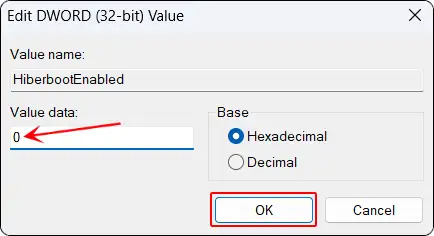
That’s all! You’re done…
Also read: Disable Hardware Accelerated GPU Scheduling in Windows 11
Windows’ Fast Startup Option is Greyed Out
If you go to the Control Panel in Windows 11 or 10 and see that the “Turn On Fast Startup (Recommended)” option is grayed out, don’t worry. To enable it, simply click on the “Change Settings That Are Currently Unavailable” option. Once you click this option, the Fast Startup setting will no longer be grayed out, and you can turn Fast Startup on or off as needed.
I hope you found this article quite helpful and learned how to disable Fast Startup in Windows 11/10. If you have any problem or question related to Windows, feel free to ask by commenting below. Do share this article.