How to Disable Pop-up Blocker on iPhone (Safari, Chrome, Firefox)
Pop-up blocker is turned on by default on iPhone. This is a browser-based feature. Which blocks tiny pop-up windows, pop-up ads, and notifications in your browser. This feature is very helpful for security reasons. But to access the content of some websites, you need to turn off pop-up blockers in the iPhone browser. In this article, I have shared how to disable pop-up blocker on iPhone.
If you browse in third-party browsers like Safari, Chrome, or Firefox on your iPhone and on any website, like banking sites, if it is forcing you to enable pop-ups, then this article is for you. Many tiny windows open on banking websites; if these tiny windows do not pop up, then you cannot operate the site.
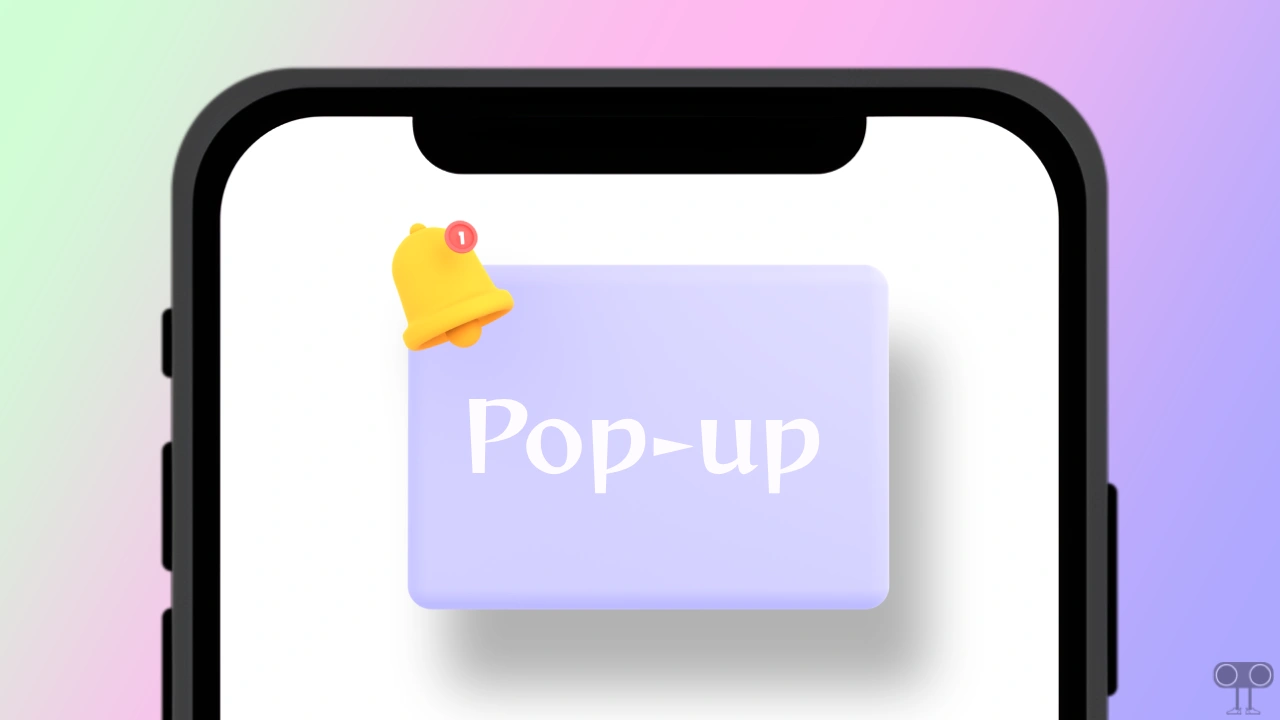
How to Disable Pop-up Blocker on iPhone
#1. Disable Pop-up Blocker on Safari
The most popular browser for iPhone, iPad, or Mac is ‘Safari’. As per Apple, Safari is the world’s fastest and most powerful browser, with privacy protection. By following the steps given below, you can disable the pop-up blocker in Safari on your iPhone.
To turn off Pop-up blocker on Safari (iPhone/iPad):
1. Open Settings on Your Phone.
2. Scroll Down and Tap on Safari.
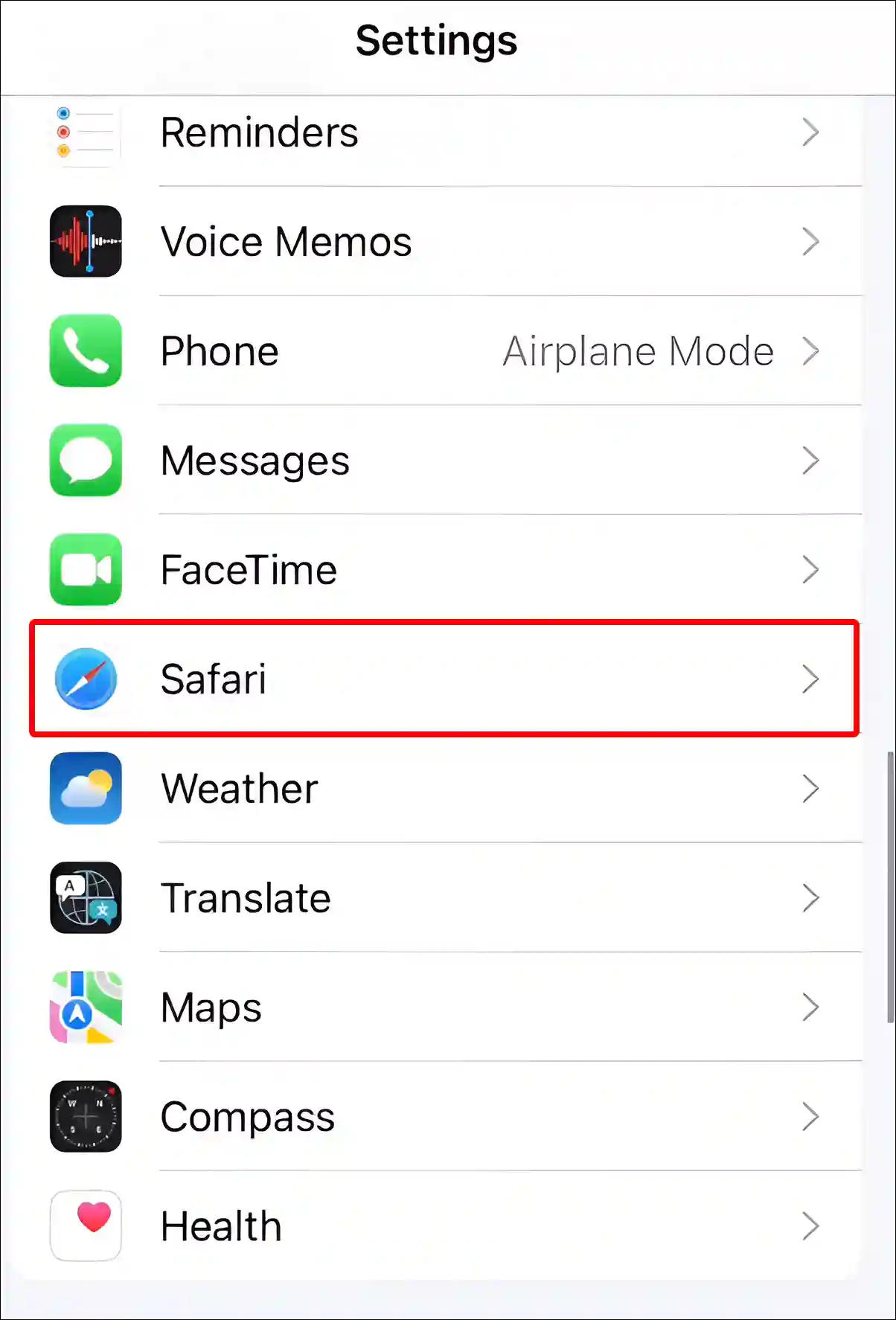
3. Turn Off the Toggle Switch next to ‘Block Pop-Ups’ Option.
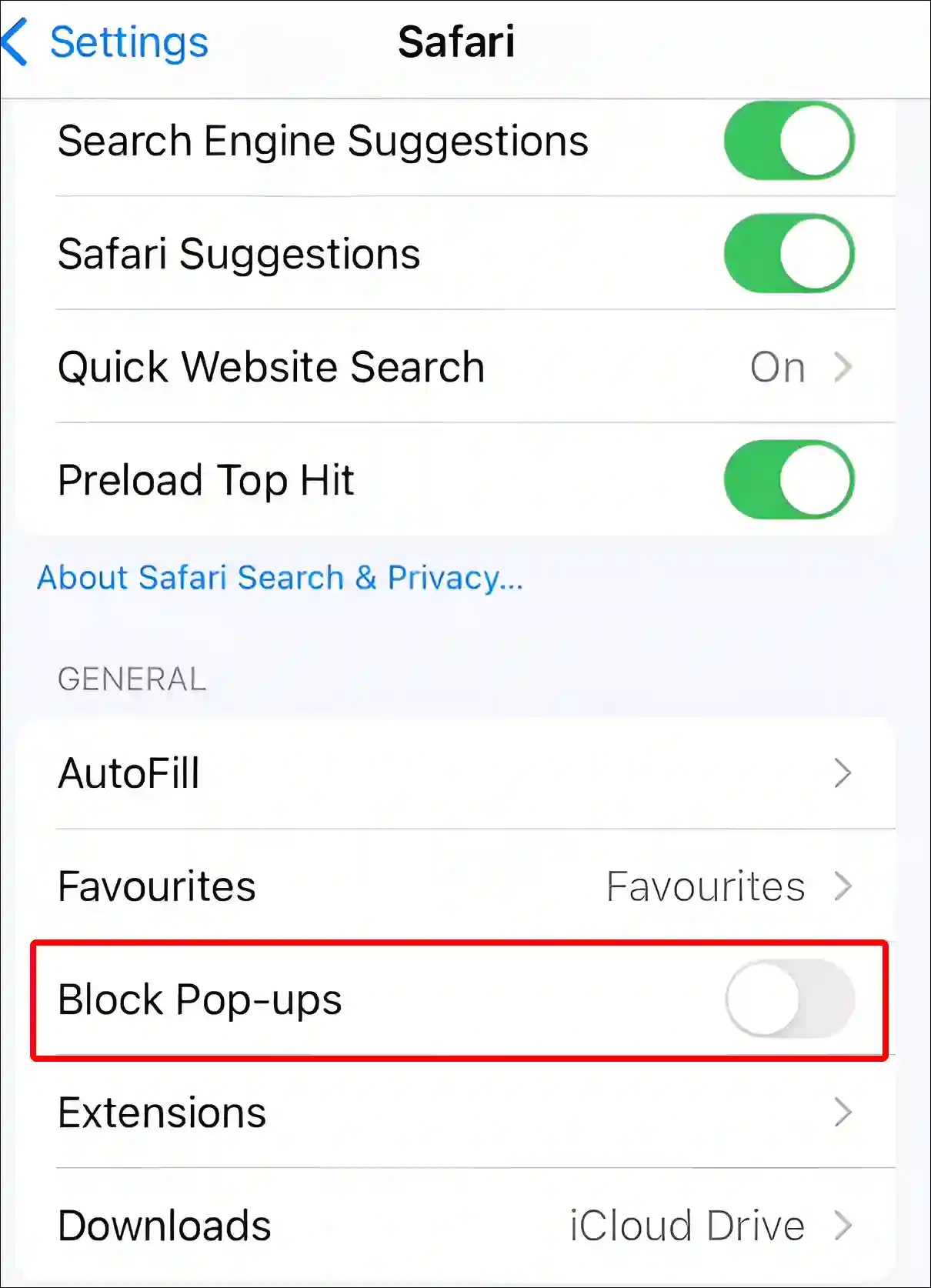
Also read: How to Turn On or Off RCS Messaging on iPhone
#2. Disable Pop-up Blocker on iPhone Chrome
However, the Google Chrome browser is more popular among Android and Windows users. But iPhone and iPad users also use the Chrome browser. Chrome has a dedicated in-browser popup blocker option, which can be disabled on an iPhone by following the steps given below.
To turn off Chrome’s Pop-up blocker on iPhone or iPad:
1. Open Google Chrome App on Your Device.
2. Tap on Three Dots (•••) at Bottom Right Corner.
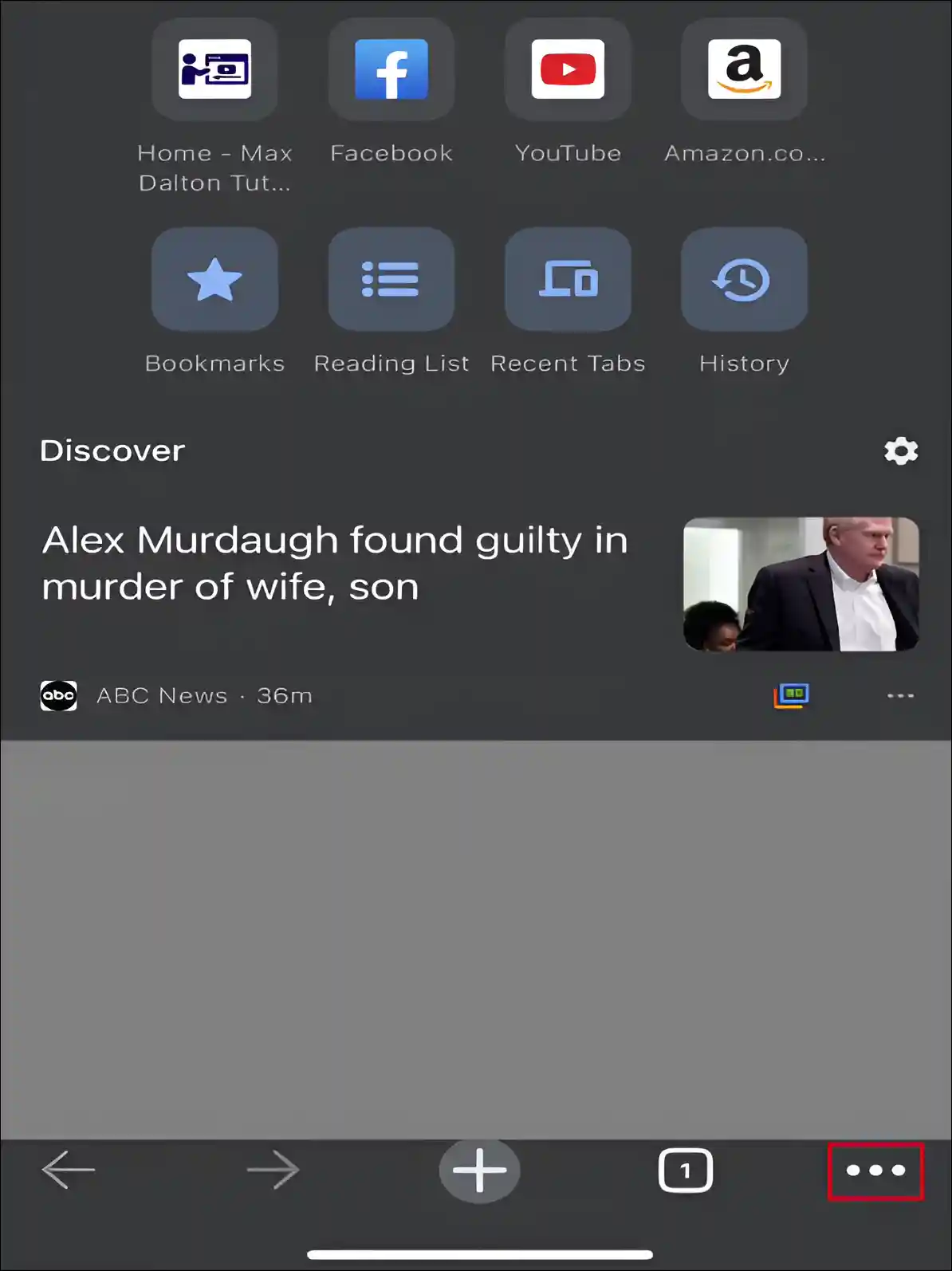
3. Swipe-Left Top Bar and Tap on Settings.
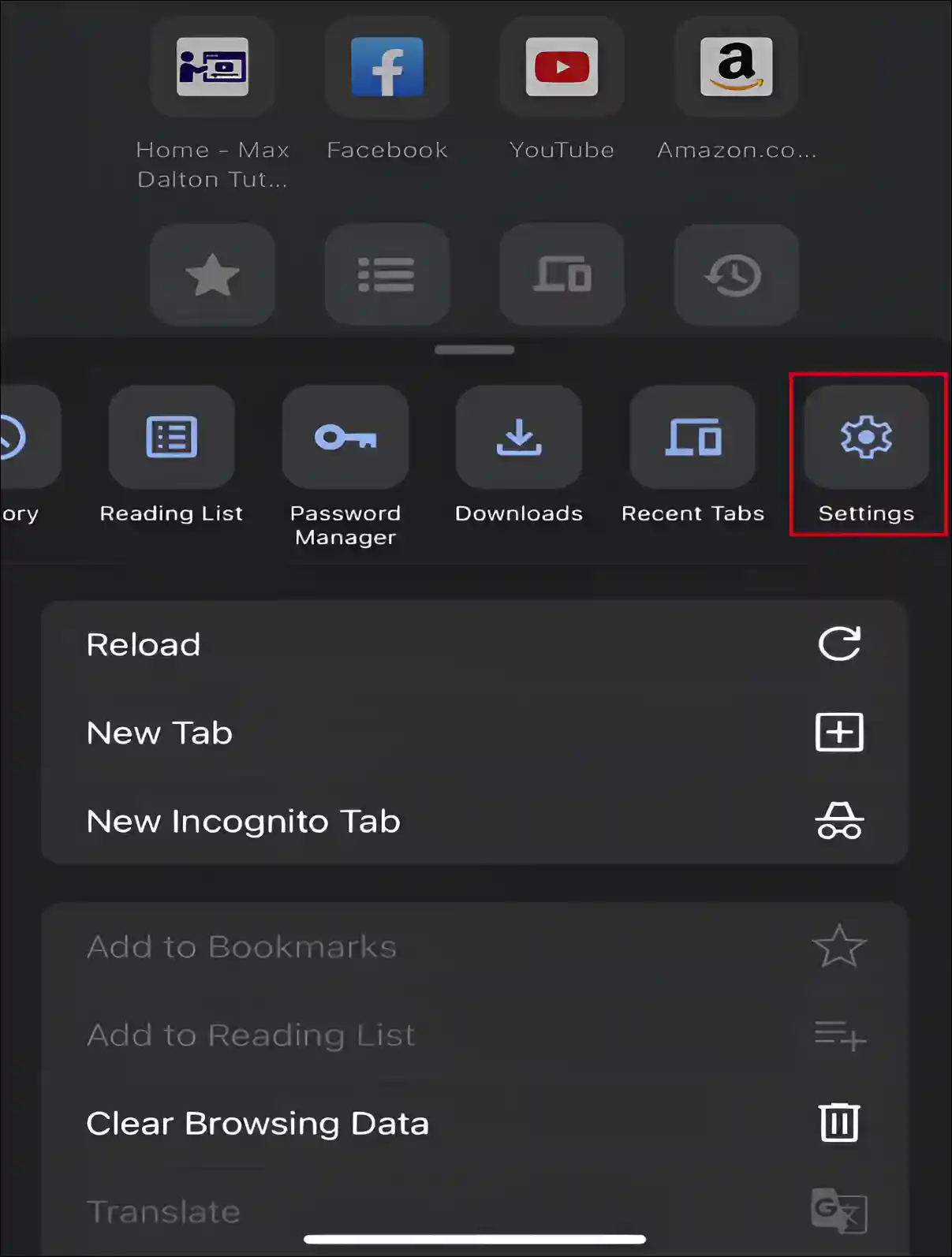
4. Scroll Down and Tap on Content Settings.
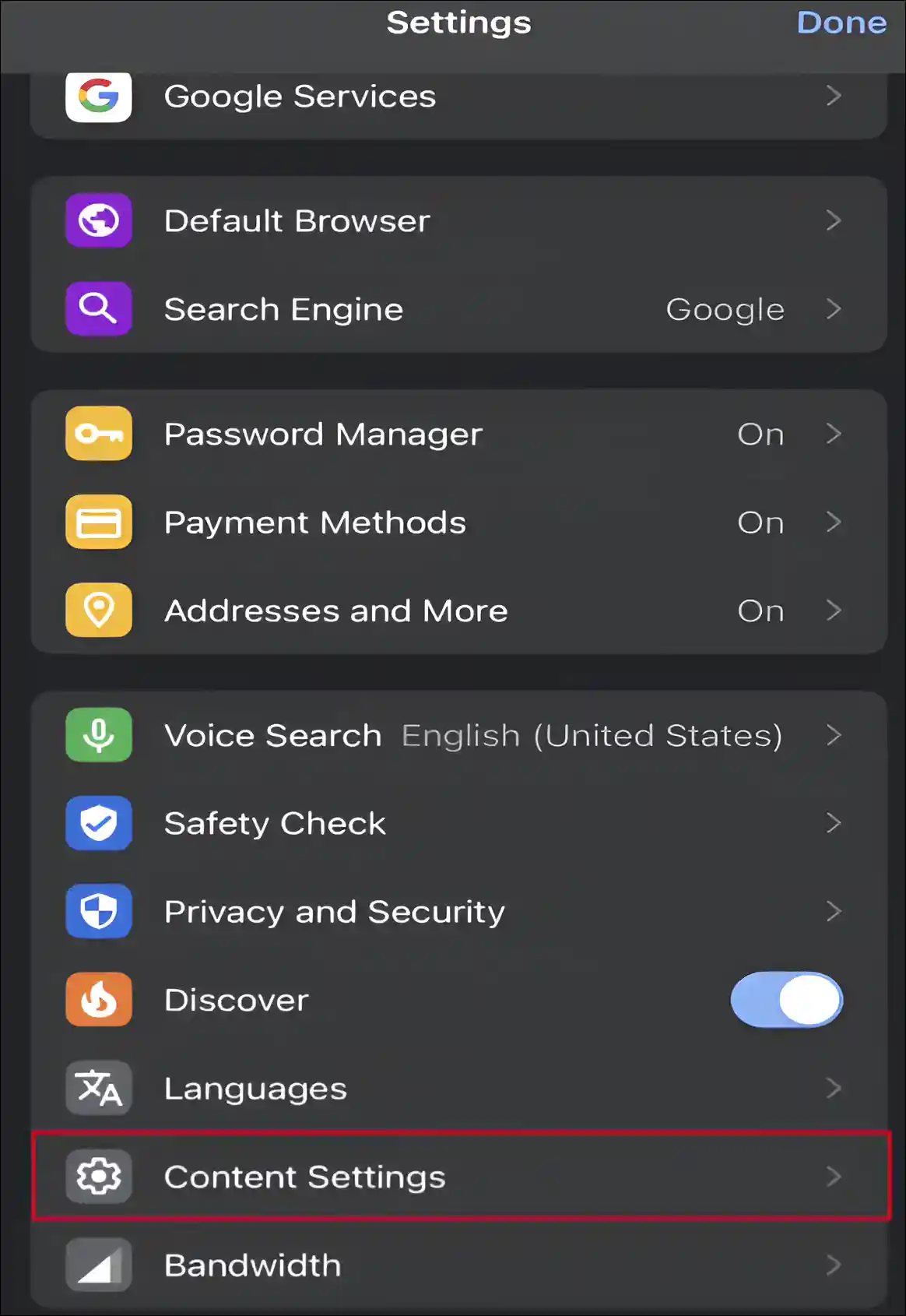
5. Tap on Block Pop-ups Option.
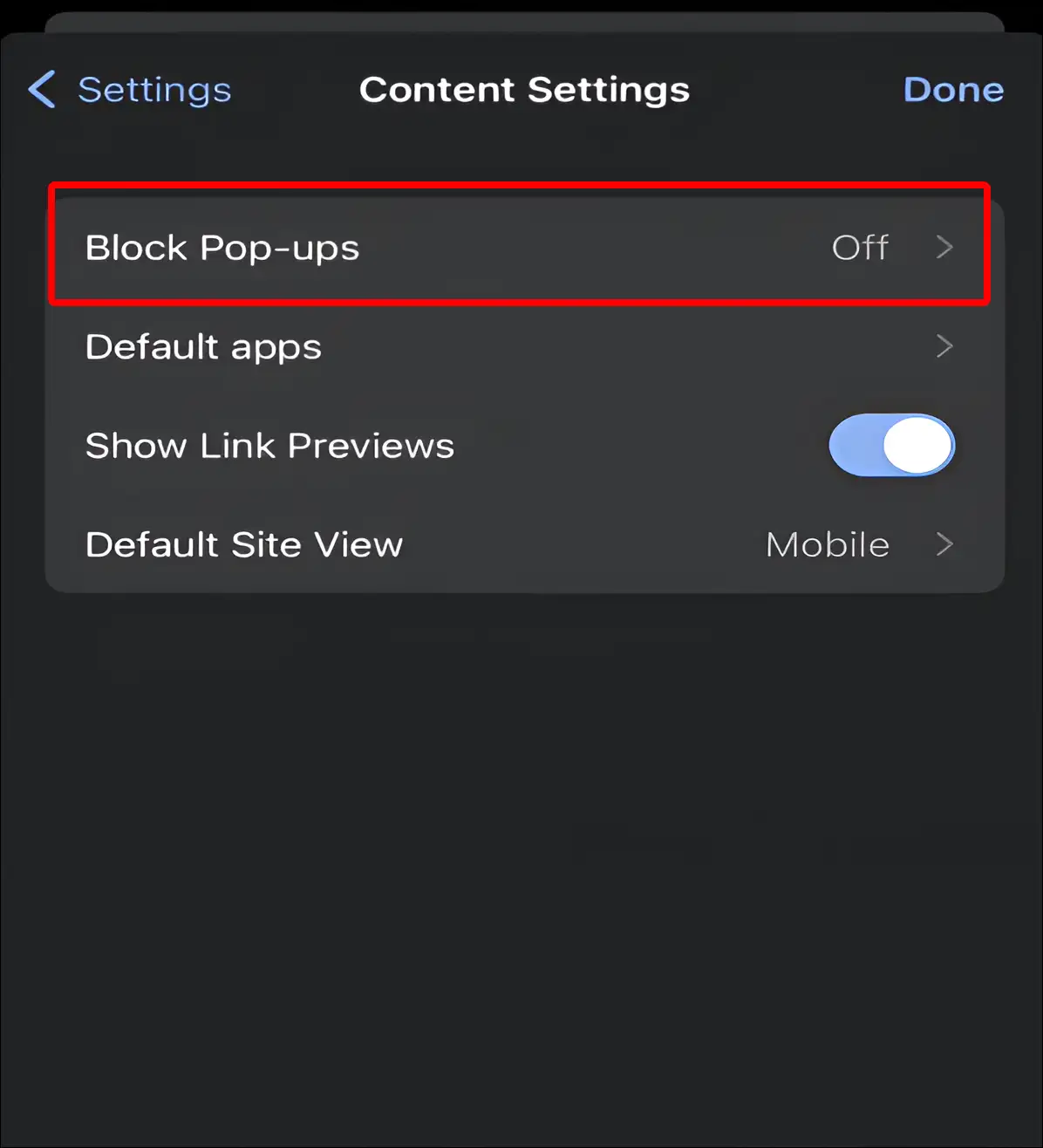
6. Now Turn Off Block Pop-ups Toggle, Then Tap on Done.
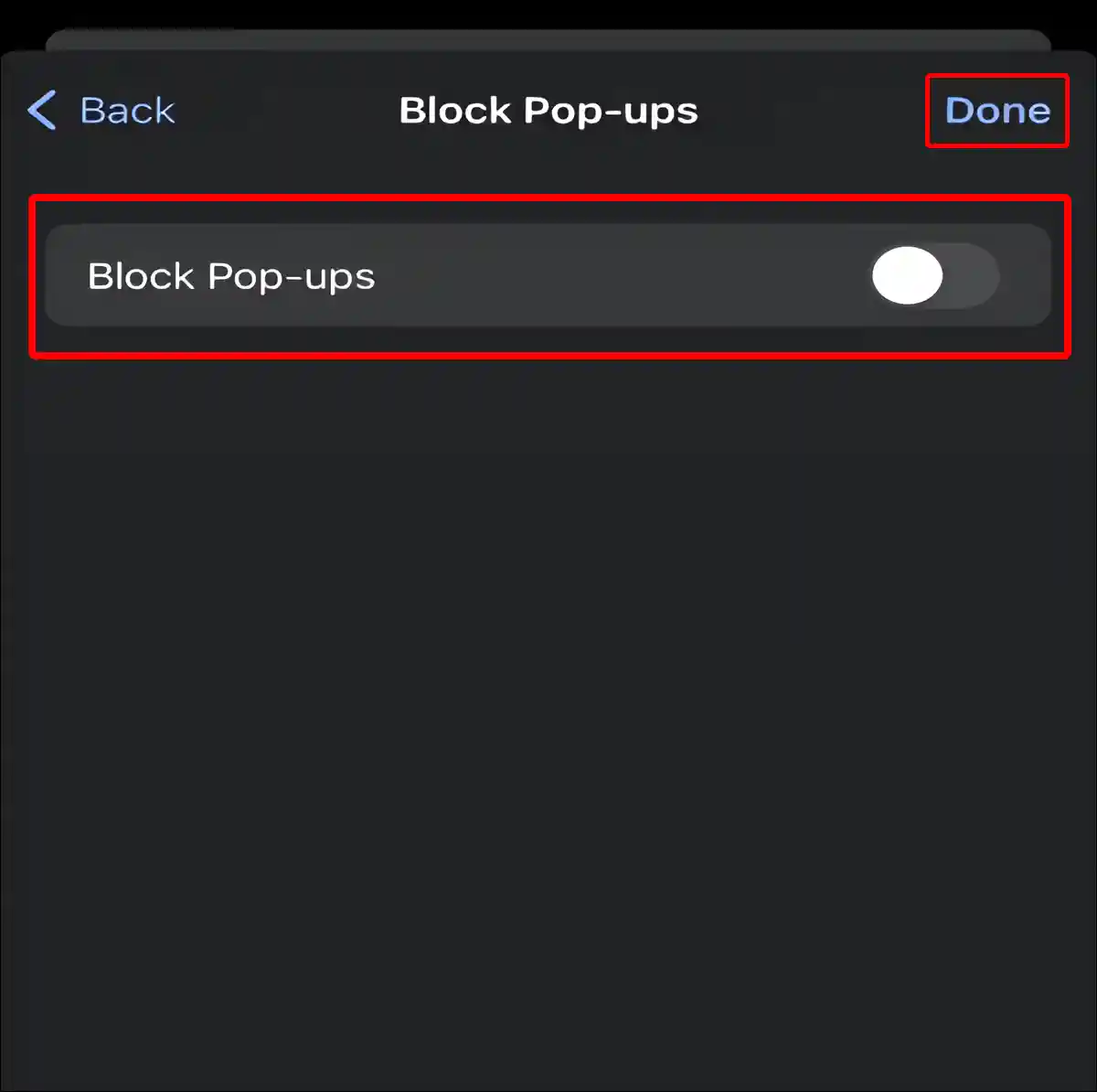
Also read: How to Turn On or Off Screen Distance on iPhone
#3. Disable Pop-up Blocker on iPhone Firefox
The Mozilla Firefox browser is popular for fast and smooth browsing. If you use Firefox on your iPhone or iPad, you can allow pop-ups in the Firefox browser by following the steps given below.
To turn off Firefox’s Pop-up blocker on iPhone or iPad:
1. Launch Firefox Browser App on Your iPhone.
2. Tap on Three Solid Lines (≡) at Bottom Right Corner and Click on Settings.
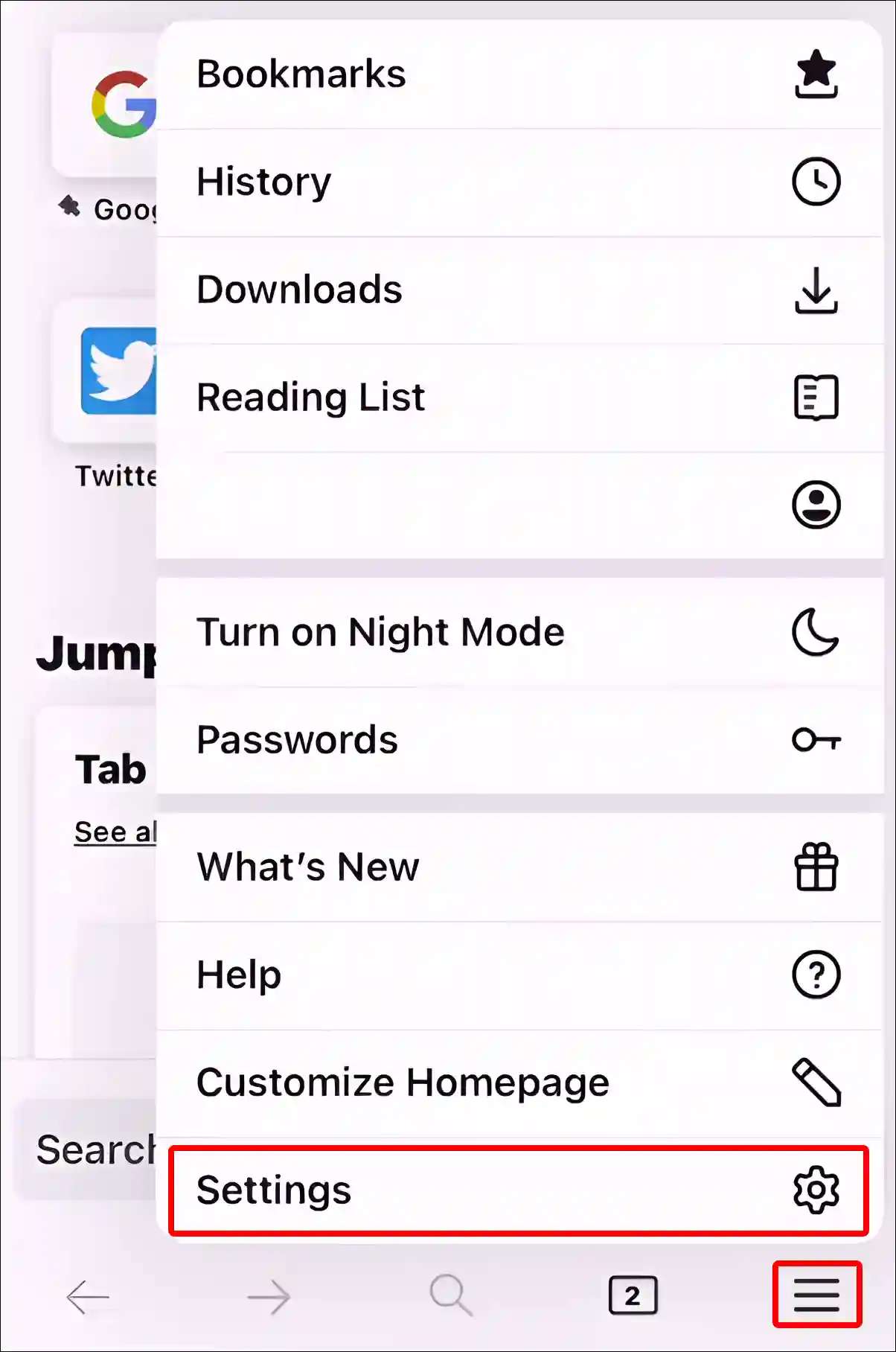
3. Scroll Down and Turn Off Toggle next to Block Pop-up Windows under General Section.
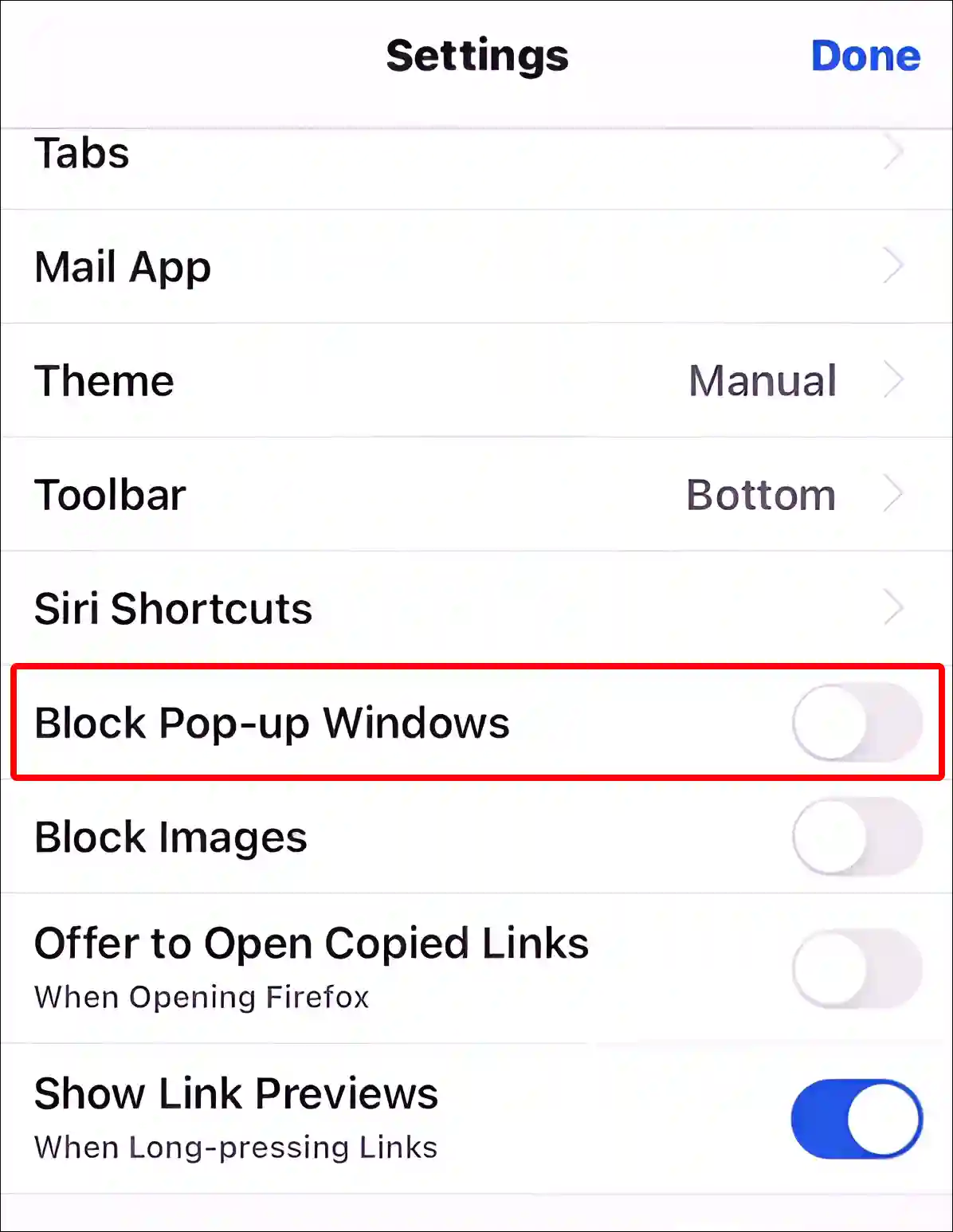
4. Now Tap on Done at Top Right Corner.
That’s it! your work is done. After following the three different methods given above, the pop-up blocker for Safari, Chrome, and Firefox browsers will be disabled on your iPhone or iPad.
Also read: How to Turn Off Inverted Camera on iPhone
I hope you have found this article very helpful. And you learned how to disable pop-up blocker on iPhone. If you are facing any problems related to pop-up blockers, then tell us by commenting below. Please share this article with your friends.


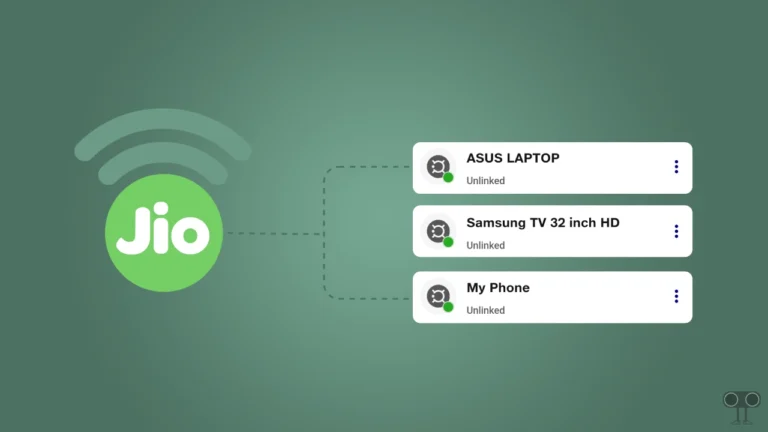
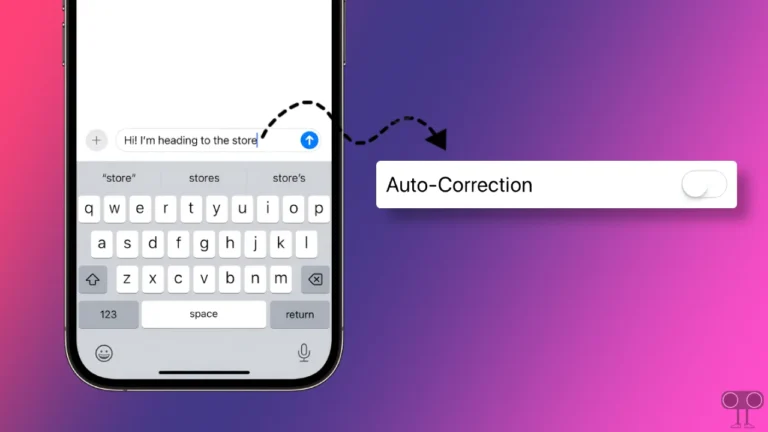
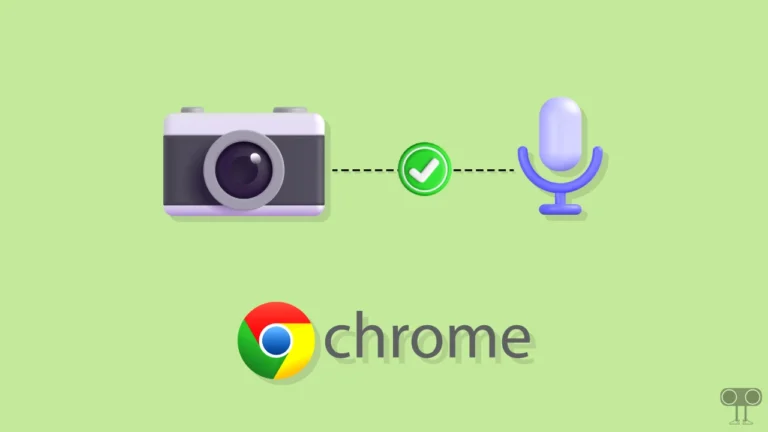

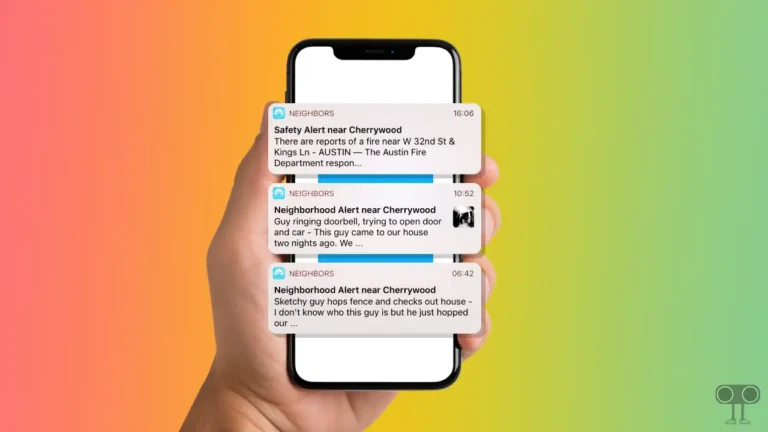
Your articles are extremely helpful to me.