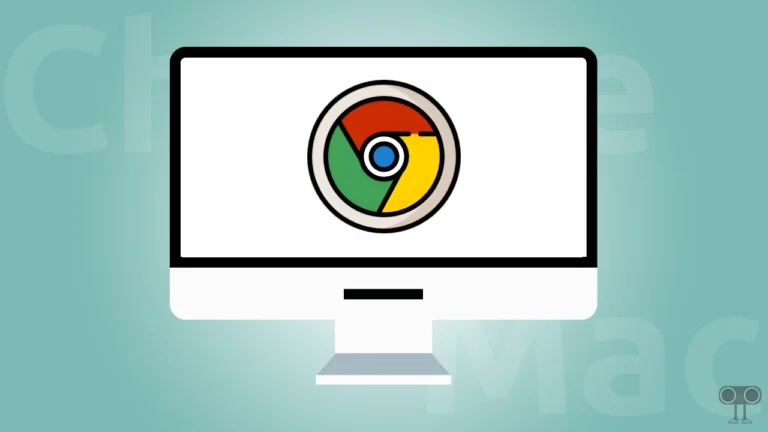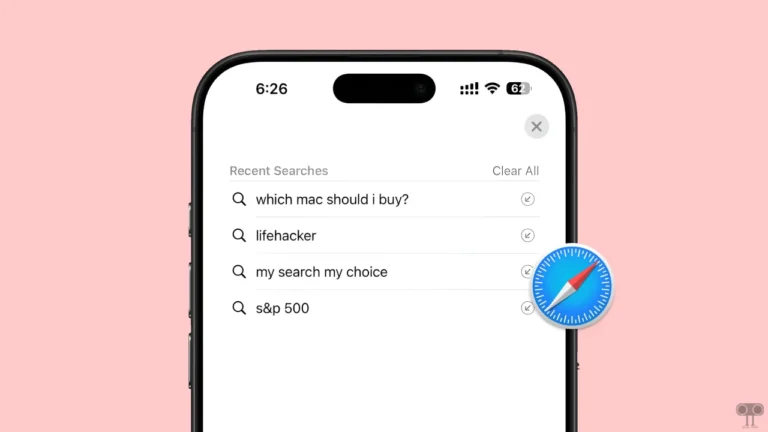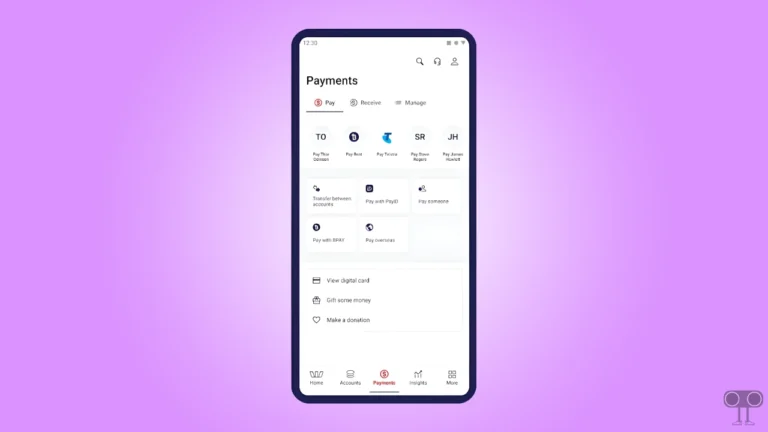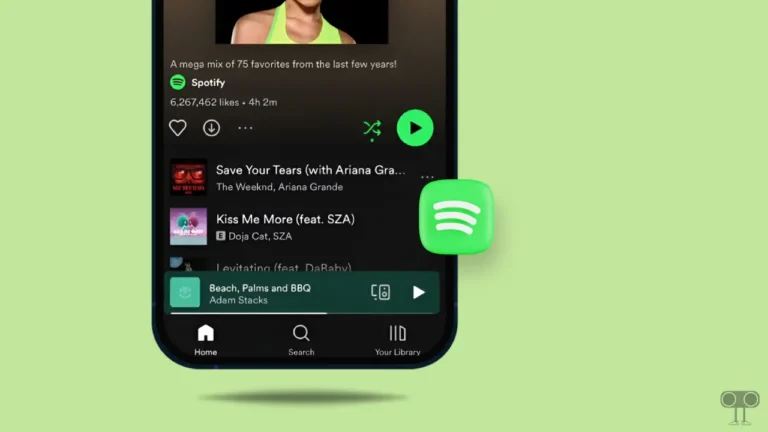How to Disable Pop-up Blocker on iPhone, iPad & Mac
Pop-up blocker is a built-in security feature on iPhone, iPad, and Mac that automatically blocks unwanted pop-up windows in default browsers like Safari. It protects you from opening unauthorized ads, spammy websites, or fraudulent pop-ups and improves your browsing experience.
By default, the pop-up blocker feature is enabled in the Safari browser on iPhone, iPad, and Mac. However, there are some websites (such as banking sites, online forms, or login pages that require pop-ups) for which you need to disable the pop-up blocker to access them.

Alert: If you are on a trusted website, you can turn off the pop-up blocker. However, we recommend that you always keep it enabled; otherwise, there is a risk of fraud/viruses.
#1. On iPhone and iPad
If you’re an iPhone or iPad user and a website in Safari keeps asking you to disable the pop-up blocker, it’s because the site isn’t compatible with the pop-up blocker. However, don’t worry! You can deactivate this security feature by following the steps mentioned below.
To turn off pop up blocker on safari on iOS and iPadOS:
- Open Settings App on Your iPhone or iPad.
- Scroll Down to the Bottom and Tap on Apps.
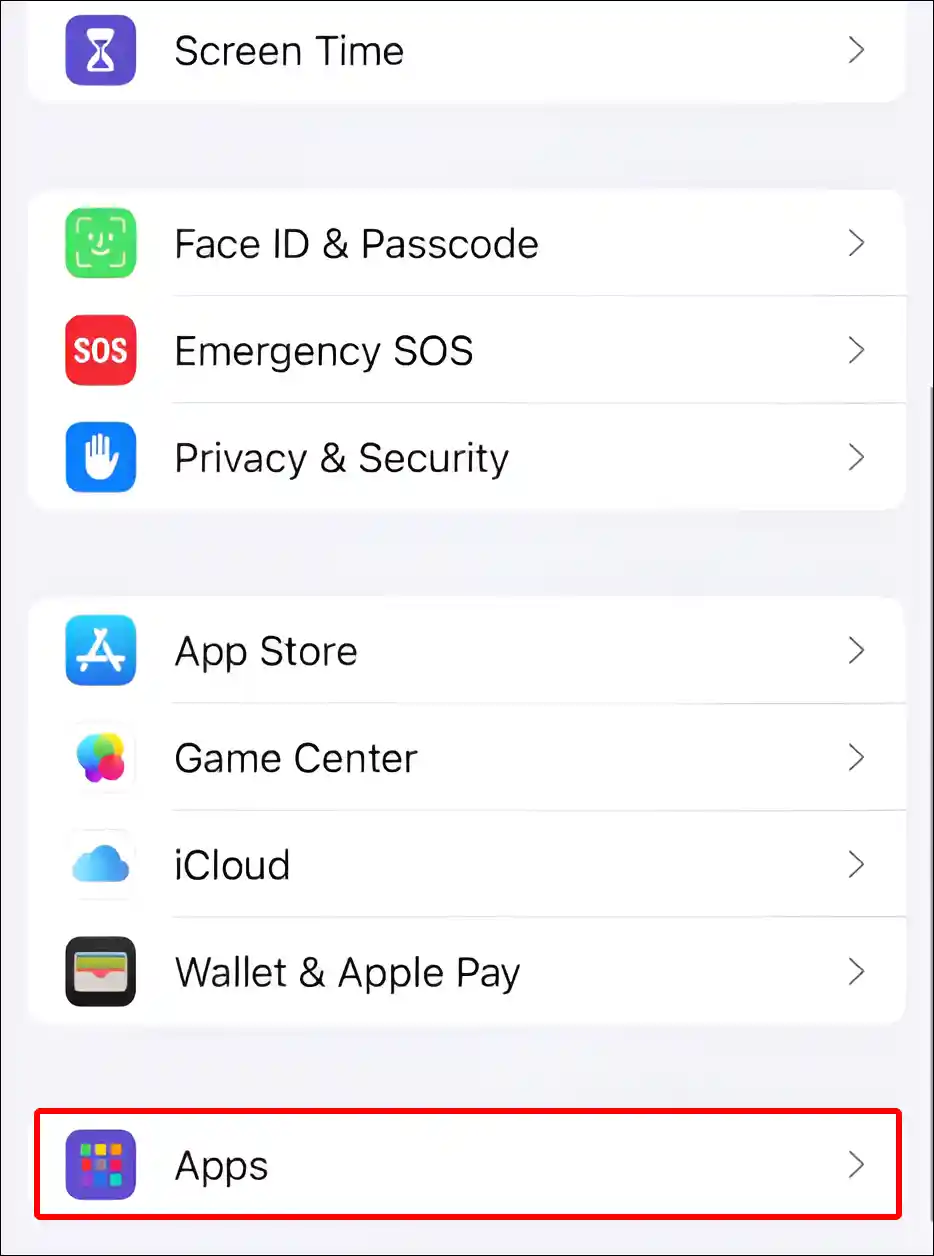
- Tap on Safari.

- Simply, Turn Off the “Block Pop-ups” Toggle.

To turn off pop up blocker in chrome on iPhone:
- Open Chrome Browser on Your iPhone.
- Tap on Three Dots (•••) at Bottom Right Corner and Select Settings.
- Tap on Content Settings.
- Tap on Block Pop-ups.
- Simply, Turn Off the “Block Pop-ups” Toggle.
Also read: How to Enable/Disable FaceTime Live Photos on iPhone & Mac
#2. On Mac
As a MacBook user, you might have noticed that sometimes an important website or form doesn’t work on Safari. Often, this problem is caused by a pop-up blocker. In such cases, you can easily disable the pop-up blocker on your Mac.
To turn off pop up blocker on safari on mac:
- Open Safari Browser on Your Macbook.
- Navigate to Safari > Preferences/Settings.

- Go to Websites Tab and Select Pop-up Windows.

- Now, Select Allow Next to When Visiting Other Website.

To turn off pop up blocker in chrome on mac:
- Open Google Chrome Browser on Your Mac.
- Click on Three Dots (⋮) at Top Right and Select Settings.
- Click on Privacy & Security > Site Settings.
- Scroll Down and Click on Pop-ups and Redirects.
- Select the “Sites Can Send Pop-ups and Use Redirects” Option.
That’s it! As soon as you complete the steps given above, the pop-up blocker will be turned off immediately on your iPhone, iPad, and Mac.
You may also like:
- Open & View JSON Files on macOS (Without Third-Party App)
- Stop Blinking Cursor on iPhone, iPad and Mac While Typing
- How to Turn ON or OFF iCloud Private Relay on iPhone and Mac
FAQs
Q 1. Why should I disable the pop-up blocker in Safari?
Answer – Sometimes, important pop-ups (like login windows, download links, or online forms) on websites require you to turn off the pop-up blocker. If you’re not seeing an important pop-up, disabling it will get your work done.
Q 2. Can I disable pop-ups for only specific websites in Safari on Mac?
Answer – Yes! If you want to disable the pop-up blocker for a specific website instead of all websites in the Safari browser, it is absolutely possible. To do this, open that particular website in Safari, click on Safari > Settings in the menu bar, go to the Websites tab, and select the Pop-up Windows option. Here, you will need to choose the Allow option next to that website.
Q 3. Is it safe to disable the pop-up blocker on iPhone, iPad, and Mac?
Answer – Yes! But it depends on which websites you want to disable it for. If you disable the pop-up blocker for trusted websites (such as banking, online forms, or legitimate services), it is fine. However, disabling it for many websites that show aggressive advertisement pop-ups can be risky.
I hope you found this article quite helpful and learned how to disable pop-up blockers on iPhones, iPads, and Macs. If you have any problem or question related to iOS or Mac, feel free to ask by commenting below. Do share this article.