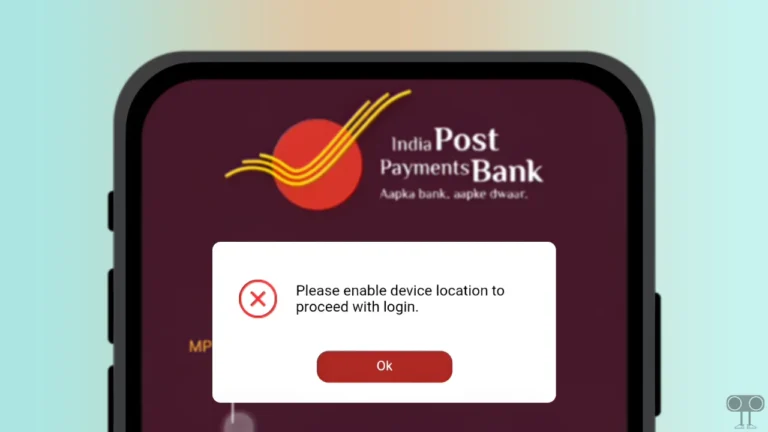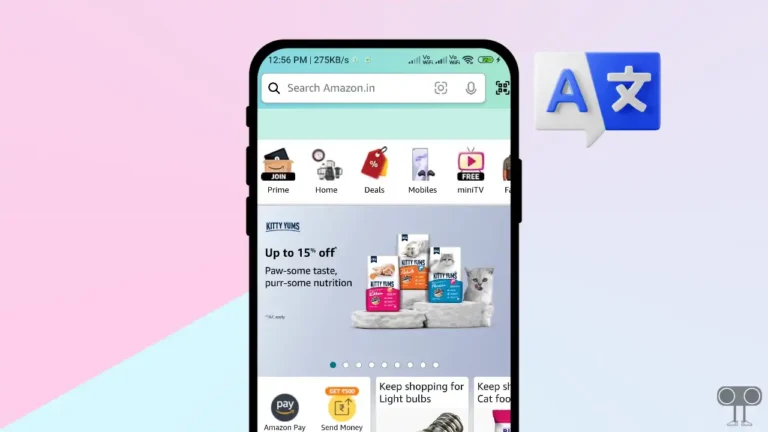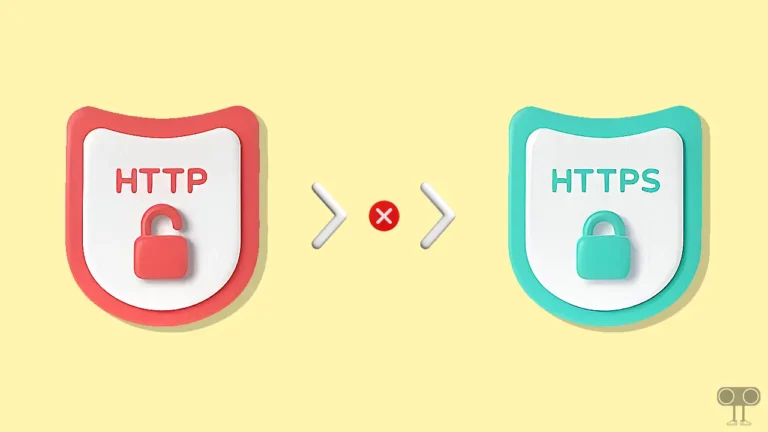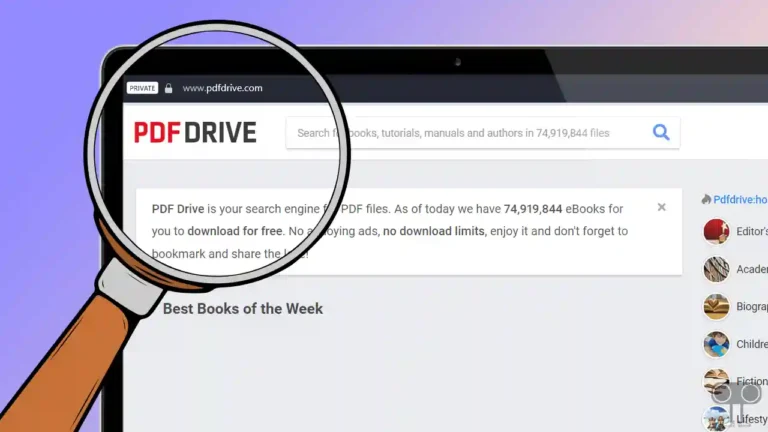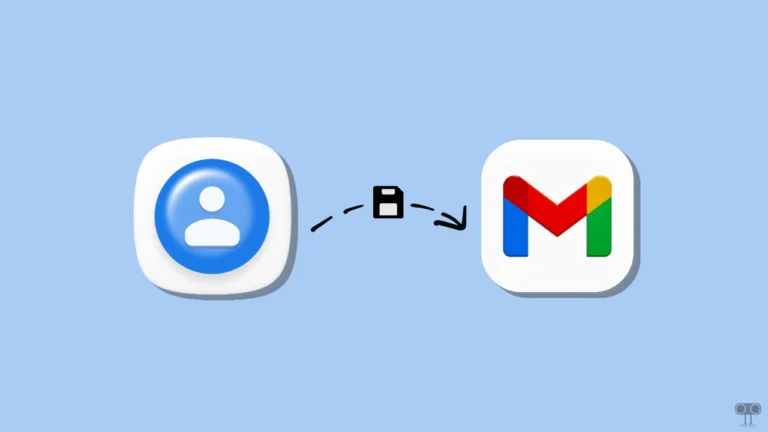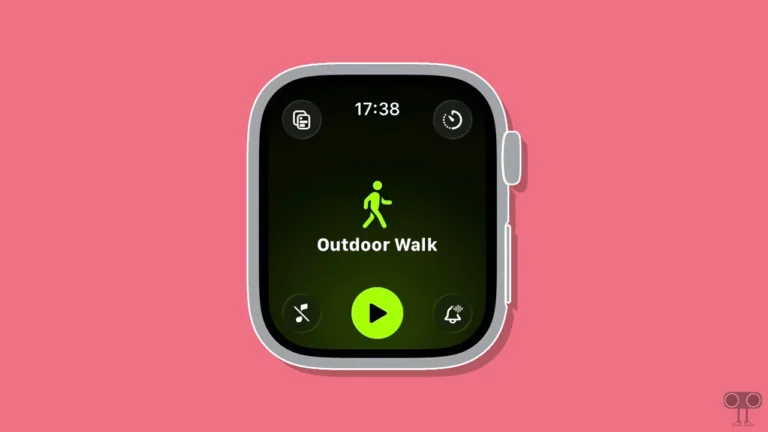How to Enable Airplay on Samsung TV (Quick 6 Steps)
If you are a Samsung TV user, then there is good news for you! Now you can wirelessly stream videos, music, and photos from your Apple devices like iPhones, iPads, and Macs. For this, Samsung devices come with a built-in AirPlay feature, which performs screen mirroring very smoothly without any third-party application.
However, it’s important to note that this ‘AirPlay’ feature is not supported in all Samsung TVs. Only certain or newer models (especially those released in recent years) are mostly compatible with this feature.

How to Turn On Airplay on Samsung TV
If your Samsung TV supports this built-in AirPlay feature and you want to screen mirror your iPhone, iPad, or Mac to your TV, you will first need to activate AirPlay mode on your TV. This is a very simple process, and all the steps are mentioned below with pictures.
To enable airplay on Samsung tv for screen mirroring:
- First, Turn On Your Samsung Smart TV.
- Next, Press Home Button on Your Samsung TV Remote.

- Now, Navigate to Menu > Settings and Then Press All Settings.

- Press on Connection.

- Press on Apple AirPlay Settings.

- Simply, Turn On the AirPlay Option.

That’s it! You’re all done…
You may also like:
FAQs
Q 1. Why is the AirPlay option not showing on my Samsung TV?
Answer – If AirPlay is not available on your Samsung TV, one of the main reasons is that the TV model is not compatible with this feature or the TV software is outdated. Most Samsung TVs released in 2018 and later support AirPlay.
Q 2. Where to find AirPlay settings on Samsung TV?
Answer – If you can’t find the AirPlay settings on your Samsung TV, don’t worry! It’s very simple. For this, navigate to Settings > All Settings > Connection using your TV remote, and there you’ll find the Apple AirPlay settings.
I hope you found this article quite helpful and learned how to enable AirPlay on Samsung TV. If you have any problem or question related to Samsung TV, feel free to ask by commenting below. Do share this article.