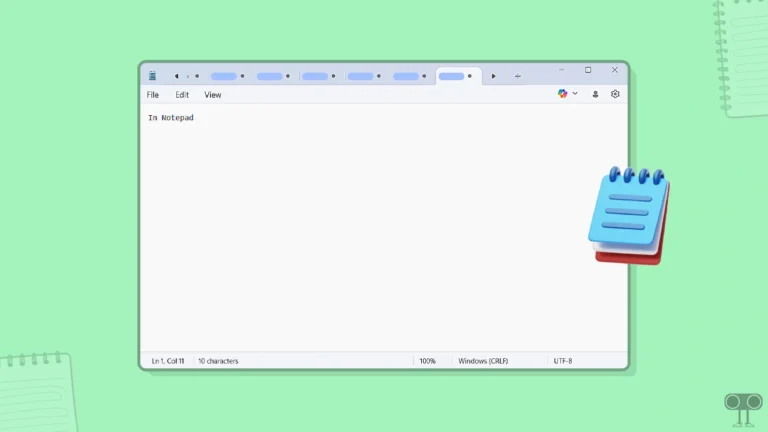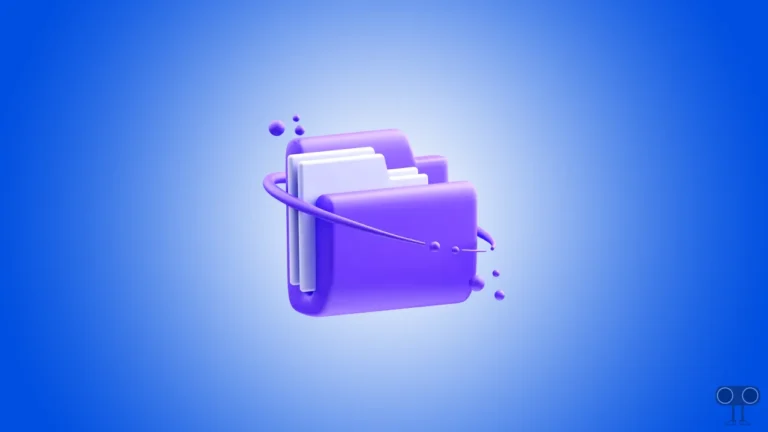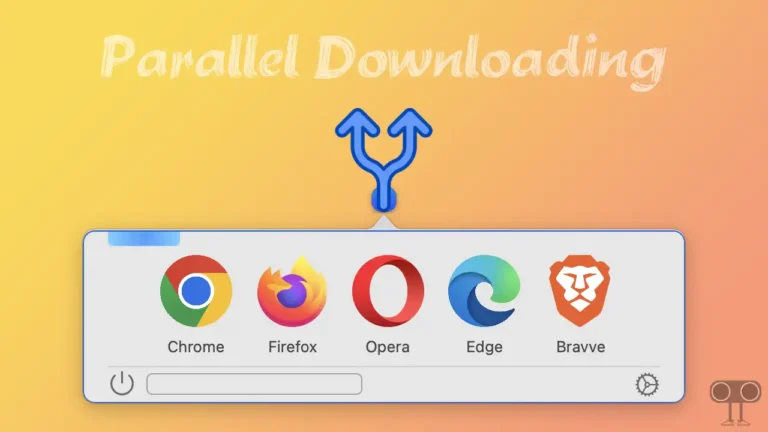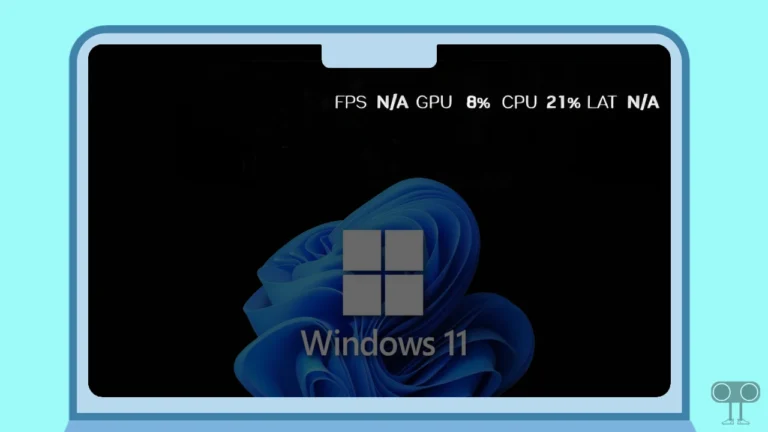How to Enable or Disable ‘Ask Copilot’ on Windows 11 Taskbar
Microsoft has added a new ‘Ask Copilot’ option to the Windows 11 taskbar, which is really very helpful. In Windows 11, this “Ask Copilot” feature still uses existing Windows APIs to return apps, files, and settings, and it functions exactly like Windows Search.
You can add or remove it from the taskbar through your Windows settings. The steps for this are listed below. If you compare it to the regular Windows Search, it looks quite compact and attractive. Like the regular Windows Search, Ask Copilot can also search for your files, apps, and settings.
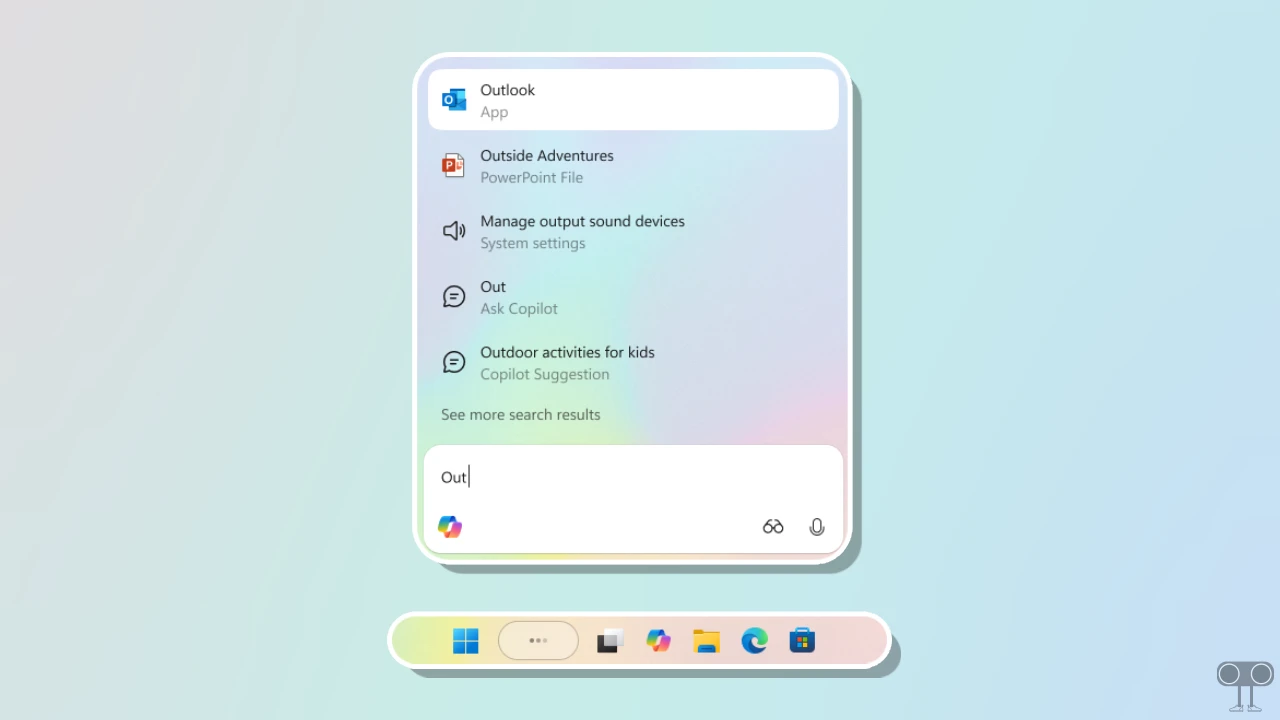
How to Enable ‘Ask Copilot’ on Windows 11 Taskbar
If you also want to use the “Ask Copilot” feature instead of the regular Windows Search on your Windows 11 laptop or computer, the process is very simple. First, ensure that your PC has the latest Windows 11 update.
To add or show Ask Copilot on the Windows 11 taskbar:
Step 1. Press Windows + I Simultaneously to Quickly Access Settings.
Step 2. Go to Personalization > Taskbar.
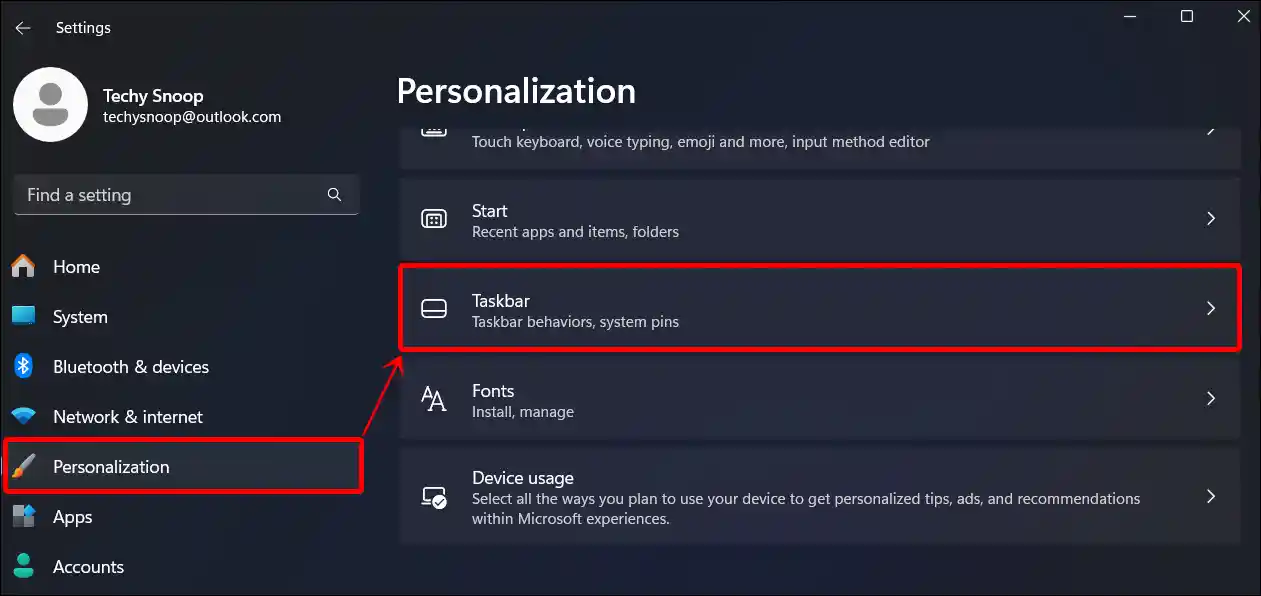
Step 3. Simply, Turn On the “Ask Copilot” Toggle.
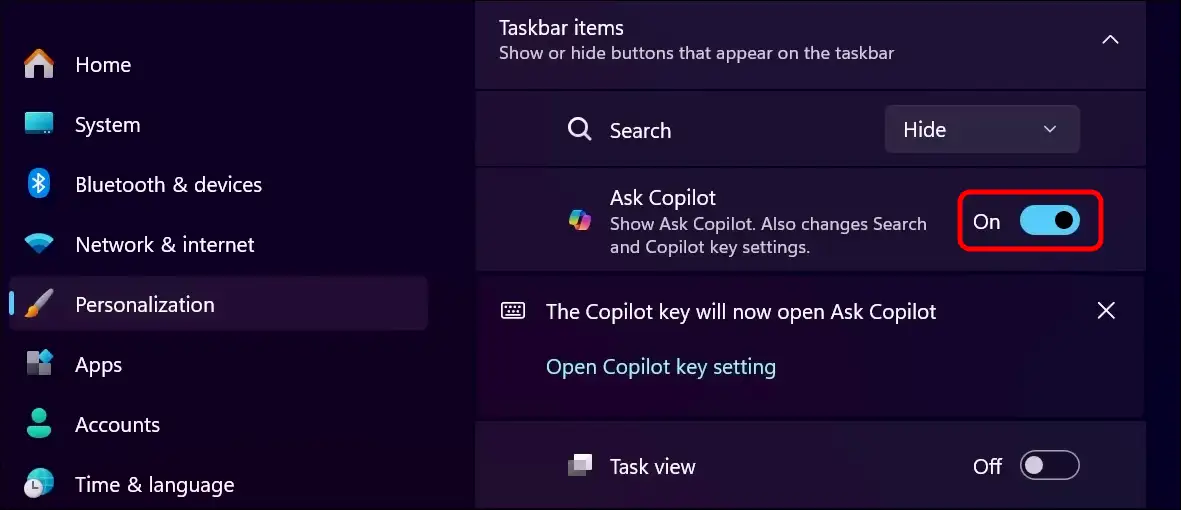
Also read: How to Check if BIOS Mode is UEFI (Windows 11/10)
How to Disable ‘Ask Copilot’ on Windows 11 Taskbar
It is not necessary for everyone to like the “Ask Copilot” feature on the taskbar. Some people might even find it quite strange because its user interface is slightly different from the regular search. If you also want to remove it from the Windows taskbar, the process is very easy. Just follow the steps below.
To remove or hide Ask Copilot on the Windows 11 taskbar:
Step 1. Press Windows + I Simultaneously to Quickly Access Settings.
Step 2. Go to Personalization > Taskbar.
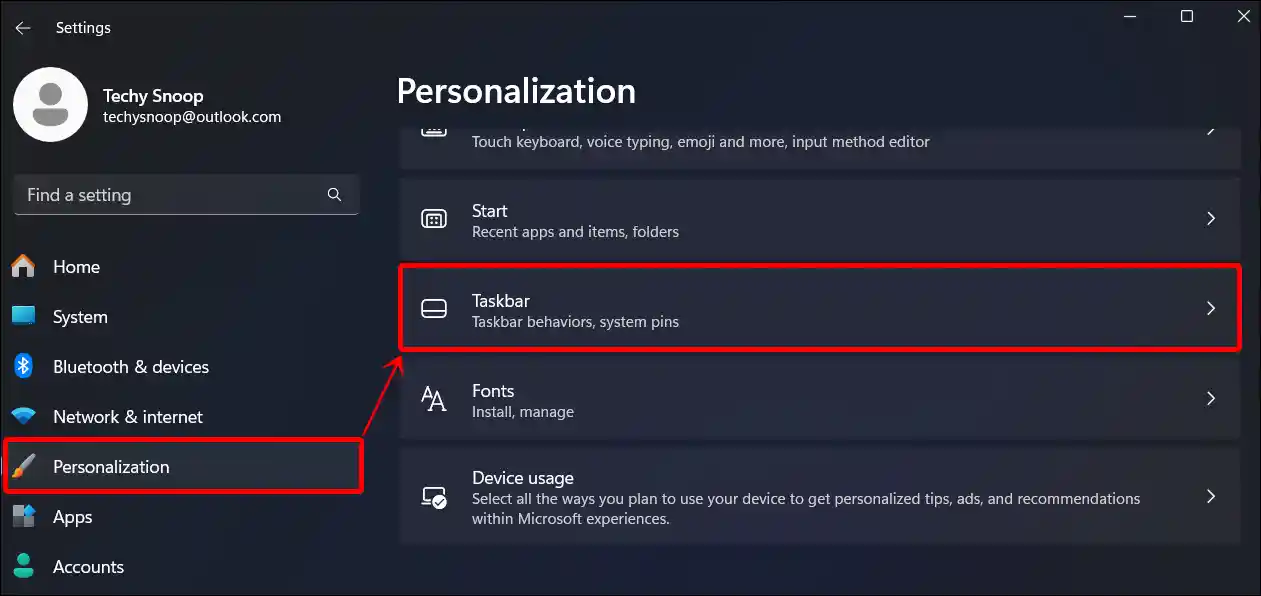
Step 3. Simply, Turn Off the “Ask Copilot” Toggle.
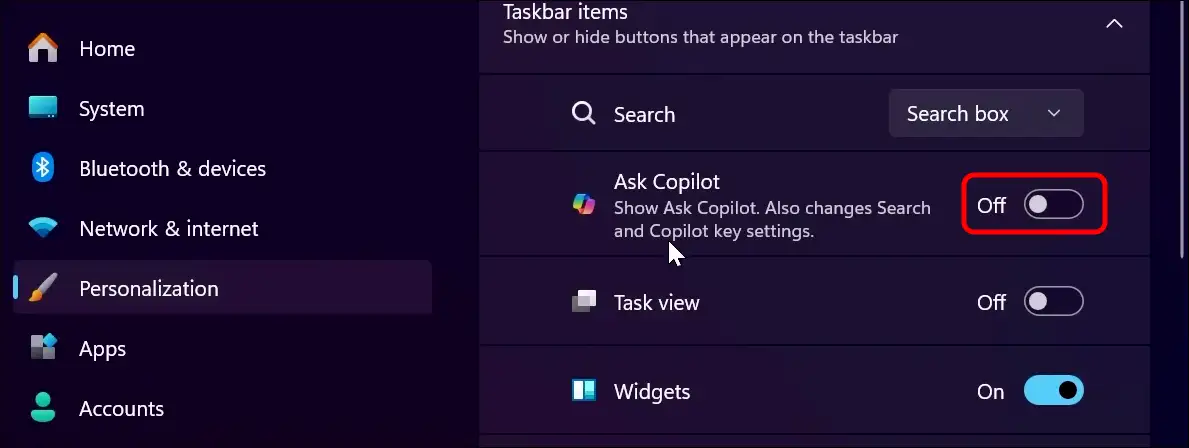
That’s all! You’re done…
Also read: 3 Ways to Hide or Remove Recycle Bin from Desktop in Windows 11
I hope this article was helpful to you, and you learned how to enable or disable Ask Copilot on the Windows 11 taskbar. If you have any other questions about Windows 11, feel free to ask in the comments below. Don’t forget to share this article.