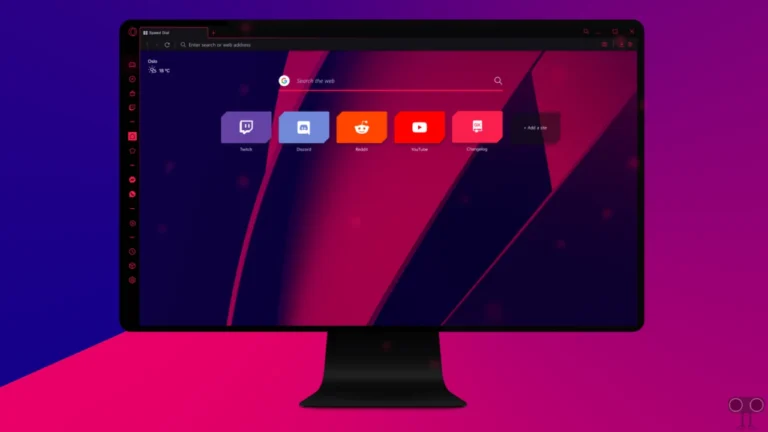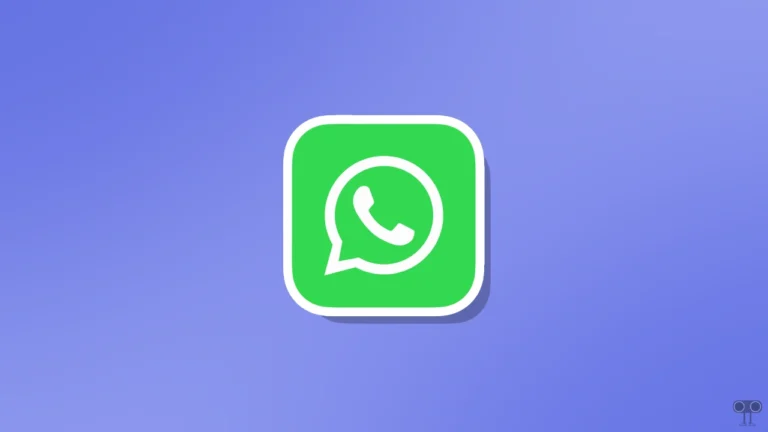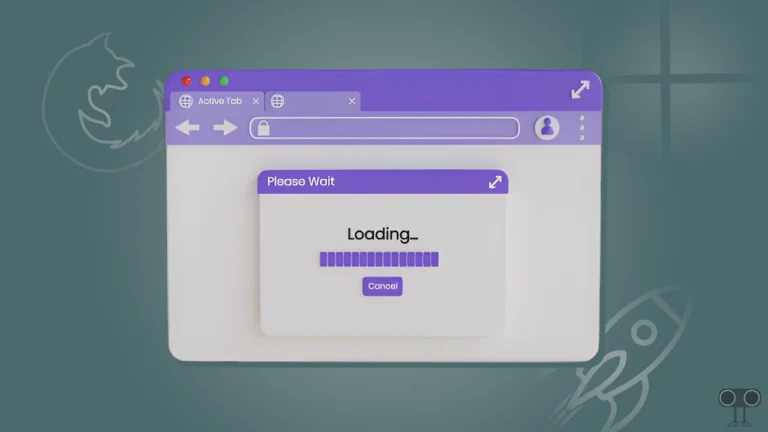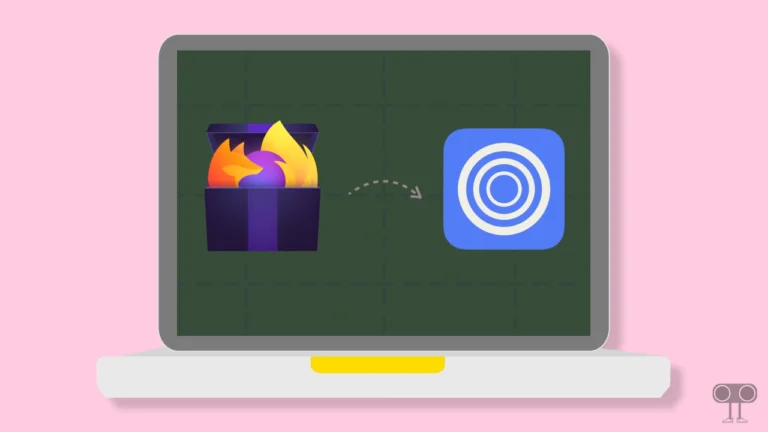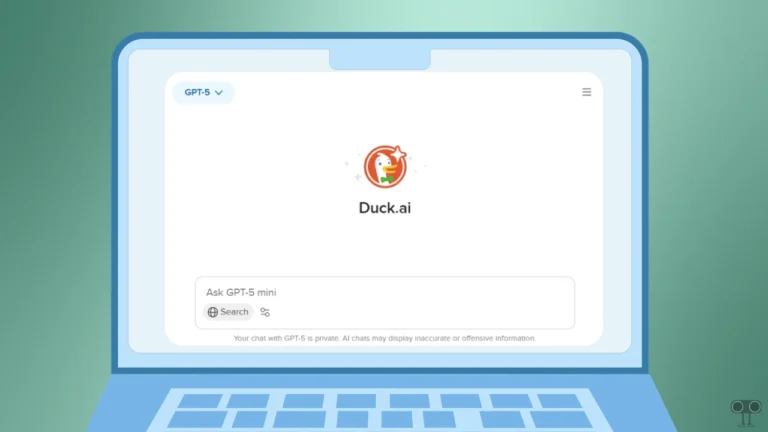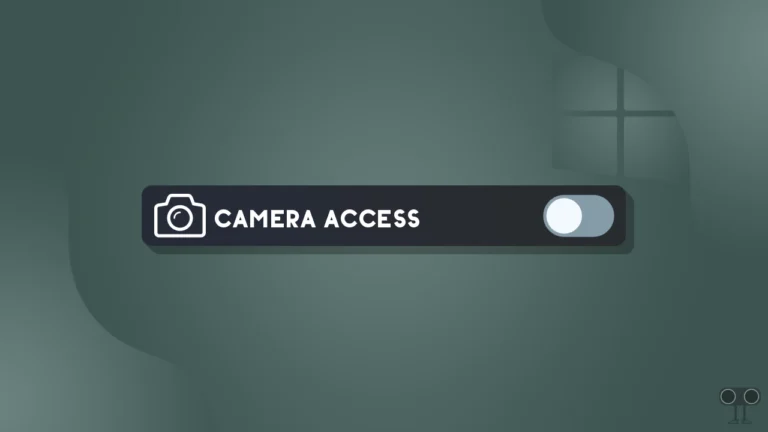How to Enable (or Disable) Copilot Mode in Microsoft Edge Browser
Microsoft has started rolling out the Copilot mode feature in Edge version 136.0.3240.92 or later. This is a controlled feature, and you can turn it on or off in the browser as per your convenience. In this article, I have explained how you can enable or disable Copilot Mode in Microsoft Edge, whether you are a Windows 10 or Windows 11 user.
Why is the Copilot Mode option not showing in Microsoft Edge Settings?
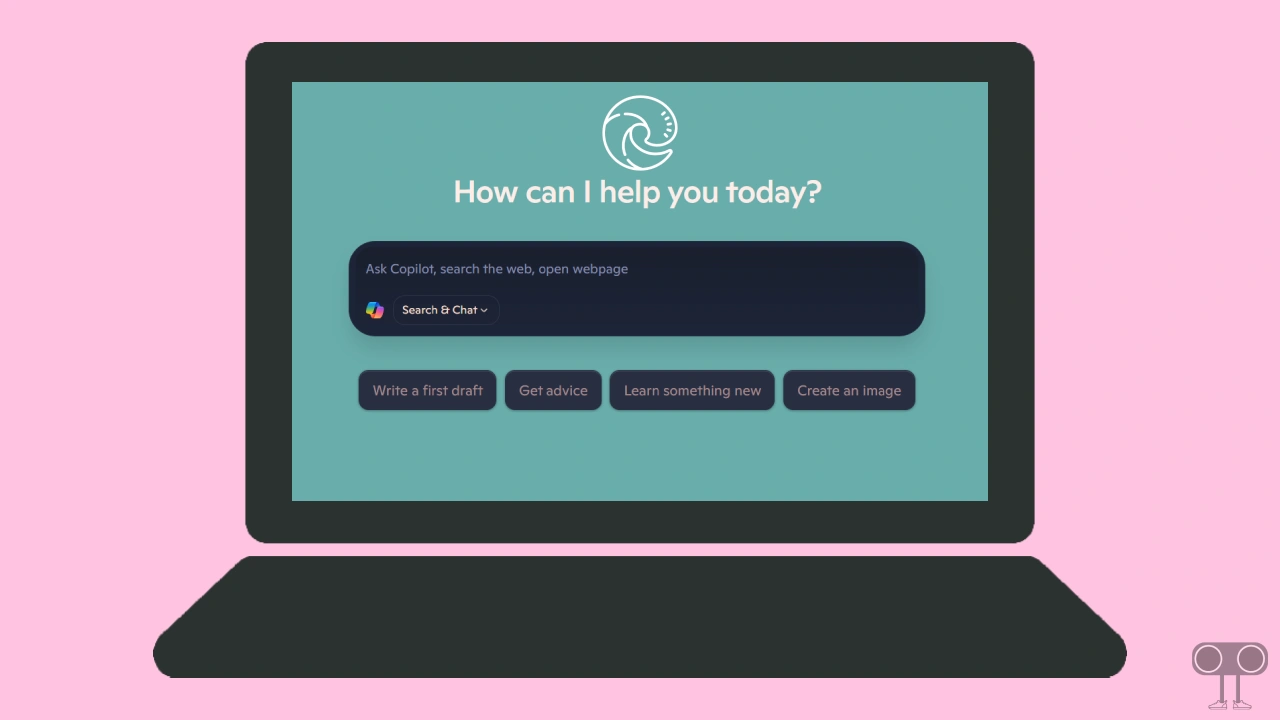
If you are currently using Edge version 136.0.3240.92 or later, but Copilot Mode is not in your Edge settings, then don’t worry! Because it is currently an experimental feature. You can easily activate it with the help of Edge Flags. For this, follow the steps given below.
- Open Edge Browser and Go to
edge://flags/#edge-copilot-mode. - Now, Enable the ‘Edge Copilot Mode’ Option.
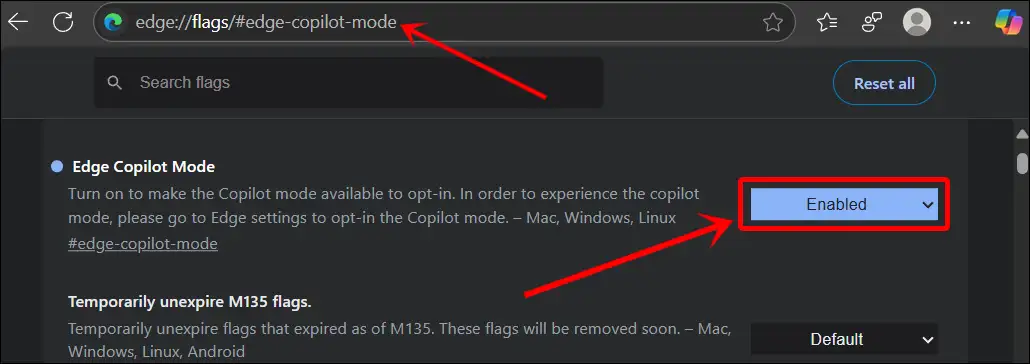
- Next, Restart Your Browser.
Enable Copilot Mode in Microsoft Edge on Windows 11/10
When you enable Copilot mode in Microsoft Edge, you unlock built-in Copilot Search, enhancing your browsing experience. Once activated, web searches performed on the new tab page will be handled by Copilot Search.
To turn on Copilot mode in your edge browser:
- Open Edge Browser on Your PC or Laptop.
- Type
edge://settings/copilotModein the Address Bar and Hit Enter.
- Now, Turn On Both ‘Copilot Mode’ and ‘Built-in Copilot Search’ Toggles.
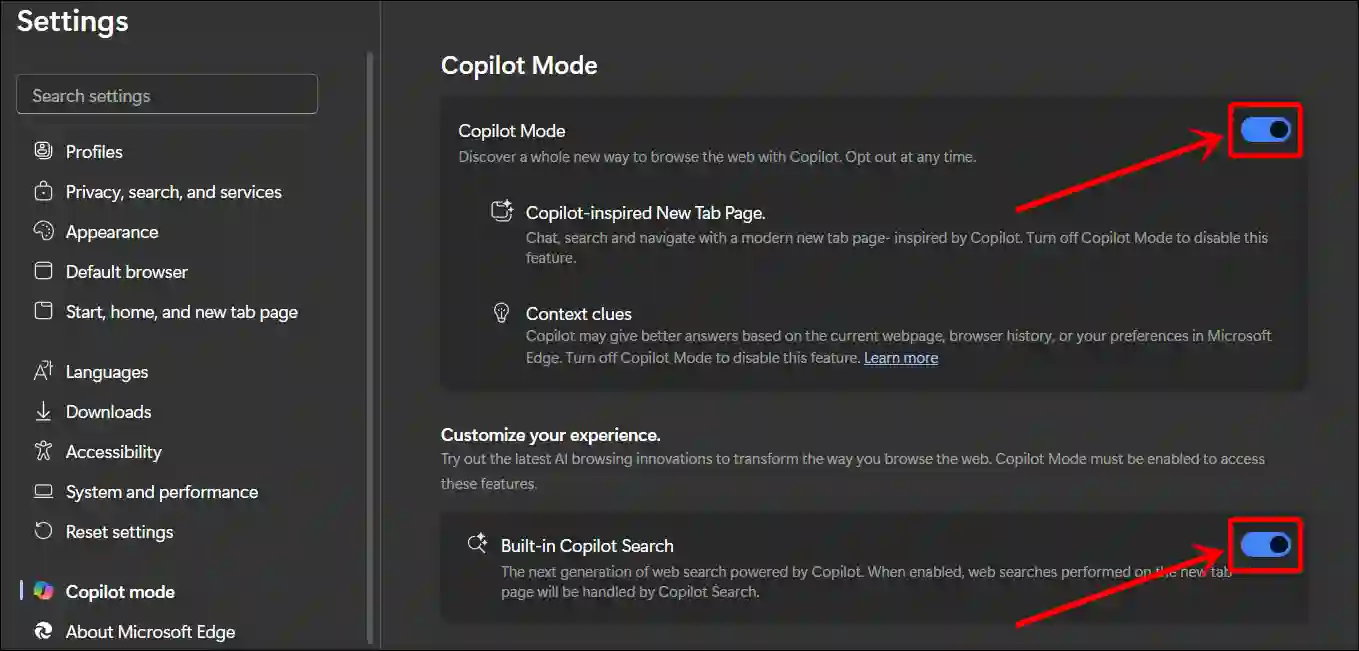
Also read: How to Enable Parallel Downloading in Edge Browser
Disable Copilot Mode in Microsoft Edge on Windows 11/10
If you are using Copilot mode in your Microsoft Edge browser but now want to turn it off, the process is simple. Turning off Copilot mode will restore your browser to the standard browsing experience.
To turn off Copilot mode in your edge browser:
- Open Edge Browser on Your PC or Laptop.
- Type
edge://settings/copilotModein the Address Bar and Hit Enter.
- Now, Turn Off Both ‘Copilot Mode’ and ‘Built-in Copilot Search’ Toggles.
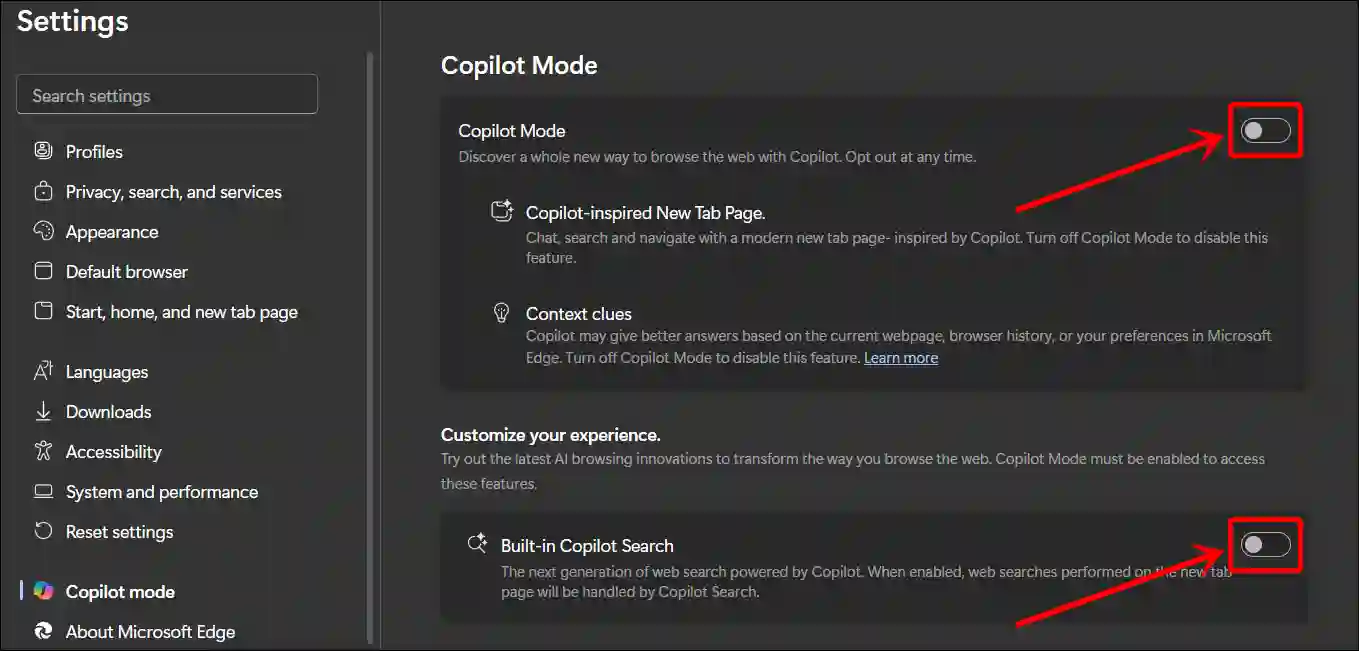
That’s all! You’re done…
Also read: How to Stop Firefox, Chrome, Edge from Changing HTTP to HTTPS
I hope you found this article quite helpful and learned how to enable and disable Copilot Mode in Microsoft Edge. If you have any problem or question related to the Edge browser, feel free to ask by commenting below. Do share this article.