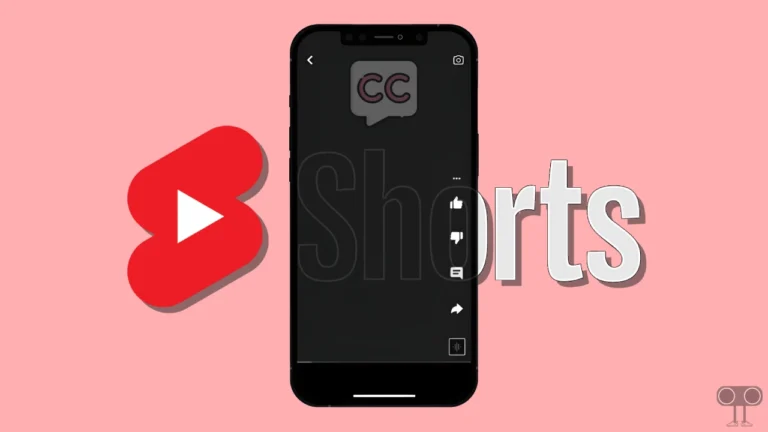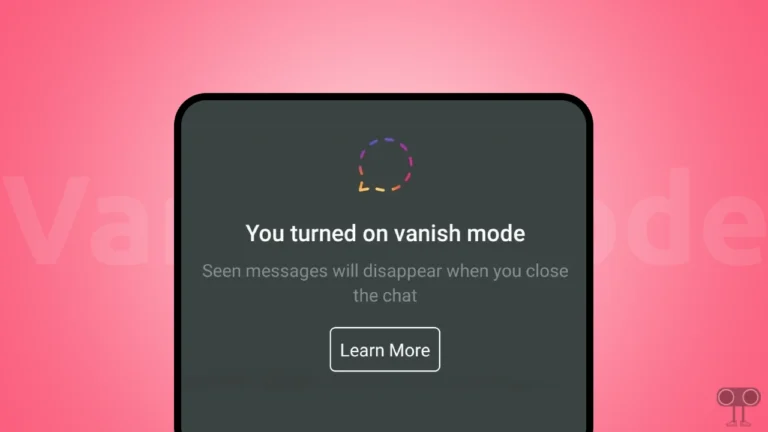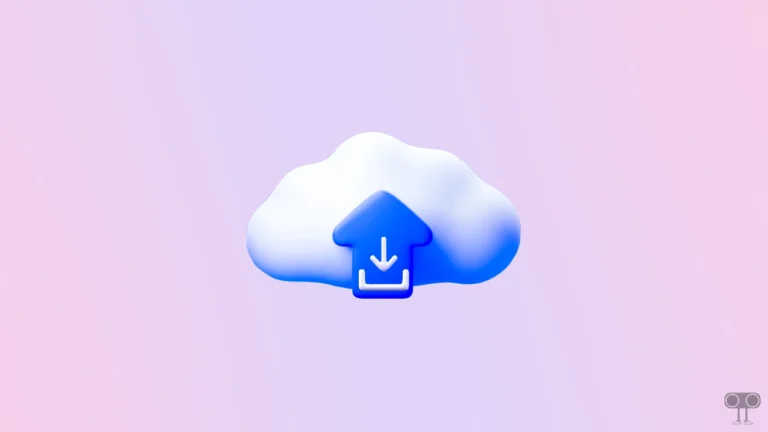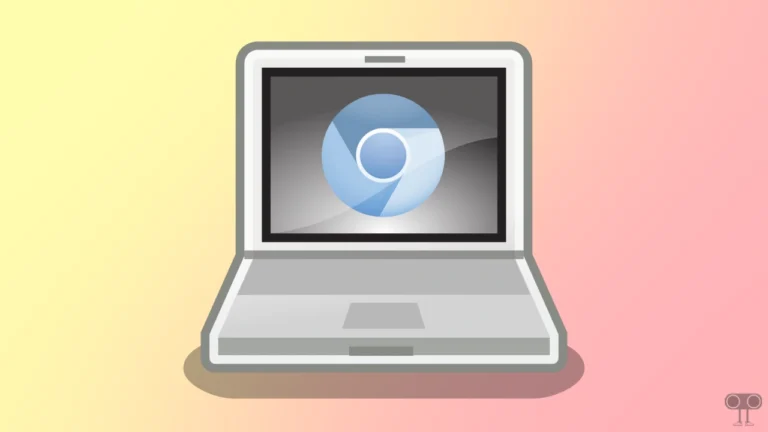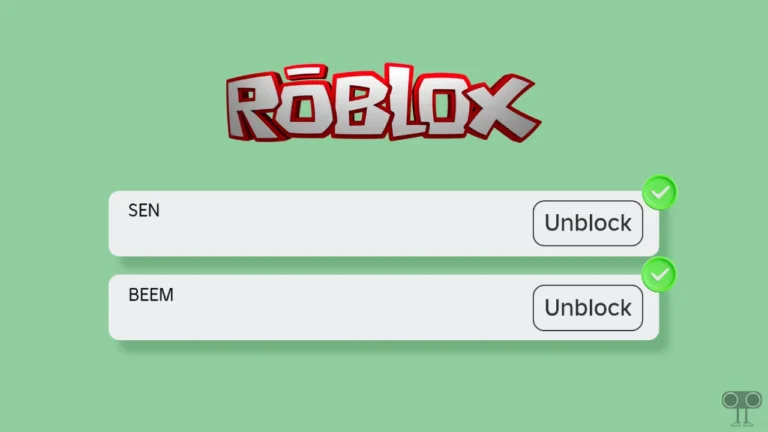How to Enable & Disable Google Chrome’s Password Leak Detection
‘Password Leak Detection’ is an official security feature in the Google Chrome browser that notifies users if any of their saved passwords have been affected by a data breach. Let’s learn how you can enable and disable the ‘Password Leak Detection’ feature in your Google Chrome browser.
How Does the Password Leak Detection Feature Work in Chrome?
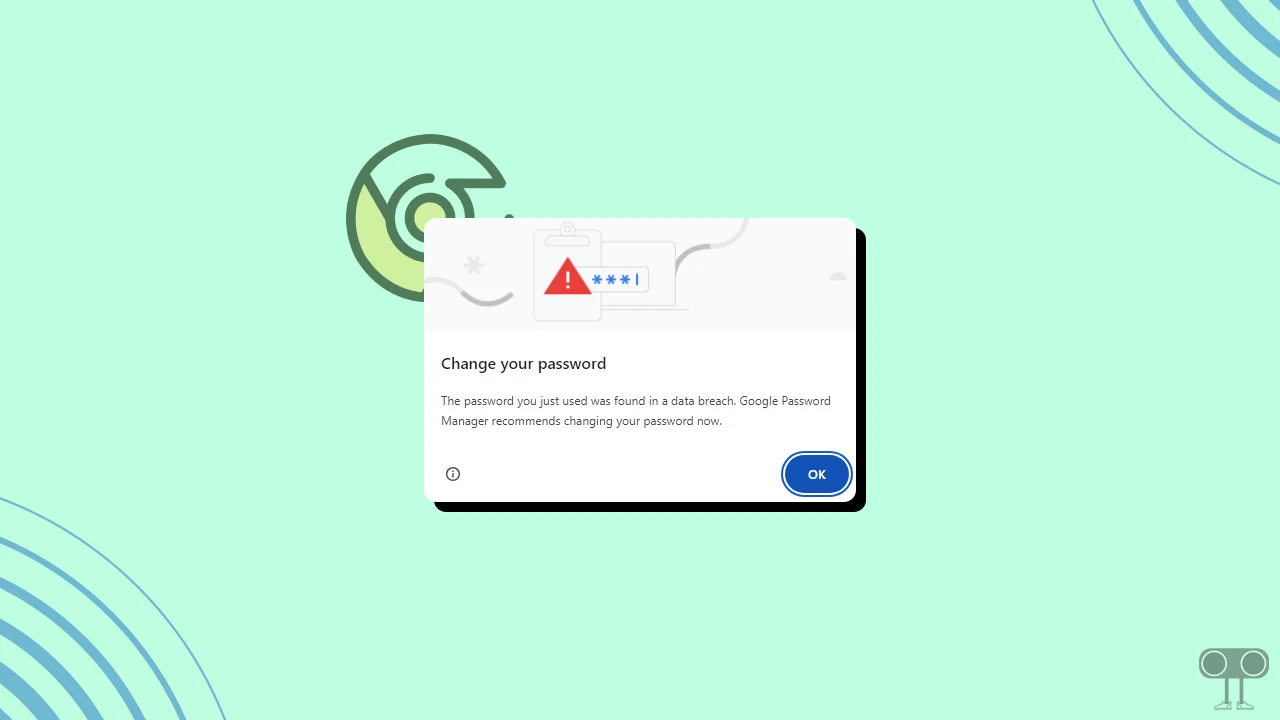
Password Leak Detection was previously an extension, but now it is a built-in official security feature in the Chrome browser. This password leak detection in Chrome mainly works in three ways:
- Password Check: Chrome uses Google’s Safe Browsing technology, which compares your saved passwords to a list that contains leaked passwords.
- Alerts: If Chrome Browser detects a leaked password, it will alert you with a popup. The alert suggests that you change the password of that account.
- Password Manager Support: Chrome’s built-in password manager will prompt you and give you the option to create a new password, making your account even more secure.
How to Enable Password Leak Detection in Google Chrome
If you save passwords in Chrome, make sure to enable the ‘Password Leak Detection’ feature. This feature provides timely warnings about password breaches or hacks.
To turn on Password Leak Detection feature in Google Chrome browser:
- Open Google Chrome Browser on Your Laptop or Computer.
- Open a New Tab and Type
chrome://flags/#password-leak-toggle-moveand Press Enter.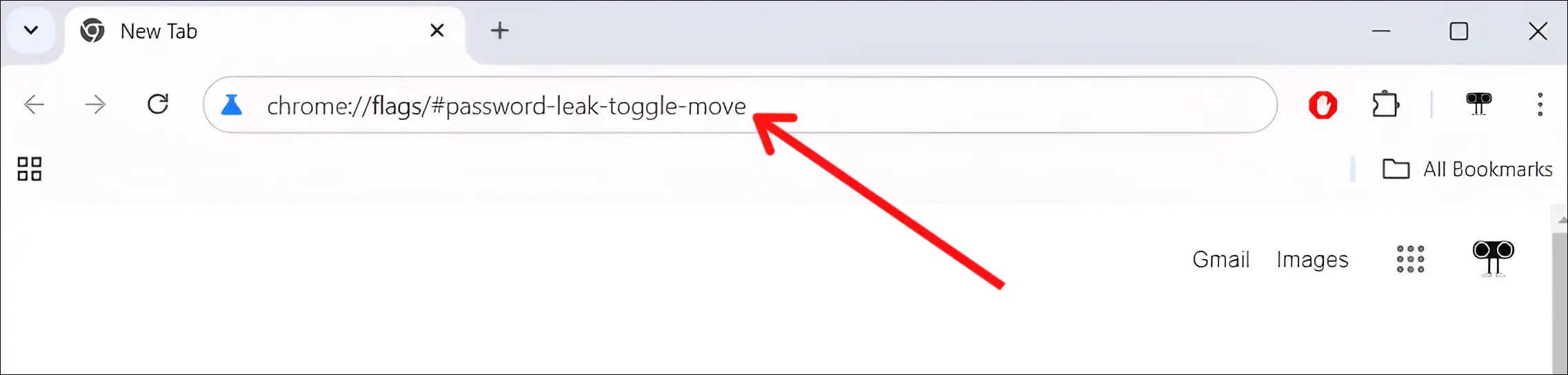
- Click on Dropdown Arrow Next to Password Leak Toggle Move and Select Enabled.
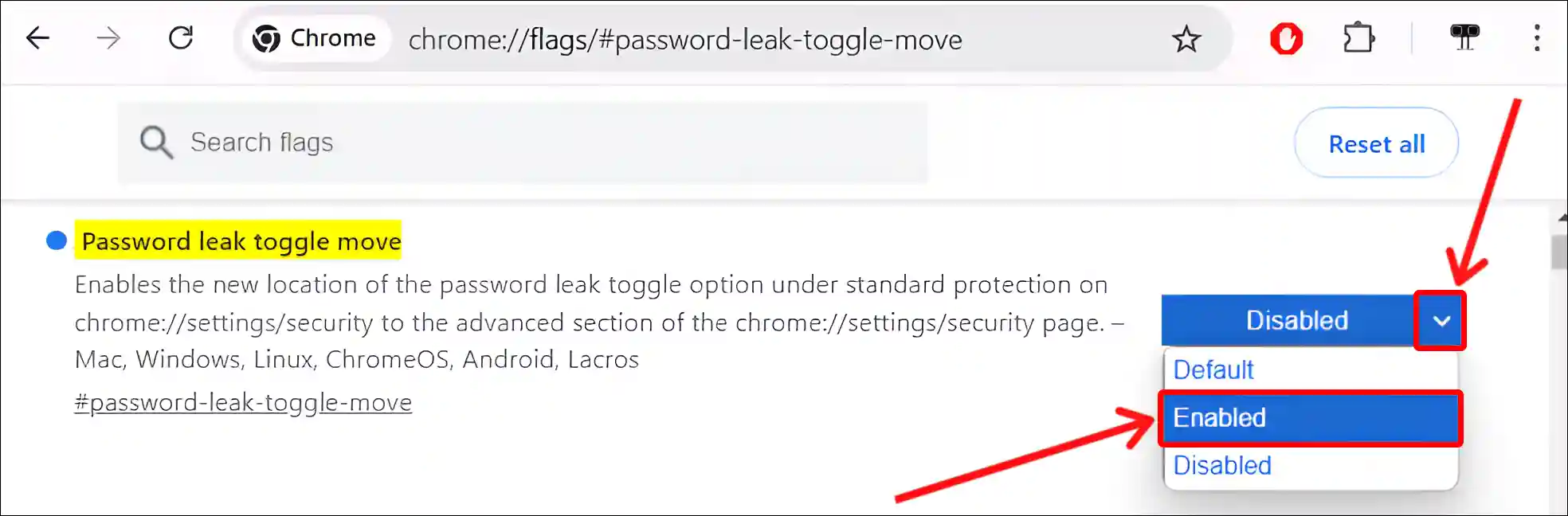
- Now, Click on Relaunch at Bottom Right Corner.

Also read: How to Install Chrome Extensions on Your Android Browser
How to Disable Password Leak Detection in Google Chrome
If the password breach warning keeps appearing in Chrome on your PC or laptop and it’s bothering you, you can disable it.
To turn off Password Leak Detection feature in Google Chrome browser:
- Open Google Chrome Browser on Your Laptop or Computer.
- Open a New Tab and Type
chrome://flags/#password-leak-toggle-moveand Press Enter.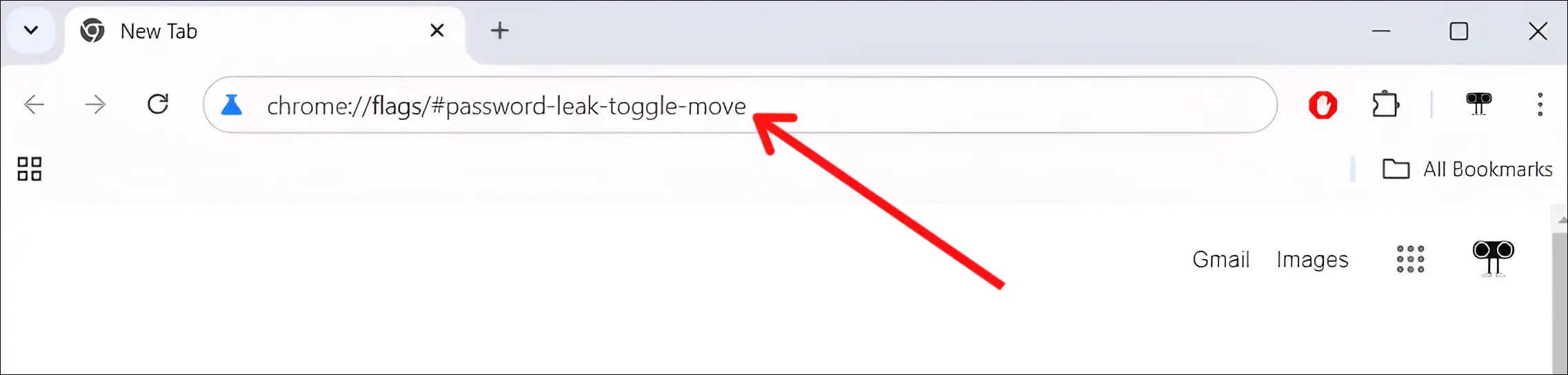
- Click on Dropdown Arrow Next to Password Leak Toggle Move and Select Disabled.
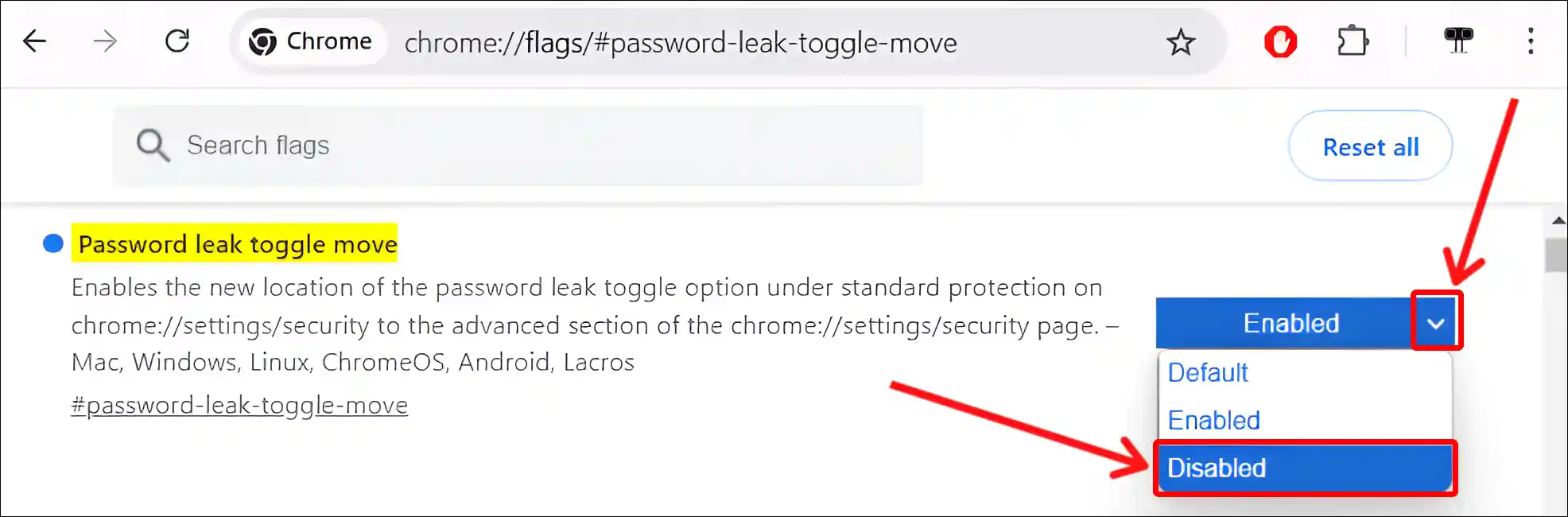
- Now, Click on Relaunch at Bottom Right Corner.

That’s all! Following the above steps will activate and deactivate the Password Leak Detection mode in your Chrome browser.
Also read: Clear DNS Cache on Google Chrome using ‘chrome://net-internals/#dns’
FAQs
Q 1. Why is Chrome telling me my passwords are compromised?
Answer – If Chrome is telling you that your passwords have been leaked, it means that your passwords are at risk due to a hack. This is possible because of Chrome’s Password Leak Detection feature. In such a situation, you should increase your security by changing your password immediately.
Q 2. What happens if I ignore the password leak warning from Chrome?
Answer – If you ignore Chrome’s password leak warning, your account may be at risk of hacking or other security threats. Therefore, changing the password is strongly recommended.
Q 3. Can I trust Chrome’s Password Leak Detection to be 100% accurate?
Answer – No! Although Google Chrome’s password leak detection is highly reliable, this security system is not completely 100% accurate. But if you receive a password breach warning, you should change your password immediately.
I hope you found this article useful and learned how to enable and disable Password Leak Detection in the Chrome browser. If you are facing any problem, then let us know by commenting below. Please share this article.