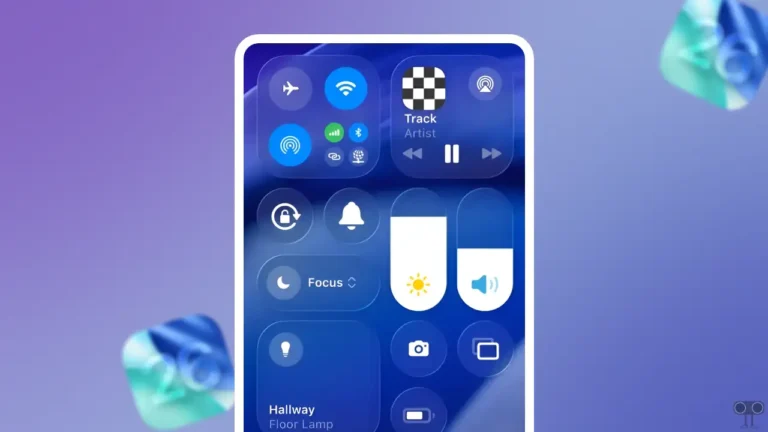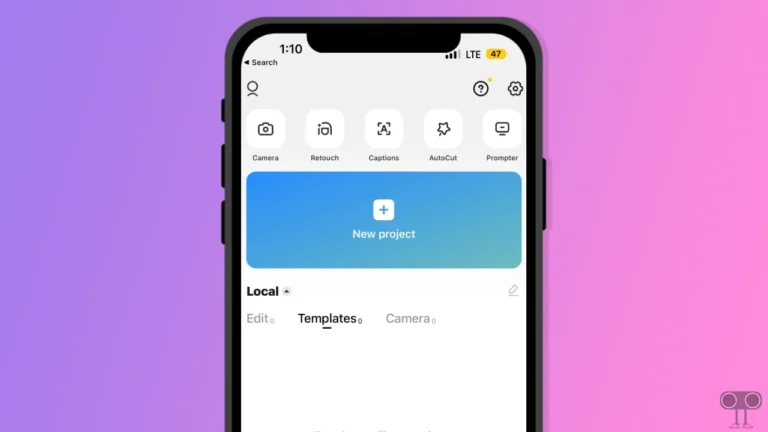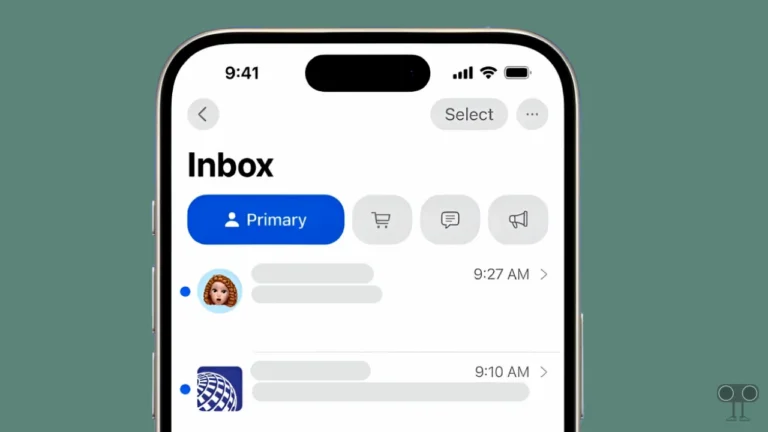Quick Guide to Enable or Disable Link Preview in Zoom
Link Preview is a feature in the Zoom app that allows you to see a summary and thumbnail of a link shared within a Teams meeting chat. When a participant shares a URL in chat, Zoom generates a preview of the URL, which includes a short description, an image, or other relevant information about the link.
This feature is more helpful for those Zoom users who want to quickly assess the content of a link or URL without clicking on it. In this article, I have shared how you can enable and disable link preview in your Zoom app. Zoom’s link preview feature is available for both Android and iPhone users.
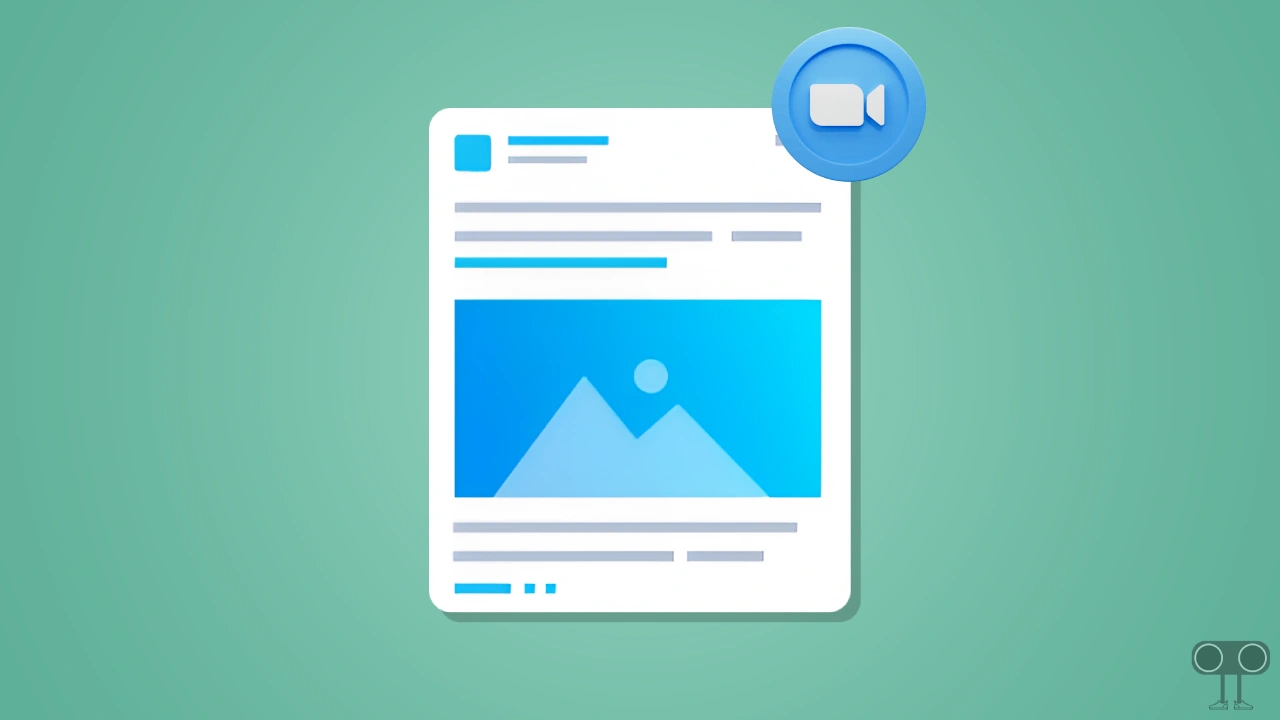
How to Enable Link Preview in Zoom App
This link preview feature is designed to streamline communication and enhance collaboration during Zoom meetings. But if link previews are not showing up in your Zoom, it means this feature is turned off. Follow the steps below to turn it on.
To turn on the show link preview feature on your Zoom app:
1. Update Your Zoom App and Open It on Your Phone.
2. Tap on More (•••) Option at Bottom Right Corner.
3. Tap on Team Chat Under the SETTINGS Section.
4. Turn On the Toggle Next to Show Link Preview.
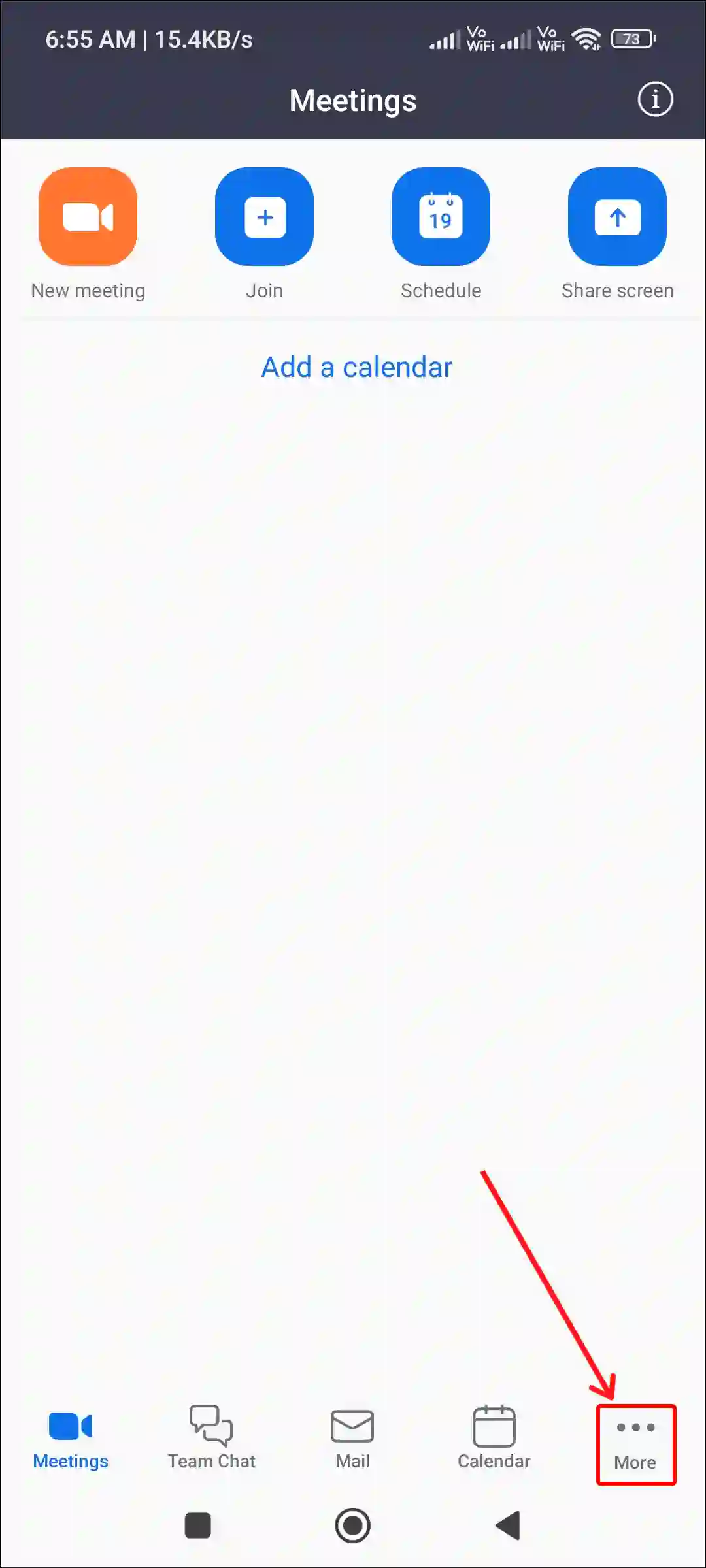
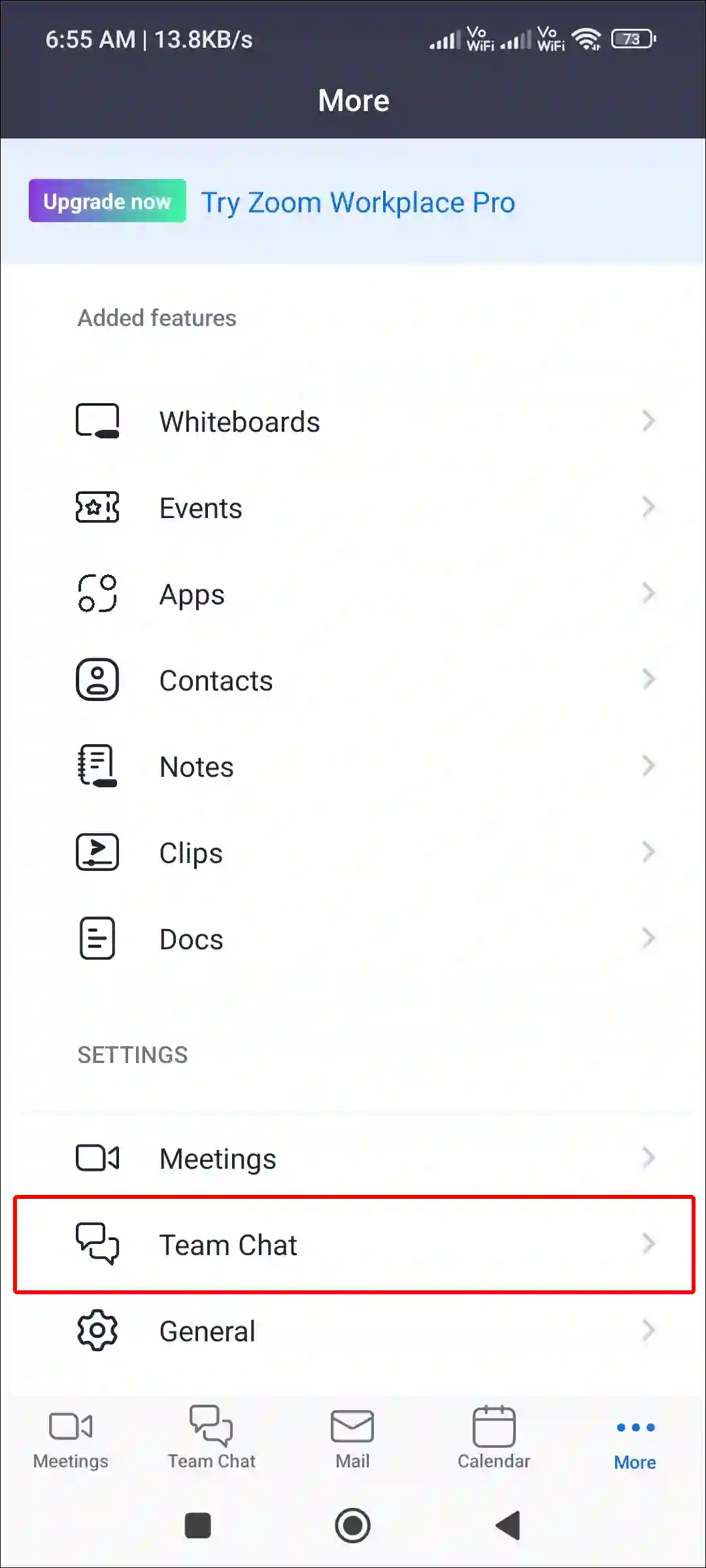
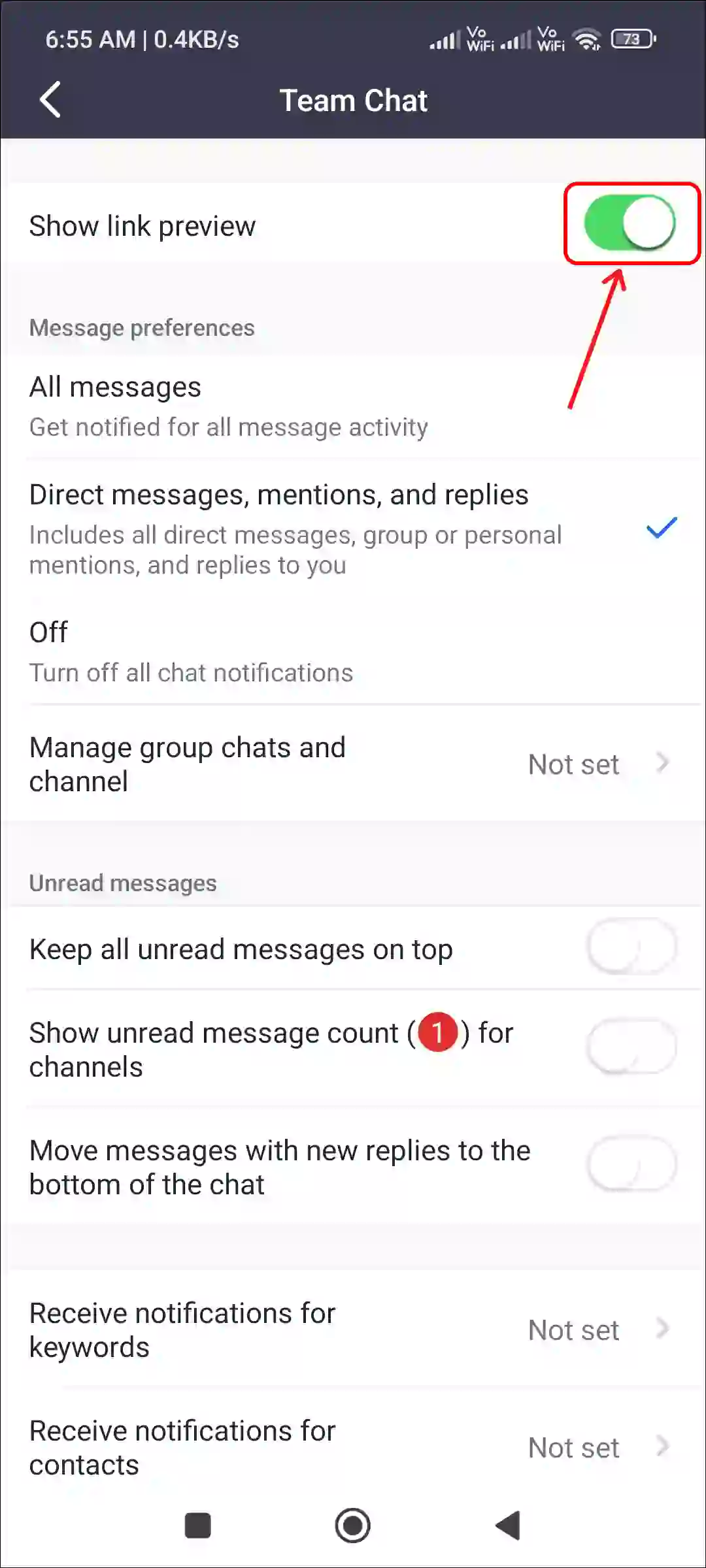
That’s it! Link preview mode is now activated on your Zoom app. If someone shares a URL in the chat during a Zoom meeting, you will see a preview of that URL along with the title and thumbnail.
How to Disable Link Preview in Zoom App
Generally, users keep the link preview feature enabled, but if for some reason you want to turn it off, then you have complete control to do so. For this, you follow the steps given below.
To turn off link preview feature on your Zoom app:
1. Open Zoom App on Your Android or iPhone.
2. Tap on More (•••) Option at Bottom Right Corner.
3. Tap on Team Chat Under the SETTINGS Section.
4. Turn Off the Toggle Next to Show Link Preview.
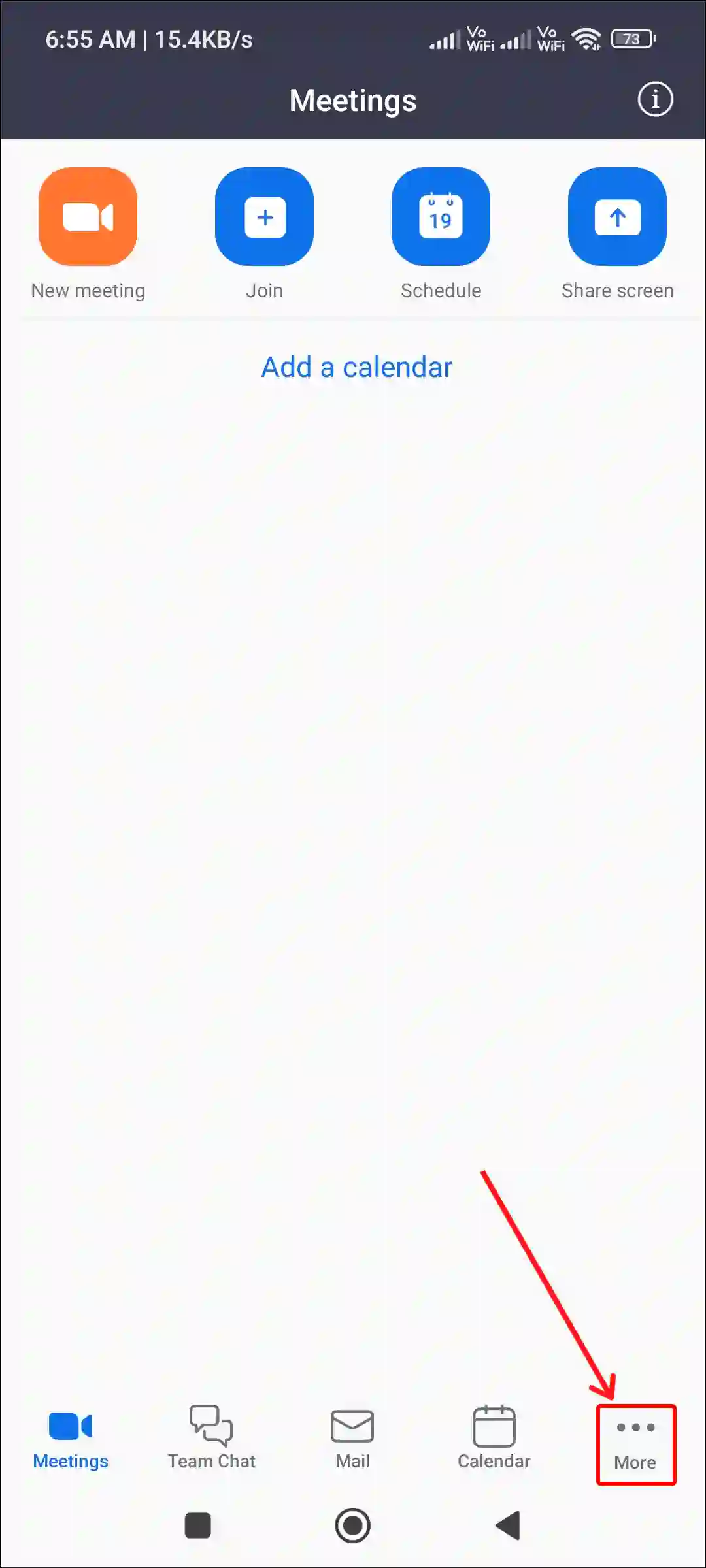
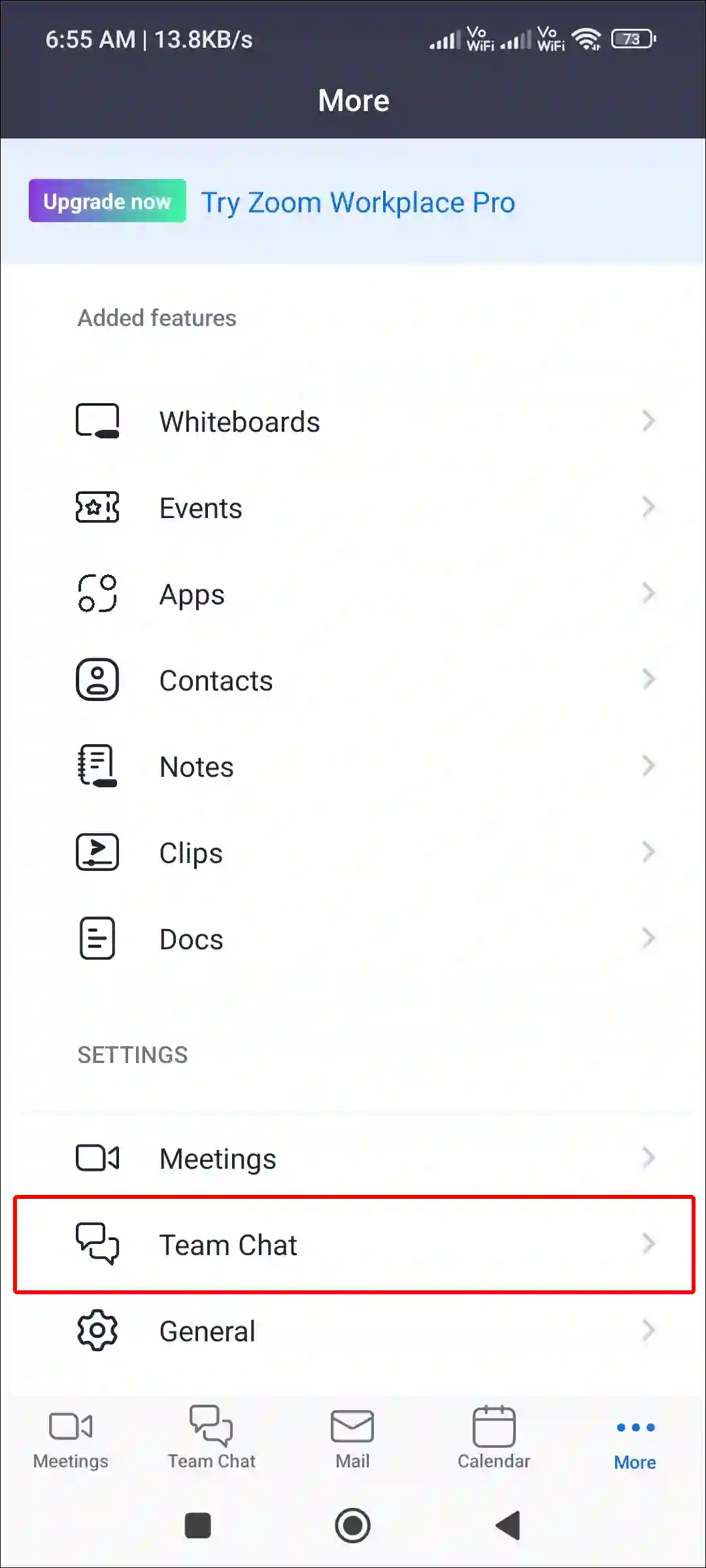
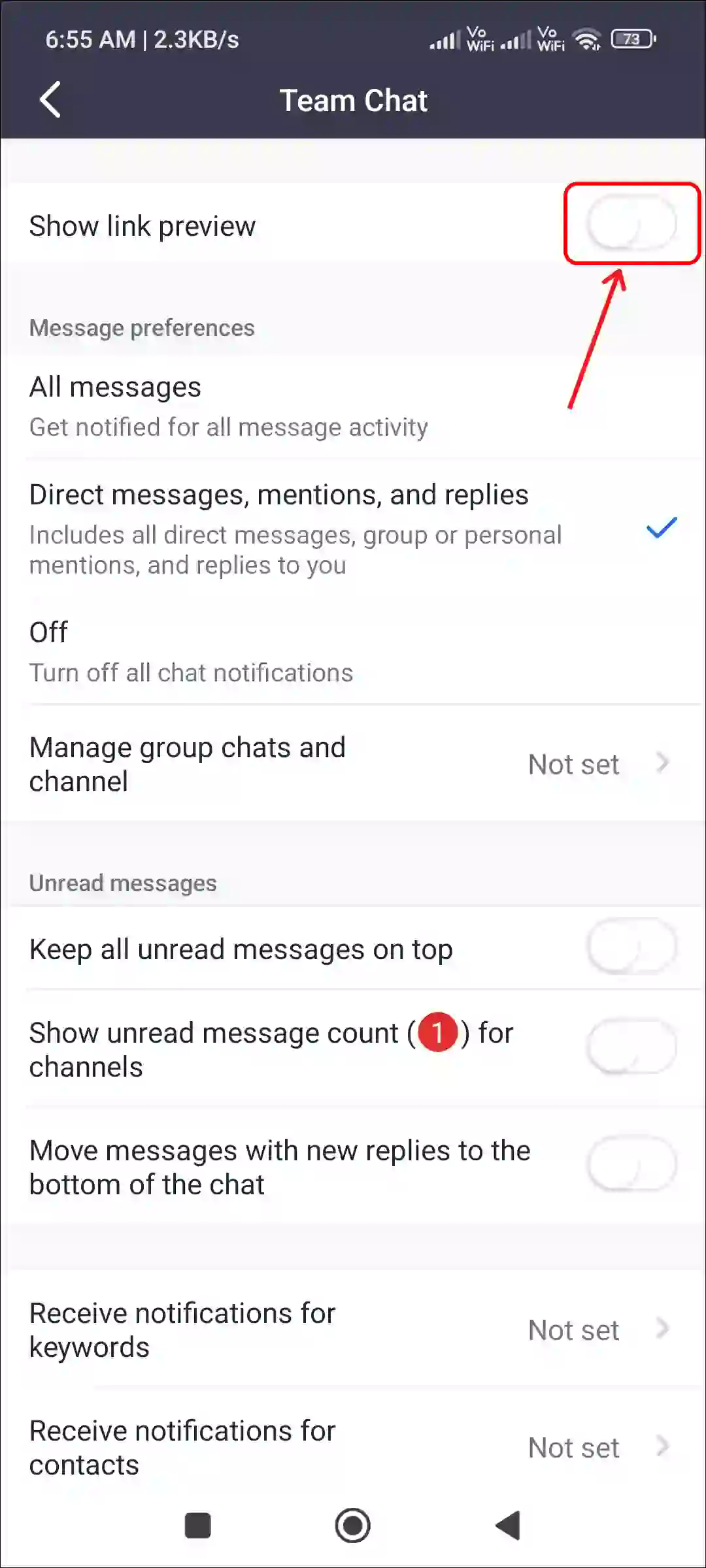
That’s it! Now the link preview feature is turned off in your Zoom app. This means that now if anyone shares a URL in the team chat, the preview of that URL will not be generated.
You may also like:
- 4 Easy Ways to Turn Off Dark Mode in Microsoft Word
- Disable Automatic Media Download on Telegram
- Turn Off Incoming Video on Microsoft Teams
- How to Share Screen on WhatsApp Video Call
FAQs
Q 1. Why is Zoom link preview not showing up?
Answer – If the Zoom link preview isn’t displaying in meeting chat, there could be many reasons for this, such as a disabled link preview, an outdated Zoom version, corrupt cache, etc. You can fix this problem by enabling link preview, updating Zoom, and clearing cache.
Q 2. Are there any privacy concerns with the link preview feature?
Answer – No! Link preview only displays information; it does not expose sensitive details like passwords or host information.
I hope you have found this article very helpful and learned how to enable and disable link preview in the Zoom app. If you have any problems related to Zoom, then let us know by commenting below. Please share this article with your friends.