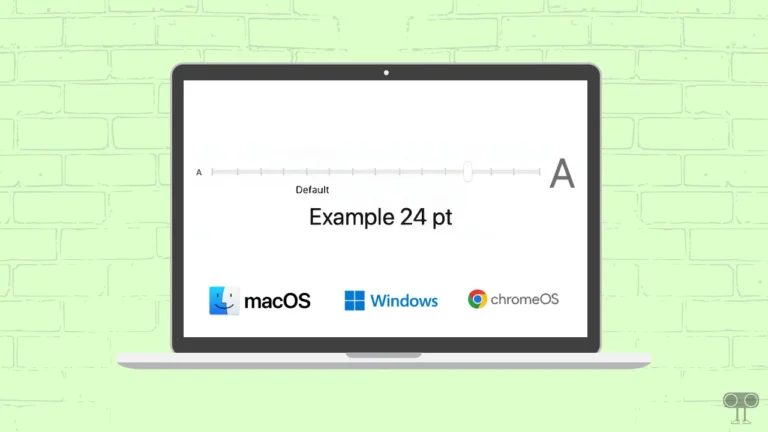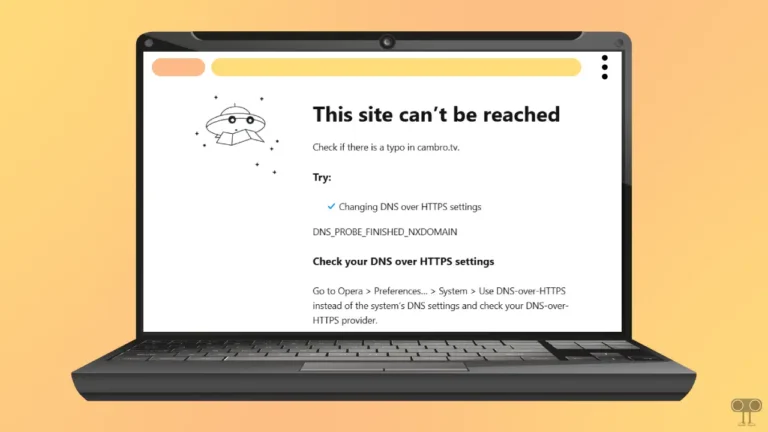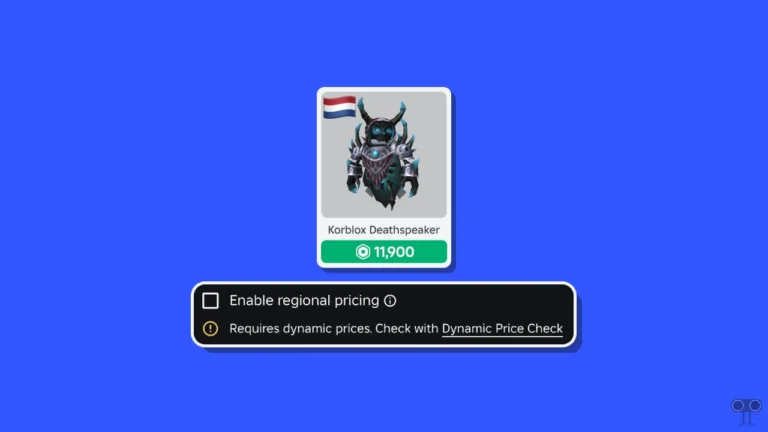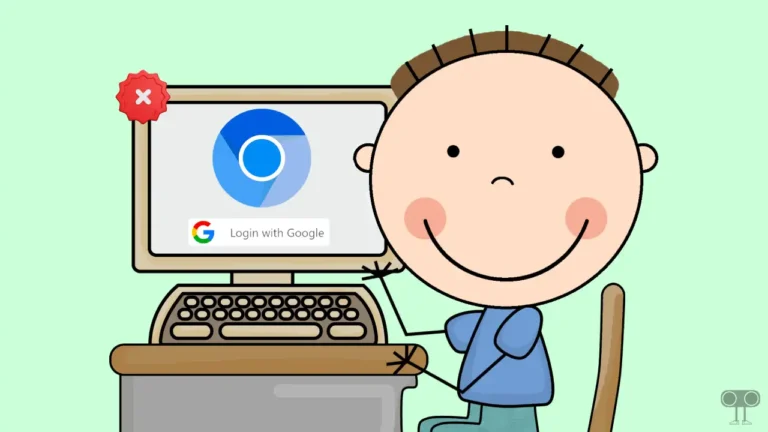How to Enable or Disable On-Screen Keyboard on Your Chromebook
If you’re a Chromebook user and your physical keyboard suddenly stops working, don’t worry. Chromebook’s accessibility feature offers you an on-screen keyboard (virtual keyboard). Let’s know how you can enable or disable the on-screen keyboard on your Chromebook.
Chromebook is a type of laptop that works on ChromeOS. A Chromebook also includes a Windows-style on-screen keyboard that you can use as needed. However, this feature is disabled by default and needs to be activated before it can be used.
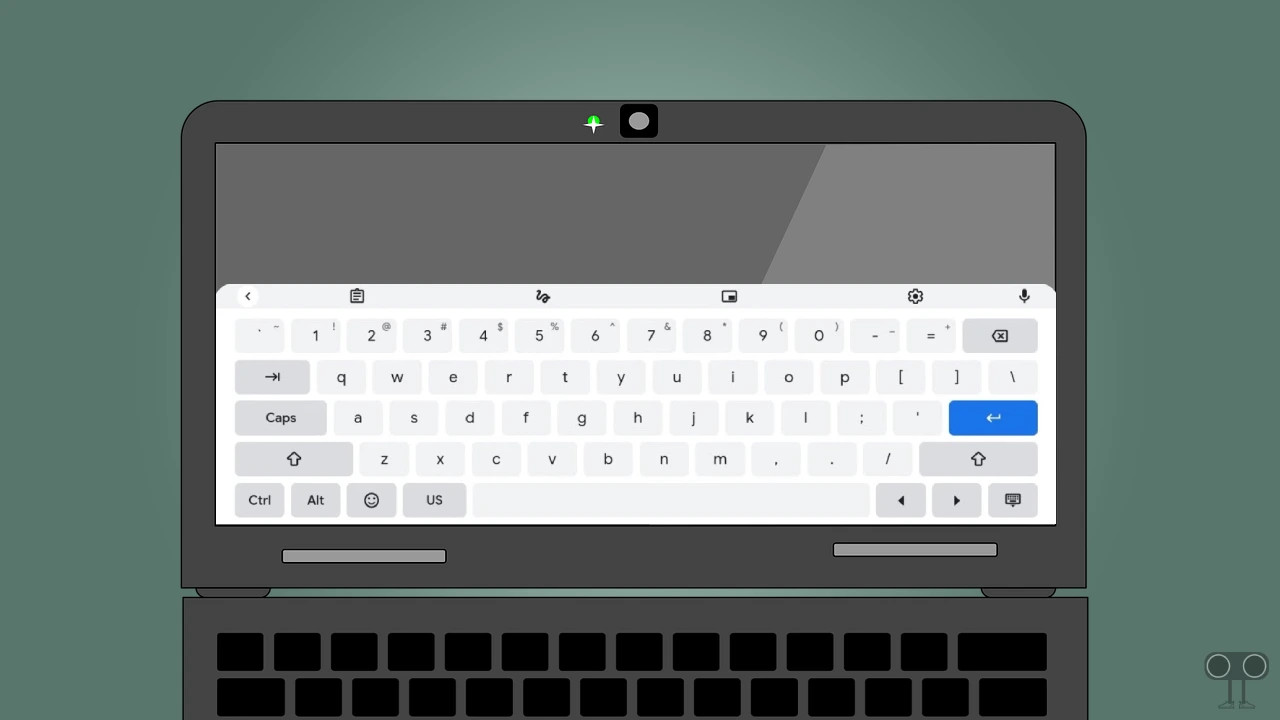
Reasons to Use On-Screen Keyboard on Chromebook
Although users mostly use physical keyboards, sometimes they also use on-screen keyboards. There are several reasons why you might want to use an on-screen keyboard, which are mentioned below.
- Accessibility
- Touchscreen Chromebook
- Physical Keyboard Issues
How to Enable and Use On-Screen Keyboard on Your Chromebook
If your Chromebook has a touchscreen or the physical keyboard isn’t working, then you can easily use the on-screen keyboard with the help of the steps given below.
To turn on the on-screen keyboard on a Chromebook:
1. First, Open Settings on Your Device.
2. Click on Accessibility and then Keyboard and Text Input.
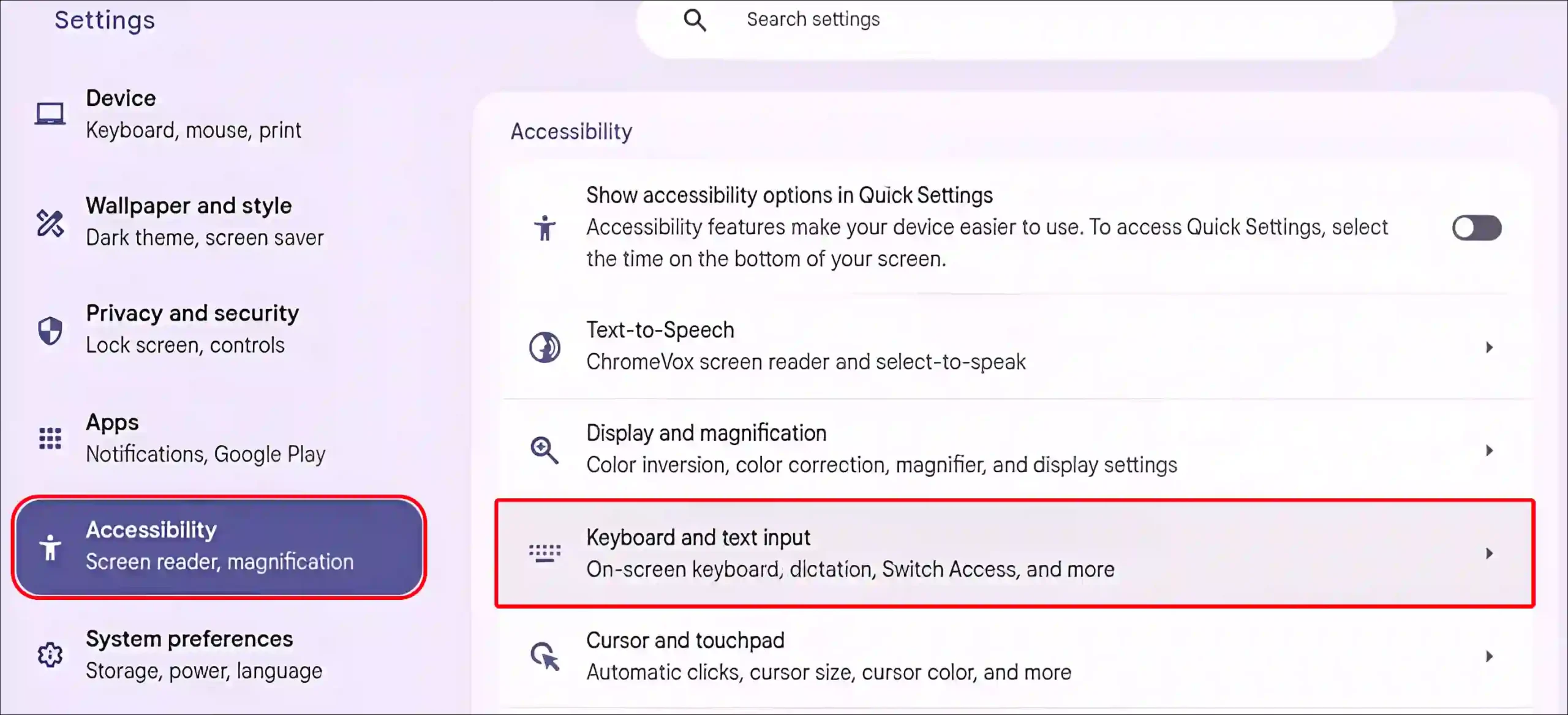
3. Simply, Turn On the ‘On-Screen Keyboard’ Toggle.
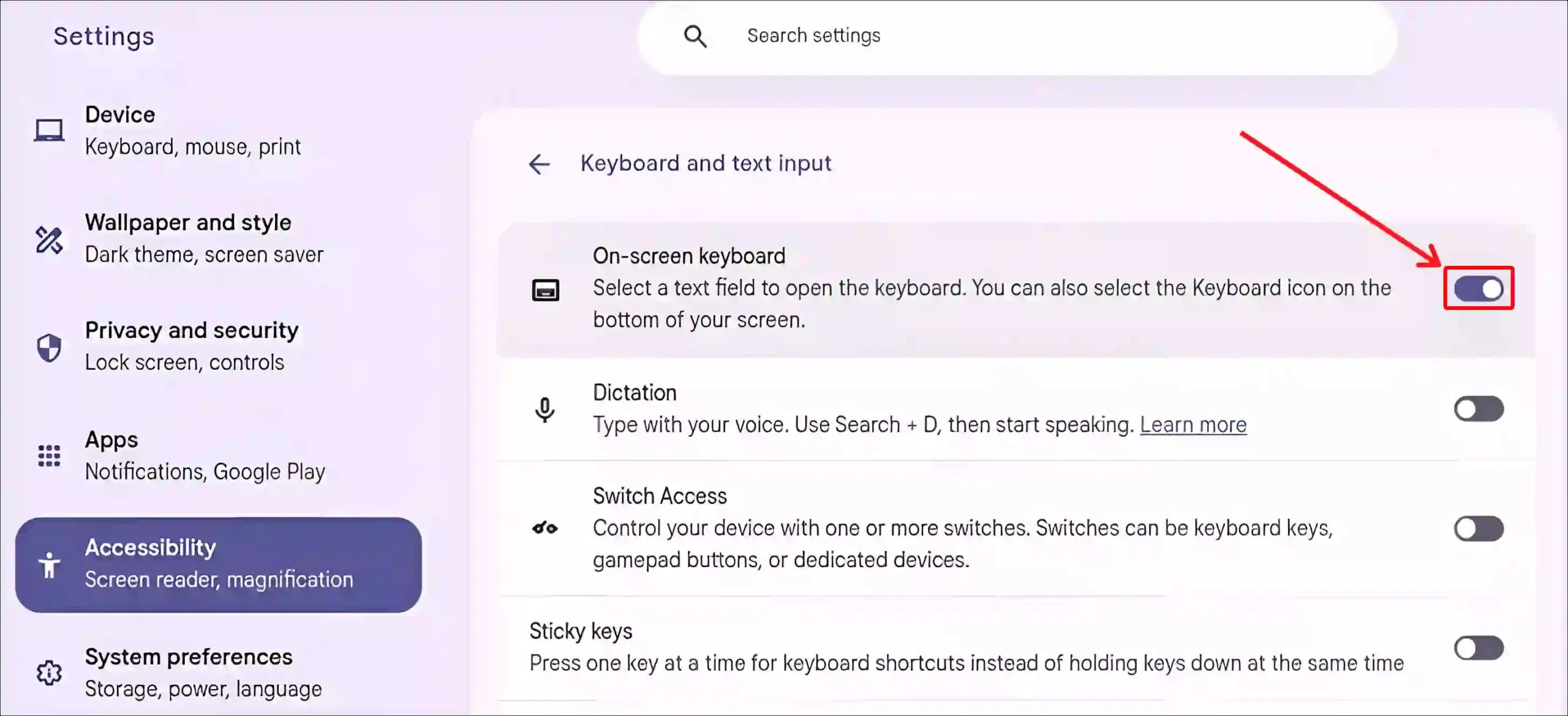
4. Once the On-Screen Keyboard is Enabled, Just Click on the Keyboard Icon in the Taskbar to Open and Use the Virtual Keyboard.

That’s it! Once you’ve completed all the steps above, you’ll be able to use the on-screen keyboard on your Chromebook.
Also read: How to Turn ON or OFF Color Inversion on Chromebook
How to Disable On-Screen Keyboard on Your Chromebook
If you are annoyed with the on-screen keyboard popping up repeatedly on your Chromebook, then you can get rid of the on-screen keyboard by following the steps given below.
To turn off on-screen keyboard on a Chromebook:
1. Launch Settings on Your Chromebook.
2. Click on Accessibility and then Keyboard and Text Input.
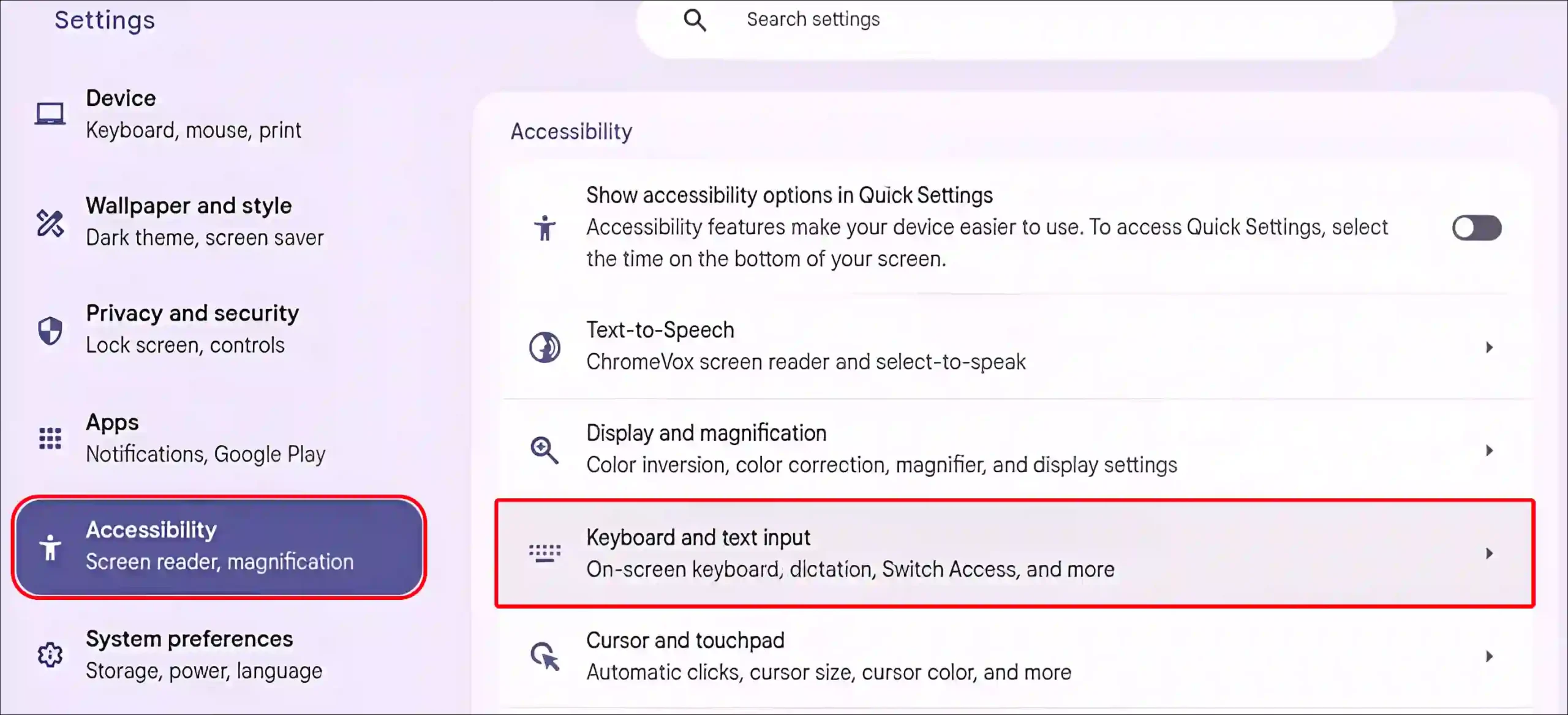
3. Simply, Turn Off the ‘On-Screen Keyboard’ Toggle.
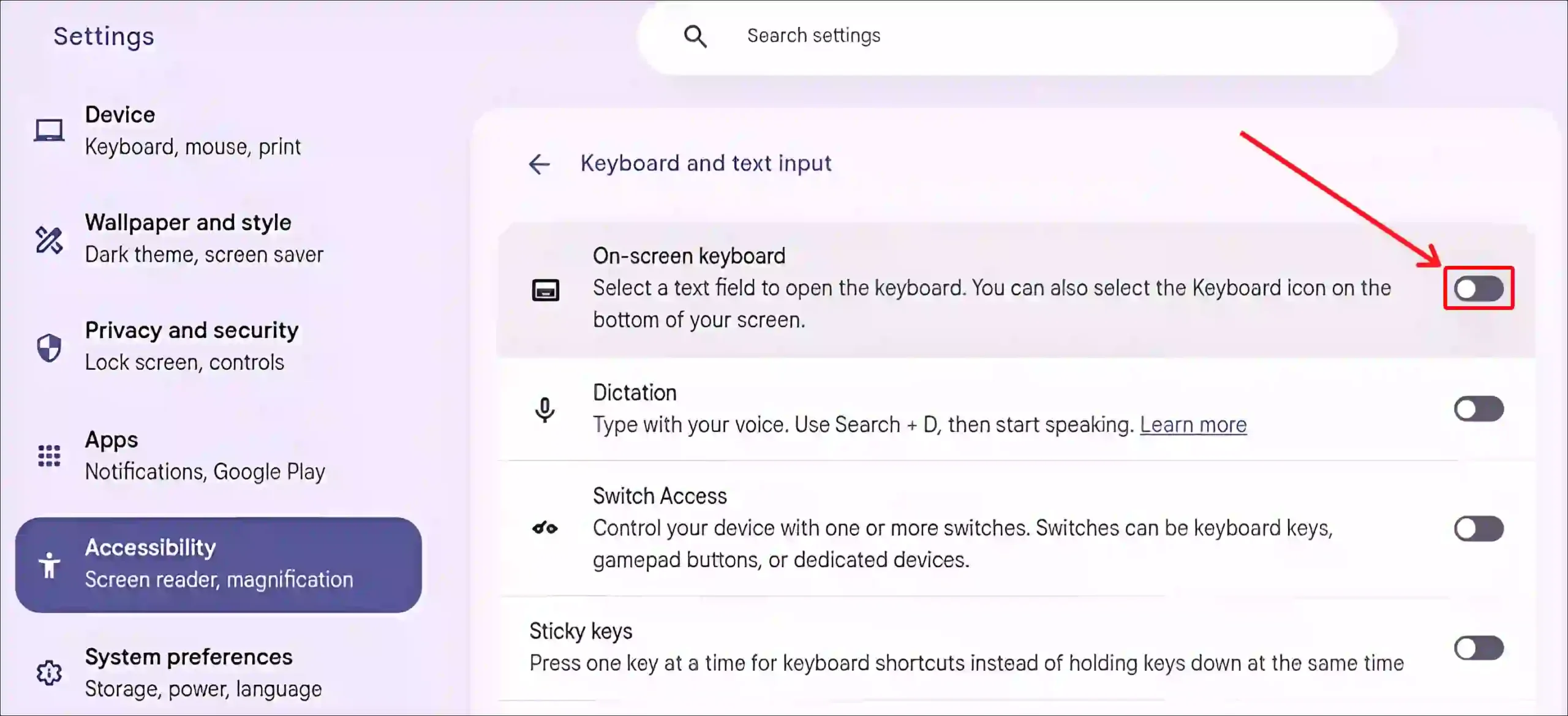
That’s all! The On-Screen Keyboard is now removed from your Chromebook.
You may also like:
- 2 Ways to Disable Touchscreen on Chromebook
- Enable or Disable Chrome OS Developer Mode on Chromebook
- How to Turn Off Caps Lock on Chromebook
FAQs
Q 1. Is there a keyboard shortcut to open the on-screen keyboard on Chromebook?
Answer – Yes! You can press the “Ctrl + Alt + K” keyboard shortcut to open the on-screen keyboard on a Chromebook. But for this, the on-screen keyboard must be enabled on your ChromeOS.
Q 2. Why can’t I turn off the on-screen keyboard on my Chromebook?
Answer – If you’re unable to turn off the on-screen keyboard on a Chromebook, try restarting your Chromebook first. After this you go to Settings, click on Accessibility, and then click on Keyboard and Text Input. Now turn off the on-screen keyboard toggle.
Q 3. Does the Chromebook’s on-screen keyboard support emoji?
Answer – Yes! For this, open the on-screen keyboard on your Chromebook, then click on the emoji button at the top bar of the on-screen keyboard. Now the Emoji library will open in front of you.
I hope you found this article useful and learned how to enable or disable the On-Screen Keyboard on a Chromebook. If you have any problems related to Chromebooks, then let us know by commenting below. Please share this article.