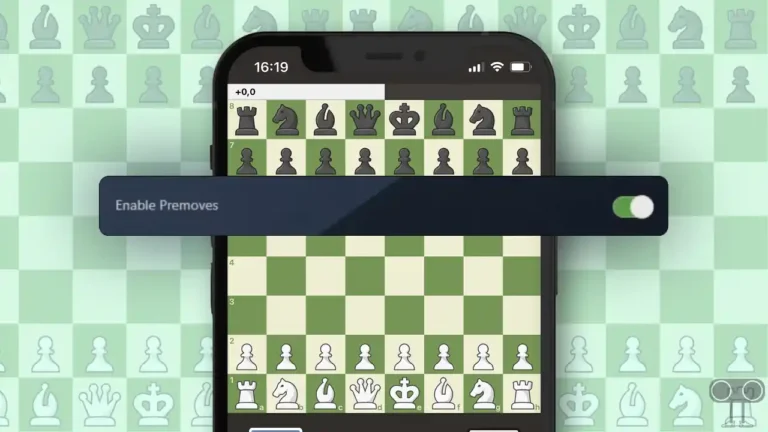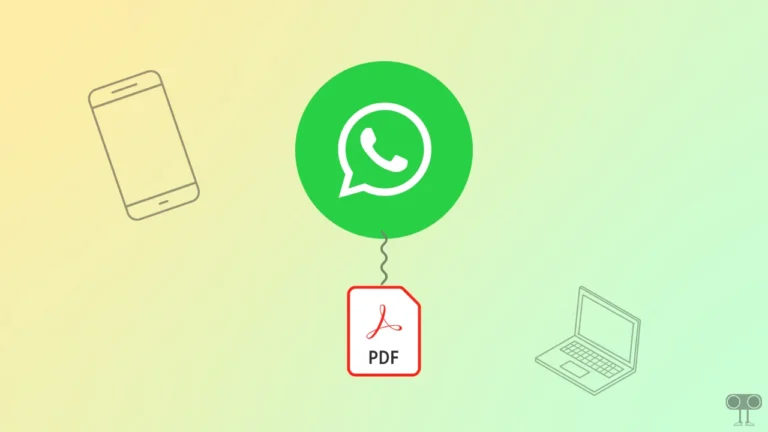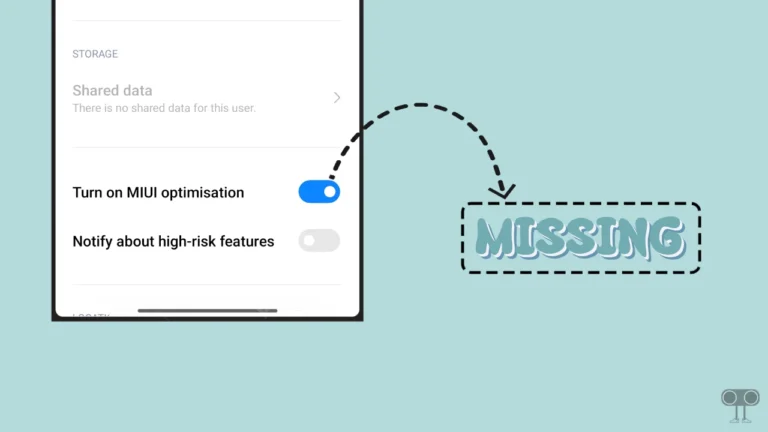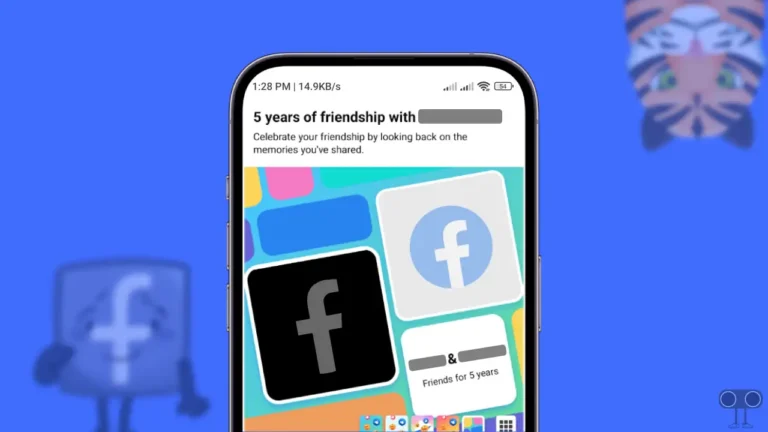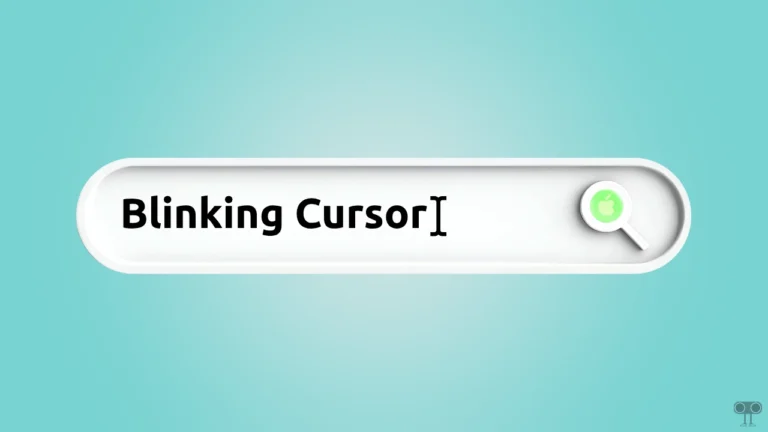How to Enable or Disable ‘Performance issue alerts’ on Chrome
Google had introduced ‘Memory and Energy Saver modes’ last year, but now Google has launched the “Performance issue alerts” feature in its desktop Chrome browser. This feature will give you reports through a tiny alert tab. Let’s know how you can enable and disable these ‘Performance issue alerts’ in your Chrome browser.
What is ‘Performance issue alerts’ in Chrome Browser?
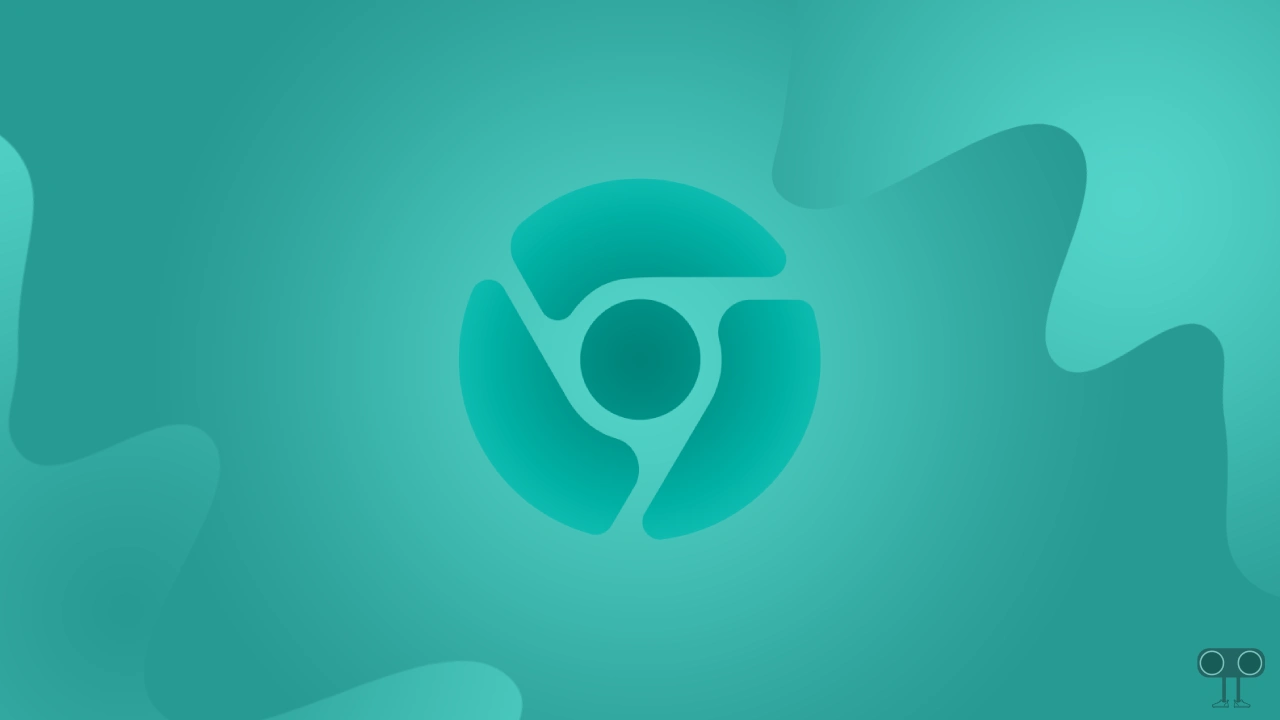
‘Performance issue alerts’ is a new desktop Chrome feature that can now automatically detect the amount of CPU and memory consumed by a tab. Whenever Chrome detects performance issues with a tab, it will open a small window in the top right of the screen.
Whenever Chrome pops up the ‘Performance issue alerts’ tab, you will get two options: ‘Dismiss’ and ‘Fix now’. If you want to keep the page open in the tab, then you can click on ‘Fix Now’; otherwise, click on ‘Dismiss’.
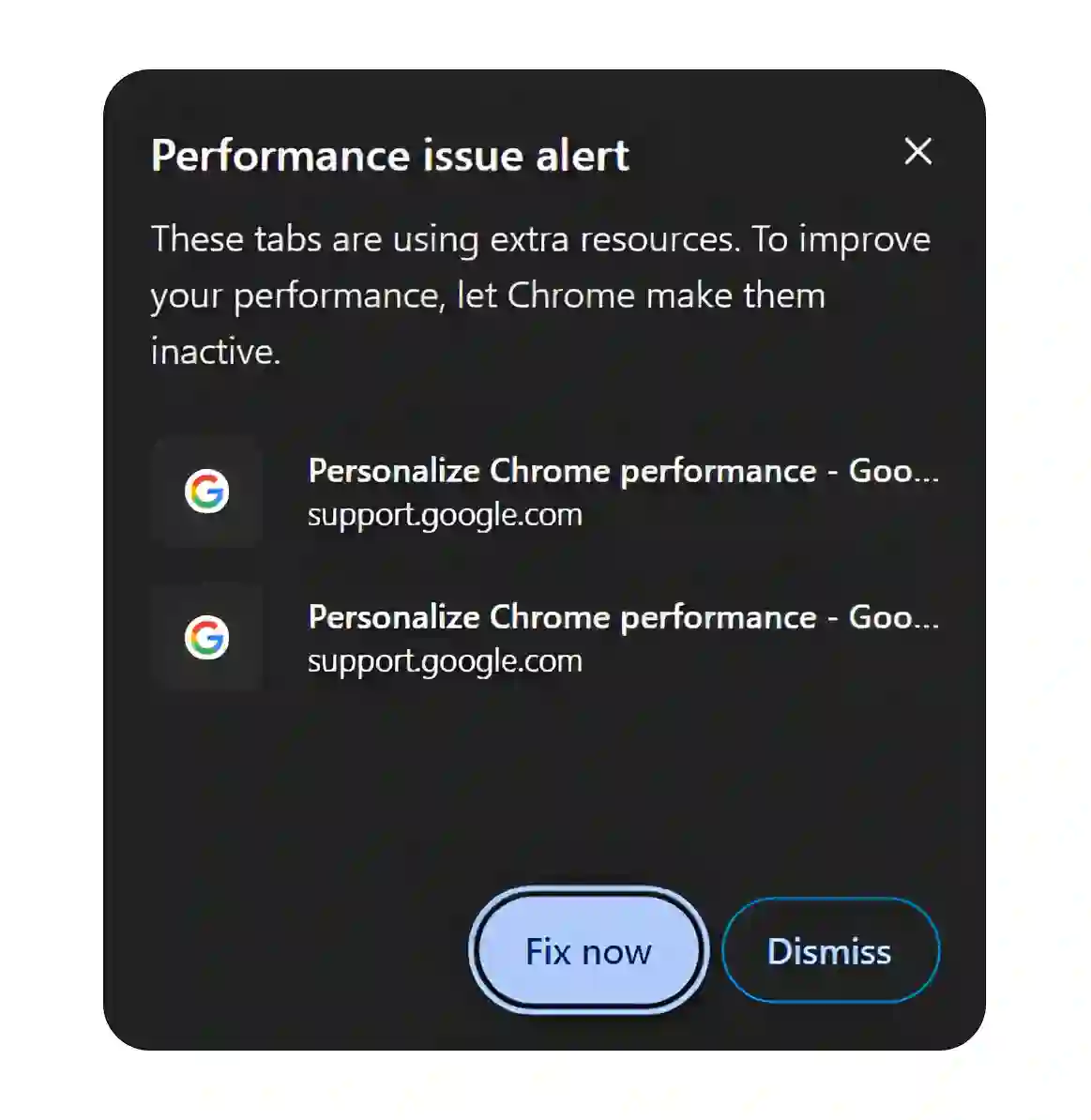
How to Enable ‘Performance issue alerts’ on Chrome
Activating this new ‘Performance issue alerts’ tab feature on Chrome is quite simple. However, this option is not visible by default in Chrome’s performance settings. For this, we will use “chrome://flags/”. Make sure your Chrome is updated to the latest version. For this, you follow the steps given below.
To turn on the Performance issue alerts tab in chrome on desktop:
1. Launch Google Chrome Browser on Your Laptop or PC.
2. Type ‘chrome://flags/#performance-intervention-ui‘ in the Address Bar and Hit Enter.

3. Click on Dropdown Arrow Next to ‘Enable performance intervention suggestions.’ and Select Enabled.
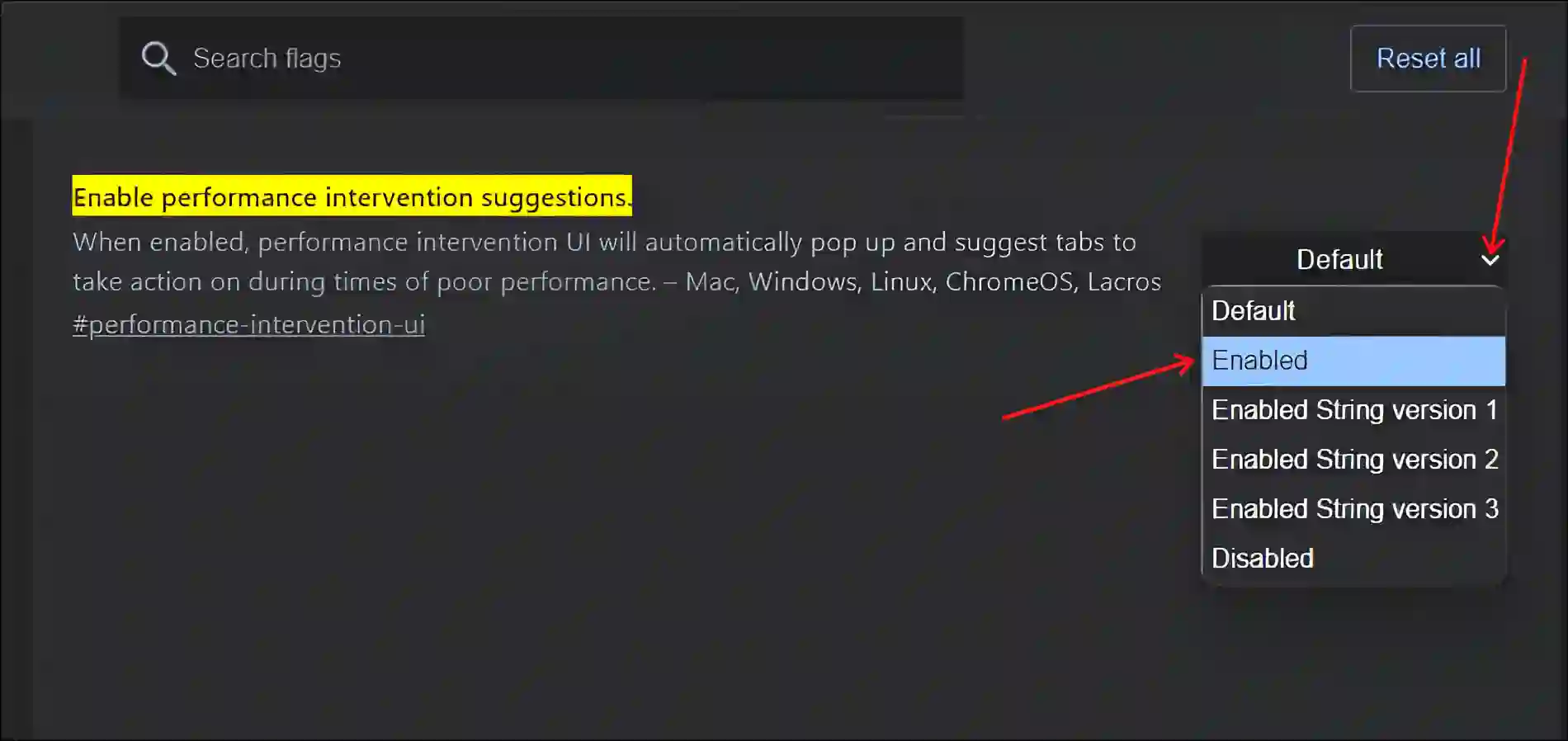
4. Click on Relaunch Button at Bottom Right Corner.
5. Now Go to Chrome’s Performance Settings, You will See That the ‘Performance issue alerts’ is Enabled.
How to Disable ‘Performance issue alerts’ on Chrome
If you are annoyed with this performance issue alerts tab appearing repeatedly on desktop Chrome, then you can remove it very easily. For this, I have shared two methods below, by following which you can turn off this Performance Alerts popup on your Chrome browser.
Method #1. Turn Off the Chrome’s Performance issue alerts tab from Settings
1. Launch Chrome Browser and Go to chrome://settings/performance.

2. Turn Off the Toggle Switch Next to Performance issue alerts Option.
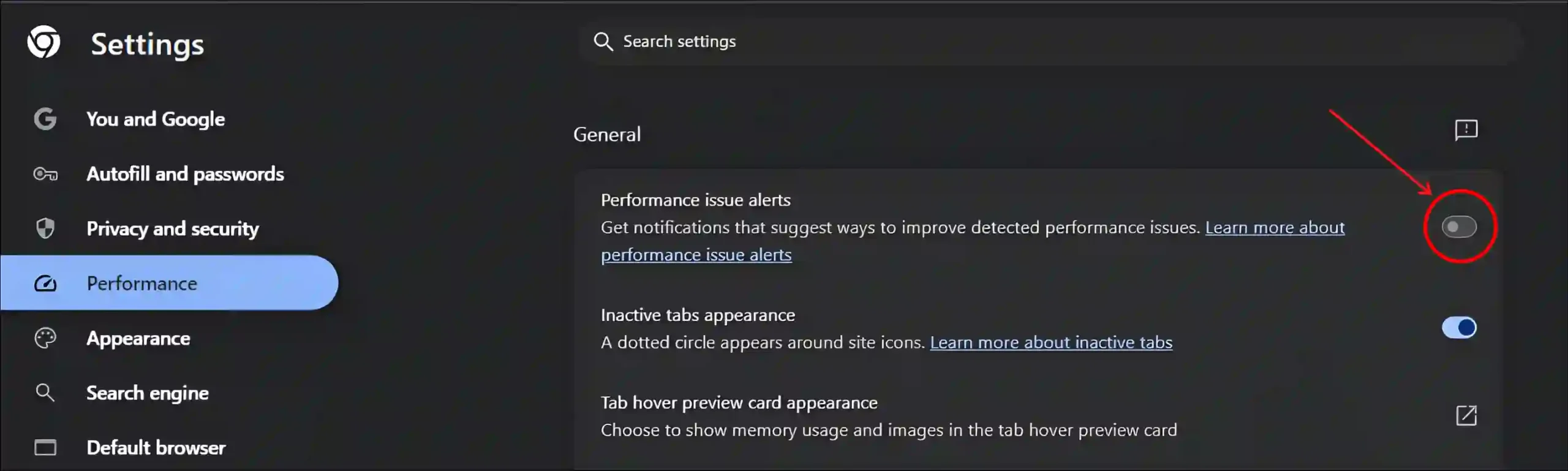
Method #2. Turn Off the Chrome’s Performance issue alerts tab from Flags Settings
1. Chrome Browser and Go to chrome://flags/#performance-intervention-ui.

2. Click on Dropdown Arrow Next to ‘Enable performance intervention suggestions.’ and Select Disabled.
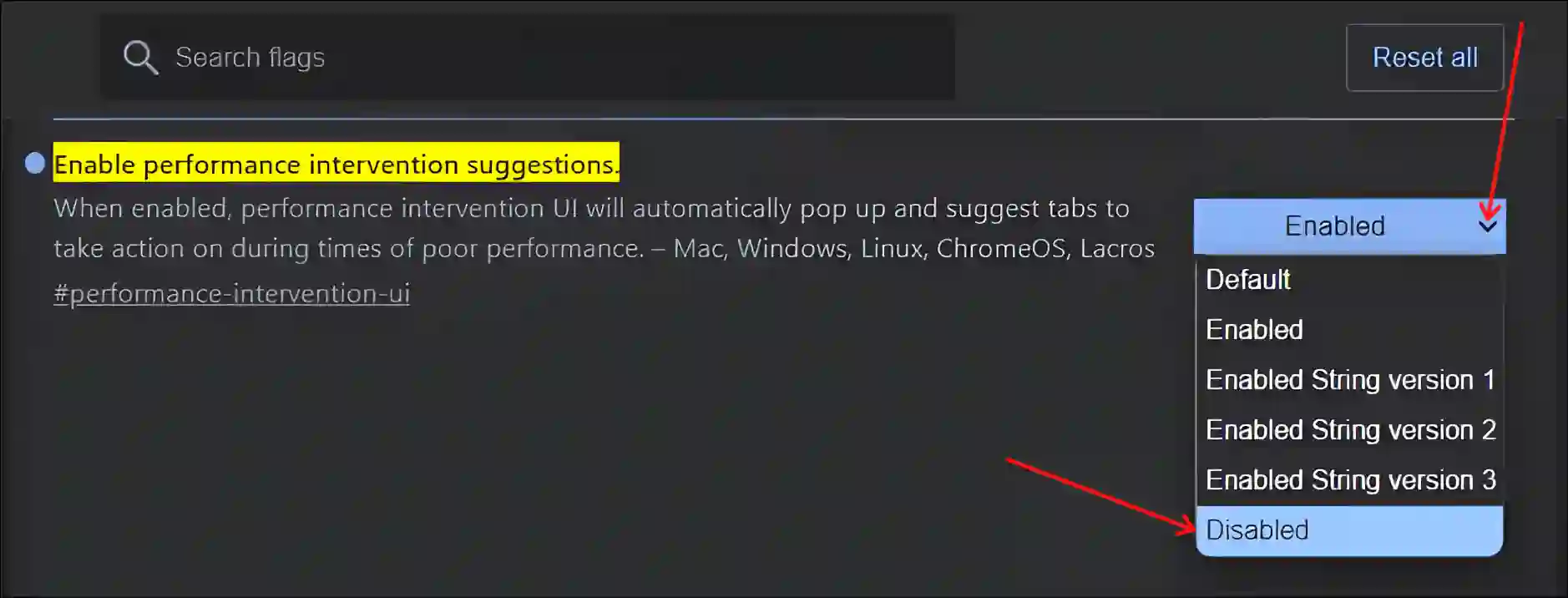
3. Click on Relaunch Button at Bottom Right Corner.
That’s all…
You may also like:
- Clear DNS Cache on Google Chrome using ‘chrome://net-internals/#dns’
- Disable or Enable Chrome Toasts Popup Notification Message
- How Do I Turn Off Secure DNS in Chrome
- How to Enable Extensions in Incognito Mode on Chrome, Edge, Opera, Firefox
- How to Increase Download Speed in Chrome Browser
I hope you found this article quite helpful and learned how to enable and disable performance issue alerts in the desktop Chrome browser. If you are facing any problems, then let us know by commenting below. Please share this article.