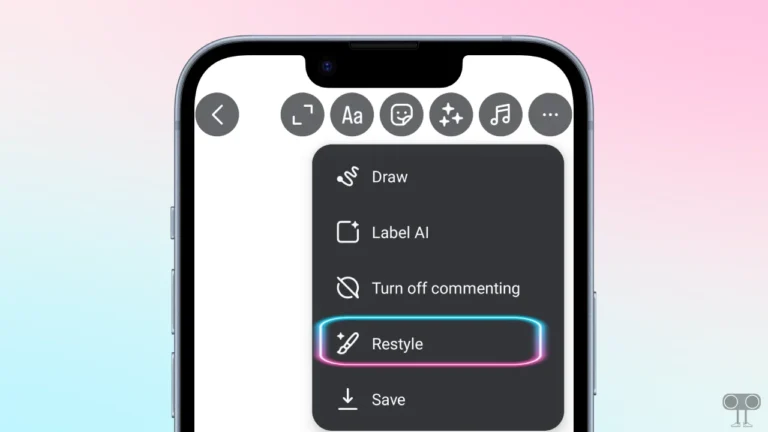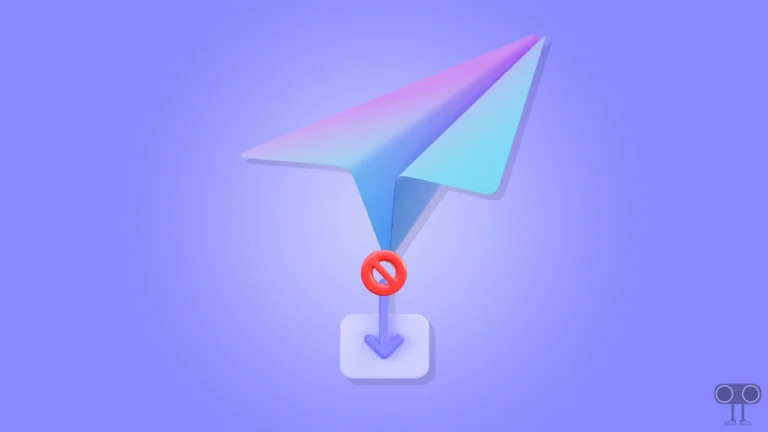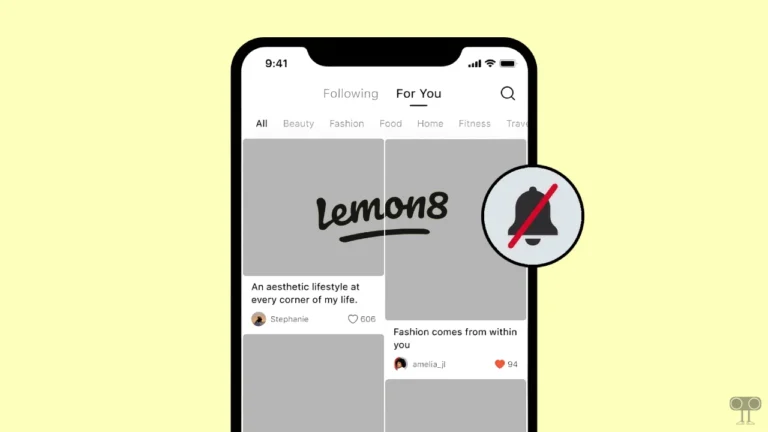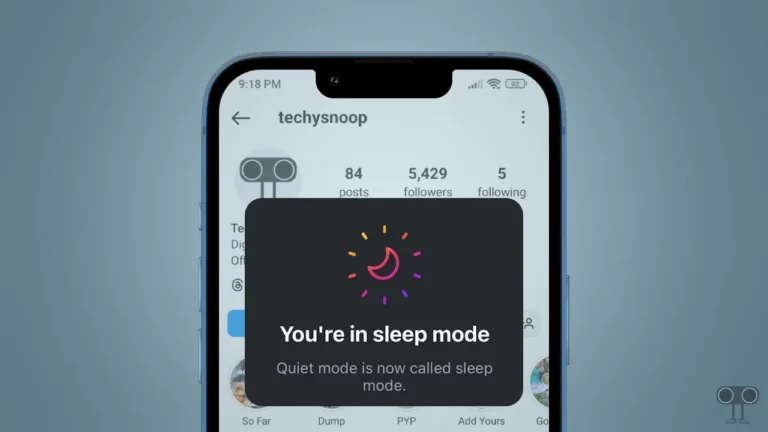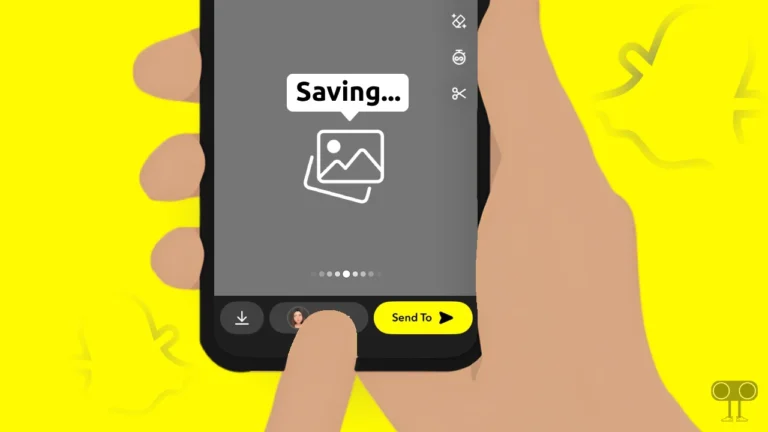How to Fix ‘The File Format is Not Supported.’ Problem in WhatsApp Status
Are you seeing the message “The File Format is Not Supported.” when trying to share an image or video on WhatsApp Status? If so, don’t worry! You’re not alone. Some bugs in the latest WhatsApp are preventing users from selecting photos and videos for status.
What Does “The File Format is Not Supported.” Mean on WhatsApp?
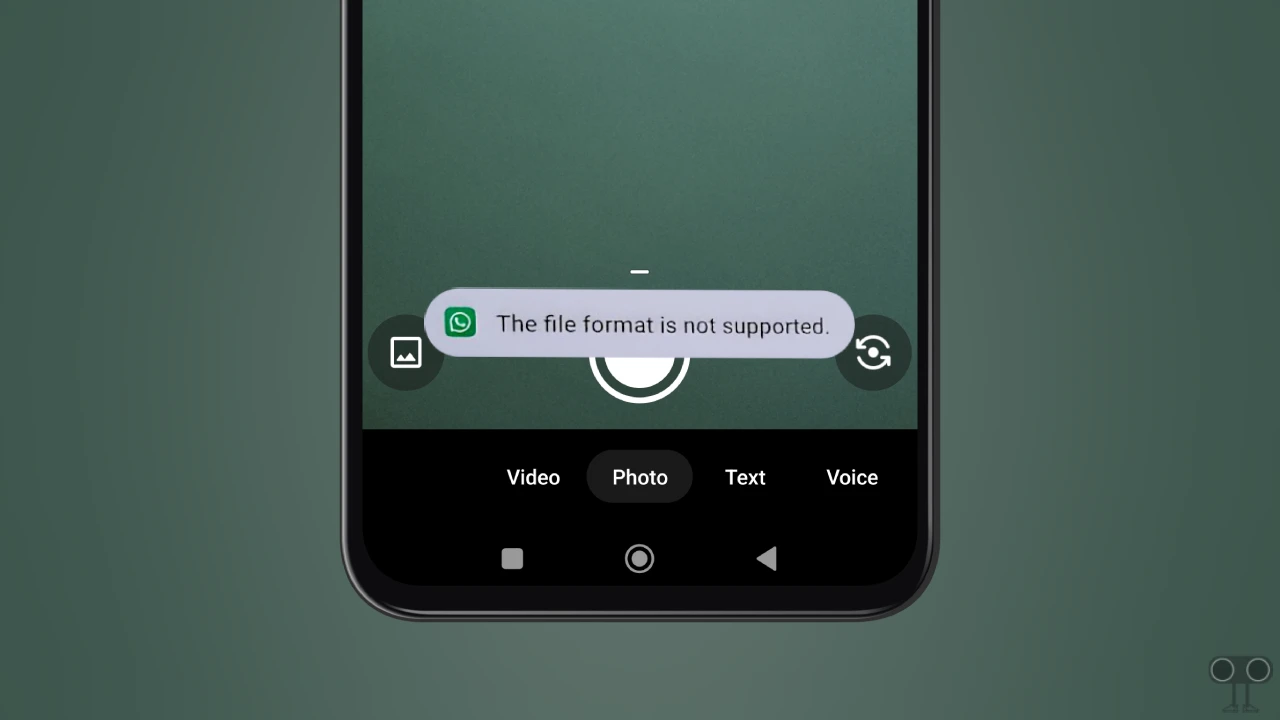
‘The File Format is Not Supported’ issue when selecting an image or video means that the file you are trying to upload is not currently supported by WhatsApp. There are several possible reasons for this issue with WhatsApp Status, such as:
- Unsupported File Formats
- Corrupted File
- File Size Too Large
- Outdated WhatsApp Version
- Phone’s Cache & Storage Issues
- Incorrect File Extension
How to Fix ‘The File Format is Not Supported.’ Problem in WhatsApp Status
If you are an Android or iPhone user and are facing this WhatsApp Status issue, follow the solutions mentioned one by one and see if the problem is fixed.
#1. Use Correct File Format
This error message clearly indicates that the problem is related to the file format. WhatsApp only supports specific formats, so if you’re selecting an unsupported file, you’ll keep seeing this message.
For this, check the file formats listed below to make sure you’re selecting the correct media file.
| Images | JPG, JPEG, PNG, WEBP* |
| Video | MP4 (with H. 264 video codec and AAC audio) |
| Audio | OGG**, AMR, 3GP, AAC, MPEG. |
| Documents | PDF, DOC, DOCX, PPTX, XLSX. |
| Contacts | vCard (.vcf) |
If your file is in an unsupported format, convert it to JPEG/PNG (for photos) or MP4 (for videos) and then try sharing it on WhatsApp Status. This should resolve the issue.
Also read: How to Add Music to WhatsApp Status
#2. Check if The File is Corrupted or Deleted
Sometimes the file you want to upload to your status gets corrupted or deleted. In this case, WhatsApp is unable to read the file. For this, you must ensure that the file is present in your device storage and is completely correct.
If your image or video file is corrupted, then download the file again (if taken from the Internet). Apart from this, if the file is on a memory card, move it to your phone’s internal storage and then upload it.
#3. Check The File Name and Extension
Sometimes renaming a file can change its extension (.jpg/.mp4) to the wrong one, which prevents WhatsApp from recognizing it. If you have renamed the media file and its extension has also changed, then you need to correct the extension again.
For this, if the name of the file is photo.bmp or video.mov, then rename it to photo.jpg or video.mp4.
#4. Clear WhatsApp Cache (Android)
Even if the file format and extension are correct, a corrupted WhatsApp cache can cause issues. But do you know that clearing the WhatsApp cache on your Android phone can resolve the problem?
- Open Settings on Your Phone.
- Navigate to Apps > All Apps > WhatsApp.
- Tap on Storage & Cache.
- Tap on Clear Cache.
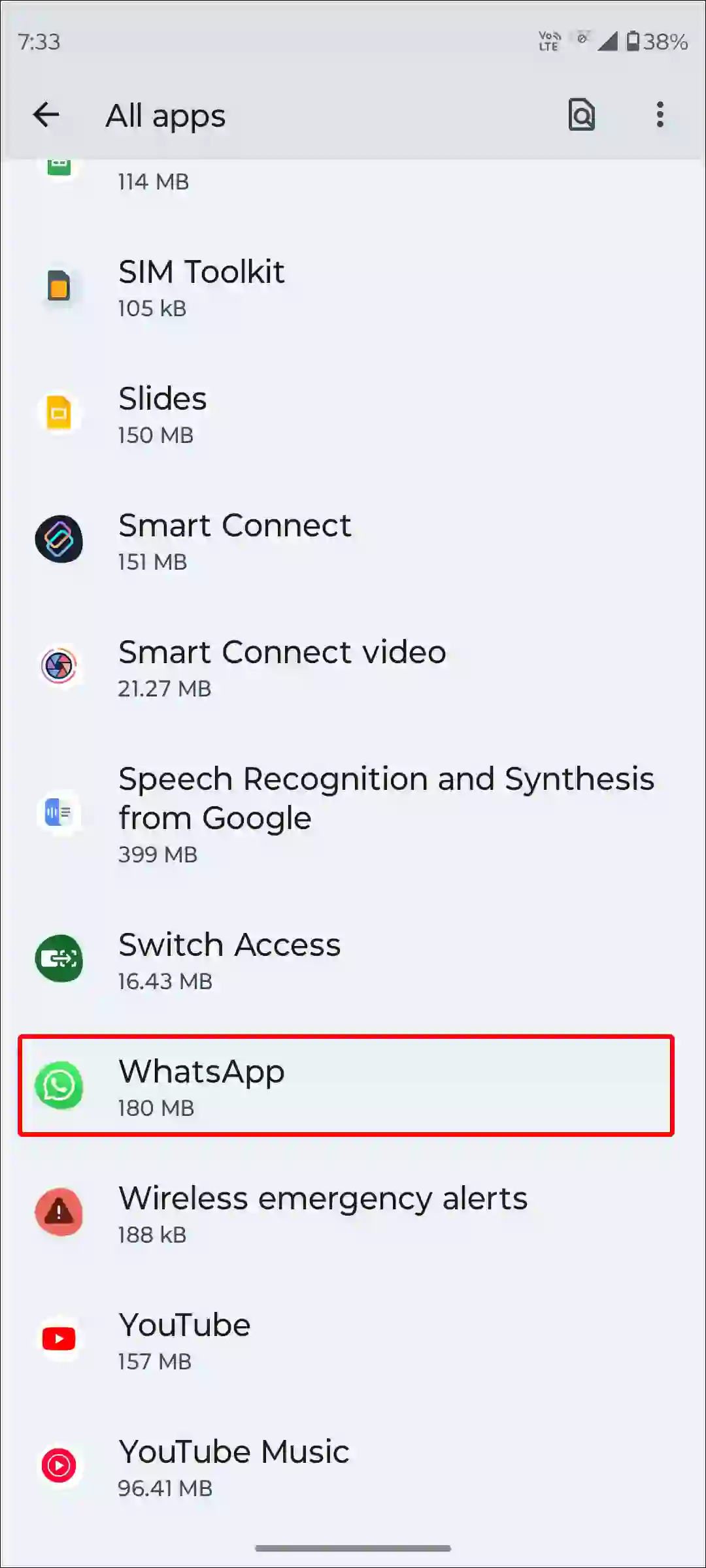
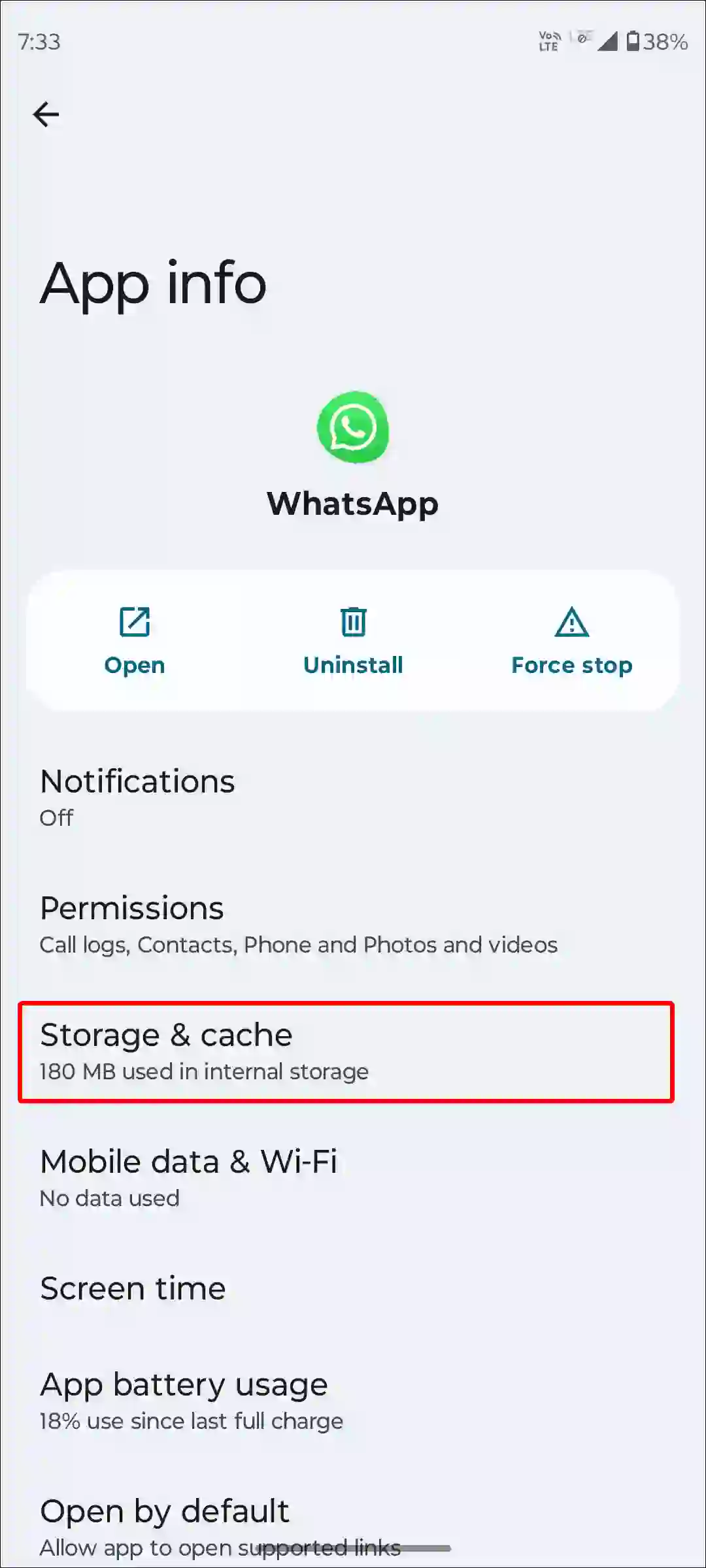
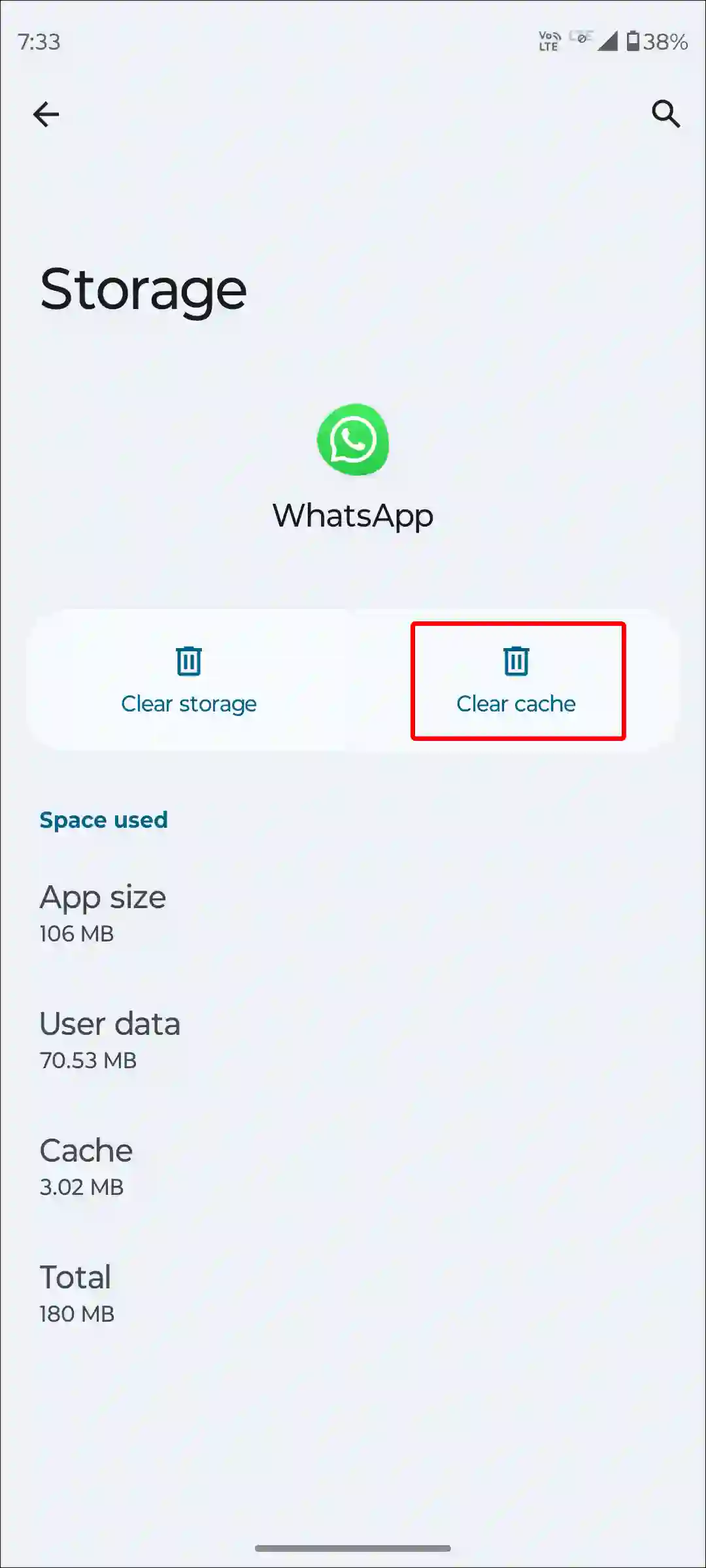
#5. Offload WhatsApp (iPhone)
Unfortunately, there is no dedicated option to clear the cache. However, on iPhone, you can delete the old data of the WhatsApp app by offloading it.
For this, go to iPhone’s Settings > iPhone Storage > WhatsApp App > Offload App > Offload App to Confirm > Reinstall App.
#6. Update Your WhatsApp
If you’re using an outdated version of WhatsApp, it may not support new file formats. So make sure you’re using the latest version. If not, you can update your WhatsApp using the link below.
You may also read:
- Fix WhatsApp Video Call Keeps Rotating Problem
- See How Many Messages You’ve Sent & Received on WhatsApp
- How to Unlock a Locked Chat on WhatsApp
I hope you found this article helpful, and you have fixed ‘The File Format is Not Supported’ Problem in WhatsApp Status. If the problem still exists, then let us know by commenting below. Please share this article.