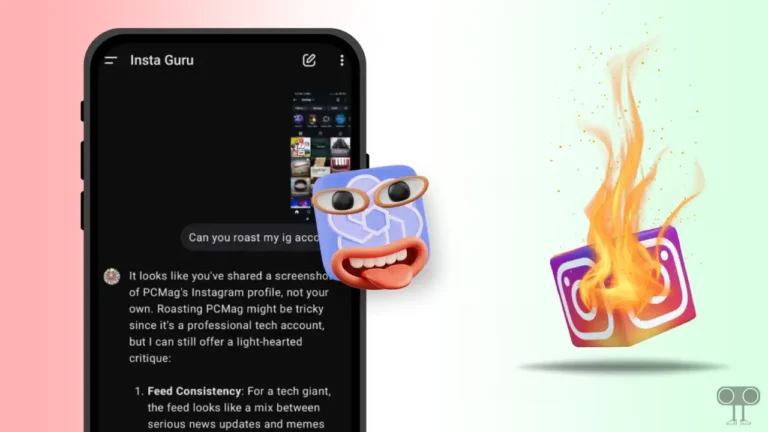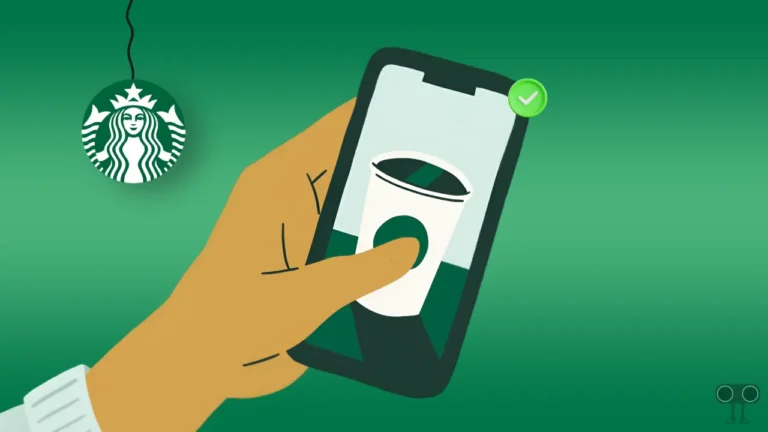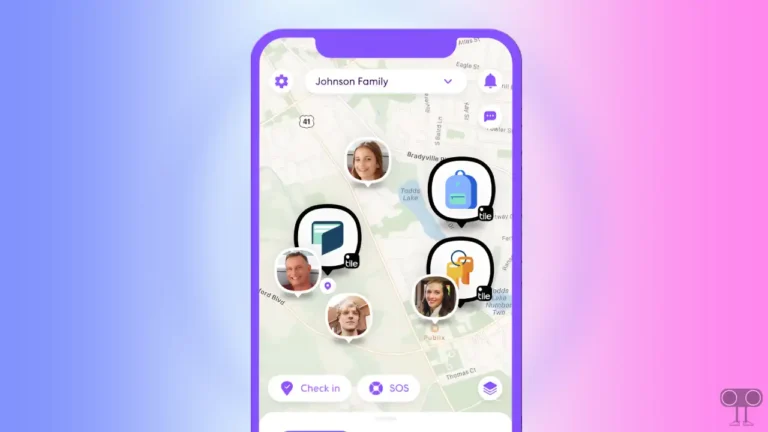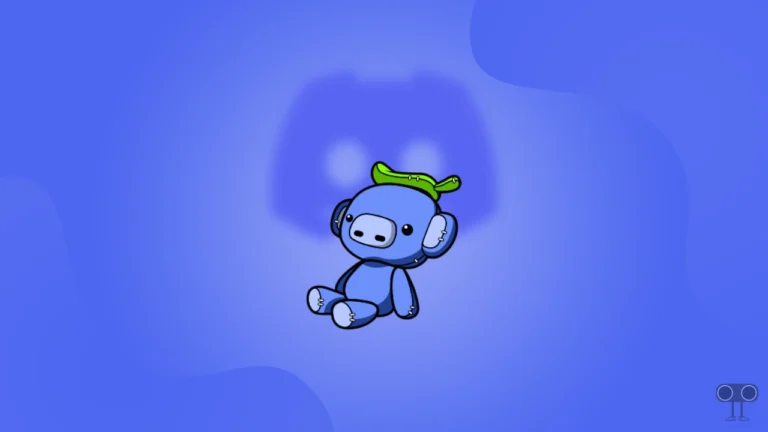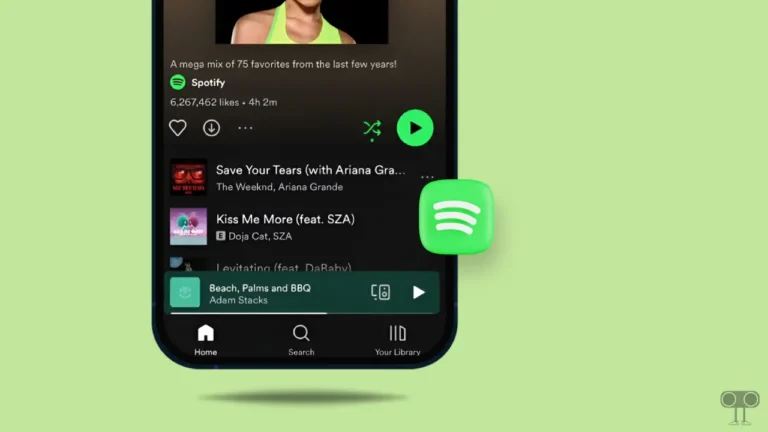How to Hide App Names on iPhone Home Screen
Earlier, there was no official option to remove the names of apps on an iPhone or iPad. And jailbreak has helped users a lot in doing this. But now the time has come to say goodbye to this jailbreak. Apple has introduced a feature in iOS 18 with the help of which you can hide app names from your iPhone home screen. In this article, I have shared with you a complete guide on how to hide app names on iPhone home screen.
Recently, Apple released the Developer Beta of iOS 18 and iPadOS 18. If your iPhone also supports iOS 18, then update your device. Please note that iOS 18 is still in the developer beta stage.
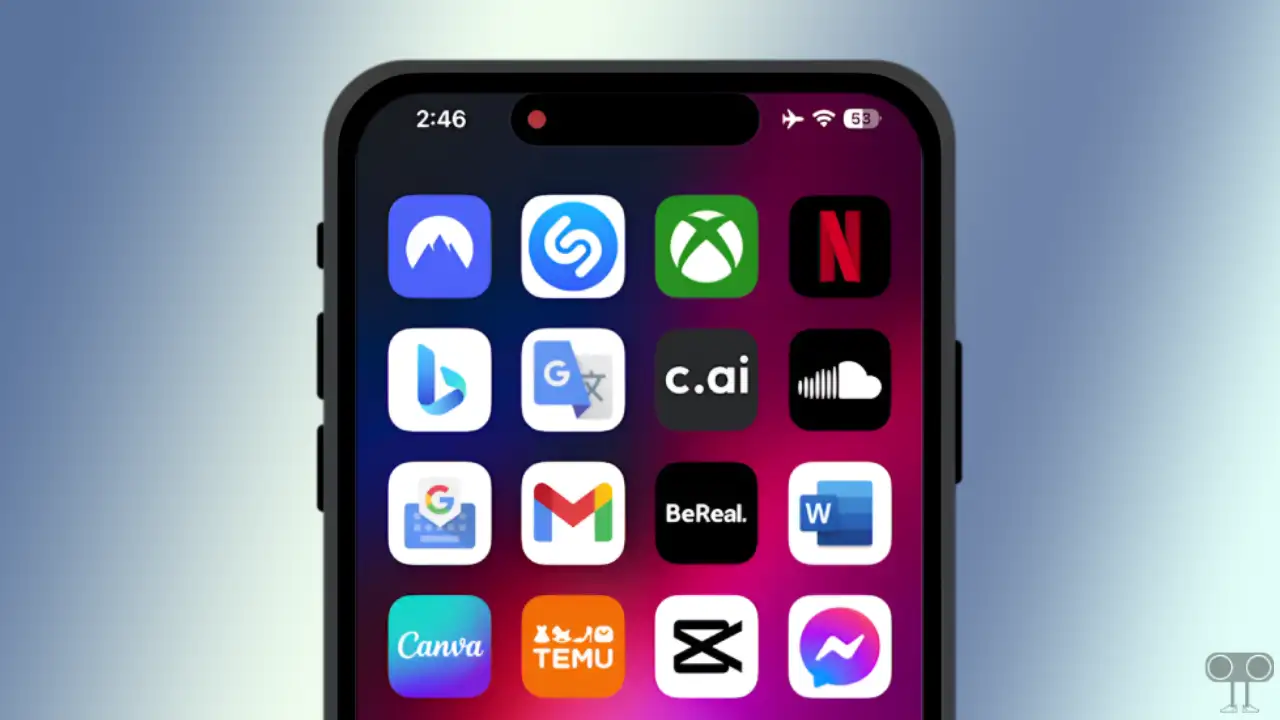
Apple’s iOS 18 update is a treasure trove of features for iPhone users. iOS 18 allows users to hide app names, folder names, and widget names from the home screen. If you also want to give a minimalist look to your iPhone home screen, then you can do so by following the steps given below.
How to Hide App Names on iPhone Home Screen
Before following these steps, make sure that you have iOS 18 installed on your iPhone. This feature does not work on iOS 17 or older versions. Once you update to iOS 18, follow the steps given below.
To remove app names from iPhone’s home screen:
Step 1. Tap and Hold on Empty Area on Your iPhone’s Screen Until Your App Icon Start Shaking.
Step 2. Tap on Edit Option at Top Left Corner.
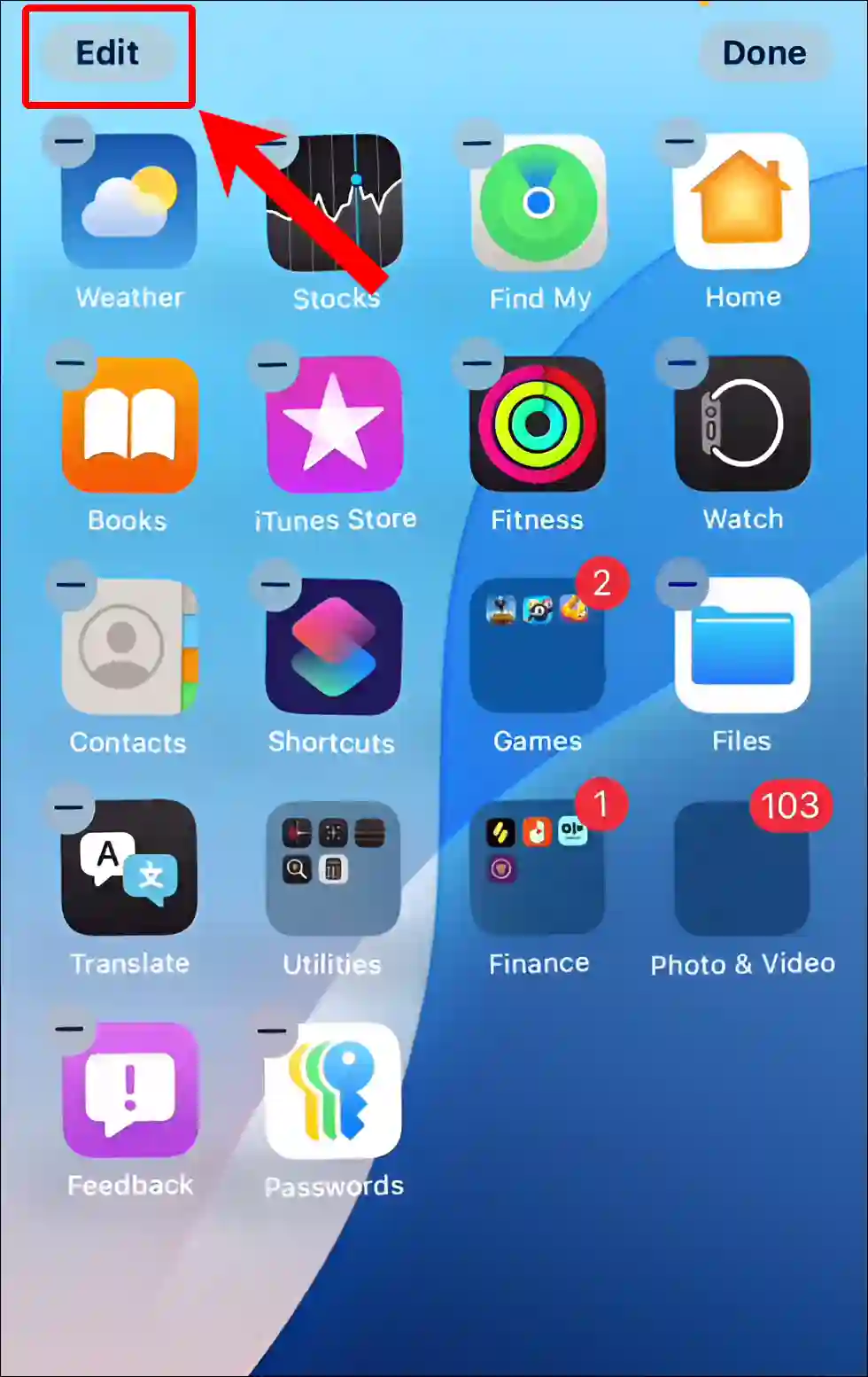
Step 3. Here are Two Different Options, Tap on Customize (Customise).
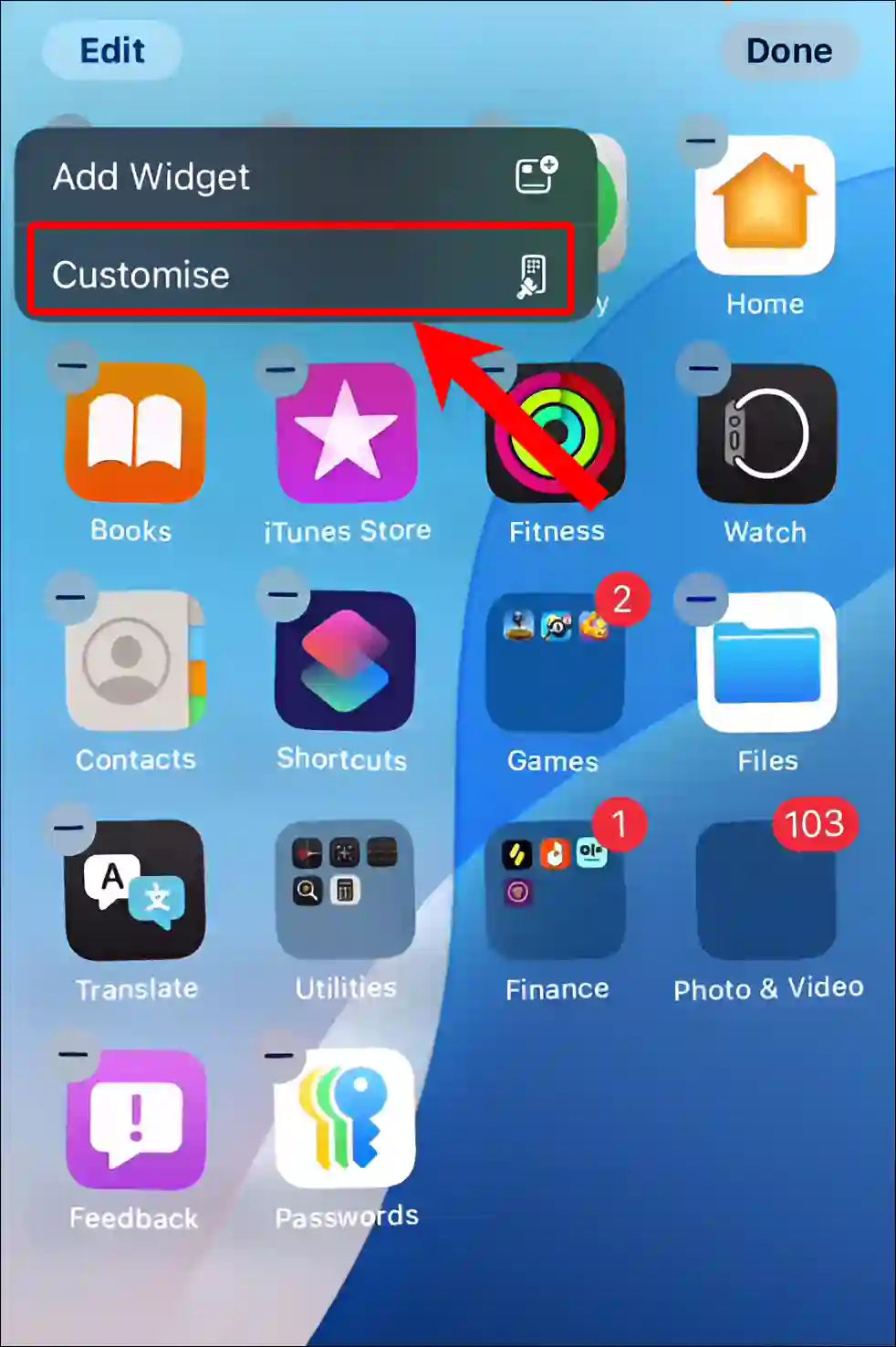
Step 4. Now Select Large Option from Bottom Editor.
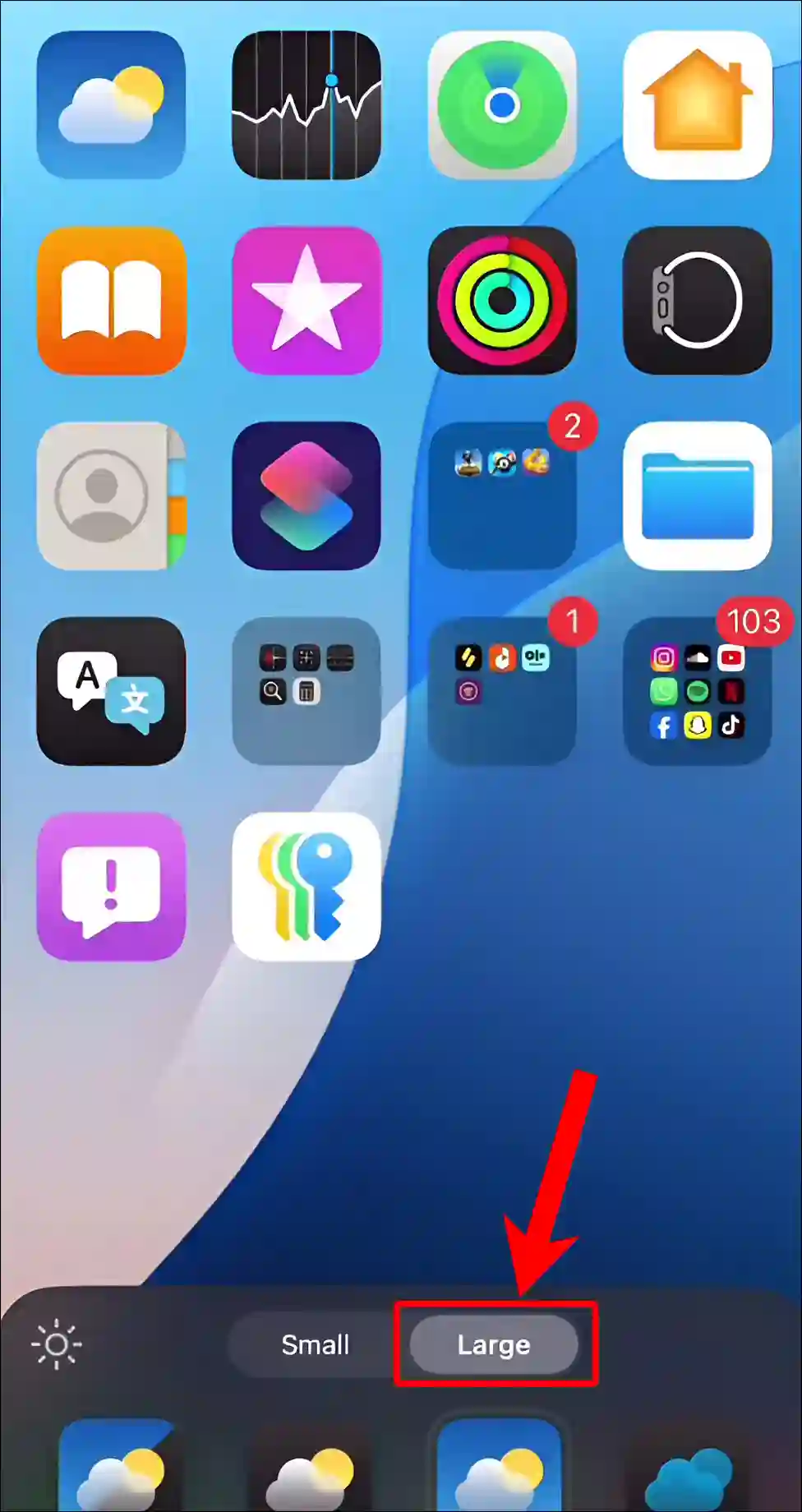
Step 5. Now It will Make Your App Icon Size a Little Bit Bigger on the Home Screen. And That will Automatically Remove the App Names.
Step 6. Next, Tap Anywhere on the Screen, And Your Changes will Automatically be Saved.
That is all! Your work is done. Now, if you swipe left and right on your iPhone’s home screen, you will see that the app names have disappeared.
Note: However, older iOS versions had the option to enlarge app icons and other elements by going to Settings > Display & Brightness > Display Zoom > Larger Text.
You may also like:
- How to Turn ON or OFF Stolen Device Protection on iPhone
- How to Turn Off Autocorrect on iPhone and iPad
- How to Change Hotspot Name on iPhone
- How to Enable Speedometer on Google Maps for iPhone
- How to Disable Pop-up Blocker on iPhone
I hope you have found this article very helpful. And you have learned how to hide app names on iPhone home screen. Please share this article with your iPhone friends as much as possible.