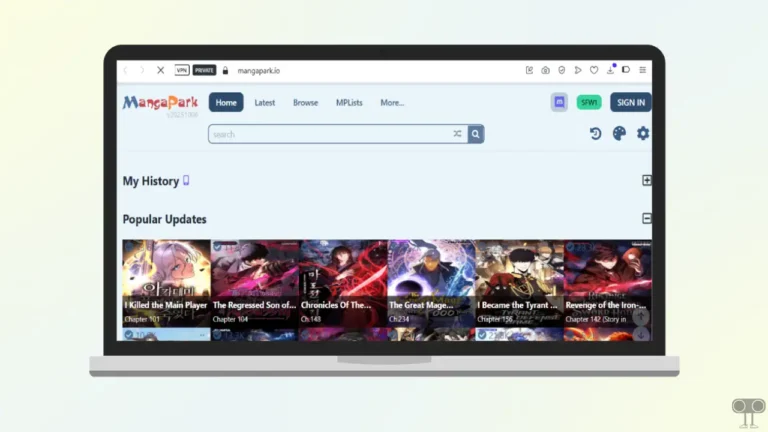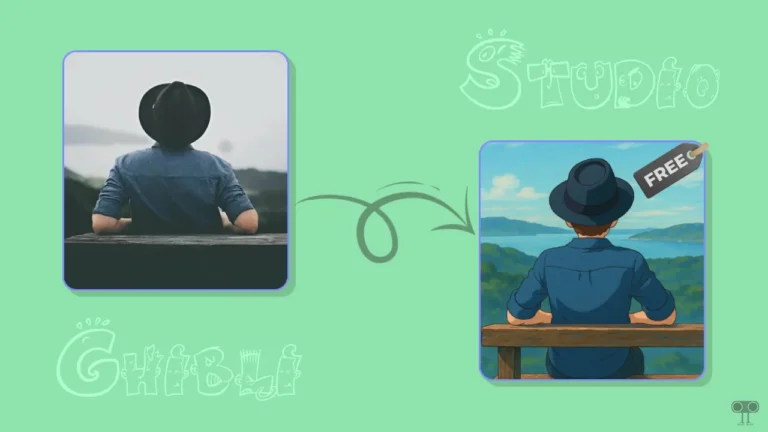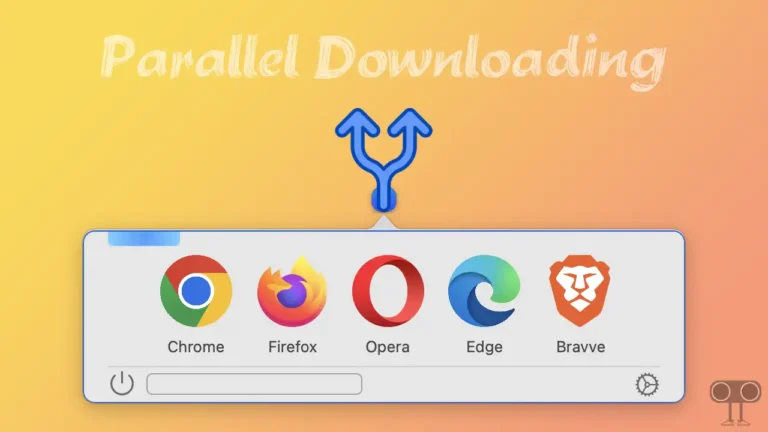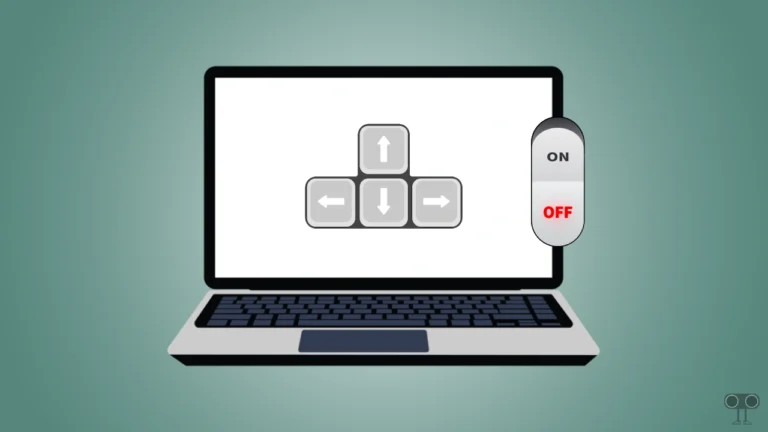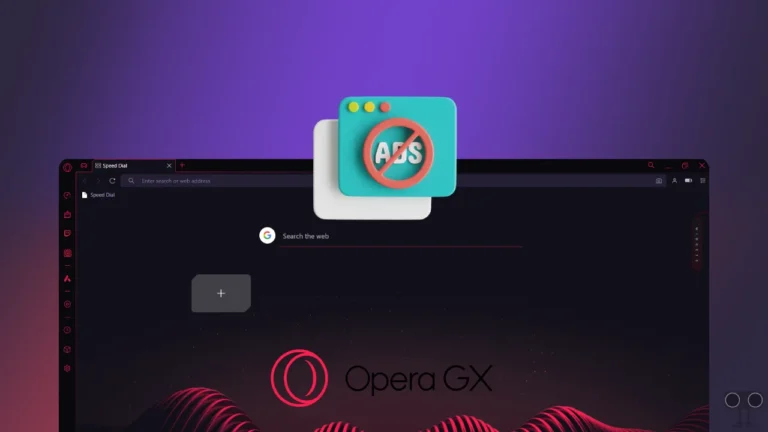How to Limit Maximum Volume in iOS 18.2 Running iPhone
Apple has introduced the ‘Volume Limit’ feature in the iOS 18.2 update, which is a very amazing and useful feature. Let’s know about this volume limit feature of iOS 18.2 and how you can use it on your iPhone.
iOS 18.2’s Built-in Speaker Volume Limit
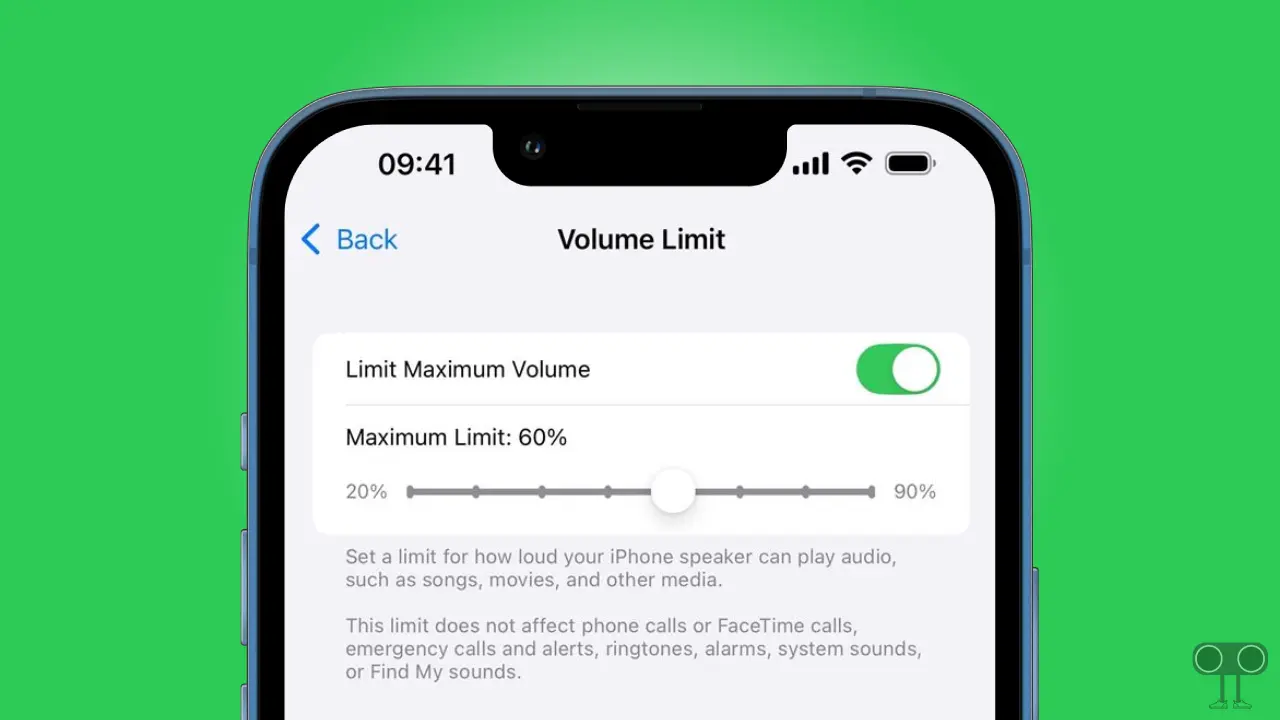
‘Limit Maximum Volume’ is a hearing safety feature in iOS 18.2 or later that allows users to set the maximum speaker loudness on their iPhone. This feature works only on media volume.
Apart from this, it does not work on phone calls, FaceTime, emergency calls or alerts, ringtones, alarms, Find My notifications, or other system sounds. Setting a maximum volume limit on an iPhone (running iOS 18.2 or later) is quite simple.
Quick Guide: To set max volume limit on iPhone, open Settings > Sound & Haptics > Volume Limit > enable Limit Maximum Volume > Drag slider and set max volume limit.
How to Use the Limit Maximum Volume in iOS 18.2 on iPhone
If you listen to songs on headphones or earbuds, then you must set the maximum volume limit on your iPhone. Before following the steps below, make sure that your iPhone is running on iOS 18.2 or above.
To enable and set the limit maximum volume in iOS 18.2 or later:
- Open Settings on Your iPhone.
- Tap on Sounds & Haptics.
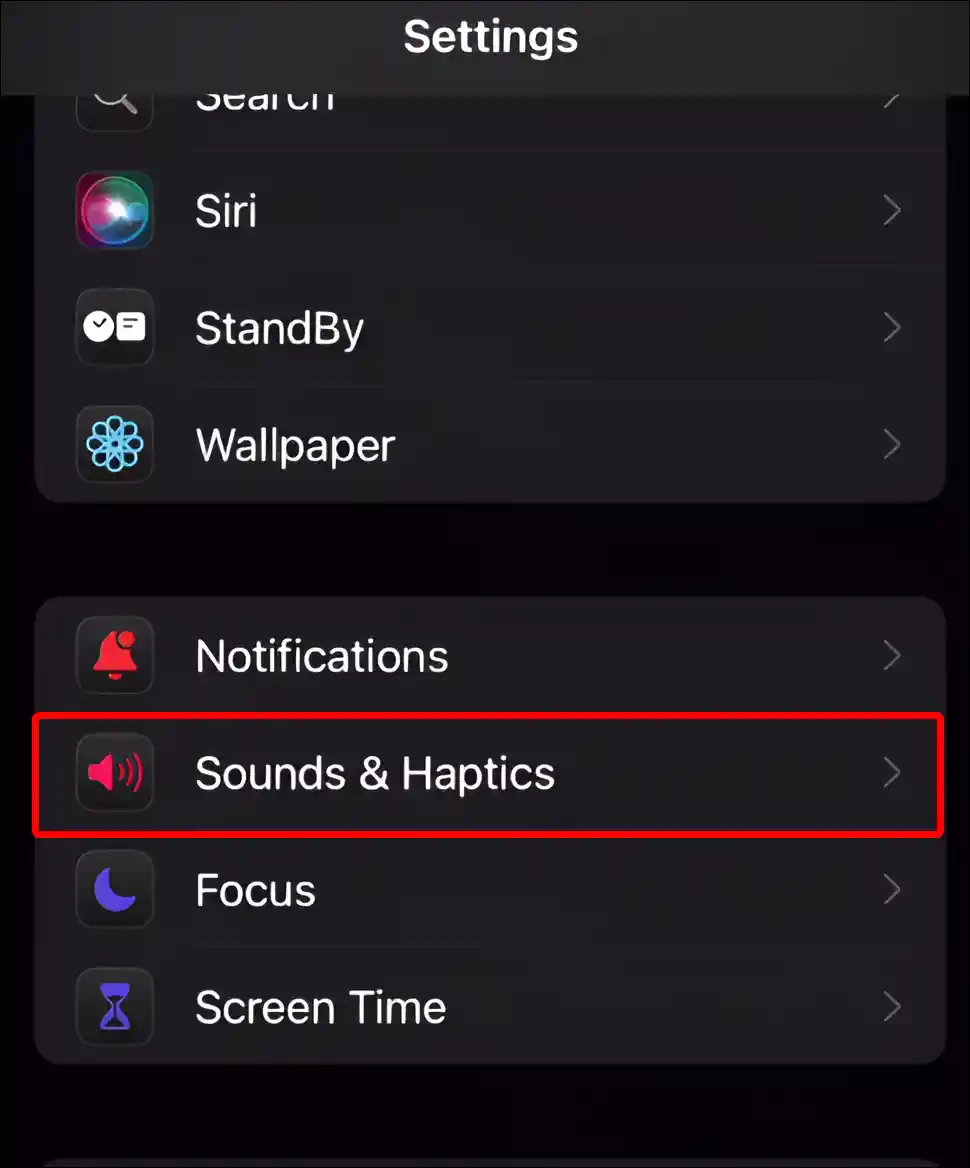
- Scroll Down and Tap on Volume Limit Under the BUILT-IN SPEAKER Section.
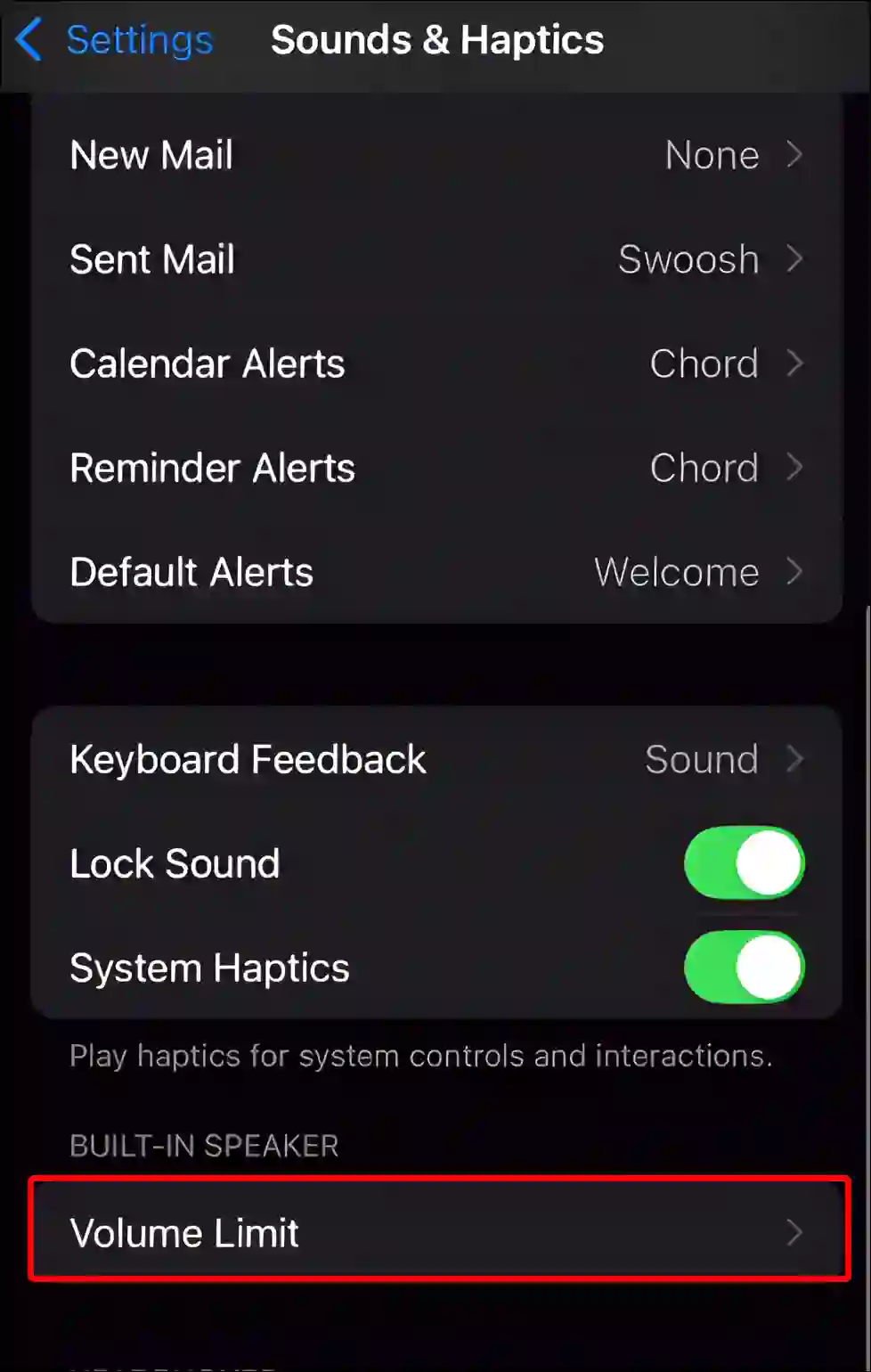
- Now, Turn On the ‘Limit Maximum Volume’ Toggle.
- Adjust the Slider to Set Your iPhone’s Internal Speaker Volume Limit.
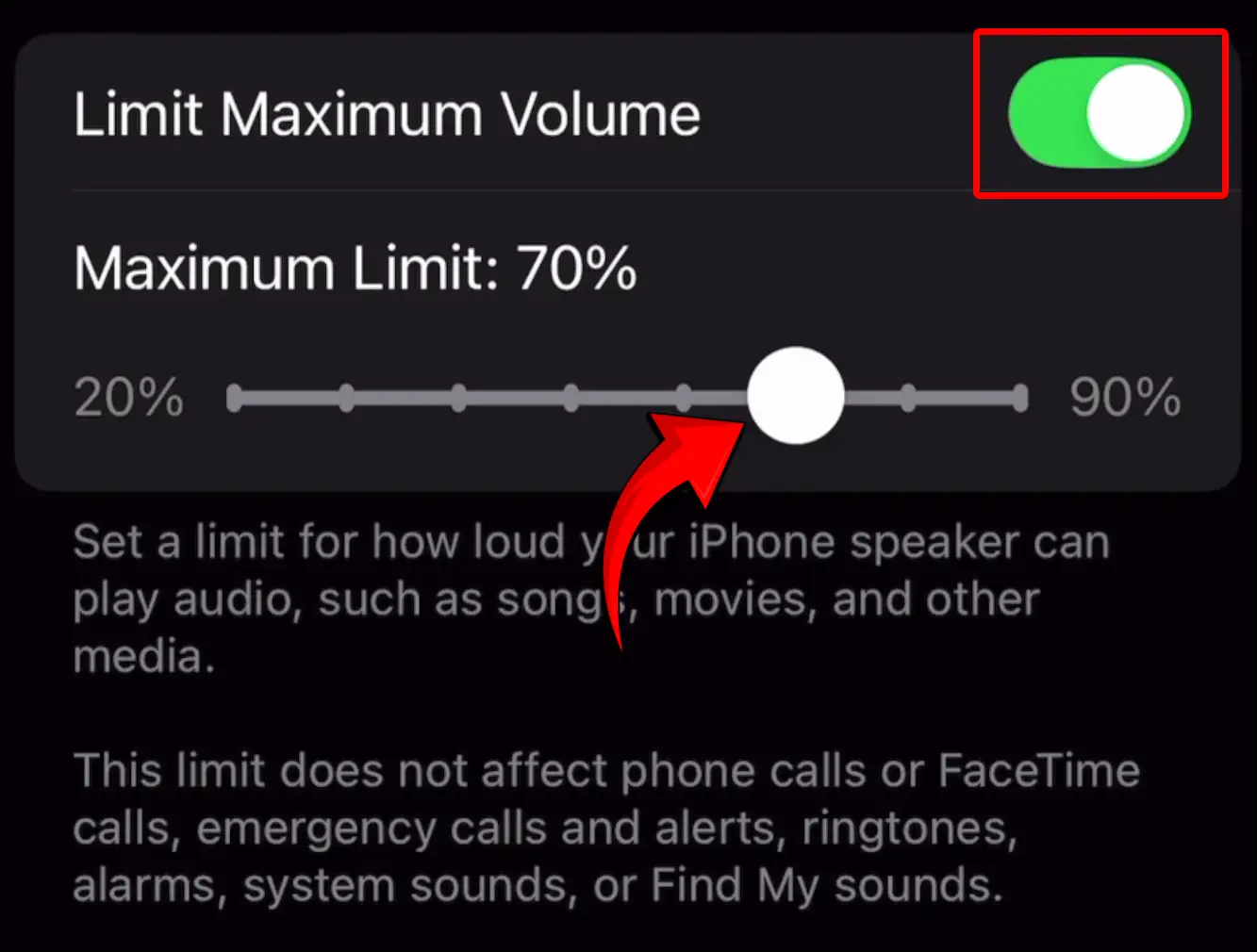
- Tap on < Back to Save Changes.
That’s all! Now your iPhone will no longer play louder than the limit you set for the speaker.
Also read: How to Disable (or Enable) Voicemail in iOS 18
I hope you found this article quite helpful and learned how to set the maximum volume limit in iOS 18.2. If you are facing any problem, please let us know by commenting below. Please share this article.