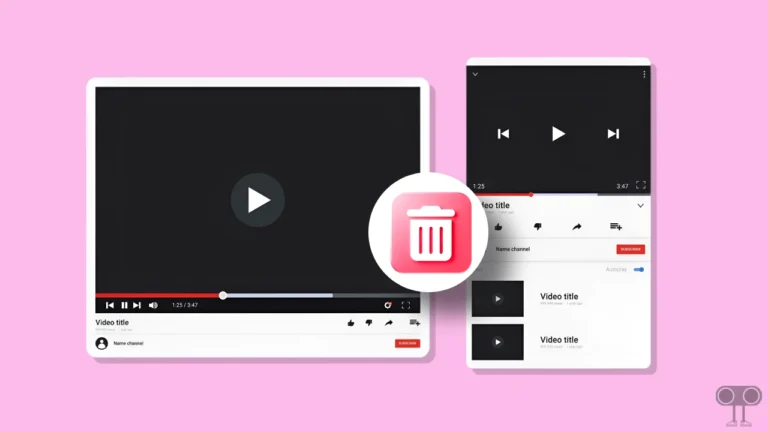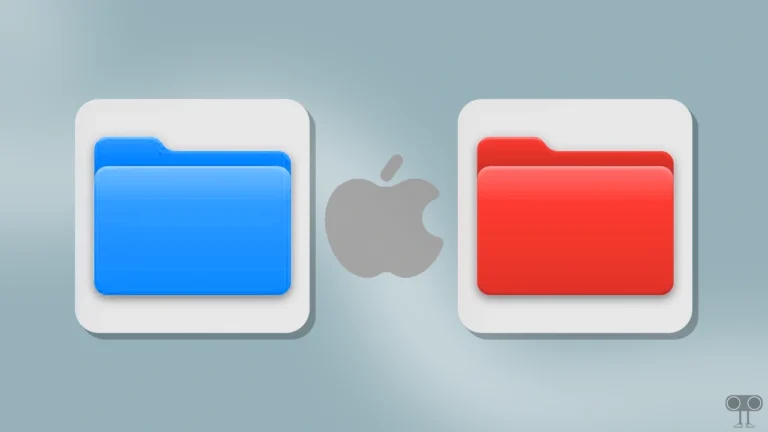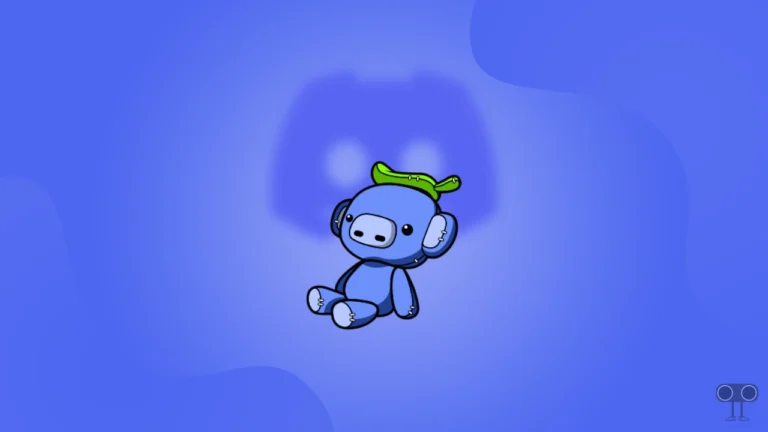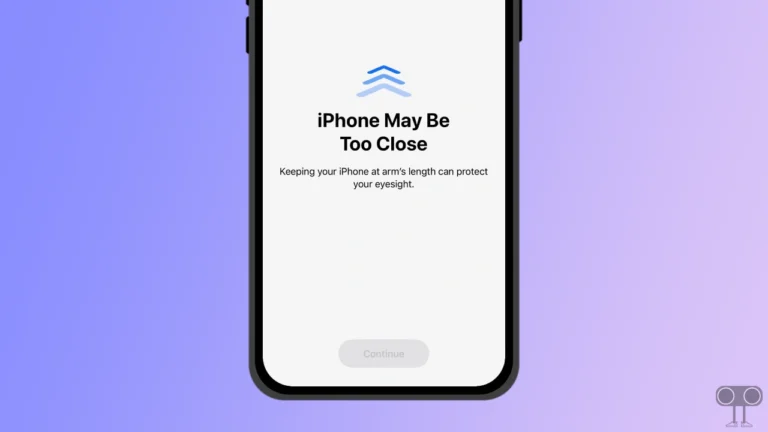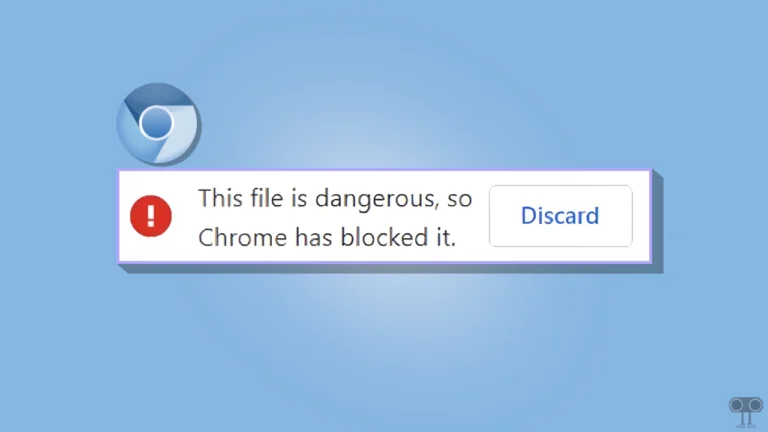How to Use Microsoft Copilot on Telegram
Telegram has also jumped into this era of AI integration. You can now access the popular AI chatbot ‘Microsoft Copilot’ in Telegram. Telegram has added “Microsoft Copilot Telegram Bot” to the app and web version for its users. In this article, you will learn how to use Microsoft Copilot on Telegram on mobile and desktop.
After the arrival of ChatGPAT in the AI field, many AI chatbots like Gemini, Copilot, etc., were launched. You can use these for free, but you get limited searches. For more usage, you have to buy premium subscriptions. However, you can now access the Microsoft Copilot chatbot for free in the Telegram app.
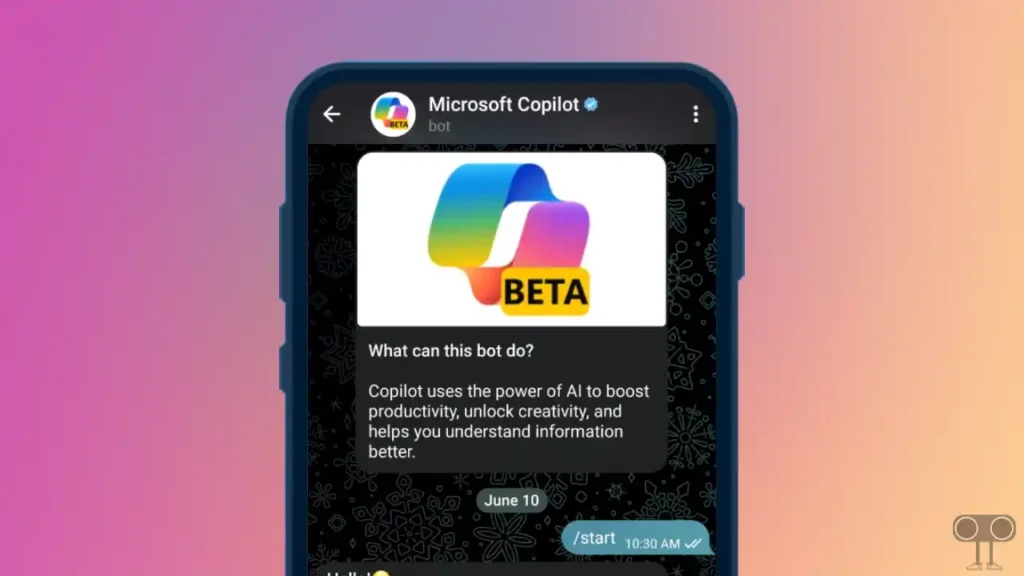
Ever since Telegram integrated the Microsoft Copilot chatbot, many fake Copilot chatbots have been created on Telegram. You have to find and use the original Copilot bot on Telegram. Read and follow the steps given below carefully.
How to Use Microsoft Copilot on Telegram
Now you can interact with Microsoft’s Copilot one-on-one on Telegram, just like an assistant. However, it is a generative AI-powered assistant that you will be able to use anywhere, anytime, with just one click.
#1. Access Microsoft Copilot on Telegram on Mobile Phone
If you are an Android or iPhone user, then first update your Telegram application from the Play Store or App Store. After this, you follow the steps given below.
1. Open Telegram App and Search @CopilotOfficialBot Username.
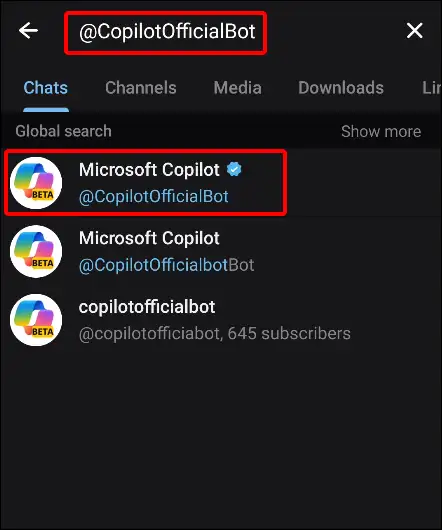
2. Open @CopilotOfficialBot (with blue verification checkmark) and Tap on Start.
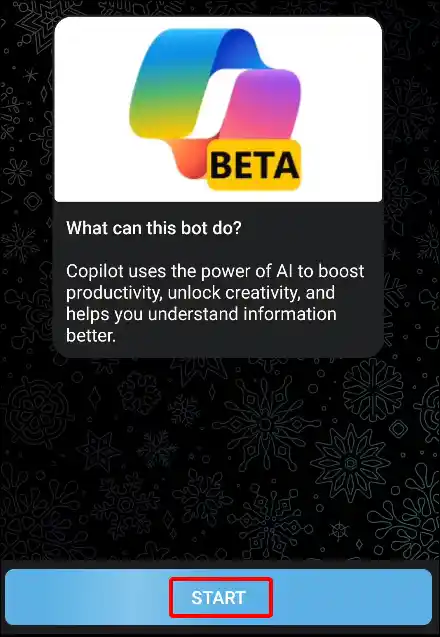
3. Now Tap on I Accept to Agree with the Terms of Use and Privacy Statement.
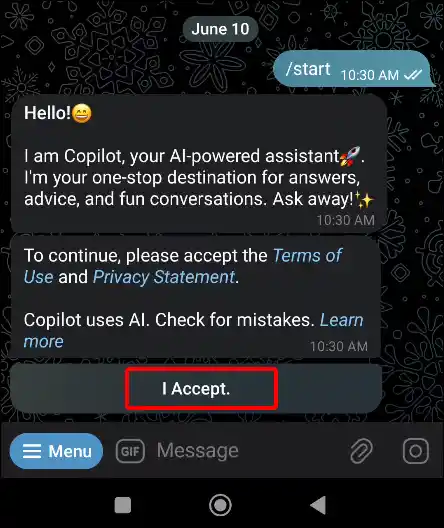
4. Now Tap on ‘Send my mobile number’ for one-time verification by Microsoft.
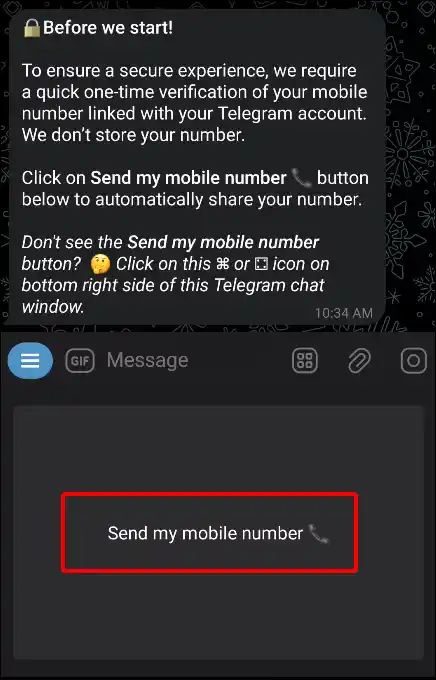
5. Next, Type any Prompt in Search Box and Tap on Send Icon.
That’s it! your work is done. Now you can chat with Copilot by entering any prompt.
Also read: How to Enable and Disable End-to-End Encryption in WhatsApp
#2. Access Microsoft Copilot on Telegram on Desktop
If you use Telegram Web on a desktop (PC or computer), you will be able to access Microsoft Copilot in Telegram Web by following the steps given below.
1. Open Telegram Web on Your Browser.
2. Now Type @CopilotOfficialBot Username in the Search Bar.

3. Tap on Start.
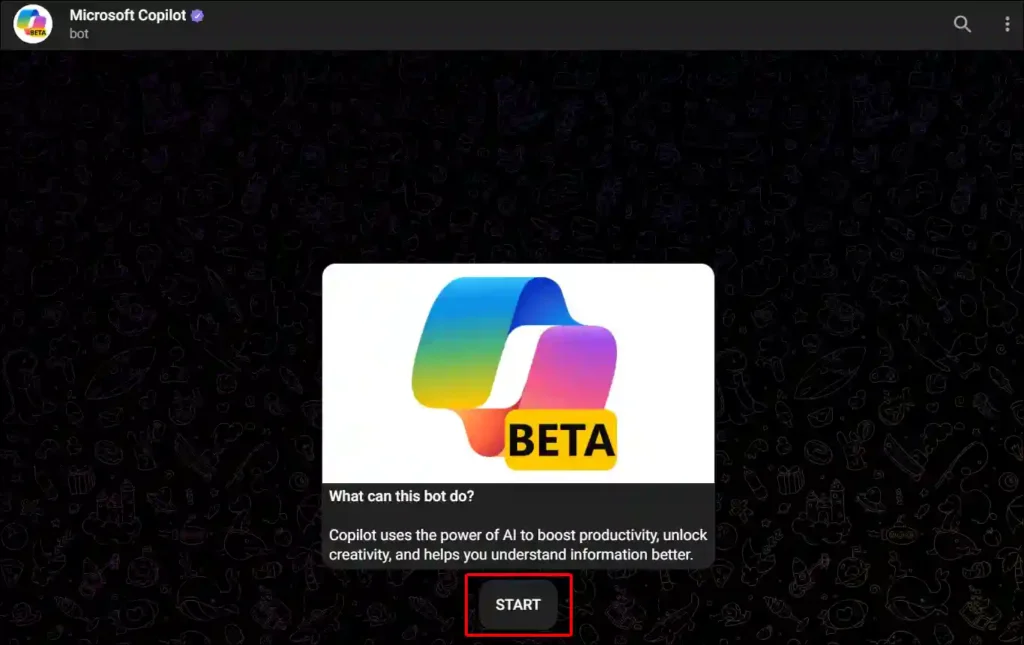
4. Tap on I Accept to Agree with the Terms of Use and Privacy Statement.
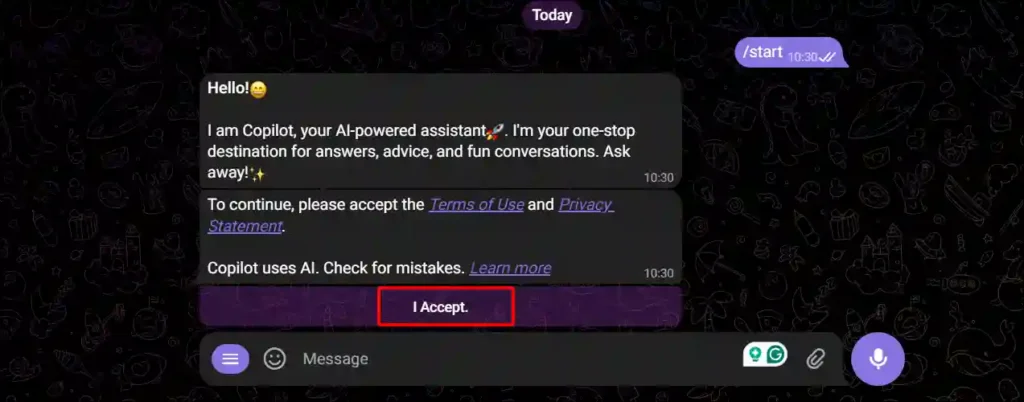
5. Tap on ⌘ or ⚃ Icon on Bottom Right Side of this Telegram Chat Window. Now Click on ‘Send my mobile number’.
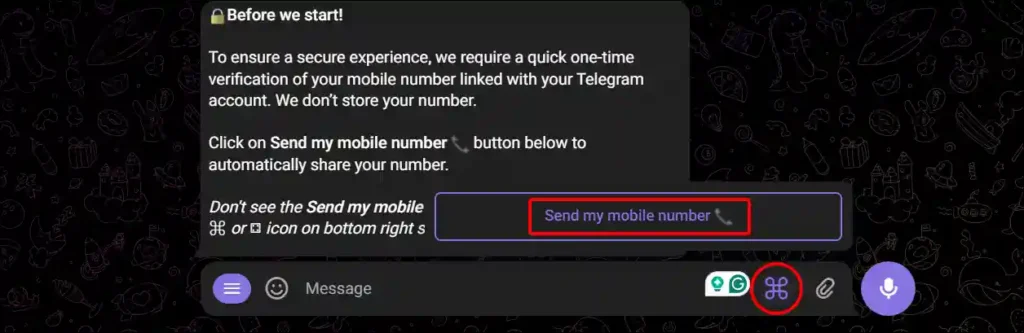
6. Now Type any Prompt in Search Box and Hit Enter Button.
Now Microsoft Copilot has been activated on your Telegram web. Now you can find out the answers to your questions by asking the Copilot.
Also read: How to Disable Pop-up Blocker in Chrome
I hope you liked this article. And you have learned to use the Microsoft Copilot Chatbot in the Telegram app and web. If you are facing any kind of problem, then let us know by commenting below. Please share this post.