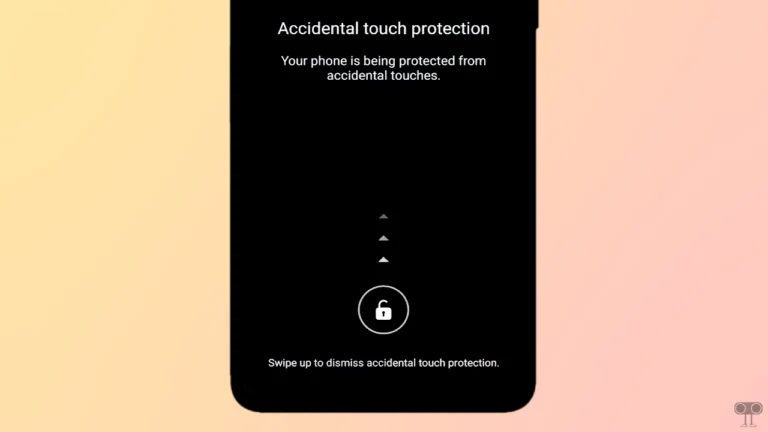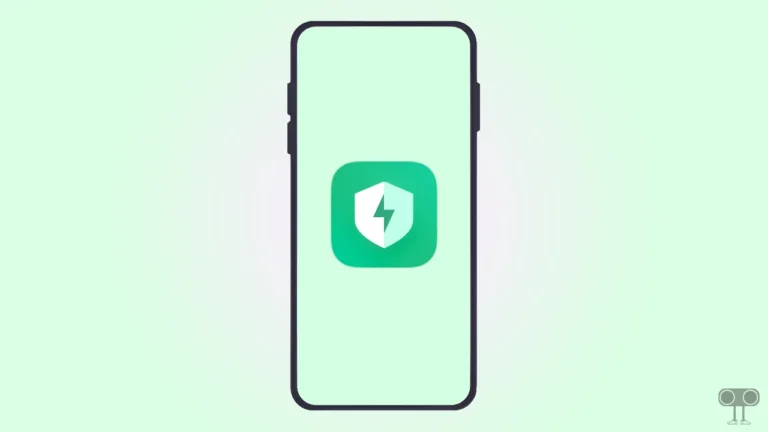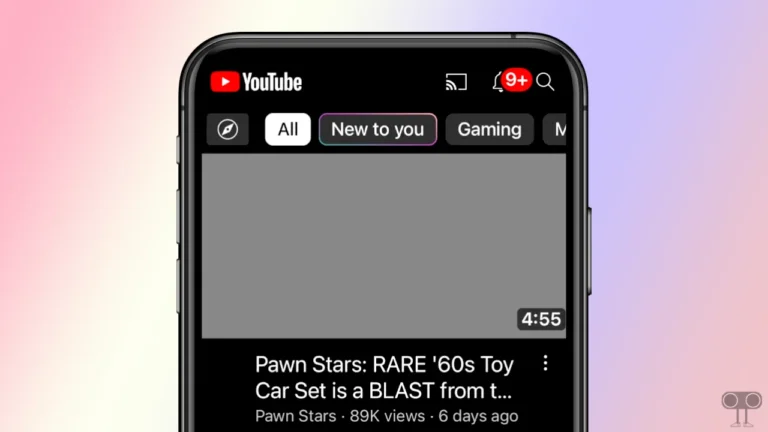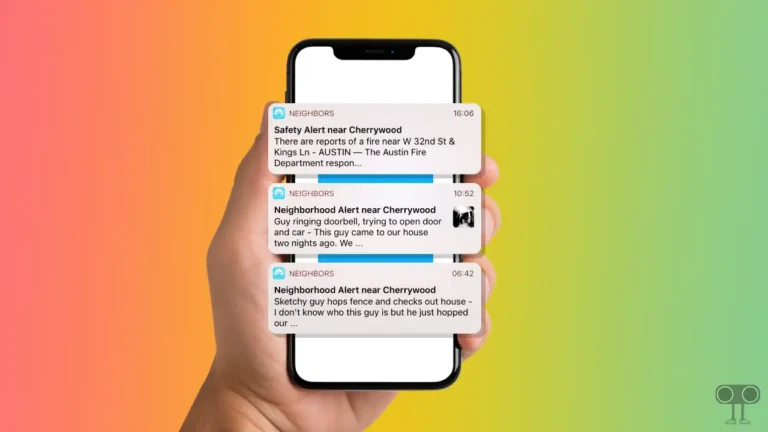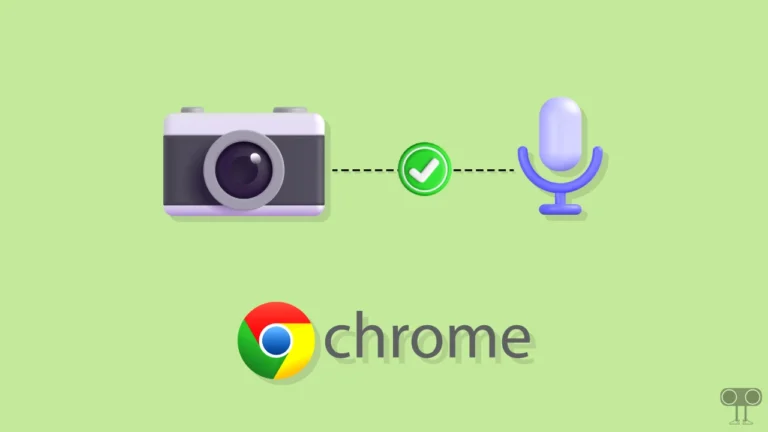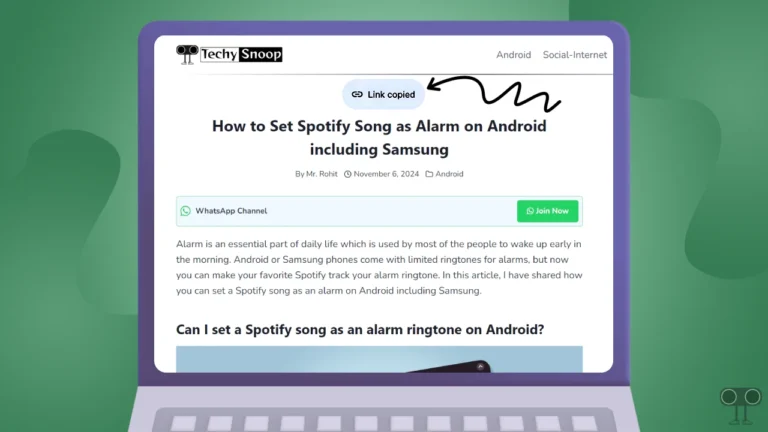How to Put Face ID on Messages App in iOS 18
Apple recently released the iOS 18 update publicly, and it brings several new features that were never seen before. Yes! If you have also installed the iOS 18 update on your iPhone, then now you can set Face ID lock on apps as well. In this article, I have shared how you can set Face ID on the Messages app in iOS 18.
Can I Lock My Messages App with Face ID on iPhone?
Yes! Apple’s new iOS 18 and iPadOS 18 allow users to lock apps with Face ID. This means you can now add an extra layer of security by setting up Face ID lock on the Messages app on your iPhone or iPad.
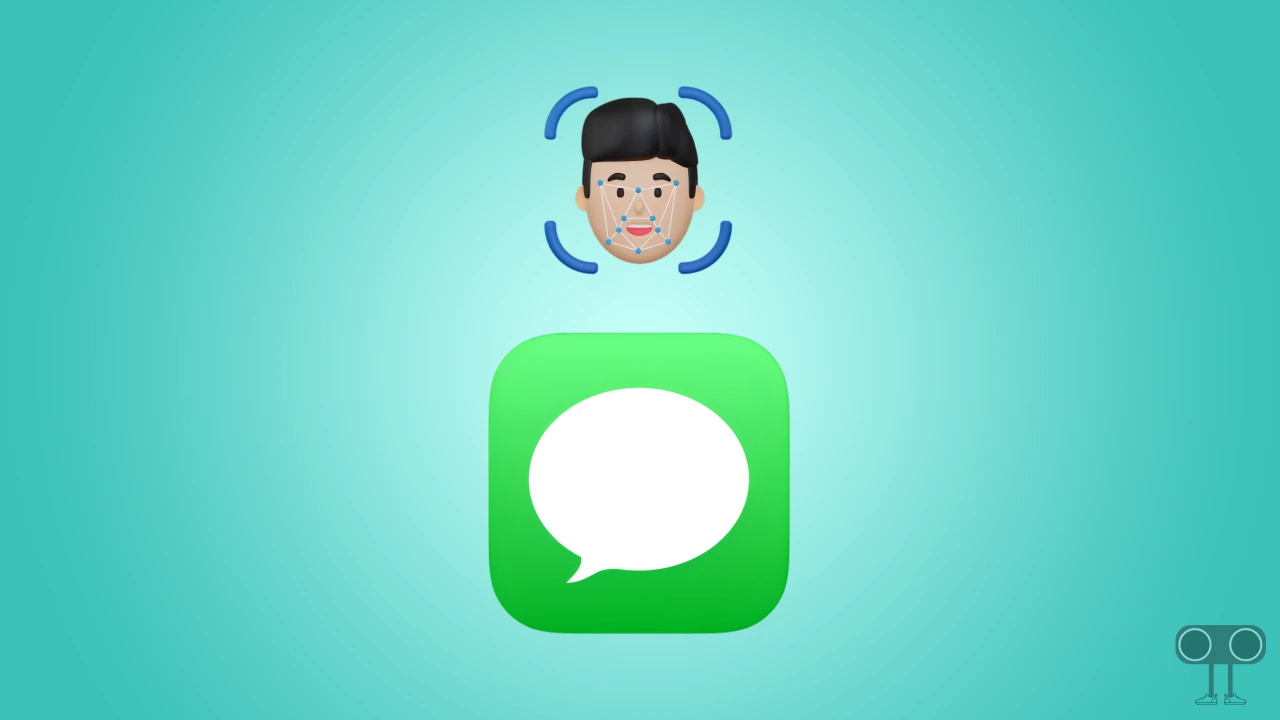
How to Put Face ID on Messages App in iOS 18
This new feature of iOS 18 is more helpful for those users who have sensitive information or messages in their inbox. Once you set up Face ID on the Messages app, no one except you will be able to access your inbox. To set up Face ID on the Messages app on an iPhone, follow the steps given below.
To lock messages app with Face ID on iPhone in iOS 18:
1. Press and Hold on the Messages App.
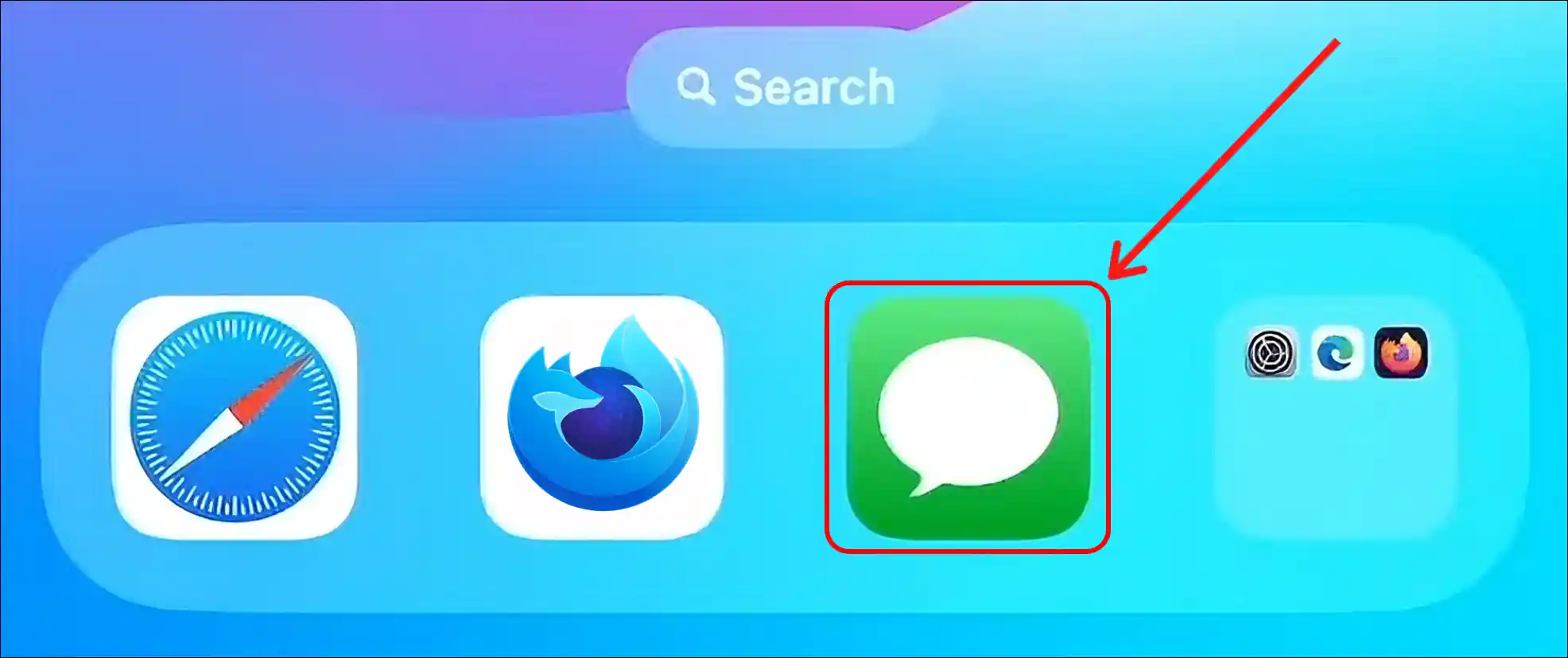
2. Tap on Require Face ID.
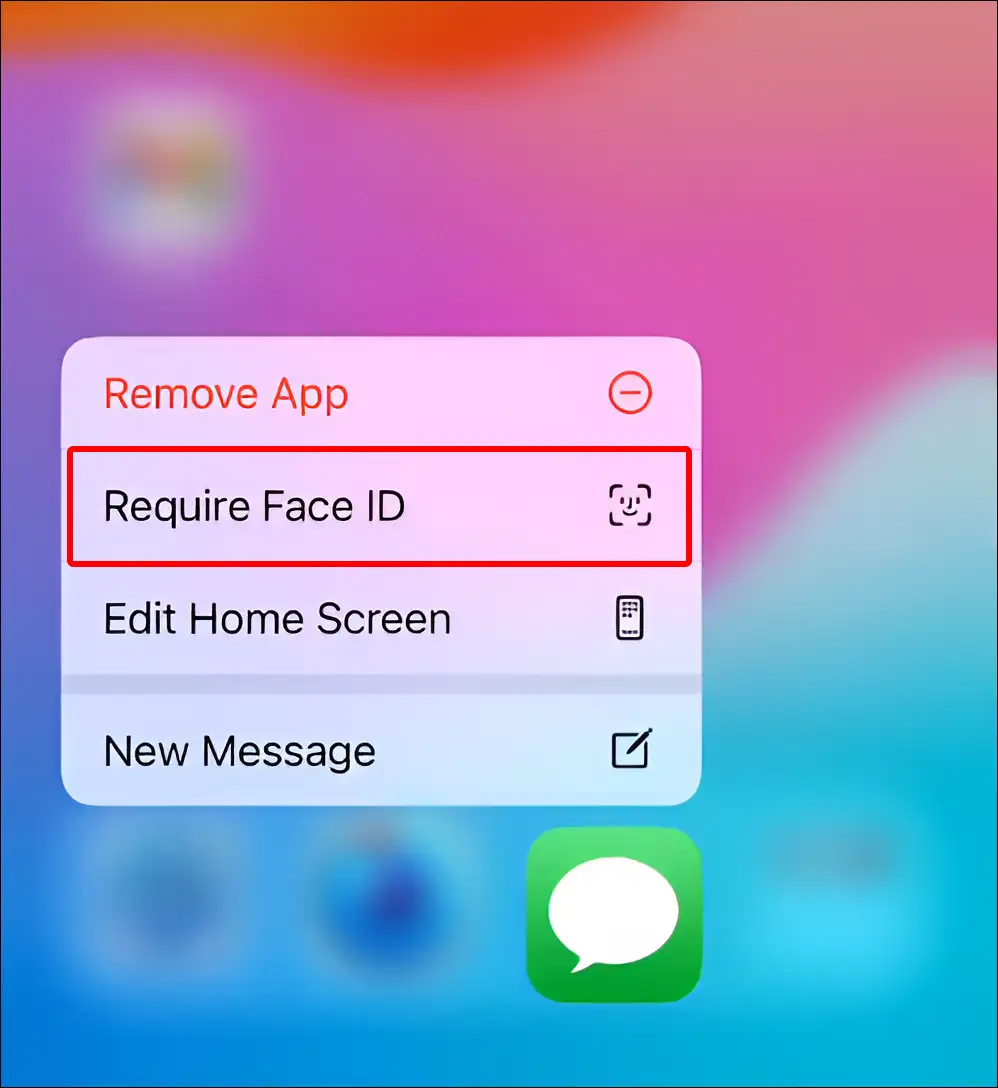
3. Tap Again on Require Face ID to Confirm.
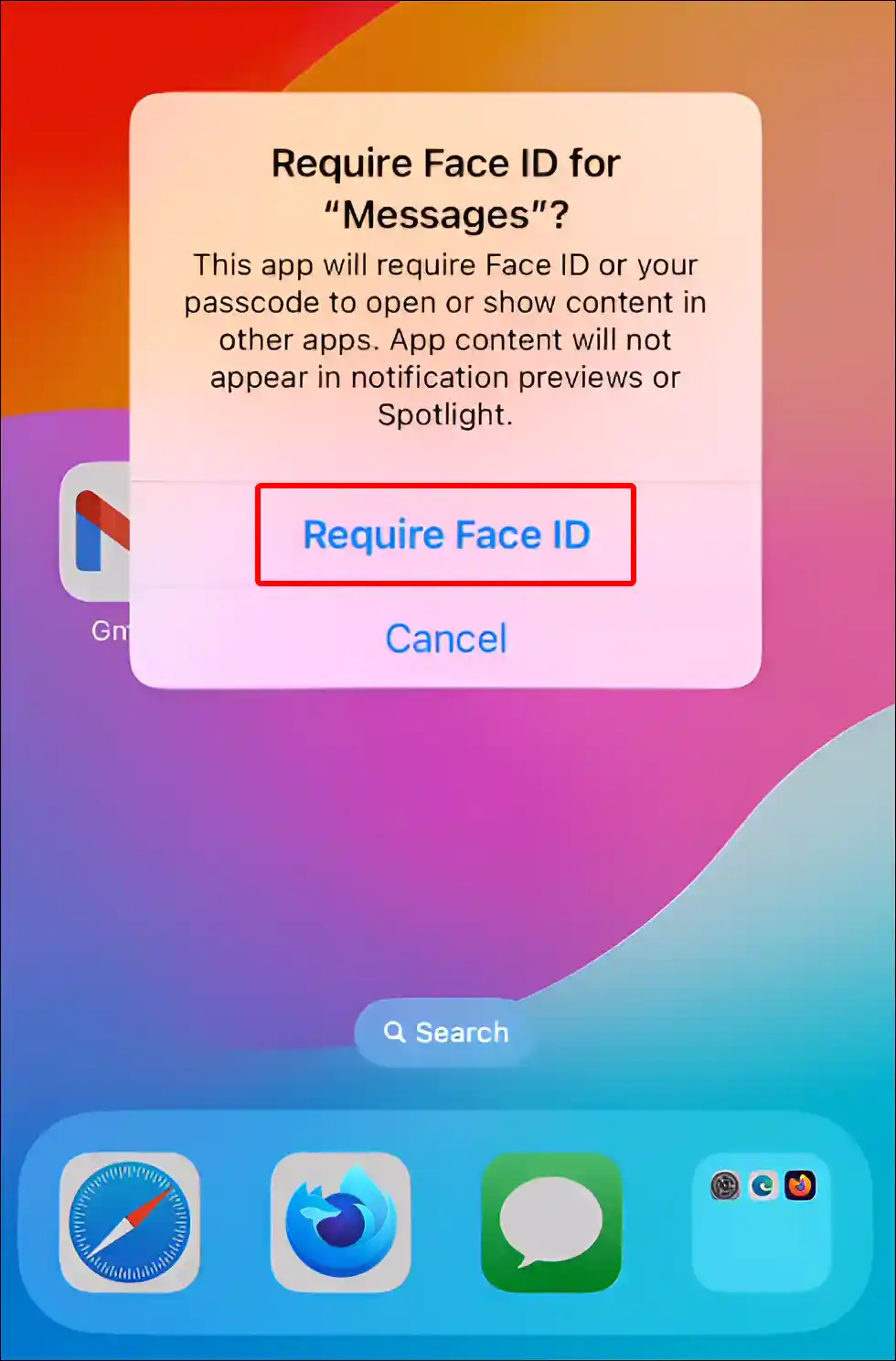
4. Once Your Face ID is Recognized, Your Messages App Will be Locked.
That’s it! Once you complete the above steps, Face ID will be enabled on your Messages app. And whenever you open the Messages app on your iPhone, you will have to verify Face ID.
Also read: How to Enable Call Recording in iOS 18 (iPhone)
How to Remove Face ID from Messages App in iOS 18
If you previously set up Face ID on the Messages app but now want to turn off Face ID, you can easily do so by following the steps below.
To remove Face ID lock from messages app on iPhone in iOS 18:
1. Long Press on the Messages App.
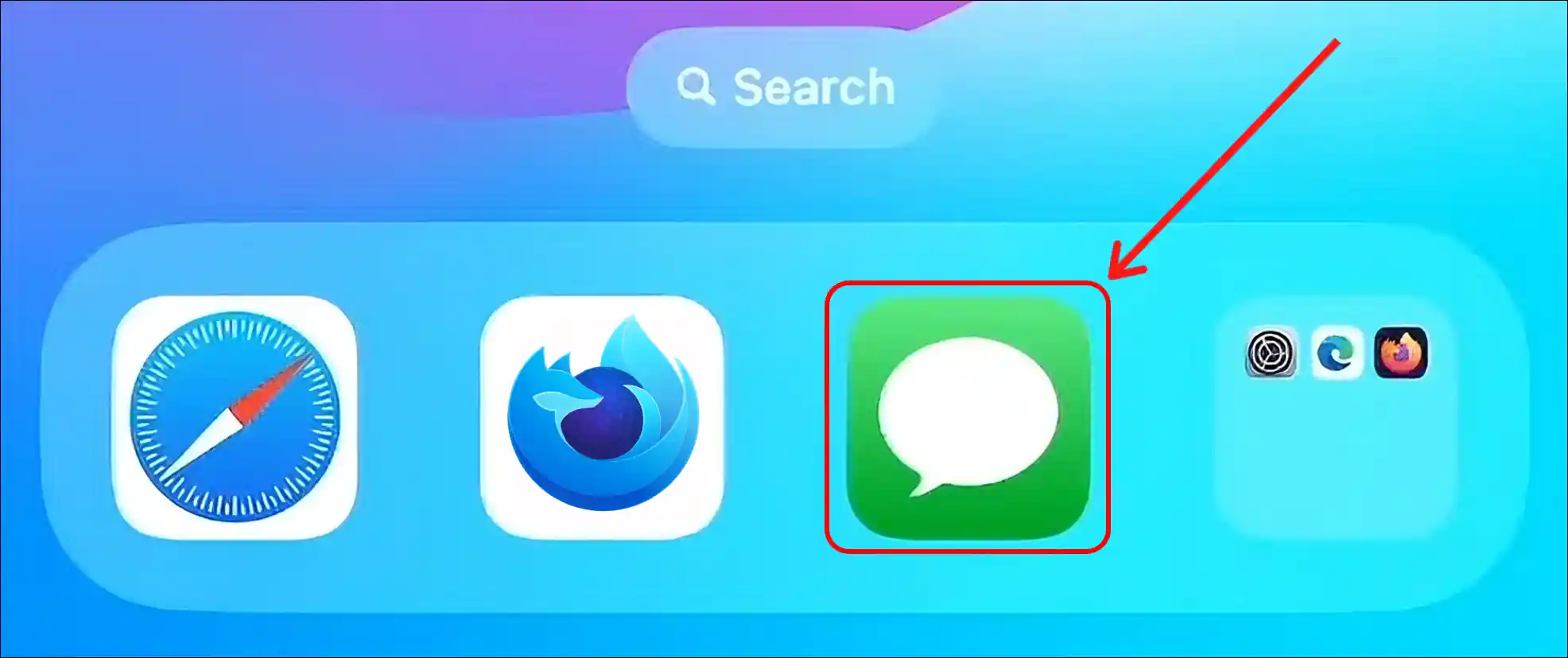
2. Tap on Don’t Require Face ID.
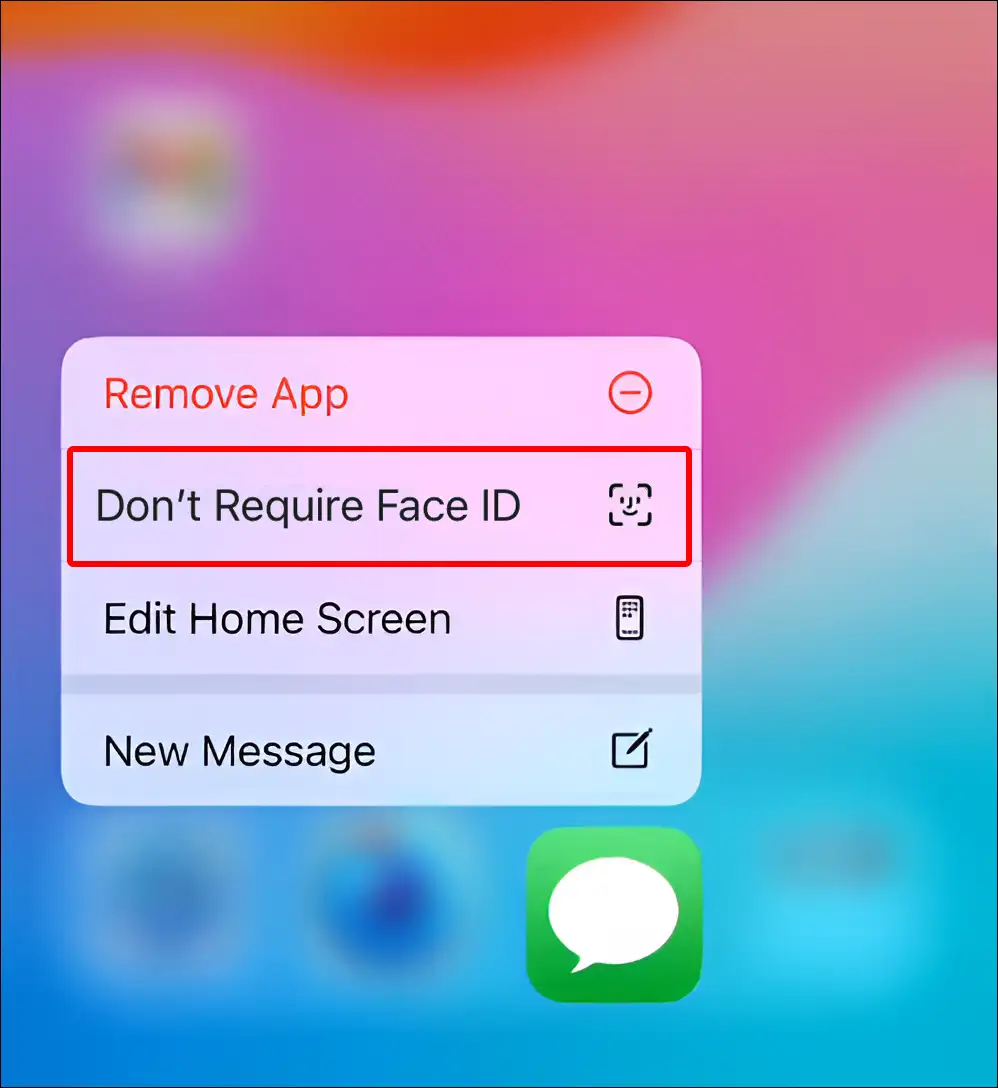
3. Now It’ll Scan Your Face One More Time to Confirm It’s You.
4. Once Verified, Your Messages App Will be Unlocked.
That’s it! Now the Face ID lock has been removed from the Messages app on your iPhone. However, you can enable Face ID on the Messages app anytime at your convenience.
You may also like:
- How to Disable Voicemail on iPhone
- How to Turn Off Low Data Mode on iPhone
- How to Enable or Disable MMS Messaging on iPhone
- What is True Tone on iPhone and How to Enable or Disable It?
- Turn Off ‘Content & Privacy Restrictions’ on iPhone
- How to Reset Network Settings on iPhone
I hope you have found this article very helpful. And you have learned how to put face id on messages app in iOS 18. If you are facing any problems, then let us know by commenting below. Please share this article with your friends.