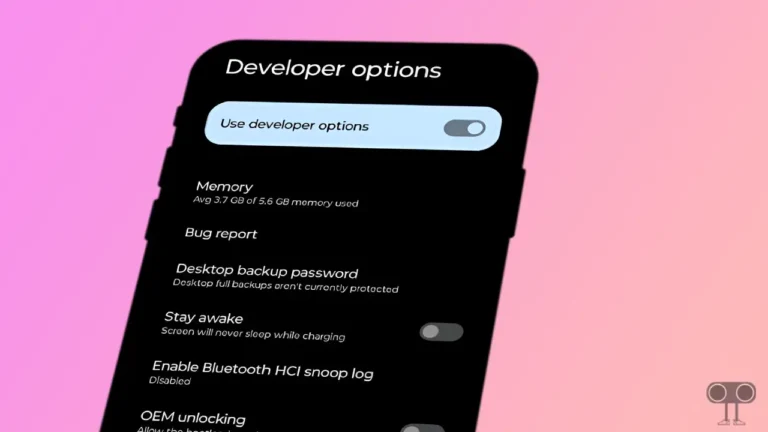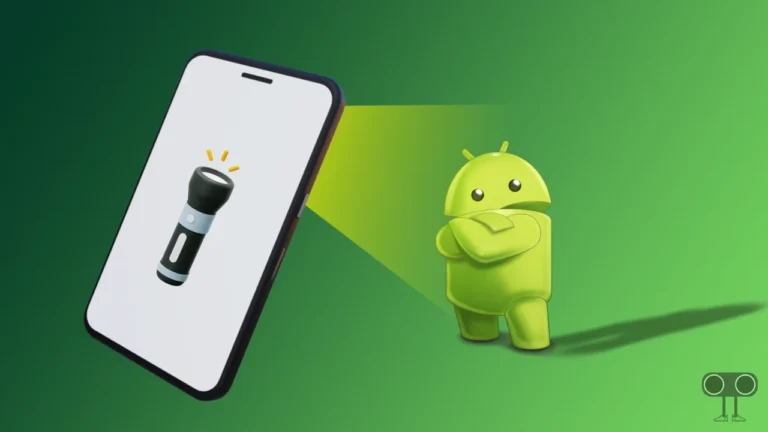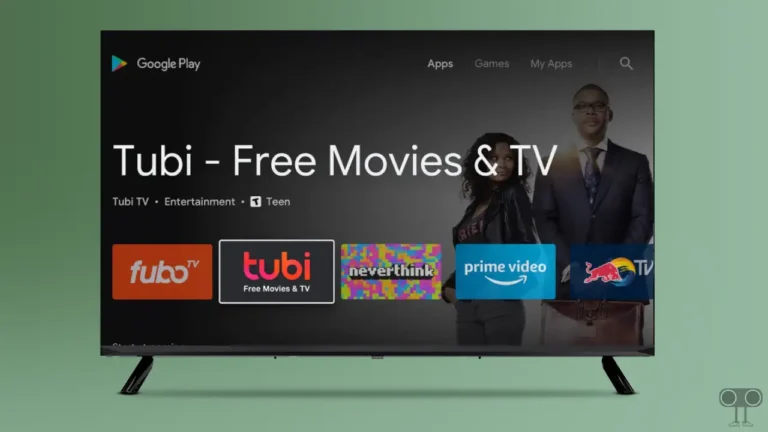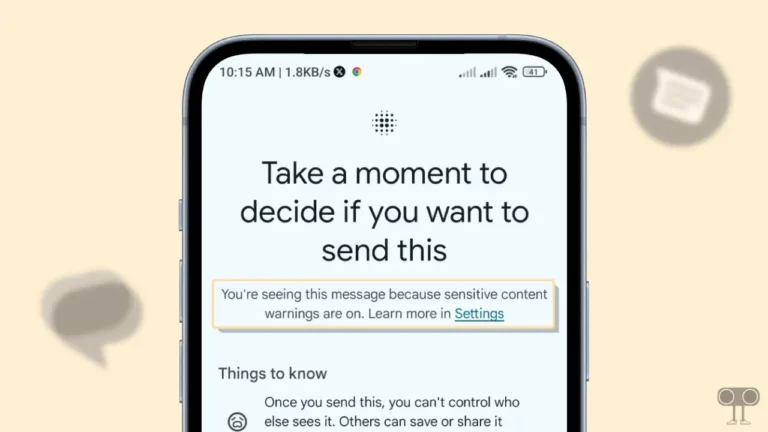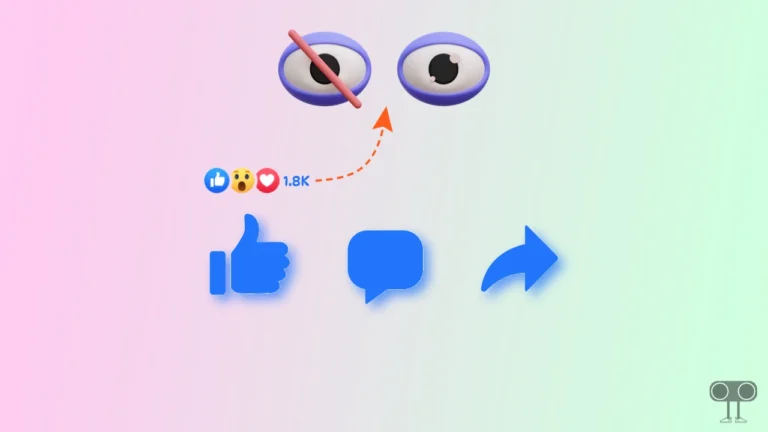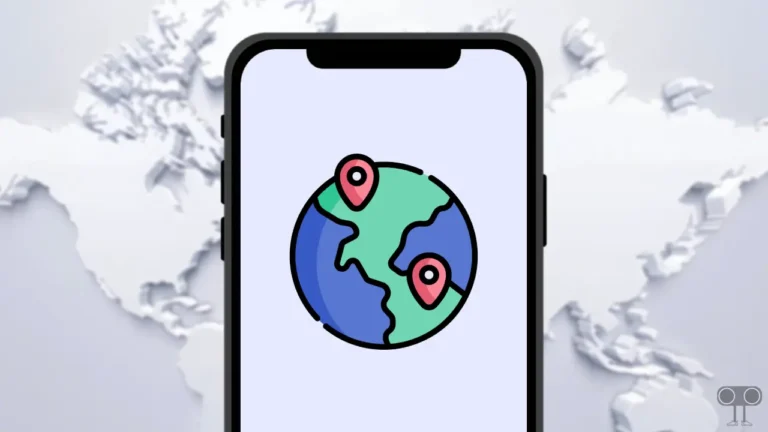How to Remove Gemini from Google Messages on Android
AI is taking a huge form, and tech giants are implementing AI in their services. In the same sequence, Gemini has also been introduced in Android’s default messaging app Google Messages. Gemini appears as a star bubble in the Google Messages app.
But many users get distracted by this Gemini bubble icon and want to disable it in the Google Messages app. Although when this Gemini bubble was added to Google Messages it could not be disabled, now it is possible. In this article, I have shared how you can remove the Gemini bubble icon from Google Messages on your Android phone including Samsung.
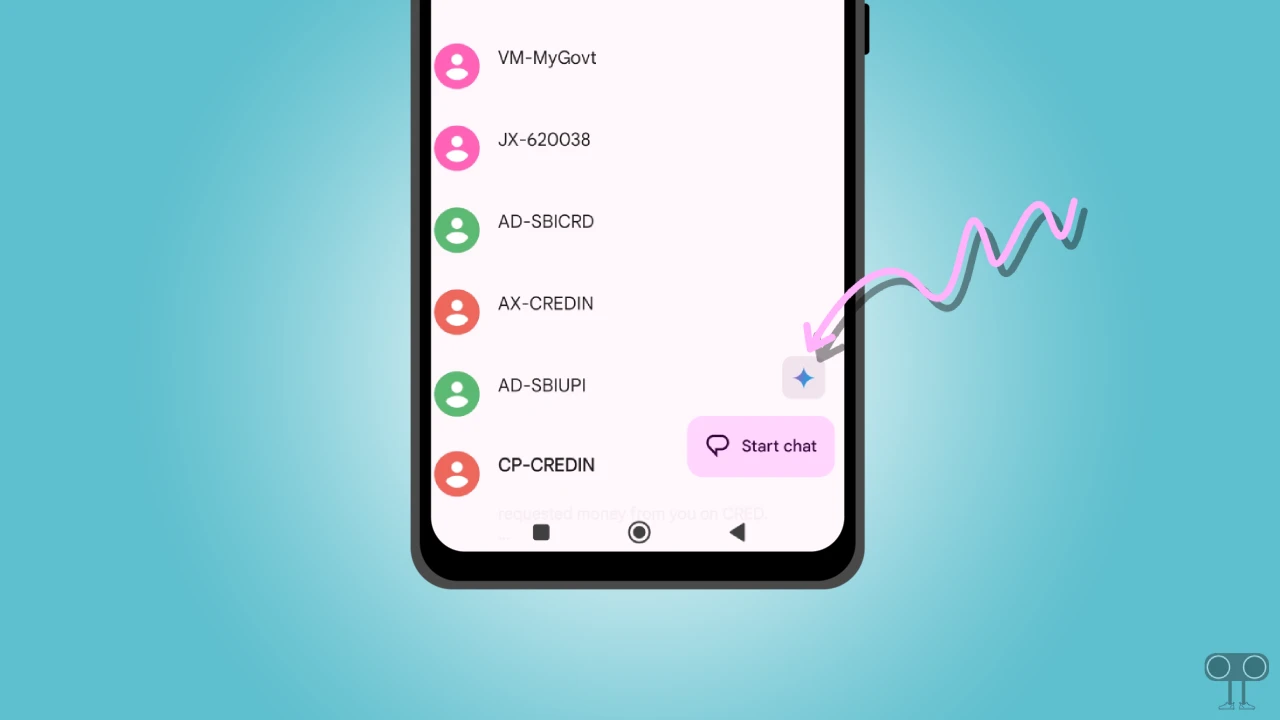
What is Gemini in the Google Messages App?
Gemini (formerly Google Bard) is an AI chatbot and assistant that is now added to Google Messages, Android‘s default messaging app. The main purpose of integrating Gemini AI into Google Messages is to enhance the messaging experience of users.
Gemini in the Google Messages app lets you talk to Google’s AI assistant to generate text, come up with ideas, and rewrite messages. However, to use Gemini, you need to turn on RCS Chats in your Google Messages settings. This is a completely free feature that gets automatically enabled when you update the Google Messages app.
How to Remove Gemini from Google Messages on Android
However, Gemini AI assists users in creating attractive messages and generating new ideas; many users do not want to use it in Google Messages and prefer to turn it off. If you would like to disable Gemini in Google Messages, then follow the steps given below.
To disable Gemini bubble icon in Google Messages app on your Android phone:
1. Update and Open Google Messages App on Your Phone.
2. Tap on Profile Icon at Top Right Corner.
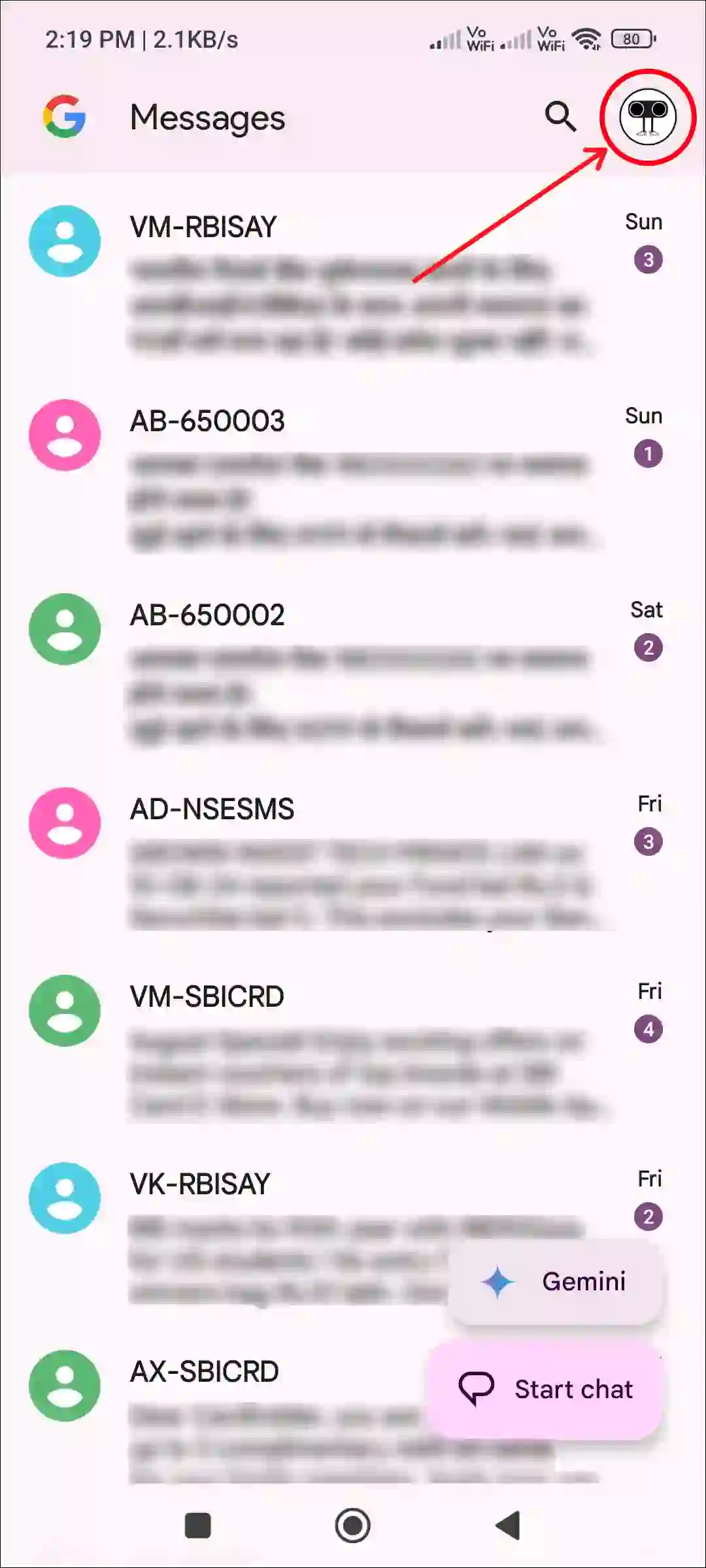
3. Tap on Messages Settings.

4. Tap on General.
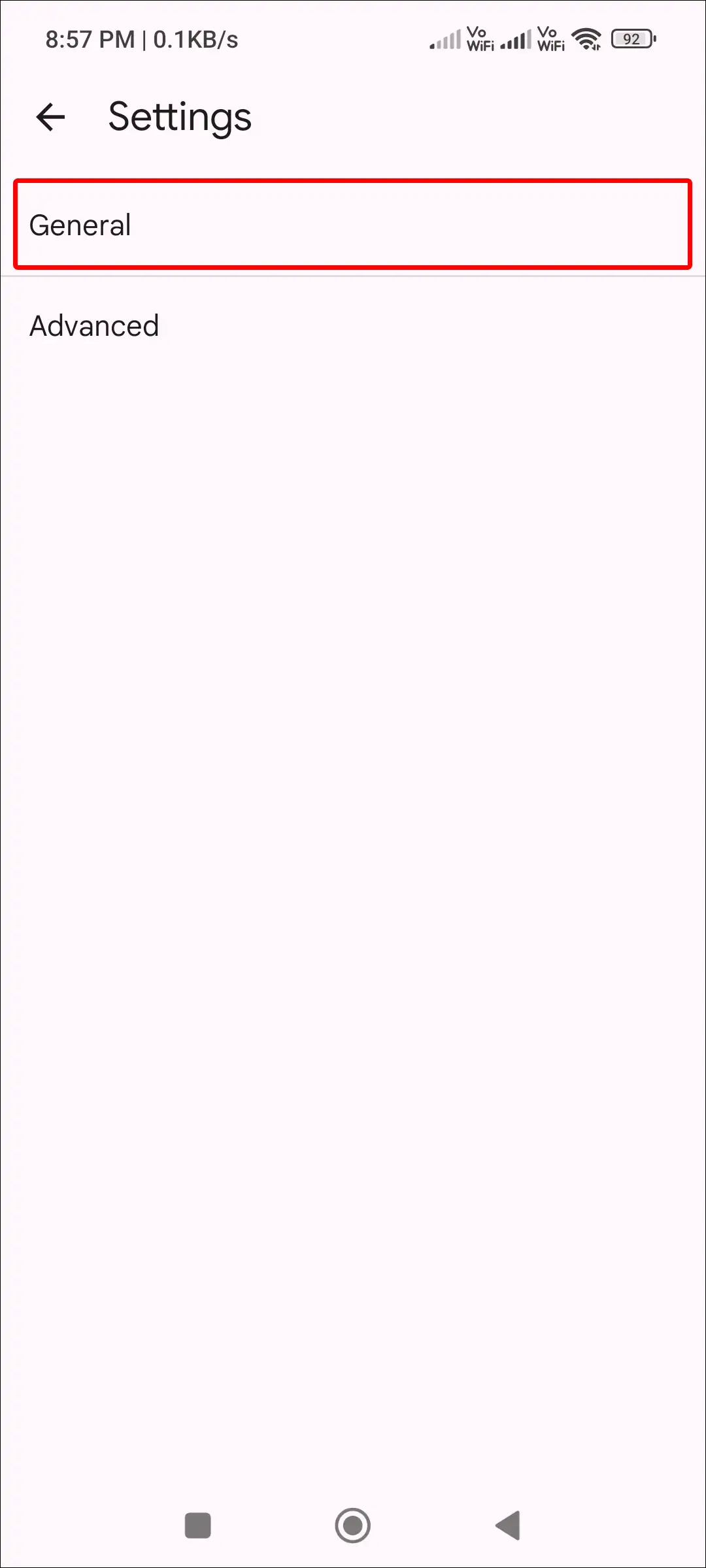
5. Scroll Down and Tap on Gemini in Messages.
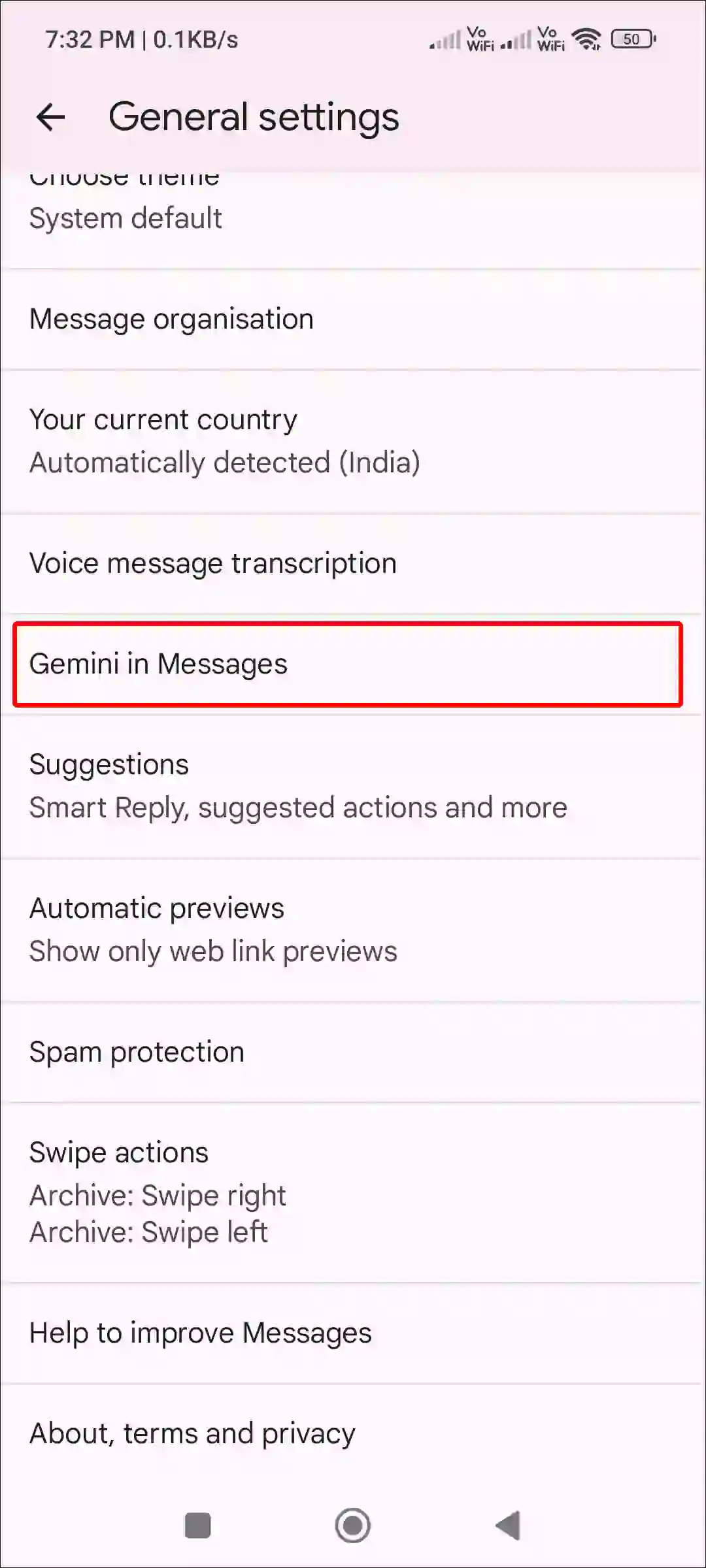
6. Turn Off Toggle Switch Next to Show Gemini Button.
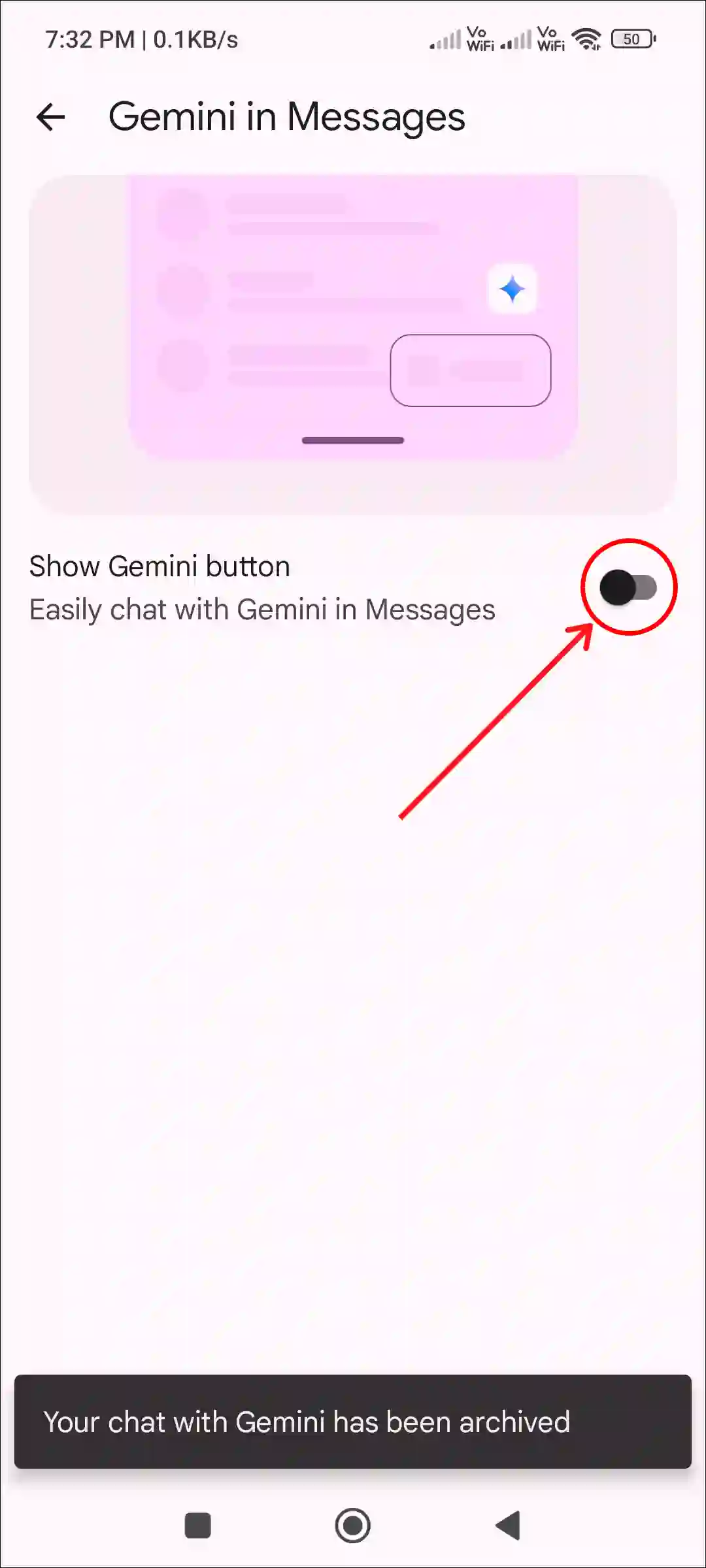
That’s it! Once you complete all the above steps, the Gemini bubble icon will disappear from your Google Messages app. And now you can write messages yourself without the help of AI.
How to Turn On Gemini in Google Messages on Android
Although Gemini is enabled by default in Google Messages, if you previously disabled it and now want to enable it again, you can get Gemini Ai back in the Messages app by following the steps below.
To enable Gemini in Google Messages app on your Android phone:
1. Update and Open Google Messages App on Your Phone.
2. Tap on Profile Icon at Top Right Corner.
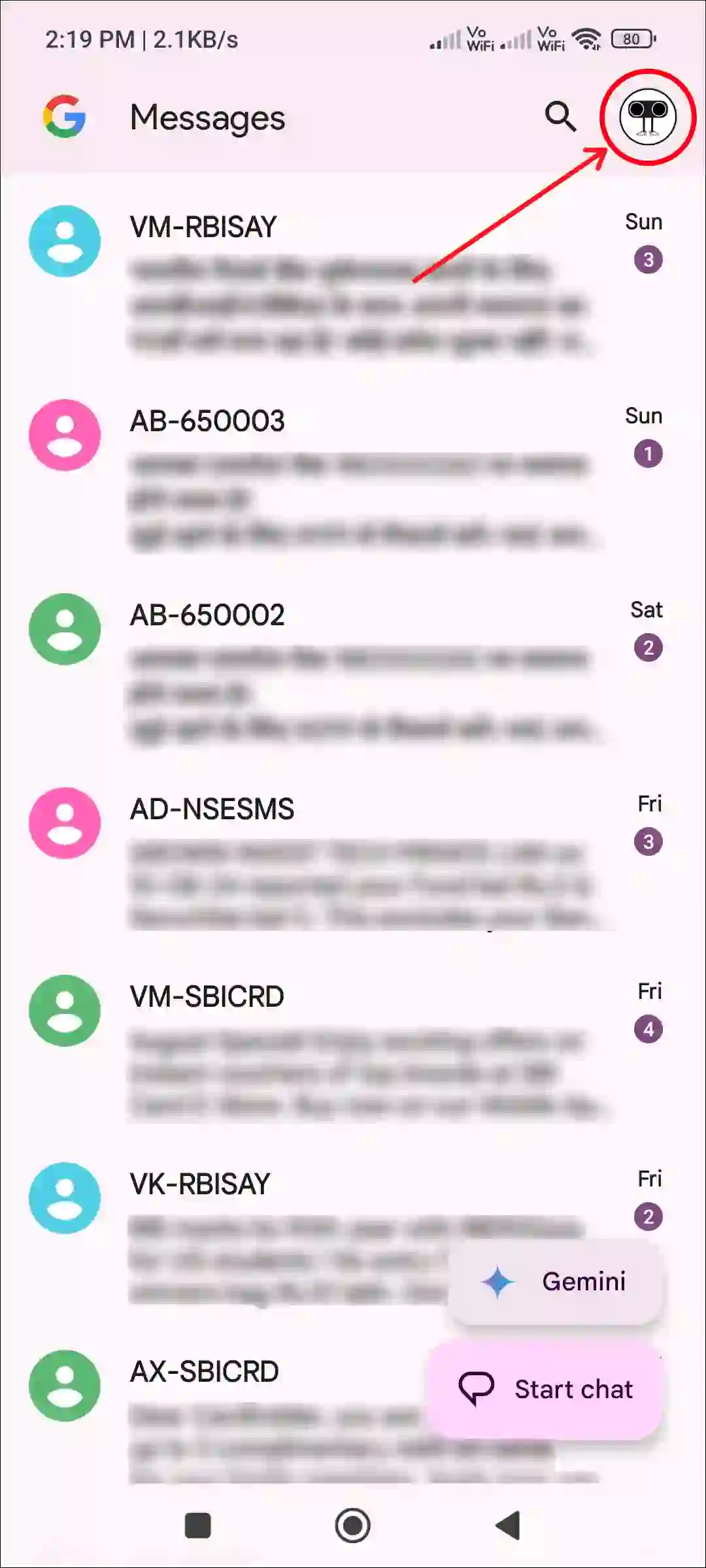
3. Tap on Messages Settings.

4. Tap on General.
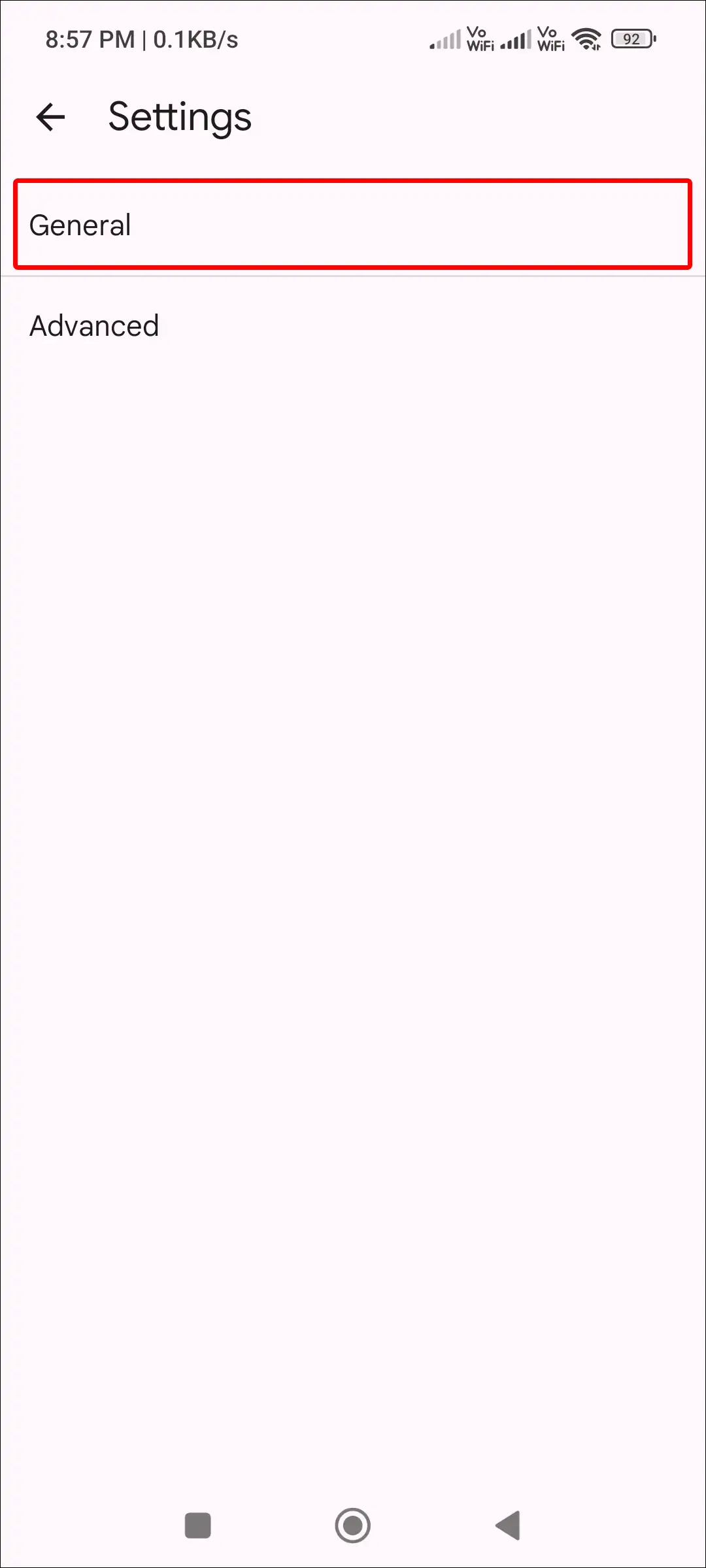
5. Scroll Down and Tap on Gemini in Messages.
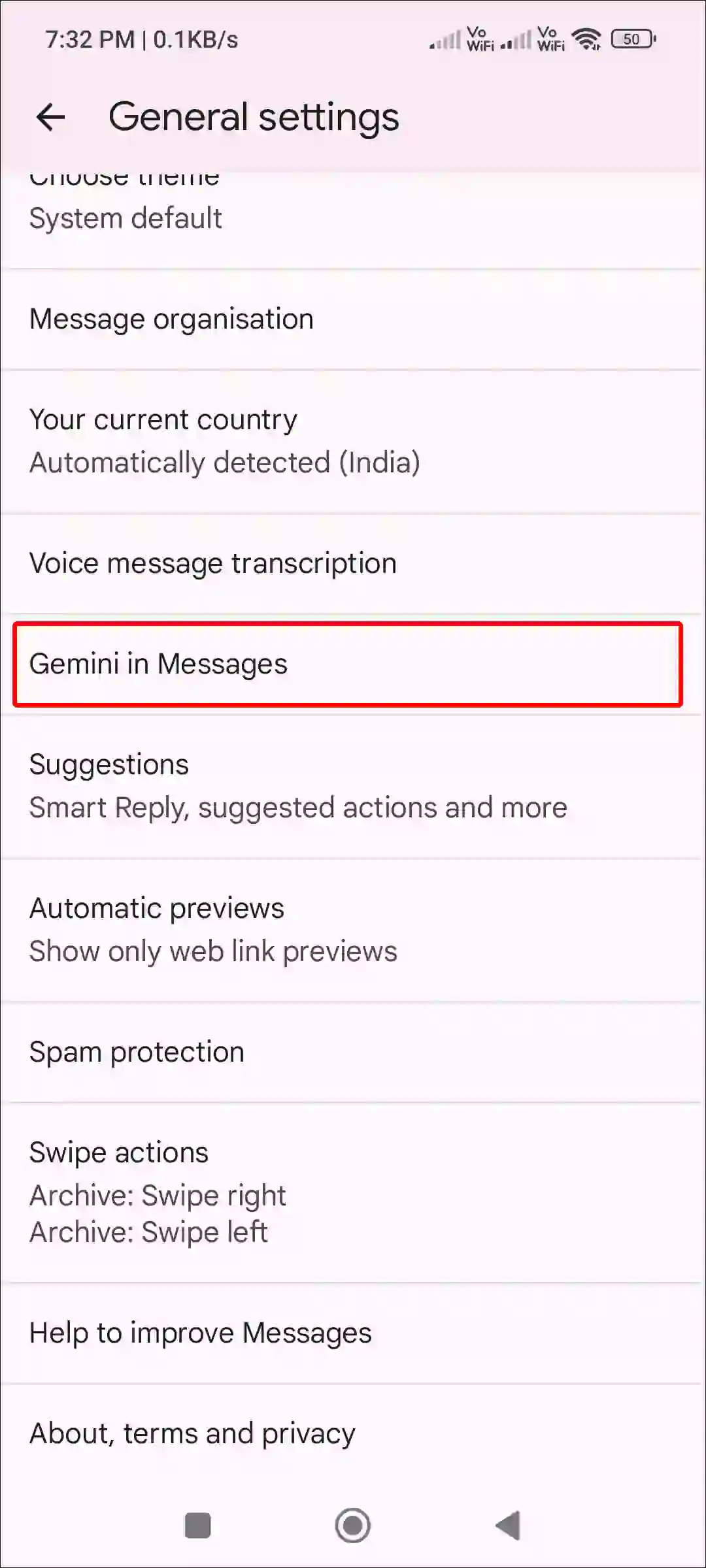
6. Turn On Toggle Switch Next to Show Gemini Button.
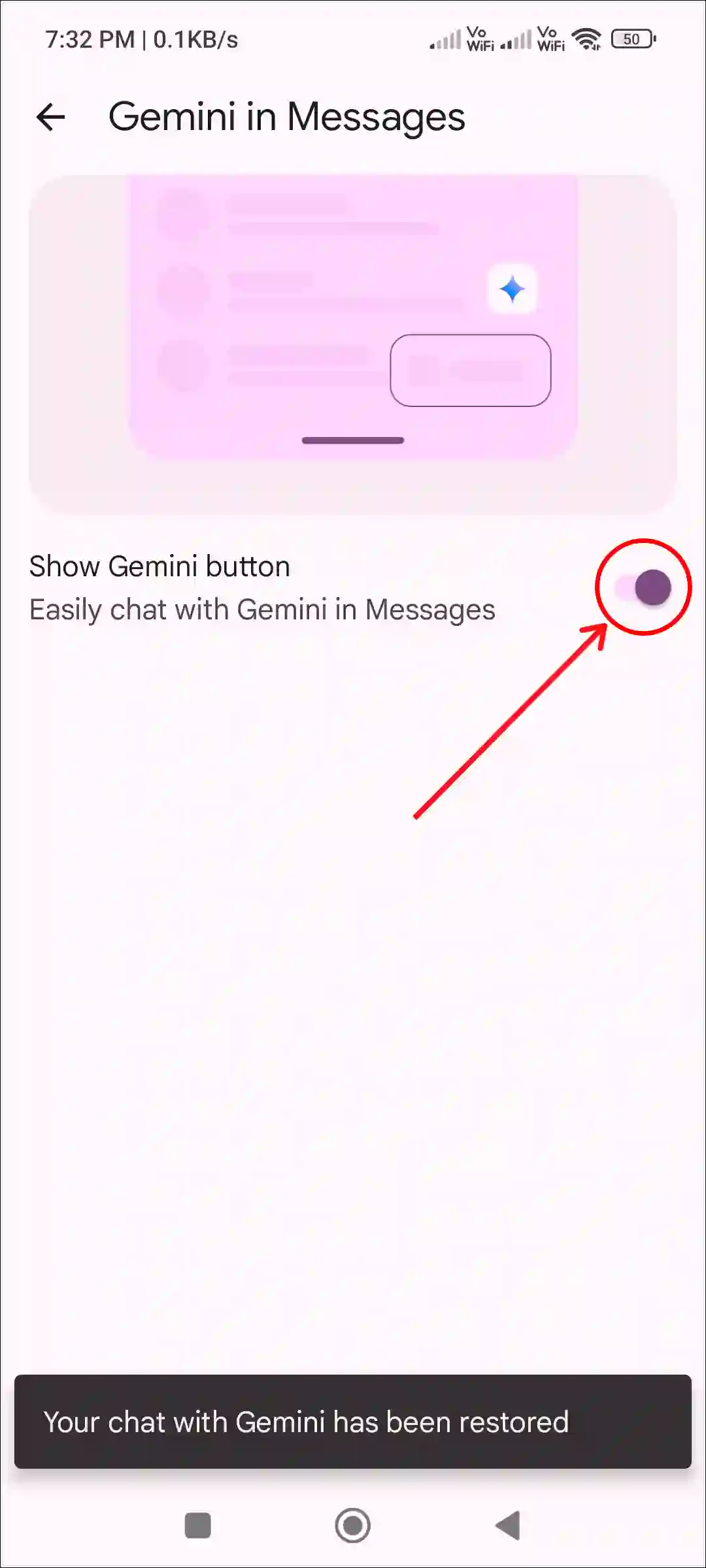
That’s it! Now the Gemini AI button will appear again in the Google Messages app on your Android phone. And now you will be able to use Gemini AI to write messages again.
You may also like:
- How to Enable/Disable Spam Protection in Google Messages
- 9 Ways to Fix Google Messages App Not Working on Android
- How to Schedule a Text Message on Android
- How to Mass Delete Emails on Gmail
- How to Turn Off End-to-End Encryption on FB Messenger
FAQs
Q 1. What does Gemini do in Google Messages?
Answer – Gemini in Google Messages helps users draft messages, compose replies, ask questions, make plans, and generate ideas within the chat interface.
Q 2. Can I turn off Gemini in Google Messages?
Answer – Yes! You can turn off the Gemini button in Google Messages. To do this, open the Google Messages app and tap on profile picture > Messages settings > General > Gemini in Messages > Turn off the ‘Show Gemini button’ toggle.
I hope you have found this article very helpful. And you have learned how to remove Gemini from Google Messages. If you are facing any problems, then let us know by commenting. Please share this article with your other friends.