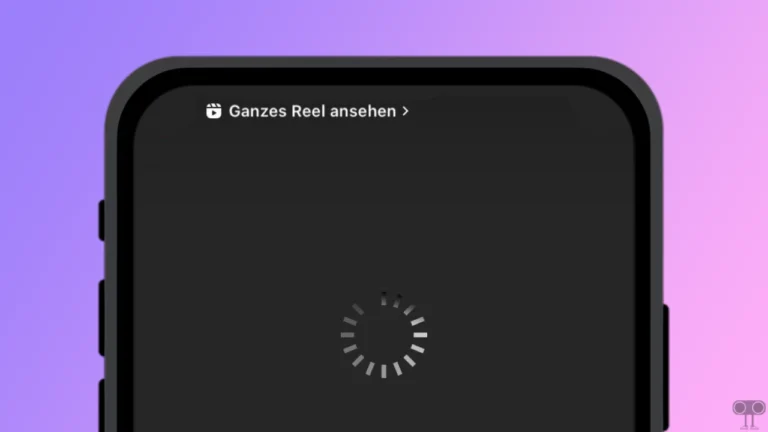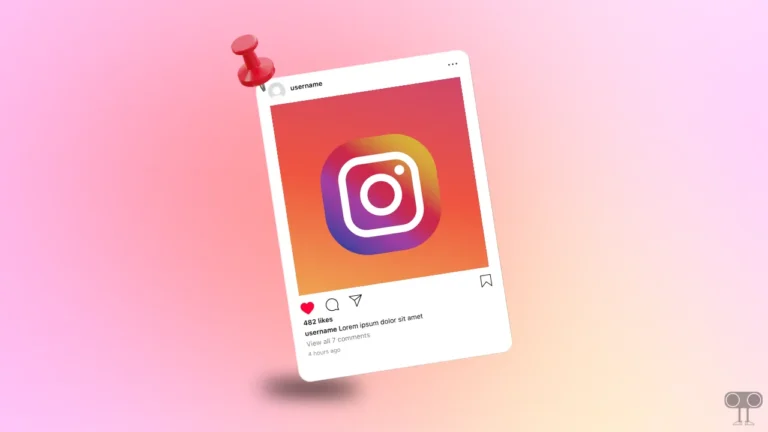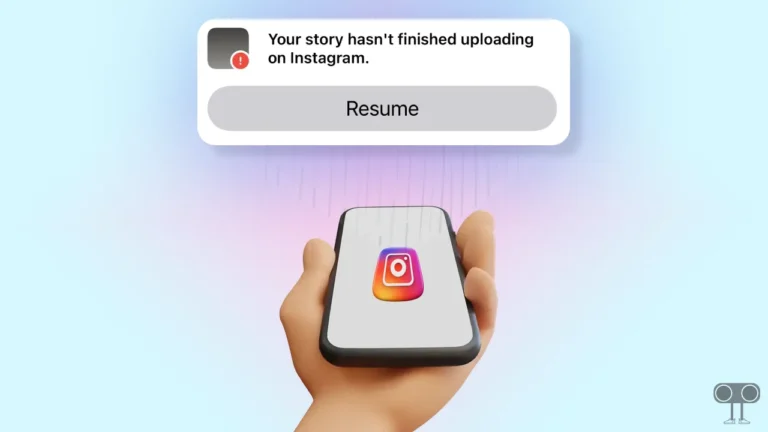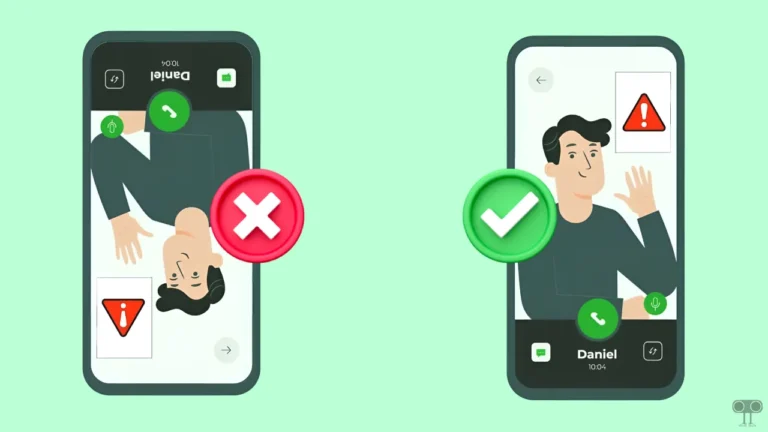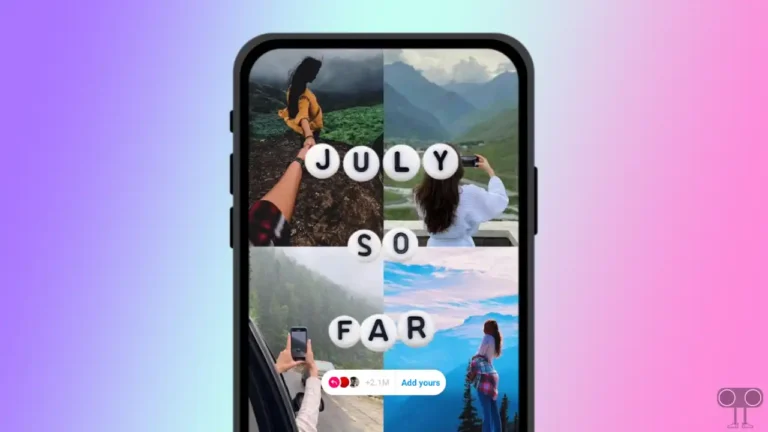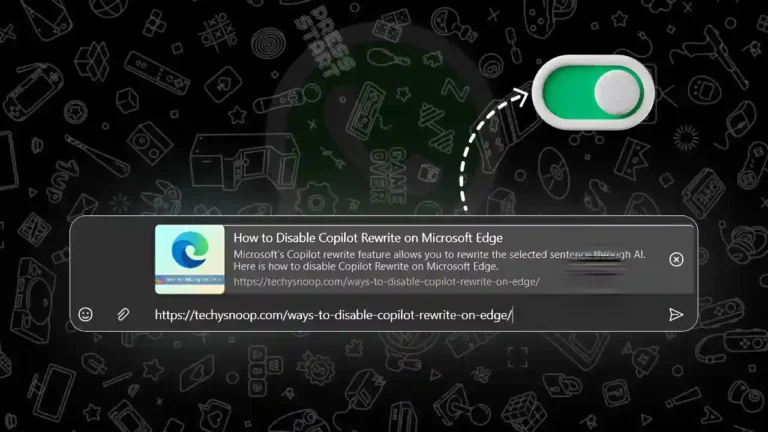How to Send a Private Message (DM) to Someone on X (Formerly Twitter)
Do you know that just like Instagram, you can send private messages to someone on Twitter (now X) too? Yes! It is exactly like Instagram’s DM feature. This feature lets you connect directly with your favorite celebrity, influencer, or friend. Let’s know how you can send a private message to someone on X (formerly Twitter) using your phone and PC.
Twitter DMs are like your own private chat room away from all public posts. You can only send messages to people who follow you or have contacted you before. Apart from this, if you want to DM someone who doesn’t follow you, then that is also possible, provided the person allows direct messages from non-followers.
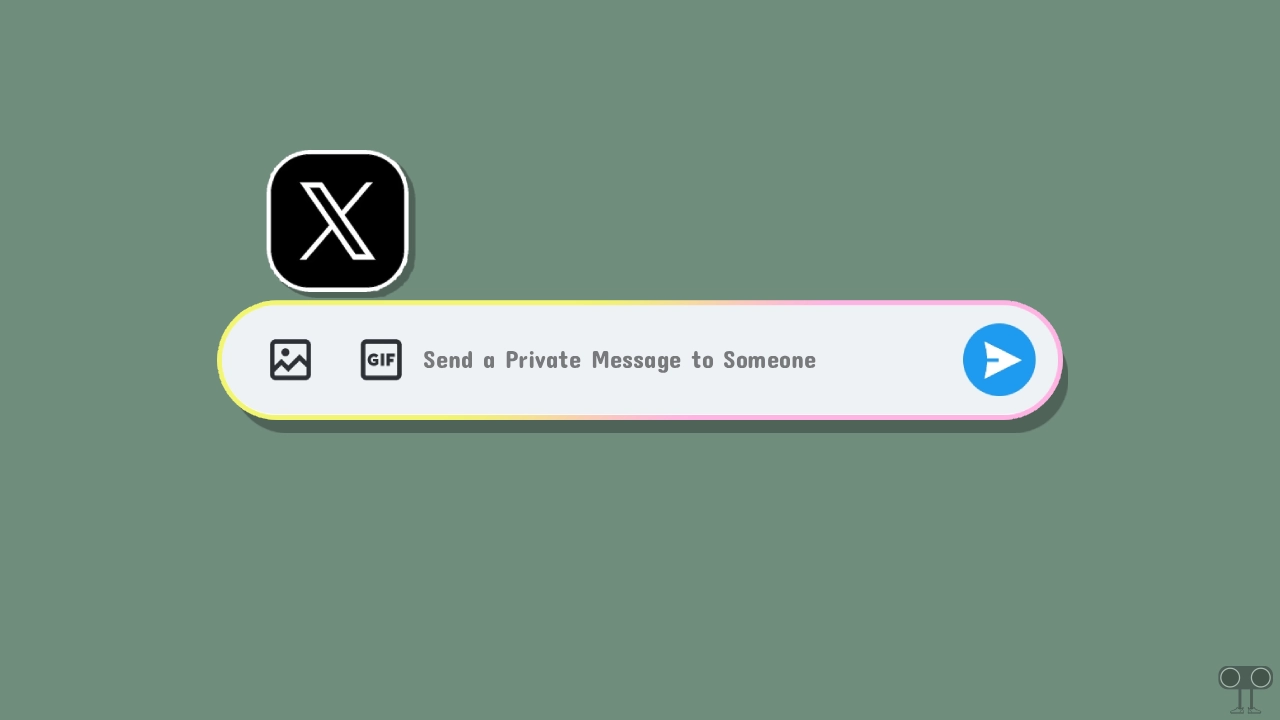
1. From Mobile Phone
If you use the X app on Android or iPhone and want to send a direct message to someone, it is possible. The X app has a dedicated inbox section for this. Before following the steps mentioned below, make sure that your X app is updated.
To message someone on X app privately on Android & iPhone:
- Open X App on Your Phone.
- Go to Inbox Section and Tap on New Message Icon.
- Search the Name and Tap on the Profile.
- Now, Type Messages, Upload Videos, Photos or GIFs and Then Hit the Send Button.
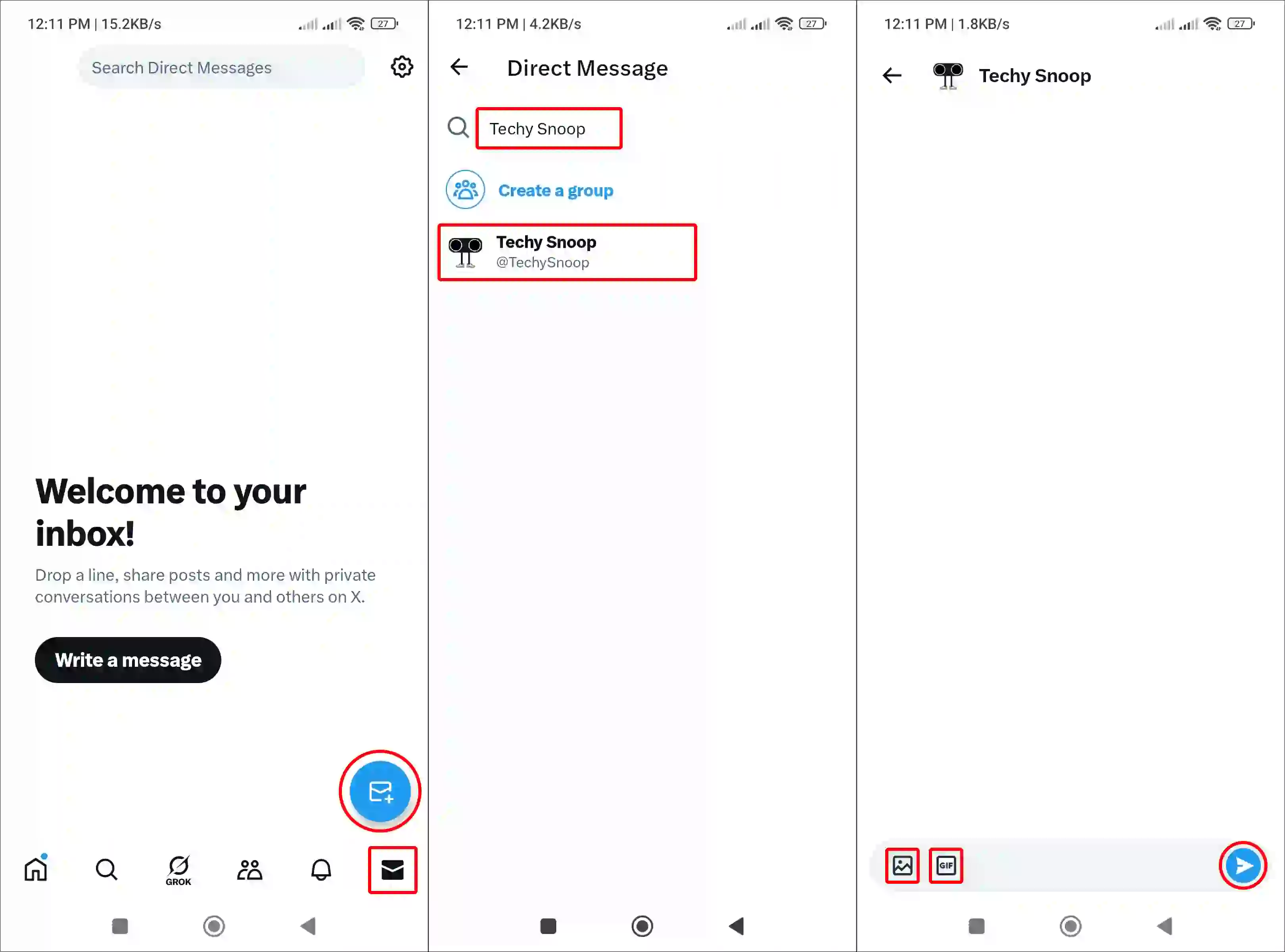
Also read: How to Find and Delete Saved Draft Posts on X
2. From Desktop
Even if you are using a computer or laptop, you can easily send private messages to someone on Twitter. On desktop, all you need to do is log into your Twitter account in a web browser, and you are done. All the steps are mentioned below.
To privately message people on X on PC:
- Launch Any Desktop Browser Like Chrome, Firefox, Edge or Opera.
- Go to X.com and Log into Your Account.
- Click on Messages > New Message.

- Search the Name and Click on the Profile.

- Click on Next Button.

- Now, Type Your Message into the Field and Hit the Send Button.

Also read: How to Turn Off Sensitive Content on X (Twitter)
3. From Profile
There is another way to send direct messages to someone, and that is from their profile. Yes! You can also message someone privately by going to their profile. This method works the same on all platforms.
To send a dm to someone on X from their profile:
- Open X App or X Website on Your Device.
- Search and Go to Their Profile You Want to Send DM.
- Tap on Envelope Icon.
- Now, Type Text and Tap on Send Button.

That’s it! By following any of the above three methods, you can easily send direct messages with multimedia to any person.
Also read: How to Turn Off Autoplay on X (Twitter)
FAQs
Q 1. Why can’t I private message someone on X (Twitter)?
Answer – If you are unable to send a private message to someone on X (Twitter), there could be several reasons for this, such as the recipient has blocked you, they don’t follow you, they have disabled DMs from non-followers, etc.
Q 2. Can you message someone on X who doesn’t follow you?
Answer – No! Usually, you cannot send a message to a person on Twitter who does not follow you. However, despite this, if you have Twitter Premium or if the recipient has enabled the “Receive Direct Message requests from anyone” setting, then you can absolutely DM them.
Q 3. Can you delete private messages on X from both sides?
Answer – No! You cannot delete messages from both sides on X. X only allows you to delete messages from your account. Keep in mind that once a message is sent, it remains visible to the recipient, even if you delete it.
I hope you found this article helpful and learned how to send a private message to someone on X (formerly Twitter). If you have any other questions about X, feel free to ask in the comments below. Don’t forget to share this article.