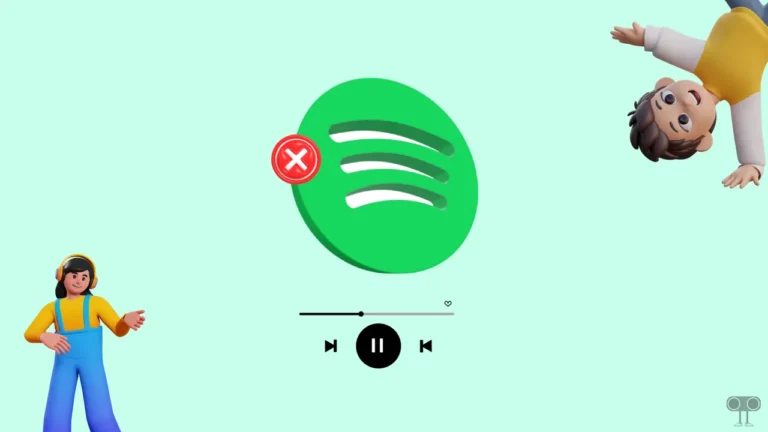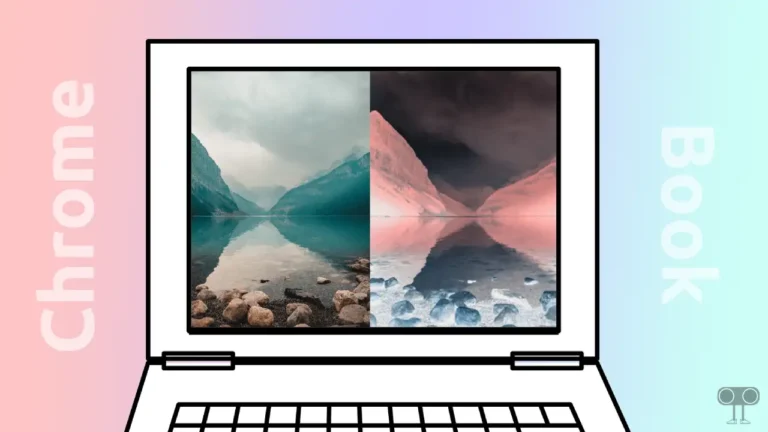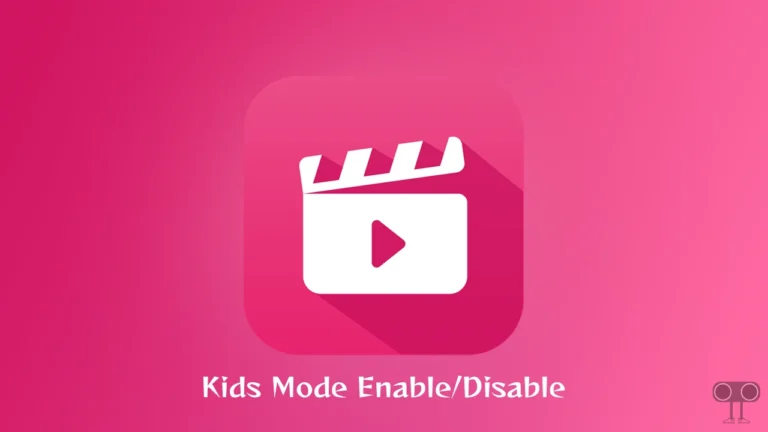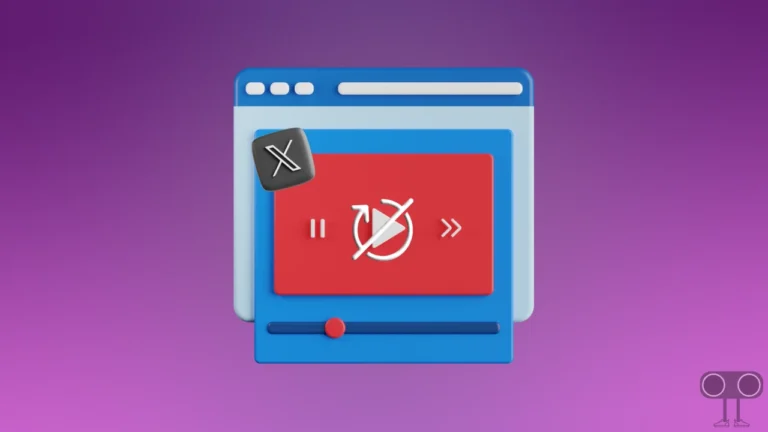How to Stop Facebook from Showing Me Memories (Phone & PC)
Memories is a feature in Facebook that shows you content from your past, like photos, posts, and friends you’ve made, from specific dates on a recurring basis. Some users like this feature, while some users want to get rid of it. In this article, I have shared how to stop Facebook from showing Memories.
Whether you’re using the Facebook app on a phone or the Facebook website on a desktop, memories will continue to appear on your screen so you can repost them. You can refresh past memories on Facebook by resharing old ones.
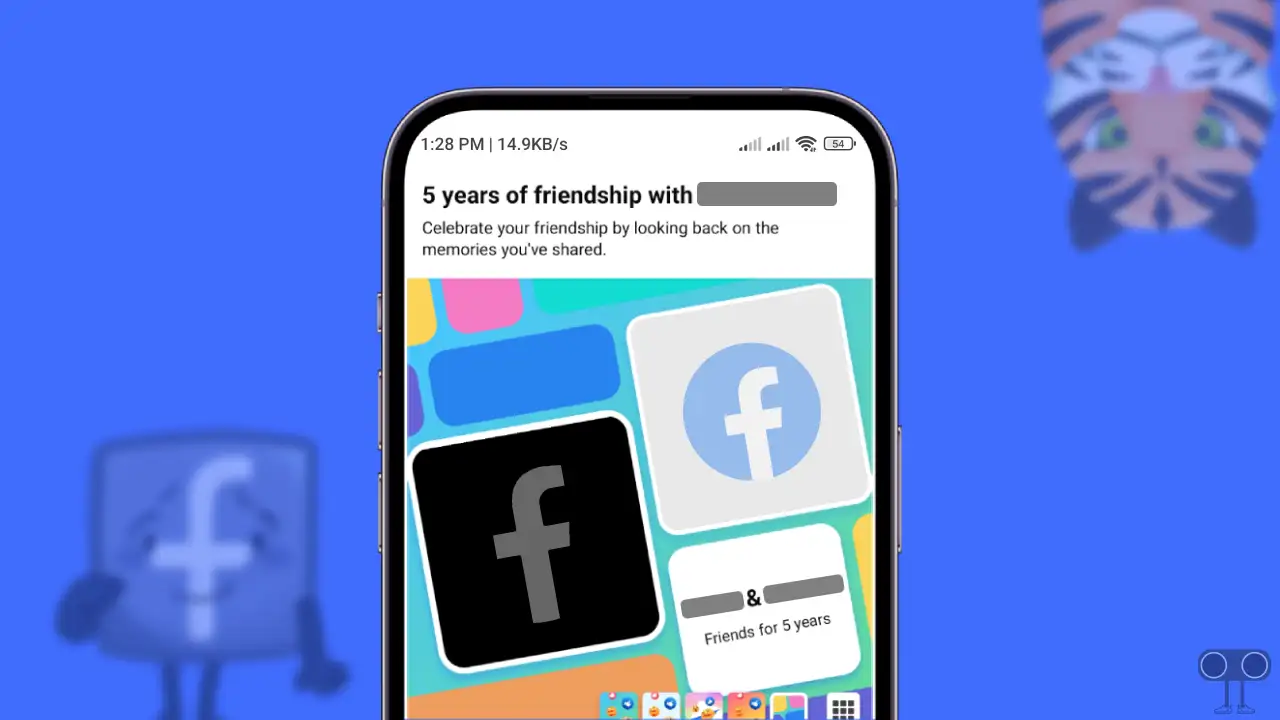
Stop Facebook from Showing Memories on Phone
If you use the Facebook app on Android or iPhone and are annoyed with Facebook’s memories suggestion, then you can easily block memories by following the steps mentioned below. For this, Facebook gives you dedicated memory settings where you can hide memory suggestions permanently.
To disable Facebook Memories on Android and iPhone:
- Open Facebook App on Your Mobile Phone.
- Tap on Three Lines Profile and Select Memories.
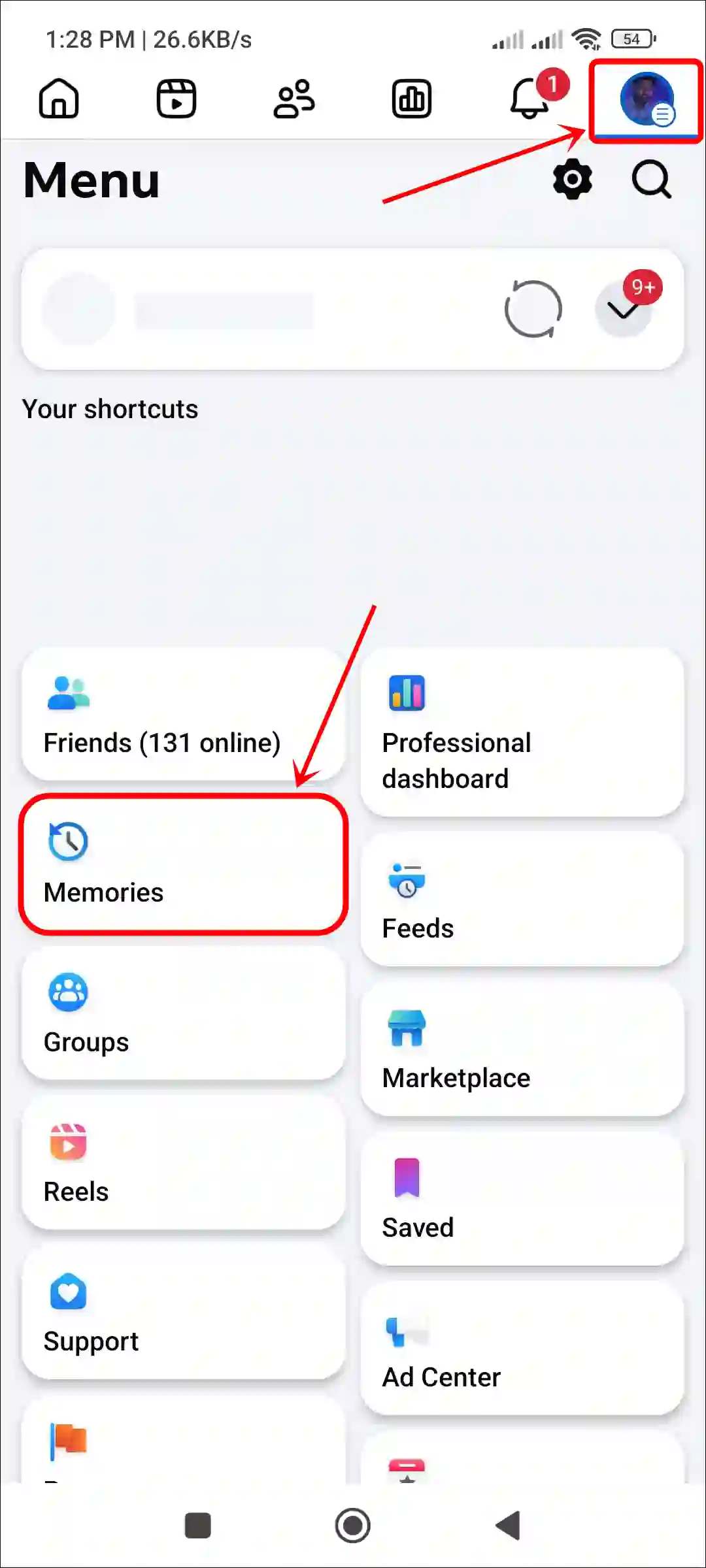
- Tap on Settings ⚙️ Icon at Top Right.
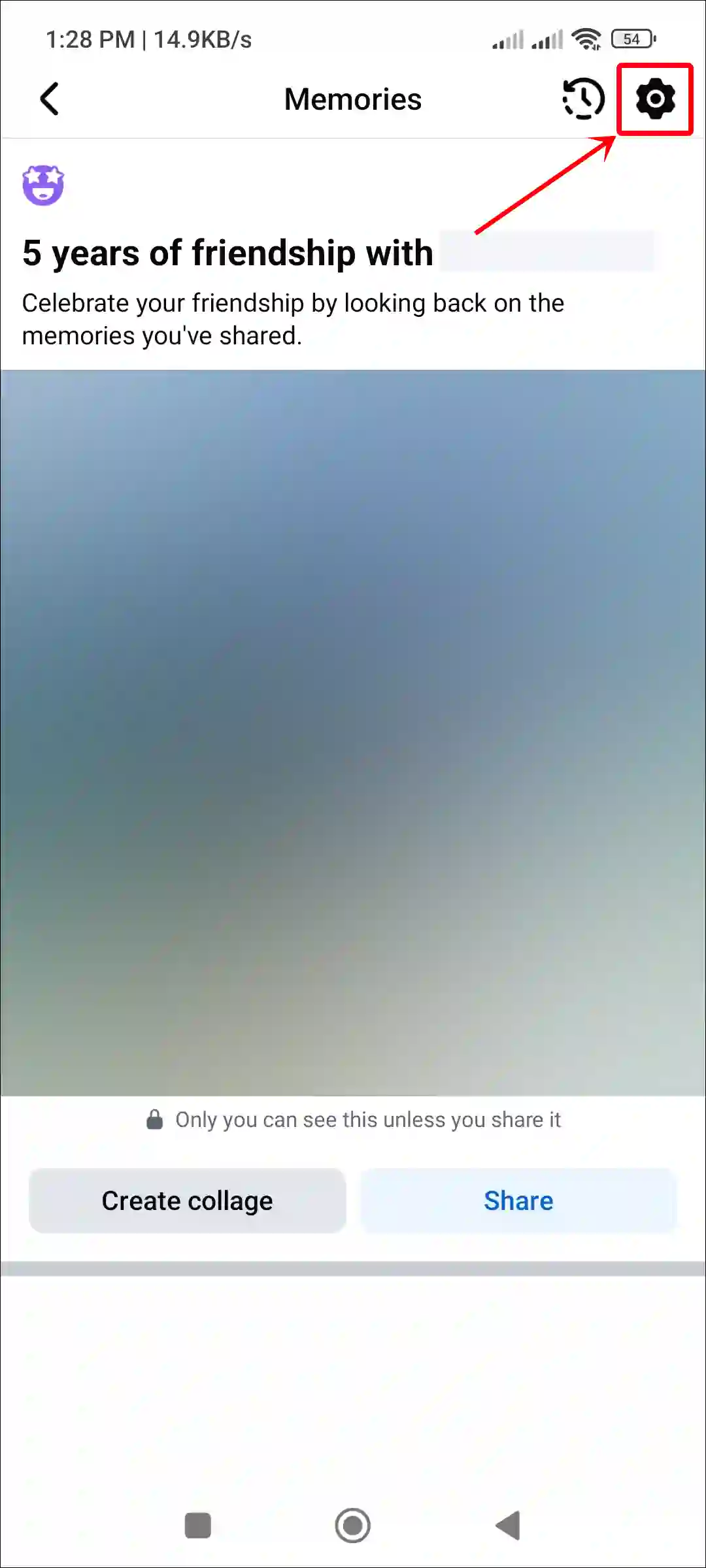
- Simply, Turn Off the ‘Hide Memory Suggestions’ Toggle.
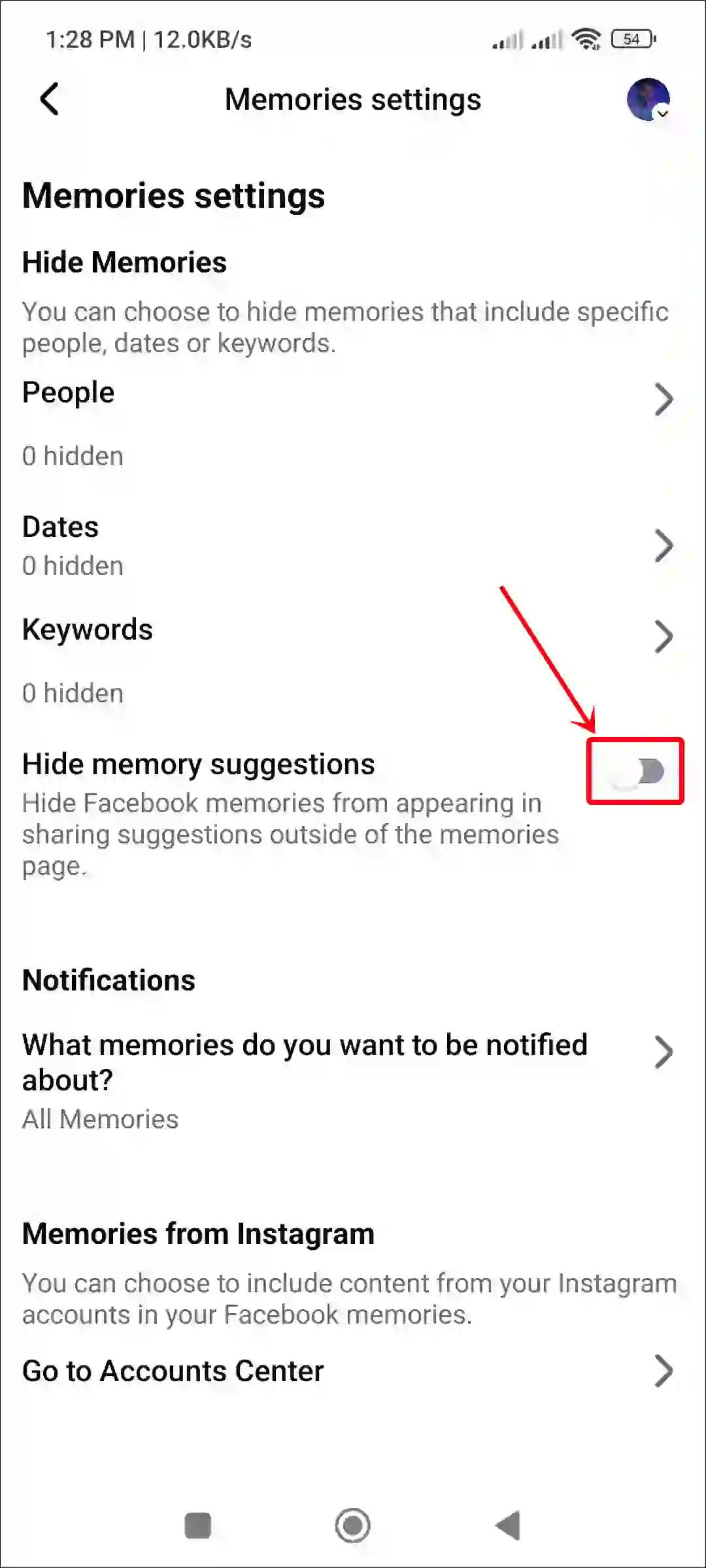
- Next, Tap on ‘What Memories Do You Want to be Notified About?’.
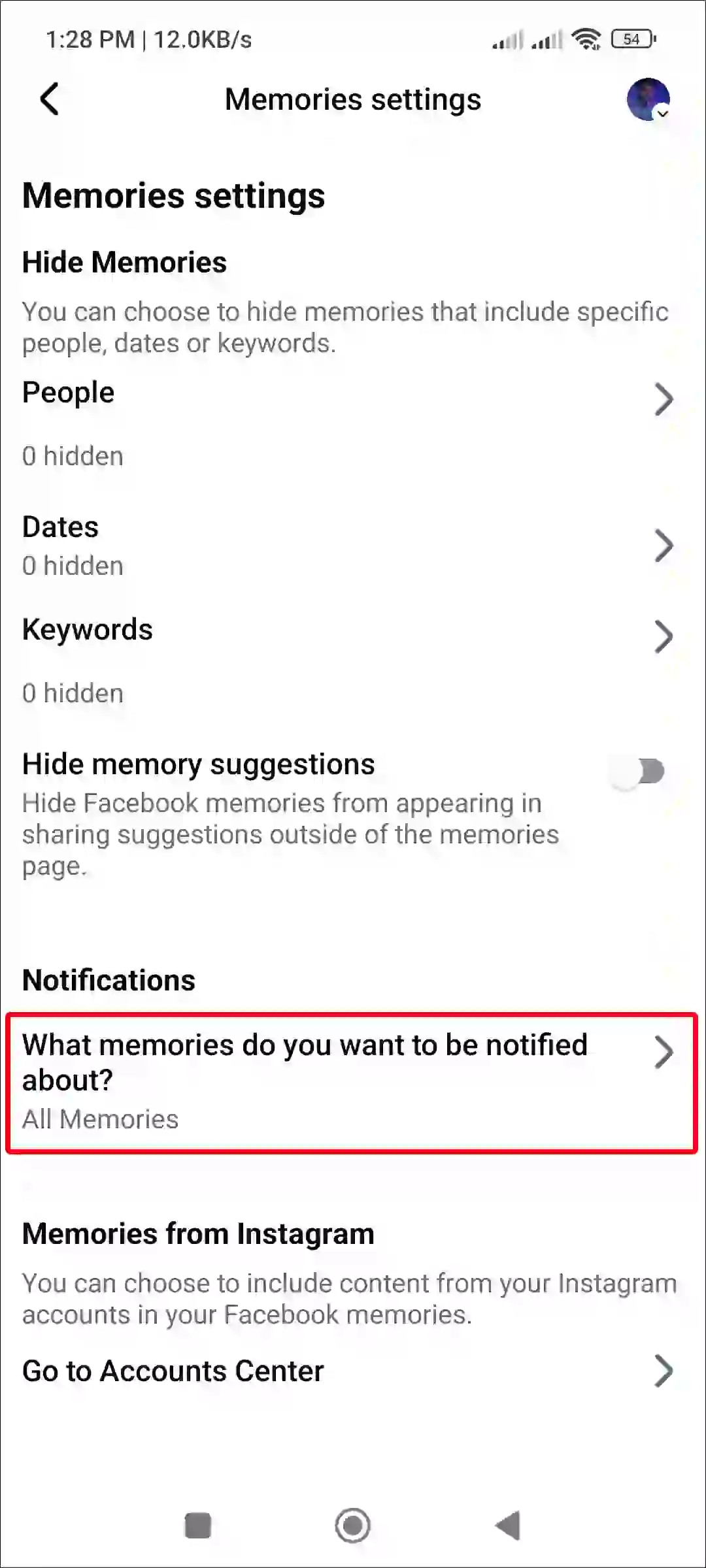
- Now, Select None and then Tap on Save Button.
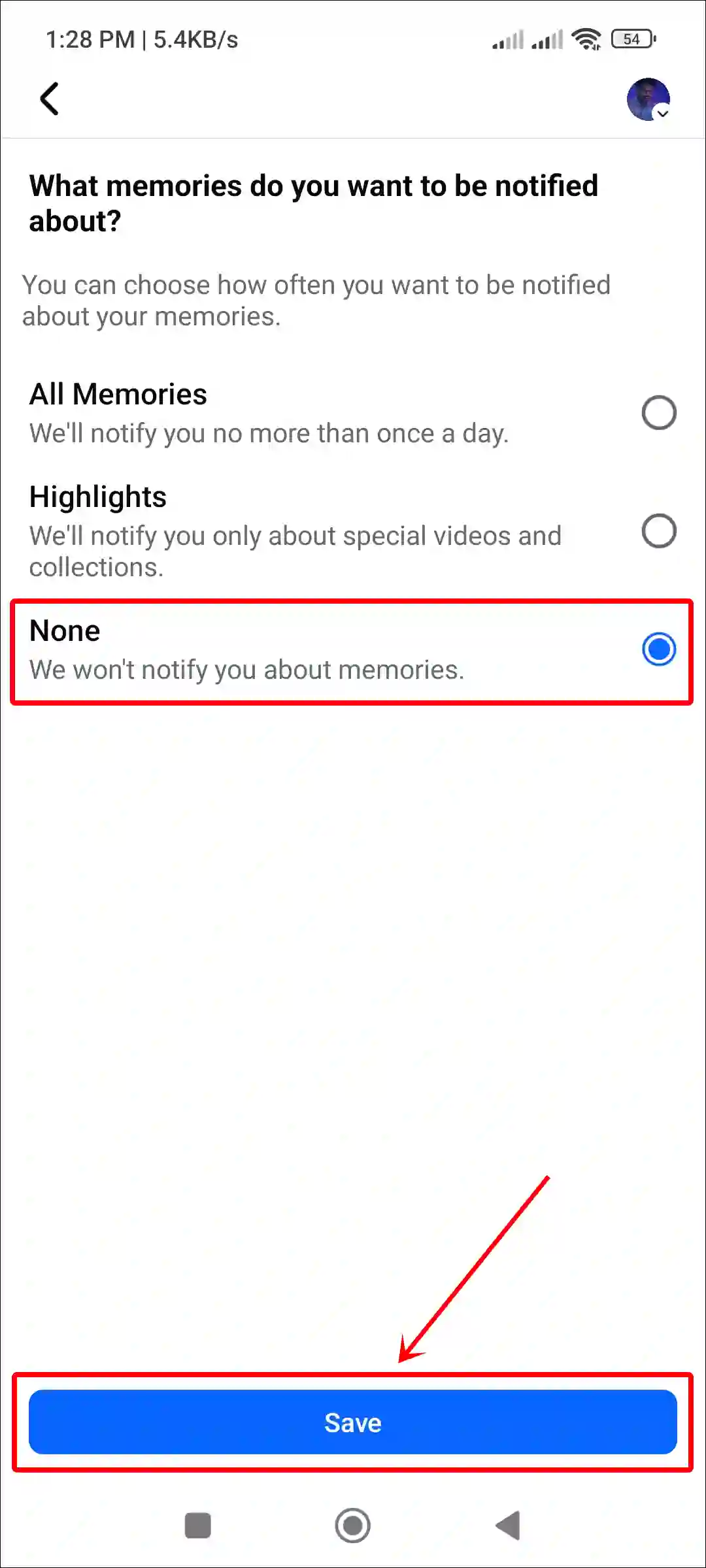
Also read: How to Turn Off Digital Creator on Facebook
Stop Facebook from Showing Memories on PC or Laptop
If you use Facebook on a computer or laptop, fortunately, you can also turn off FB Memories on a computer. For this, just ensure that whatever desktop browser you use is updated to the latest version.
To disable Facebook Memories on desktop:
- Open Any Desktop Browser (Chrome, Edge, Firefox or Opera) and Go to
Facebook.com. - Click on 6-Dots Icon at Top Menu Bar and Select Memories.
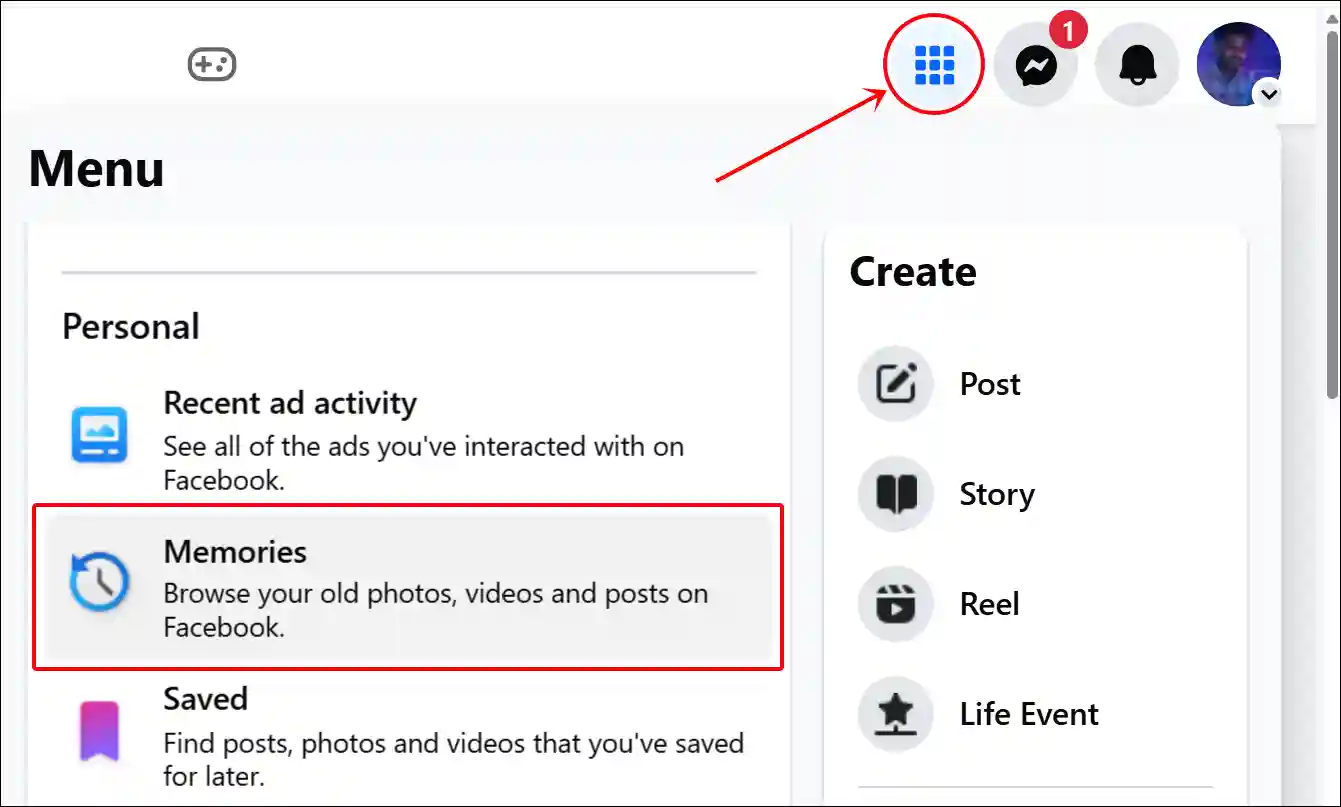
- Click on Notifications and Select None.
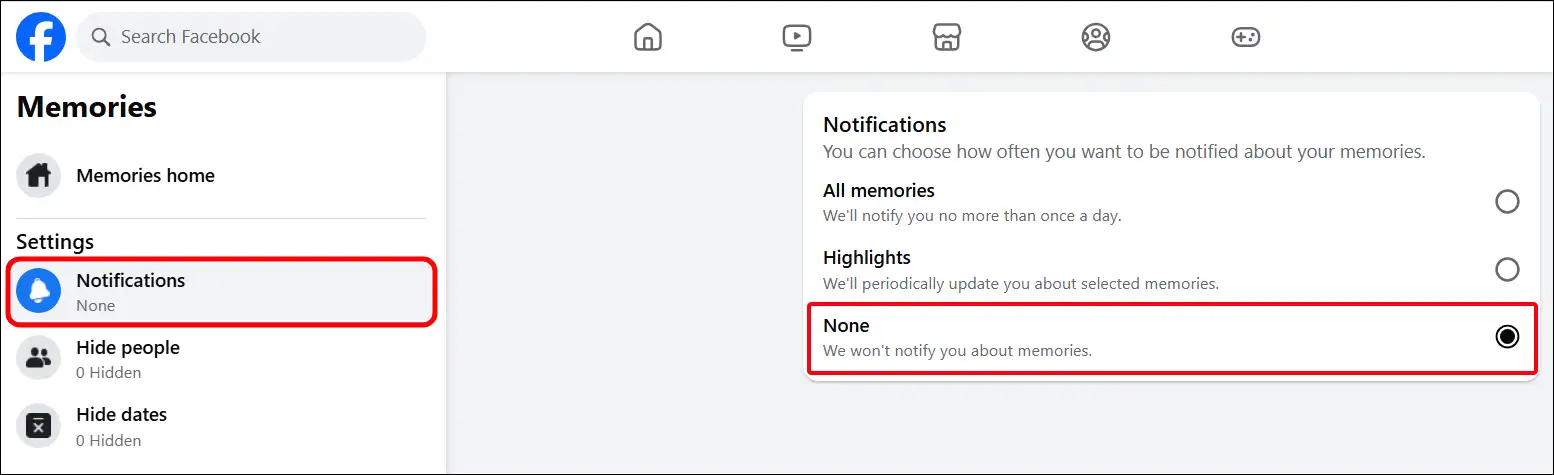
That’ all! Facebook will no longer send you Memories-related suggestions. However, you can always turn on Facebook Memories notifications again by following the same steps.
You may also like:
- See & Cancel Sent Friend Requests on Facebook (+in Bulk)
- Facebook Lock Profile Option Not Showing? Try These Fixes
- Turn ON or OFF Professional Mode on Facebook
FAQs
Q 1. Can I hide memories from certain people on Facebook?
Answer – Yes! Facebook allows you to easily block or hide memories related to a specific friend or person. Steps: In the Facebook app, go to the menu (the three lines), tap Memories, then the gear icon for settings. Choose People and search for the person’s name to select them.
Q 2. Will turning off Memories affect my old posts and photos? Will they be deleted?
Answer – No! Turning off Memories on Facebook will not delete your original old posts and photos. If you turn off Memories notifications or change your Memories preferences, it has nothing to do with your original posts and photos. They will remain safe on your profile just as they are.
I hope you found this article helpful and learned how to stop Facebook from showing memories. If you have any other questions about Facebook, feel free to ask in the comments below. Don’t forget to share this article.