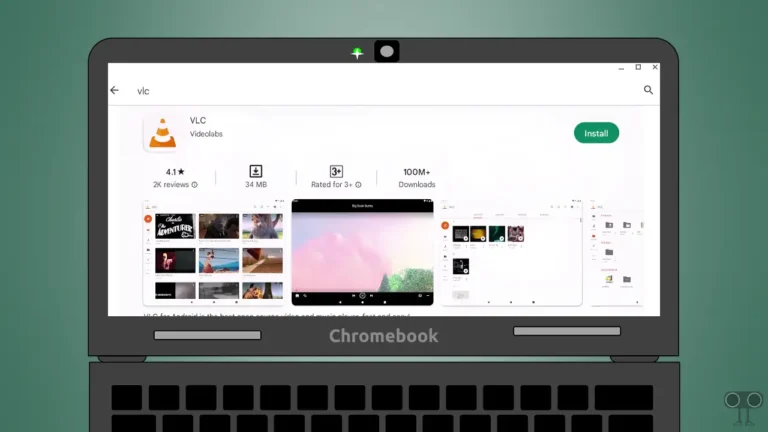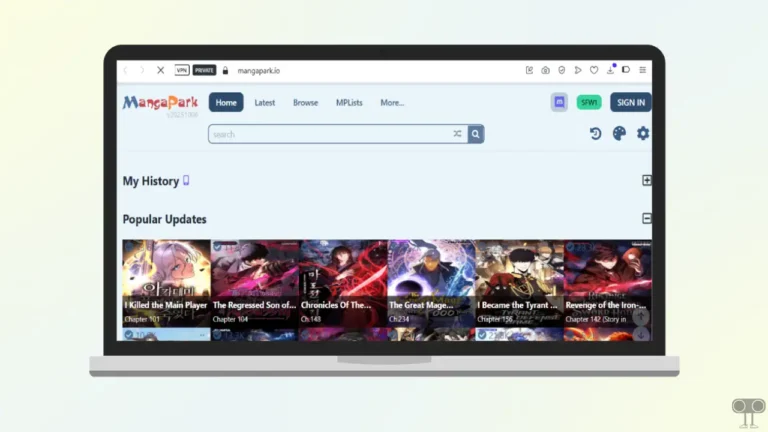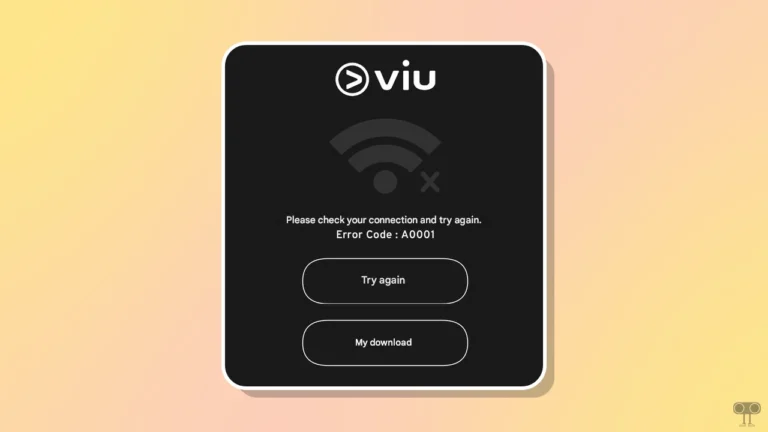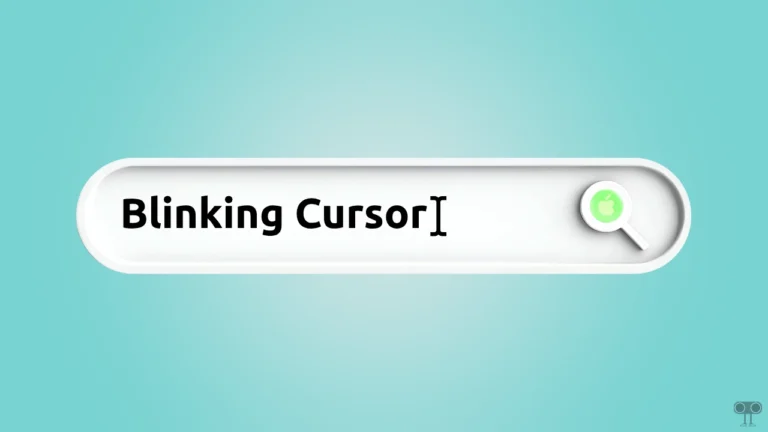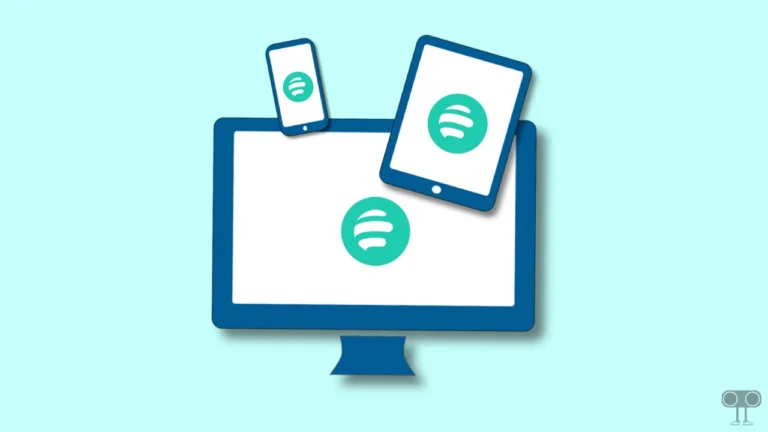How to Turn Off Announce Notifications on AirPods
Does Siri on your AirPods suddenly start reading iPhone message notifications? Don’t worry! you are not the only one suffering from this problem. You can prevent Siri from reading incoming messages and notifications on AirPods by adjusting settings on your iPhone. In this article, I have shared how to turn off announce notifications on AirPods.
It can be quite frustrating when you’re listening to an important podcast or your favorite song on AirPods, but suddenly the notification announcements start. Luckily, Apple allows its users to disable Announce in AirPods through the iPhone’s Settings.

How to Turn Off Announce Notifications on AirPods
This feature is turned on by default when you pair AirPods for the first time. And Siri automatically reads every text message you receive. But you can turn it off using the Settings app. For this, follow the steps given below.
To stop SIRI from reading messages and notifications on Apple AirPods:
1. Open ‘Settings’ on Your iPhone.
2. Tap on ‘Notifications’.

3. Tap on ‘Announce Notifications’ under the SIRI Section.
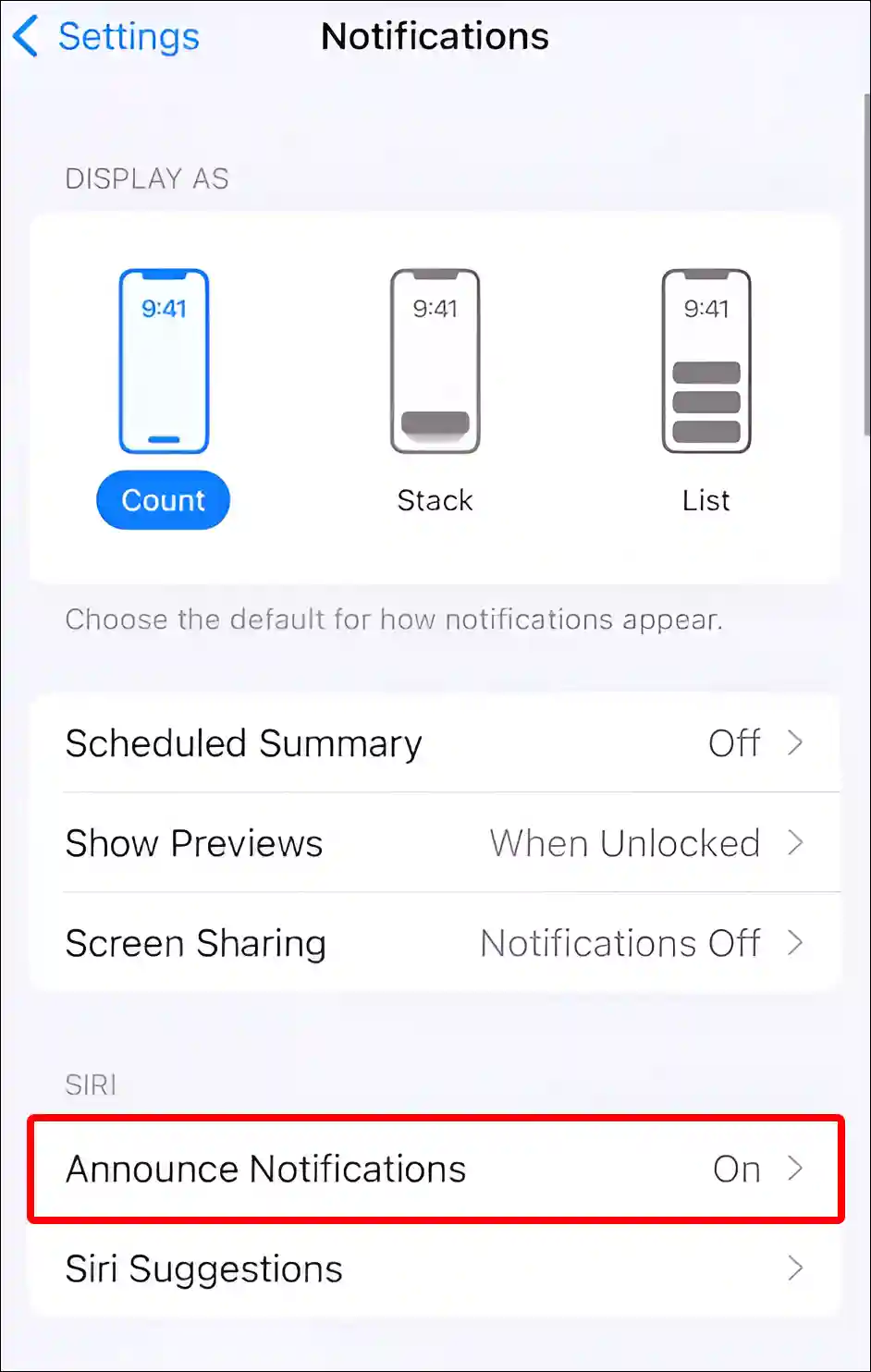
4. Turn Off Toggle Switch next to ‘Headphones’ under the ‘ANNOUNCE WHEN CONNECTED TO’.
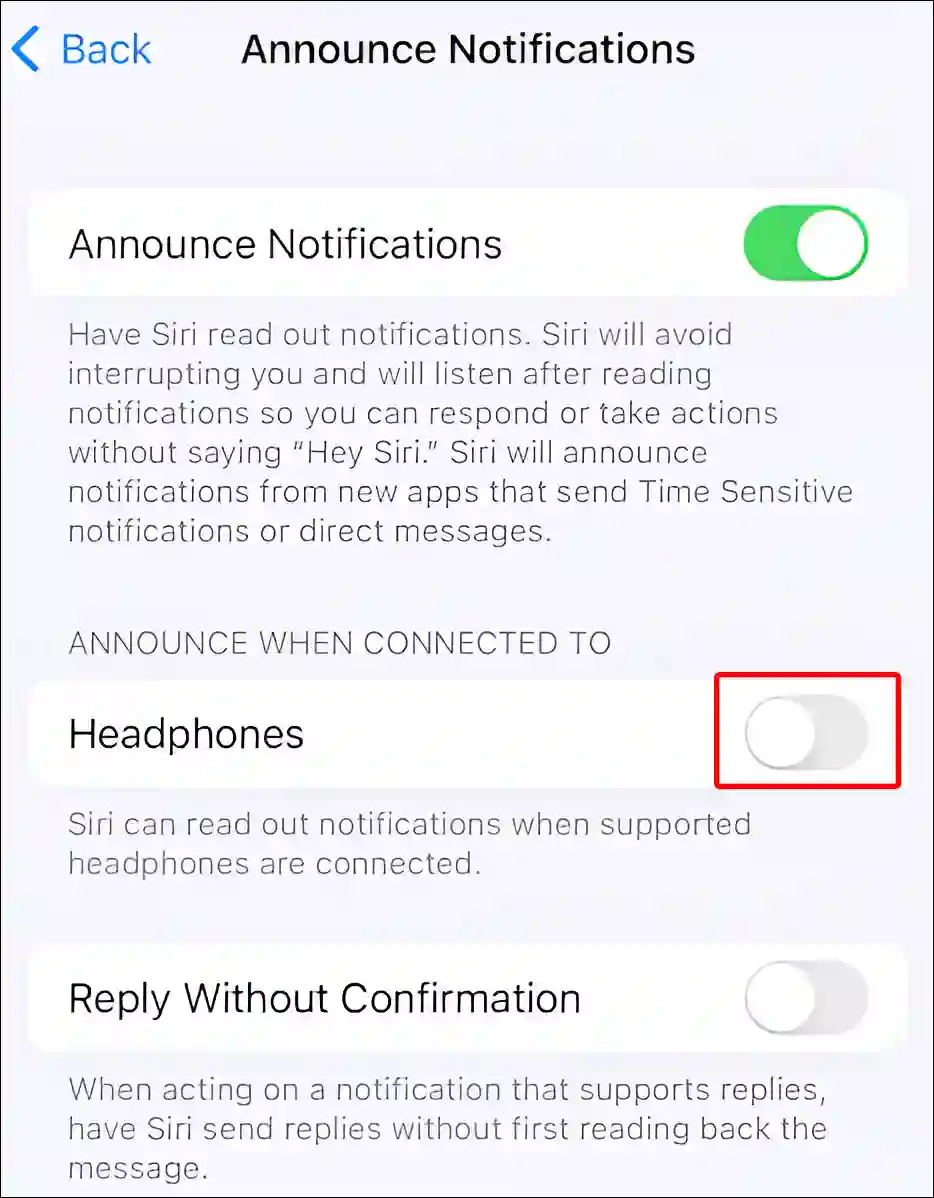
5. You Can Also Turn Off Toggle Switch next to the ‘Announce Notifications’ Option to Completely Stop Siri from Announcing Notifications.
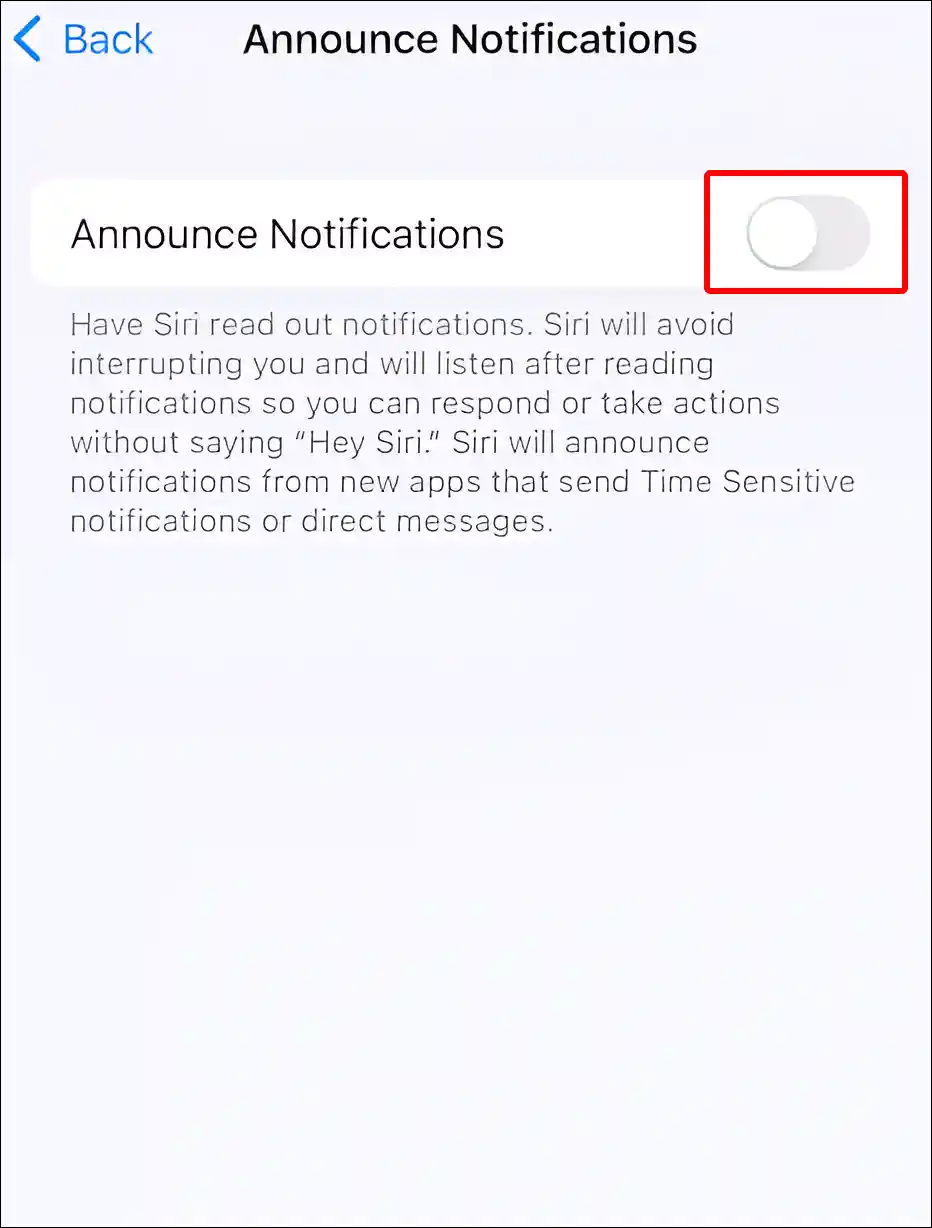
That’s all! Once you complete the above steps, Siri will stop announcing notifications on your AirPods. However, you can turn on announcement notifications again as per your convenience by following these steps.
Announce notifications with Siri on AirPods or Beats
The Announce notifications with SIRI feature only works on AirPods or compatible Beats headphones. For this, your iPhone should have iOS 15 or later, and your iPad should have iPadOS 15 or later. The following are some compatible Beats headphones:
- AirPods (2nd generation) or later
- AirPods Max
- AirPods Pro (1st generation) or later
- Beats Fit Pro
- Beats Solo Buds
- Beats Solo 4
- Beats Solo Pro
- Beats Studio Pro
- Powerbeats
- Powerbeats Pro
You may also like:
- How to Turn OFF or ON ‘Low Power Mode’ on iPhone
- How to Enable or Disable MMS Messaging on iPhone
- What is True Tone on iPhone and How to Enable or Disable It?
- How to Cancel an App Subscription on iPhone
- How to Turn Off ‘Content & Privacy Restrictions’ on iPhone
FAQs
Q 1. How do I turn off SIRI announcing notifications on AirPods?
Answer – Apple allows you to turn off Announce Notifications for your AirPods or Beats Headphones in Settings on your iPhone or iPad. To do so, go to your iPhone’s Settings > Notifications > Announce Notifications > Turn off Announce Notifications.
Q 2. Will turning off Announce Notifications on AirPods also affect my iPhone’s notifications?
Answer – No! Turning off announce notifications on AirPods will only stop notifications from being read aloud through AirPods. And it has no effect on the system notification settings of your iPhone or iPad.
Q 3. Can I control Announce Notifications settings from my AirPods directly?
Answer – No! Apple doesn’t allow you to control the announcement notification settings directly from AirPods. You can only control or adjust these announcement notifications through iOS or iPadOS settings.
I hope you have found this article very helpful. And you have learned how to turn off Announce Notifications on Apple AirPods. If you are facing any kind of problem, then let us know by commenting. Please share this article.