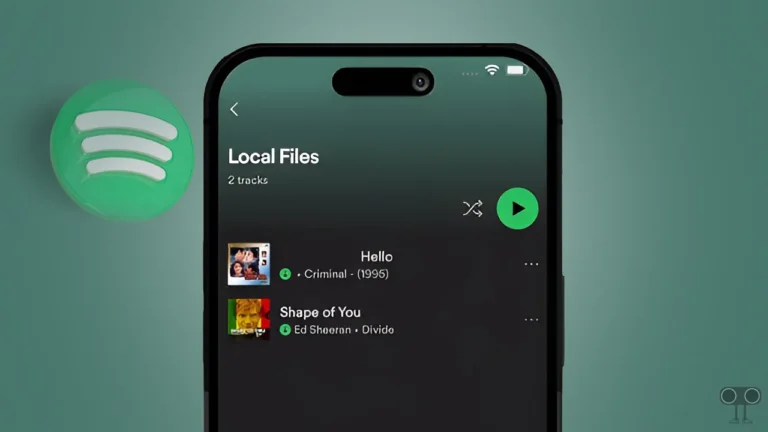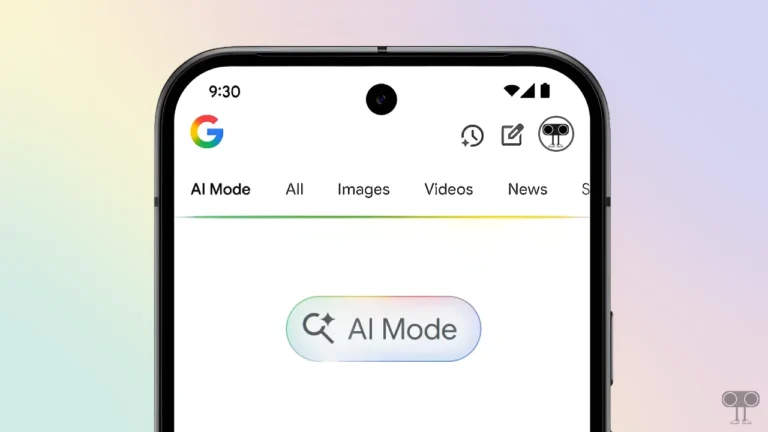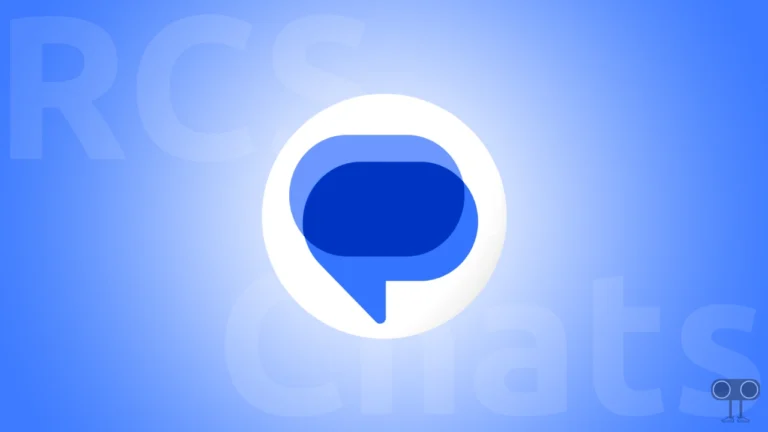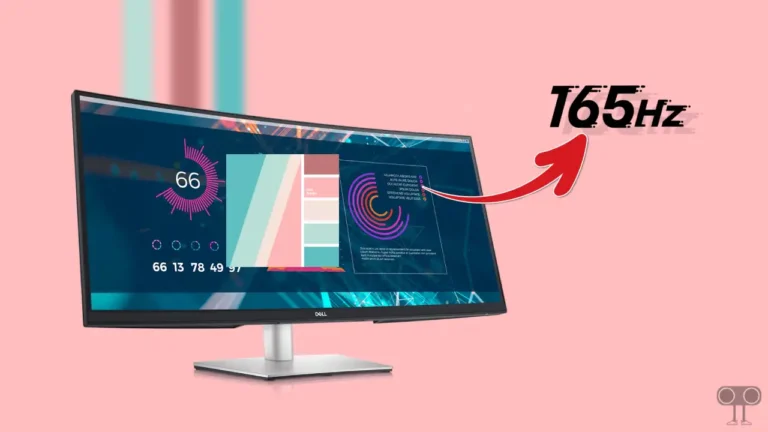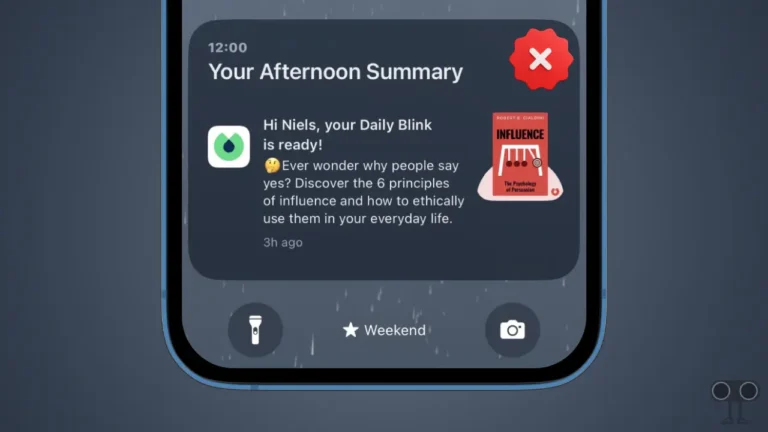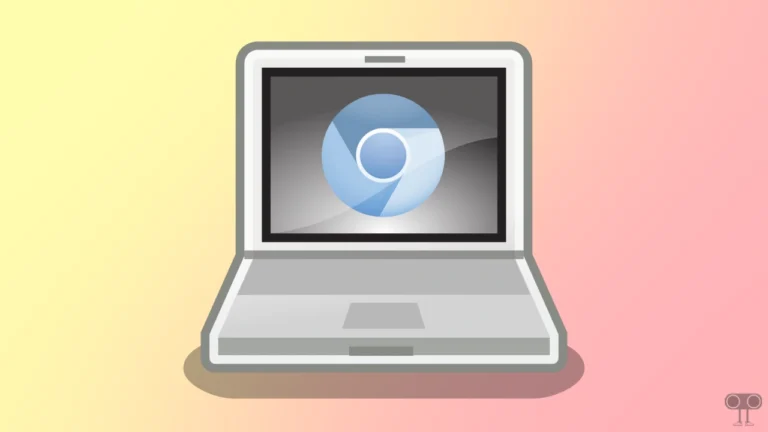How to Turn Off Low Data Mode on iPhone, Android (including Samsung)
Low Data Mode is a special feature that helps save cellular data. Many users also know it as ‘Data Saver Mode’. Low Data Mode reduces network data usage when activated on the phone. However, this reduces the streaming quality and also stops background app refresh. In this article, I have shared how you can turn off low data mode on your Android or iPhone.
The Low Data Mode feature is useful for you when you have limited internet data. However, this feature restricts many functions in the phone. If you are watching live shows or sports, then you may face the buffering problem. However, you can get rid of this problem by disabling Low Data Mode.
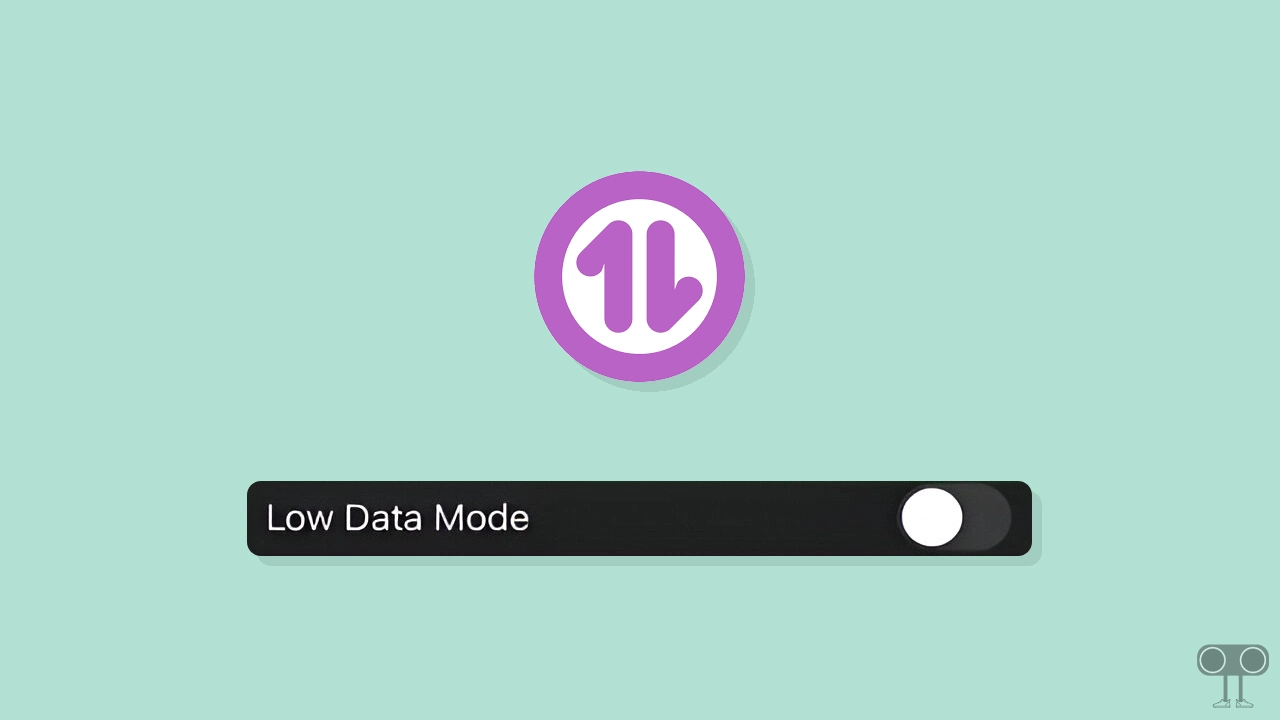
How to Turn Off Low Data Mode on iPhone or iPad
Apple rolled out Low Data Mode with iOS 13. And now it is present in iPhones with iOS 13 and later. This feature saves mobile data and Wi-Fi usage by restricting background network usage in iPhone and iPad. To turn off Low Data Mode on your iOS devices, follow the steps given below.
To disable low data mode on your iPhone & iPad:
1. Open Settings on Your iPhone or iPad.
2. Tap on Mobile Service.
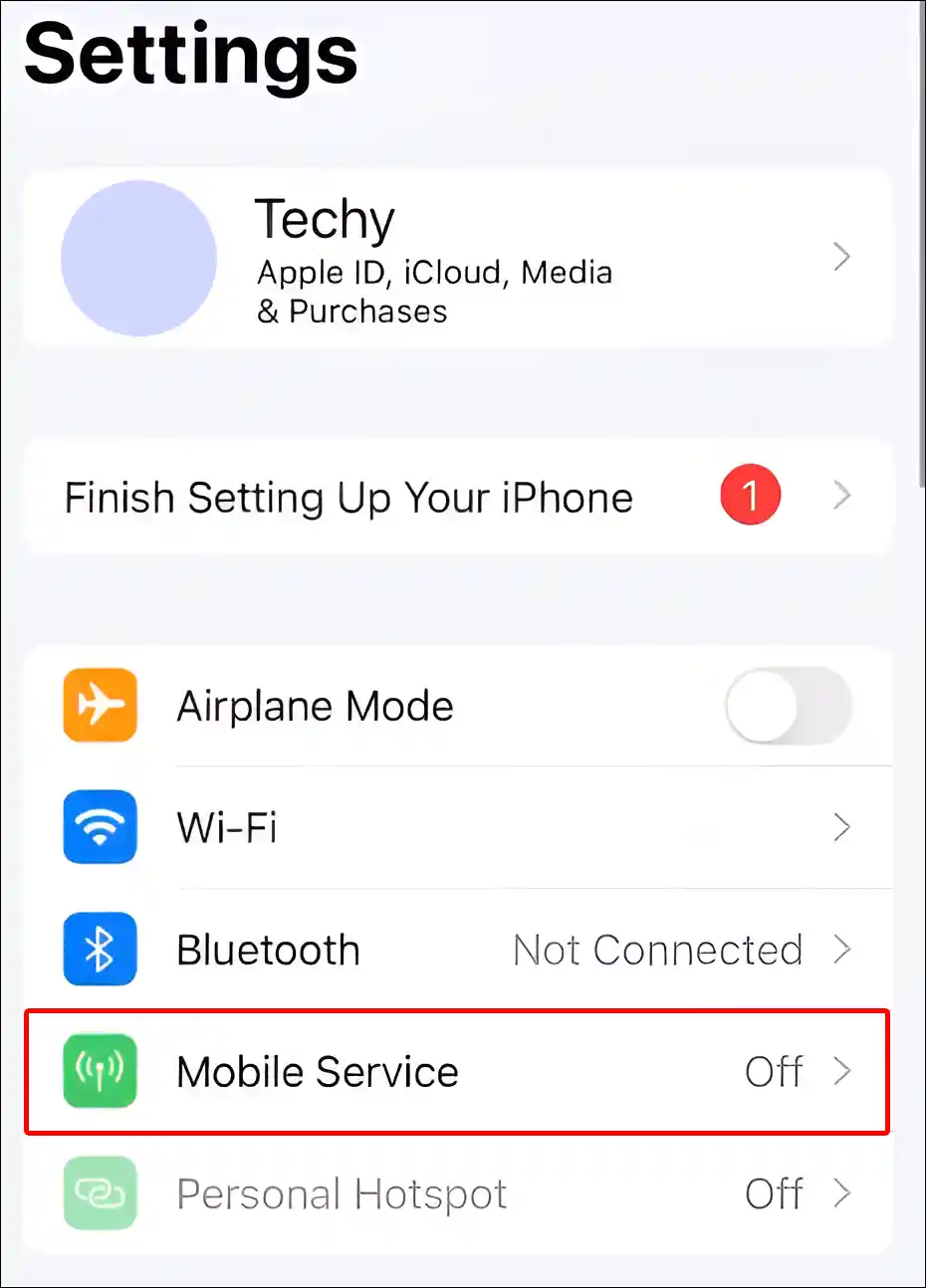
3. Tap on Mobile Data Options.
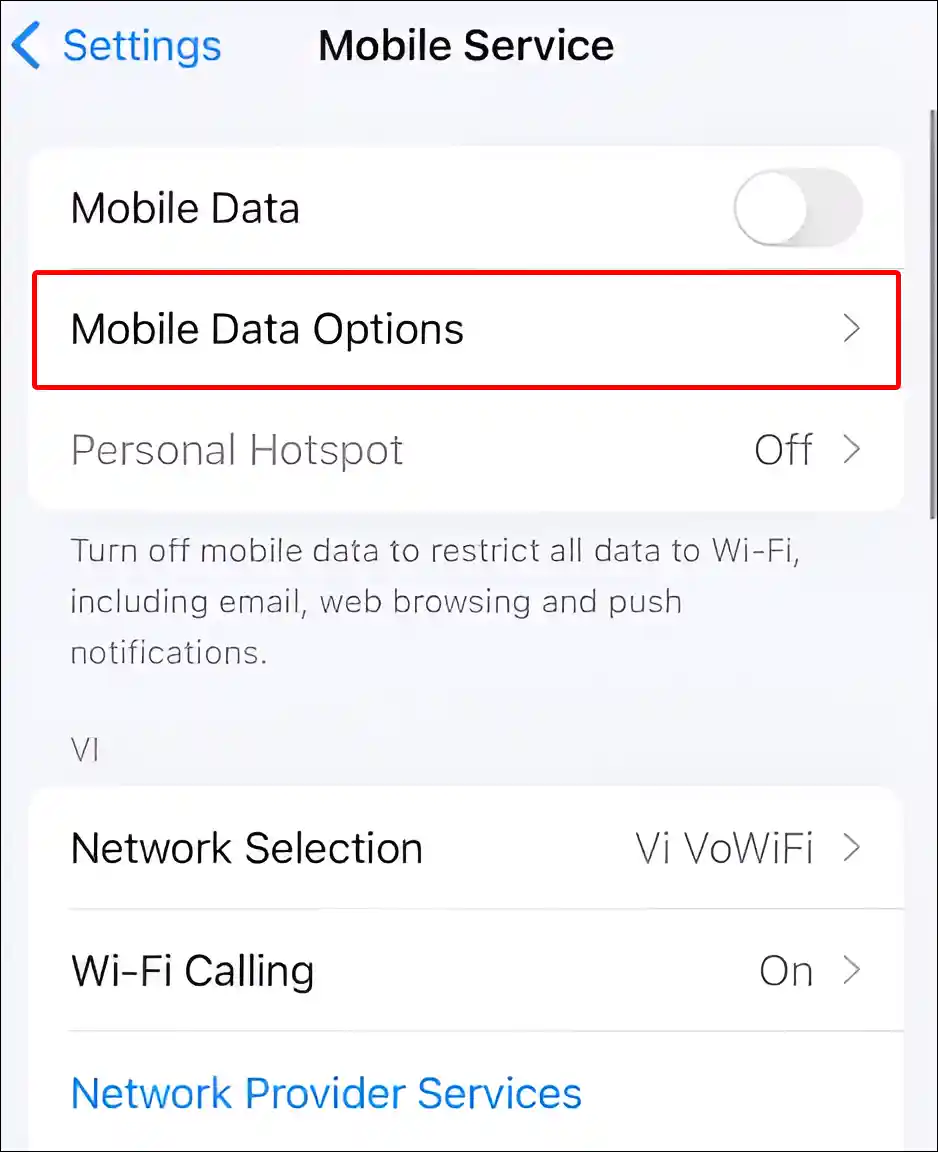
4. Tap on Data Mode.
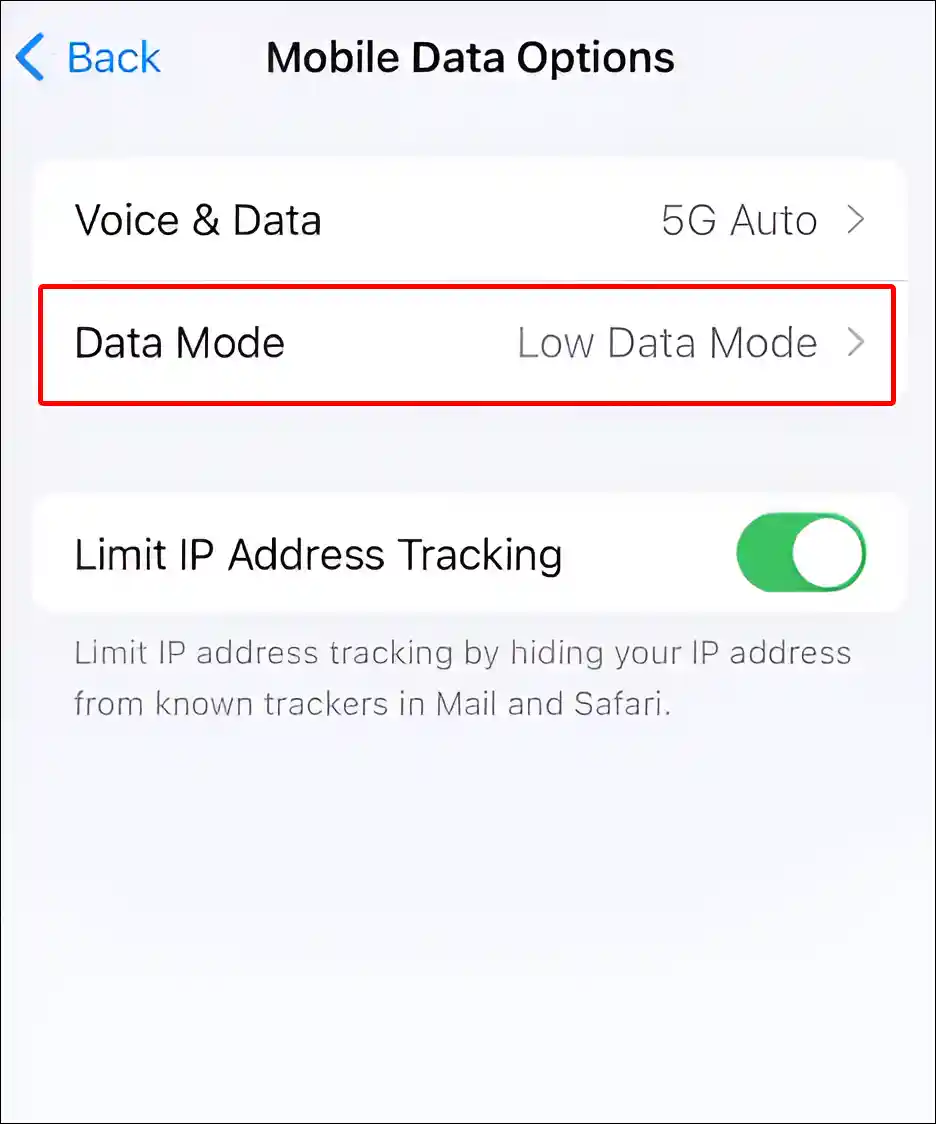
5. Now Select Standard.
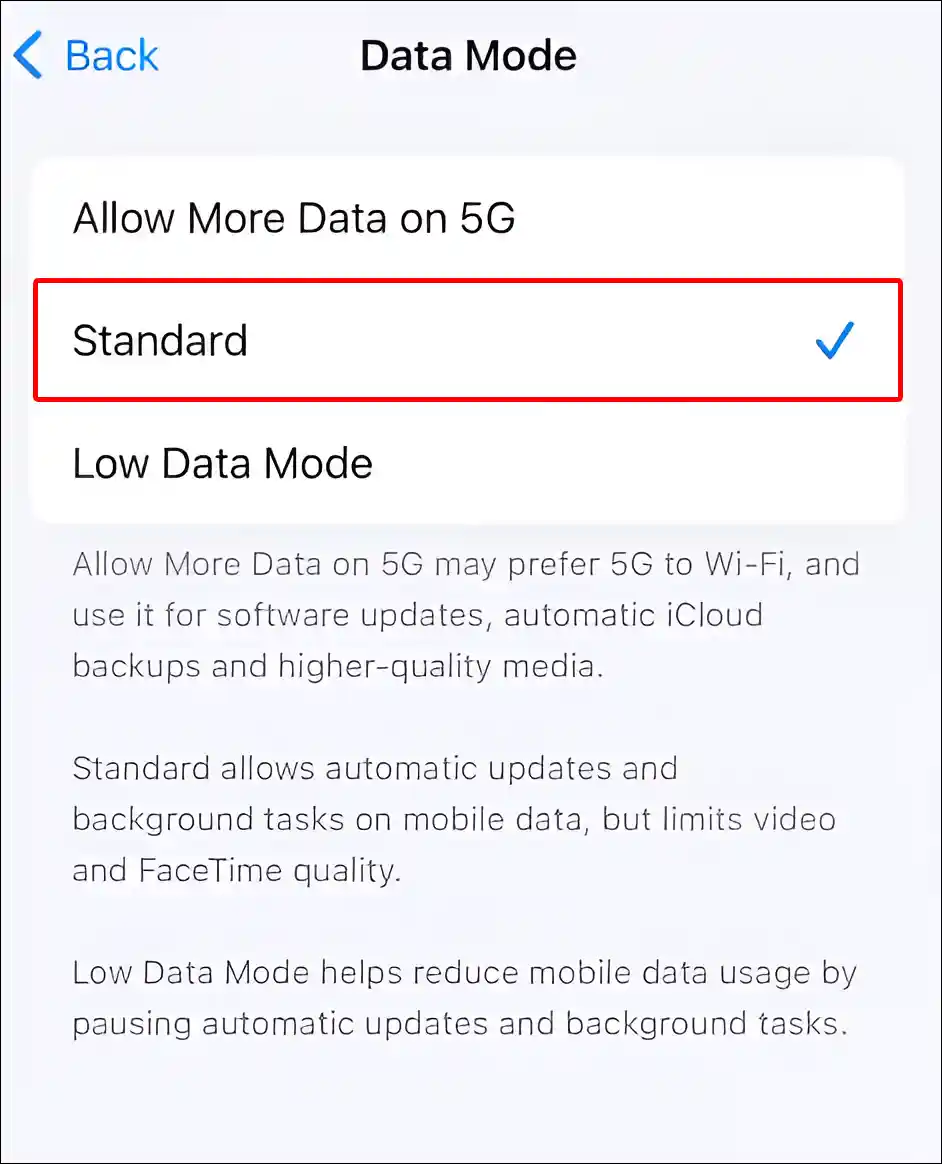
Note: If you use 5G internet on your iPhone or iPad, you can select the “Allow More Data on 5G” option.
That’s it! Once you complete all the above steps, Low Data Mode will be disabled on your iPhone or iPad. Now you will be able to stream without buffering. However, now the internet data consumption would be very high.
You may also like:
- Turn Off AMBER Alerts and Emergency Alerts on iPhone
- Turn Off or On ‘Low Power Mode’ on iPhone
- Enable or Disable MMS Messaging on iPhone
How to Turn Off Low Data Mode on Android
Low data mode is known as ‘Data Saver Mode’ in Android phones. In the settings of all Android phones, you get the option to turn on and off the data saver mode. By following the steps given below, you can easily disable Low Data Mode on an Android phone or tablet.
To disable low data mode on your Android phone:
1. Open Settings App on Your Phone.
2. Tap on Network & Internet.
3. Tap on Data Saver.
4. Turn Off Toggle Switch next to Use Data Saver.
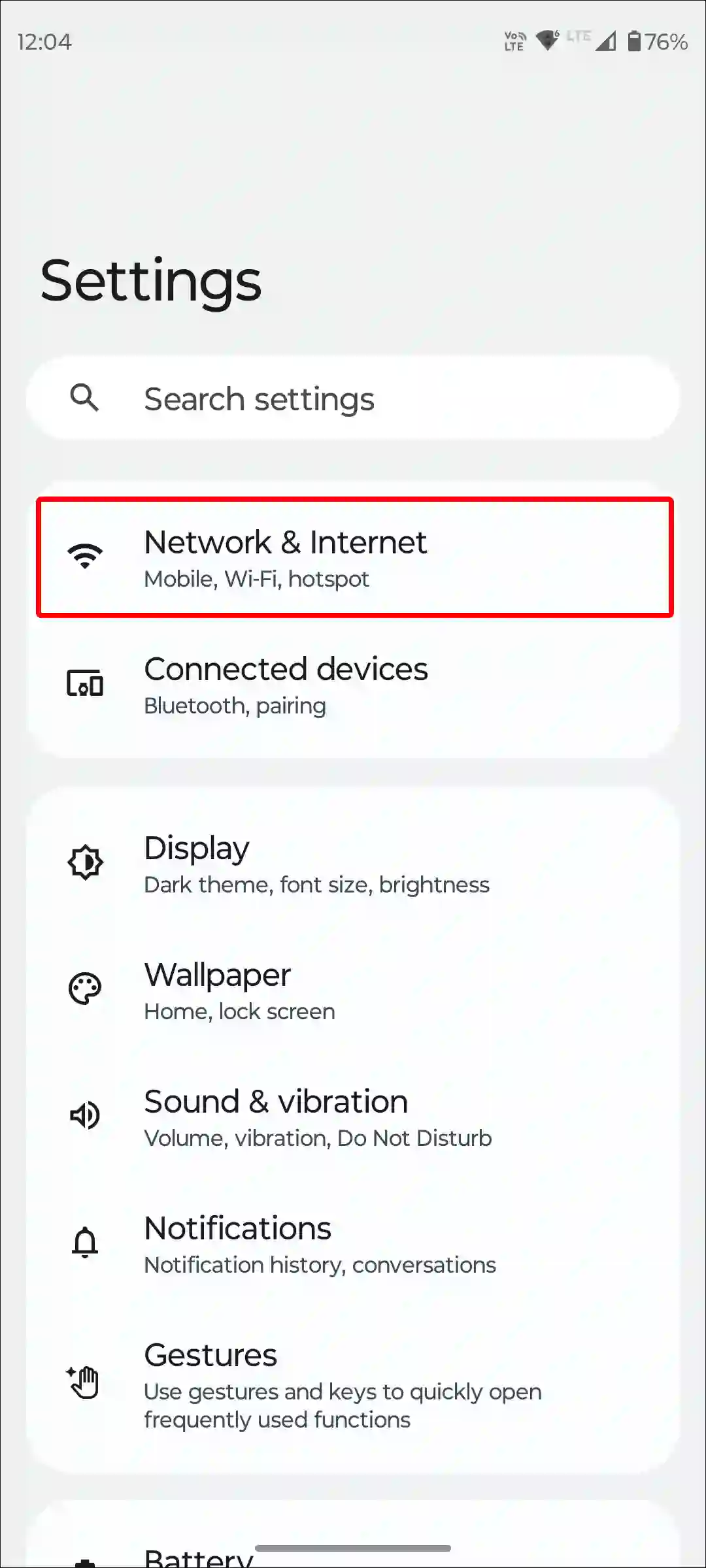
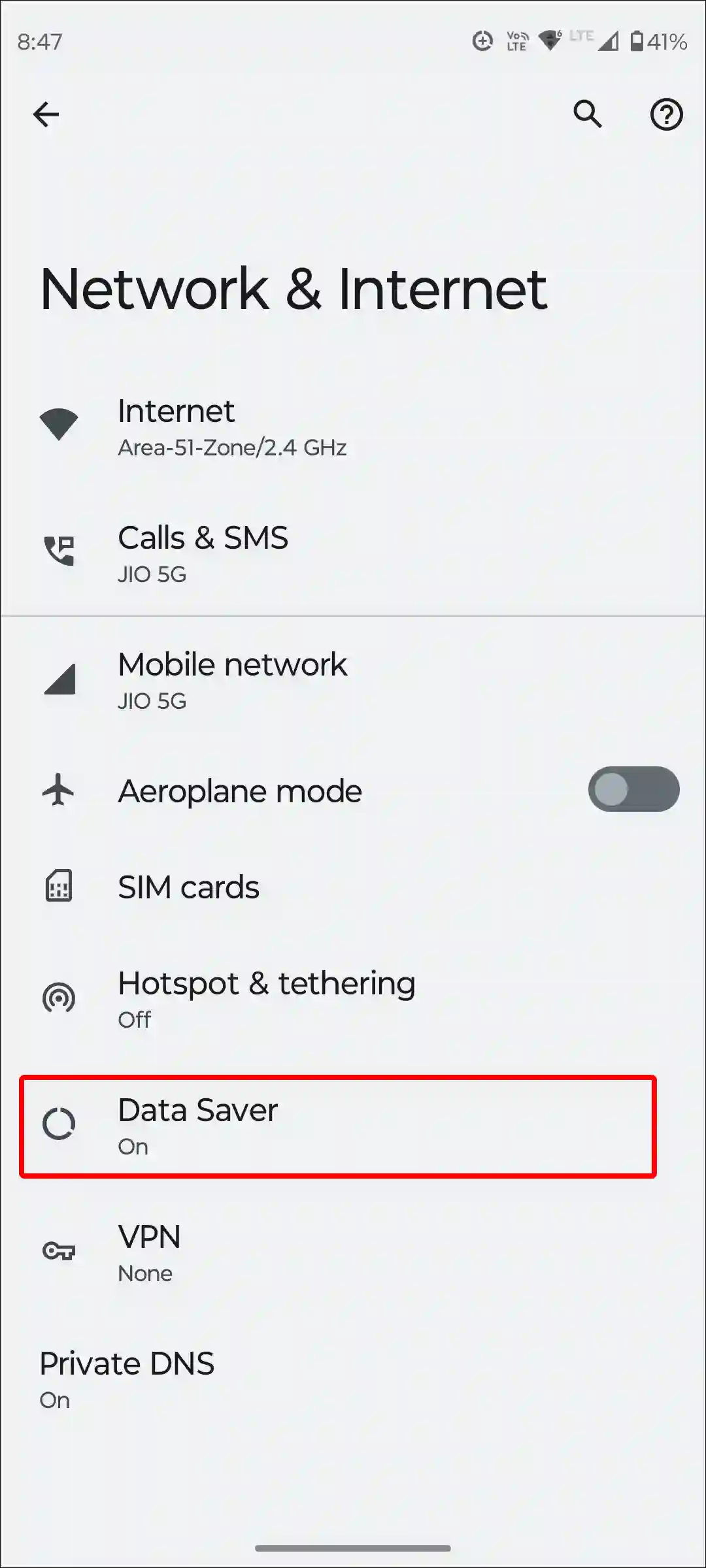
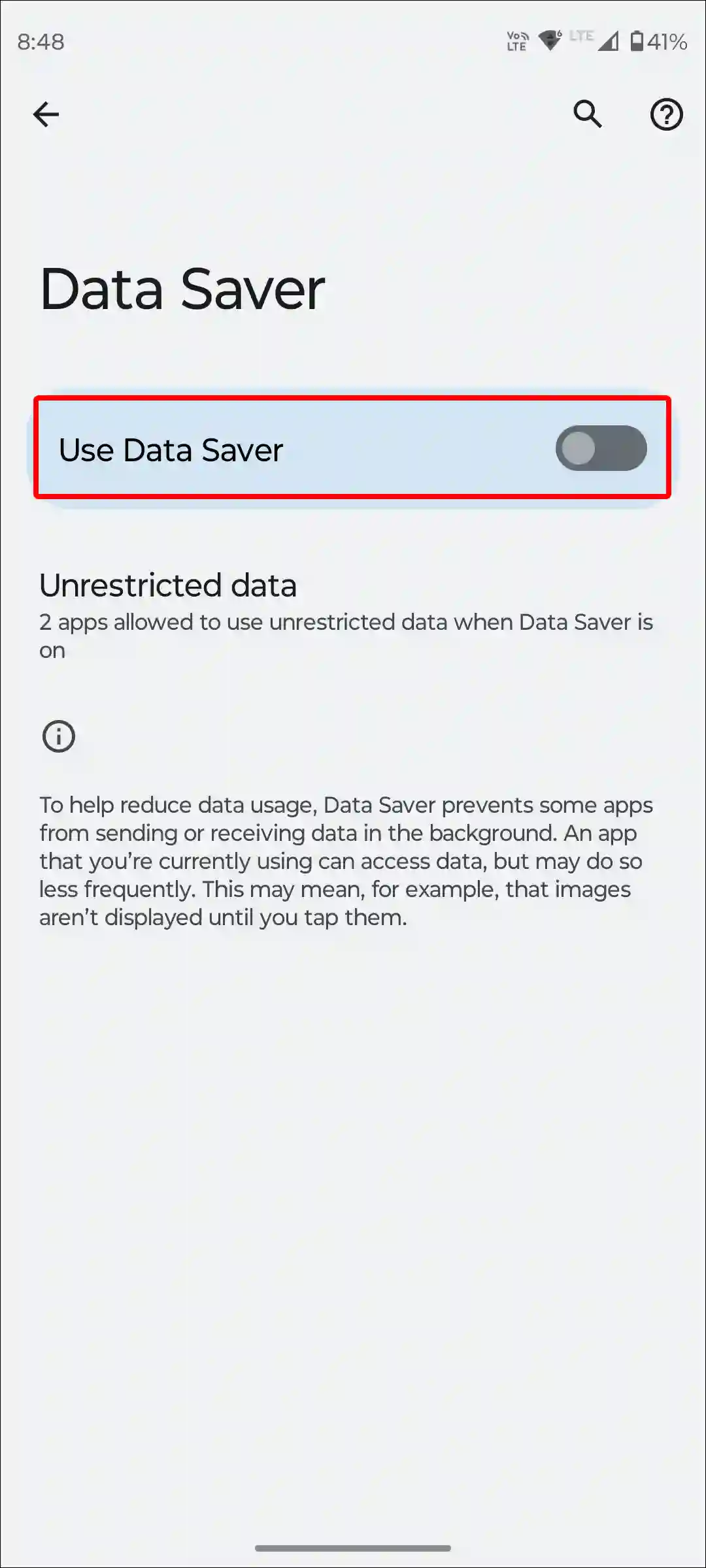
That’s all…
How to Turn Off Low Data Mode on Samsung
But if you use a Samsung Galaxy smartphone, the method to turn off low data mode in Samsung is a bit different. Although the Samsung phone also works on Android OS, it has a custom OneUI skin. Due to which the settings location to turn off Low Data Mode is different compared to pure stock Android. To disable it, follow the steps given below.
To disable low data mode on your Samsung phone:
Step 1. Launch Settings App on Your Phone.
Step 2. Tap on Connections.
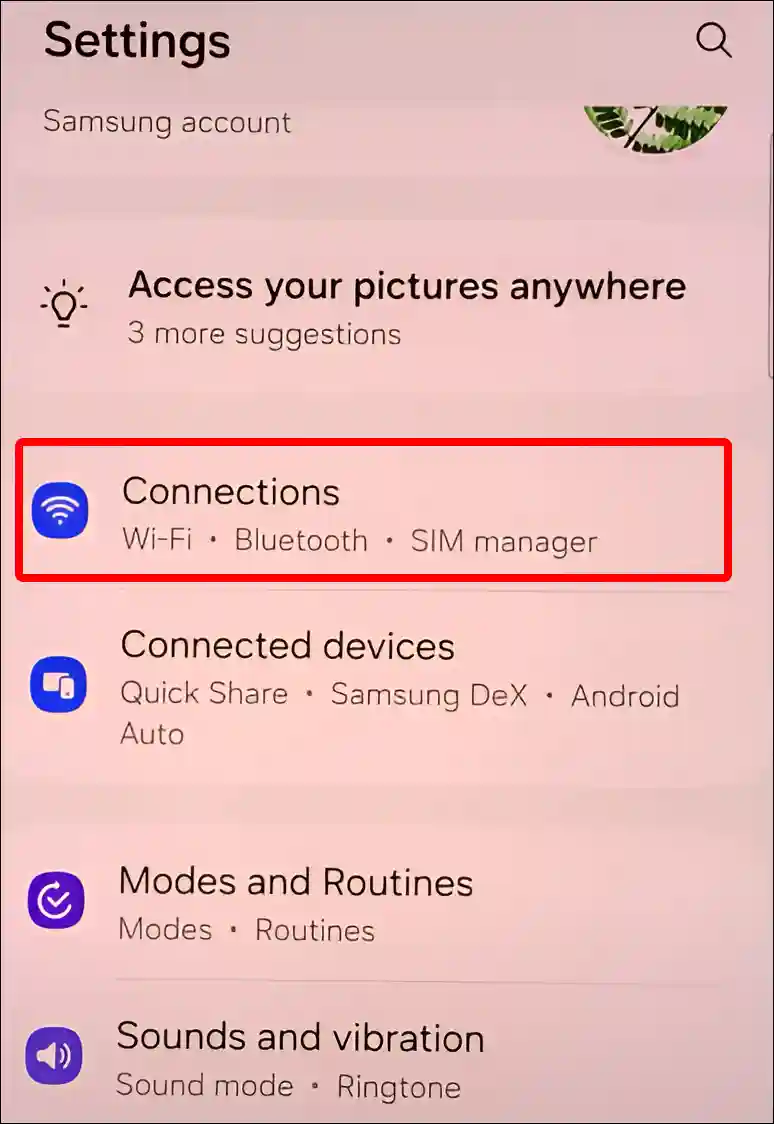
Step 3. Scroll Down and Tap on Data Usage.
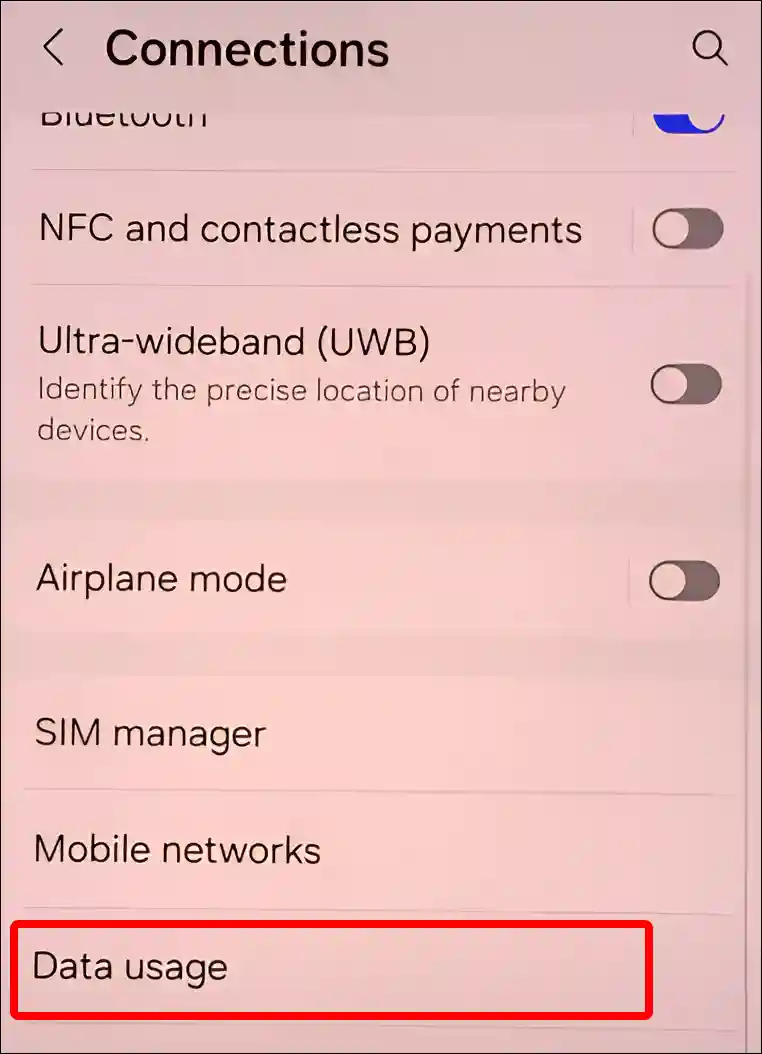
Step 4. Tap on Data Saver.
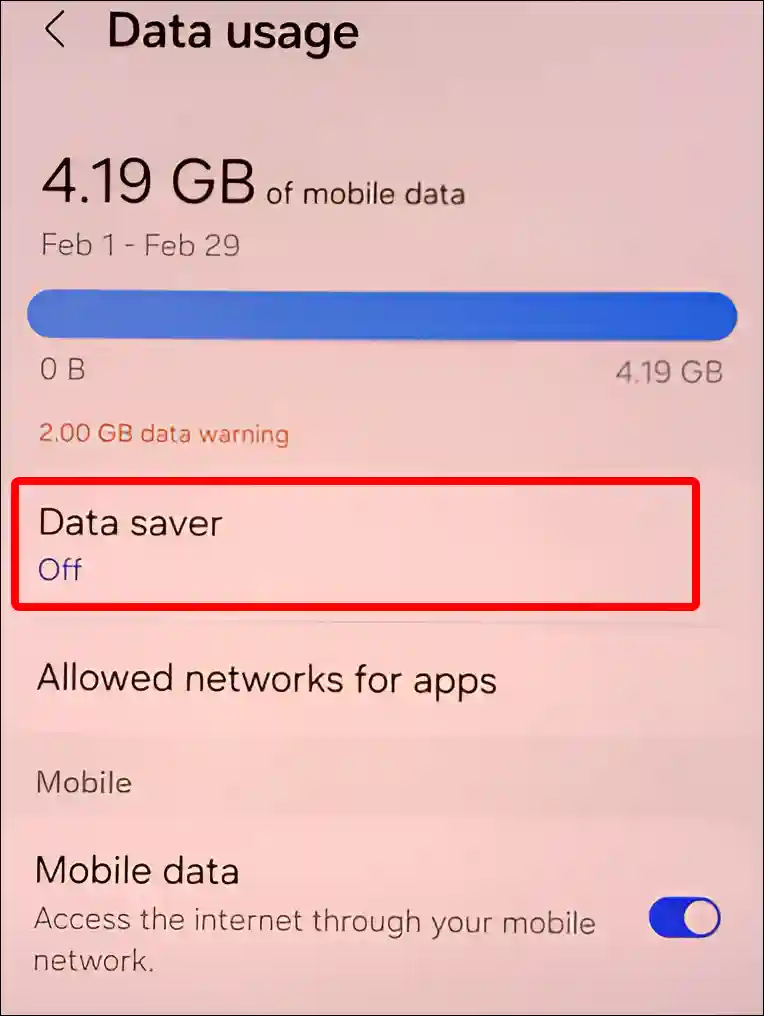
Step 5. Turn Off Toggle Next to Turn On Now.
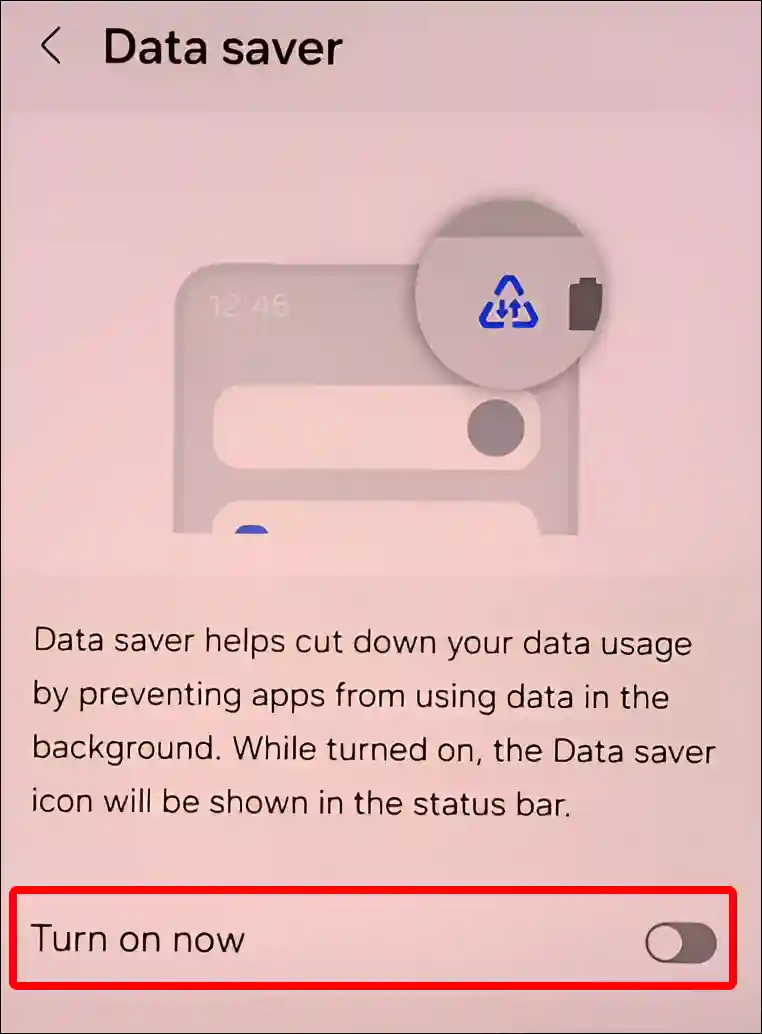
By doing just this, Low Data mode will turn off on your Samsung Galaxy phone.
You may also like:
- Disable (or Enable) Google App on Android Phone
- Disable ‘This call is now being recorded’ on Android
- How to Turn ON or OFF NDRRMC Alert on Android
- How to Schedule a Text Message on Android (Including Samsung)
FAQs
Q 1. should the Low Data Mode be on or off on my phone?
Answer – It completely depends on your needs. If you have limited internet data and want to save it, then keep Low Data mode enabled on your phone. But if you rely on real-time updates or streaming, then keep it off for a better experience.
Q 2. What happens if i turn off low data mode?
Answer – If you turn off Low Data mode, your device will allow apps to use more data for background activities, updates, and downloads. Due to which data usage will increase, real-time notification updates will be received, streaming will be possible in high quality, and the background app will be refreshed.
I hope you have found this article very helpful. And you have learned how to turn off low data mode on your Android or iPhone. Please share this article with your friends.