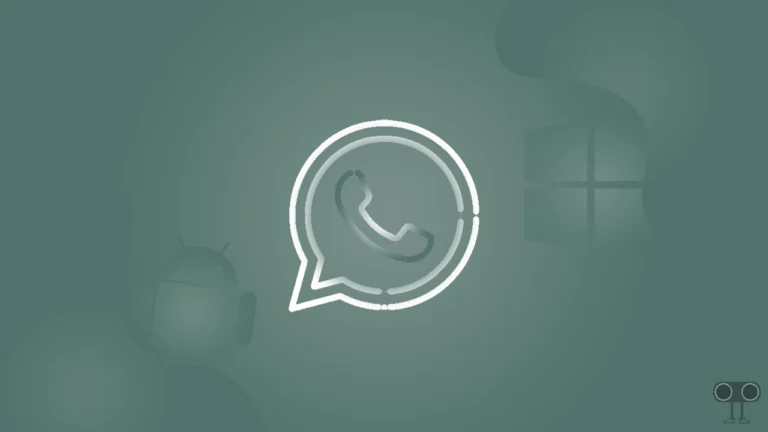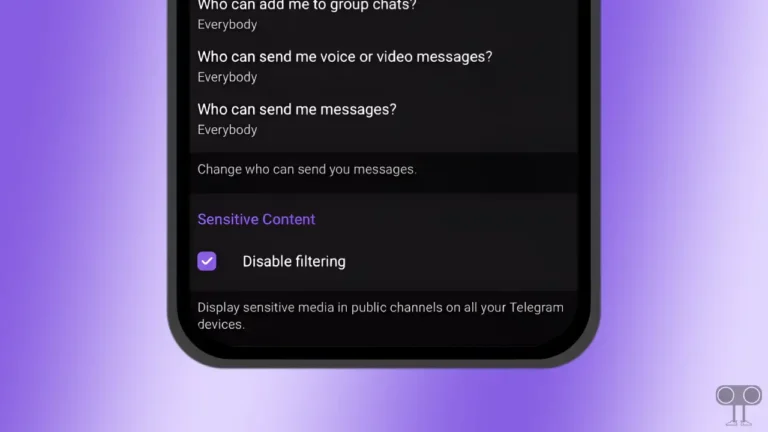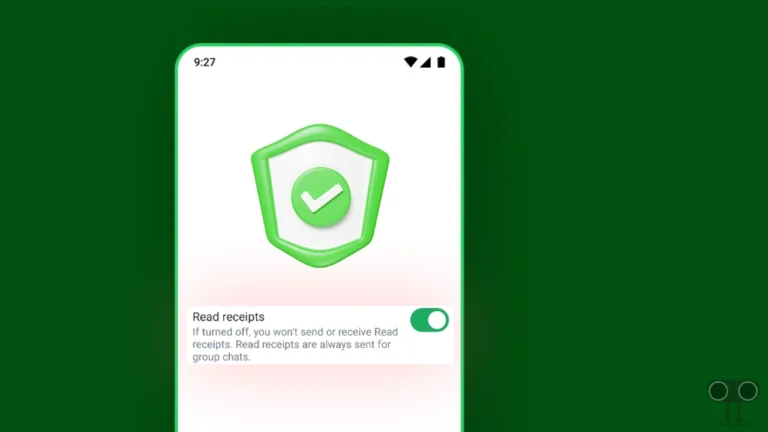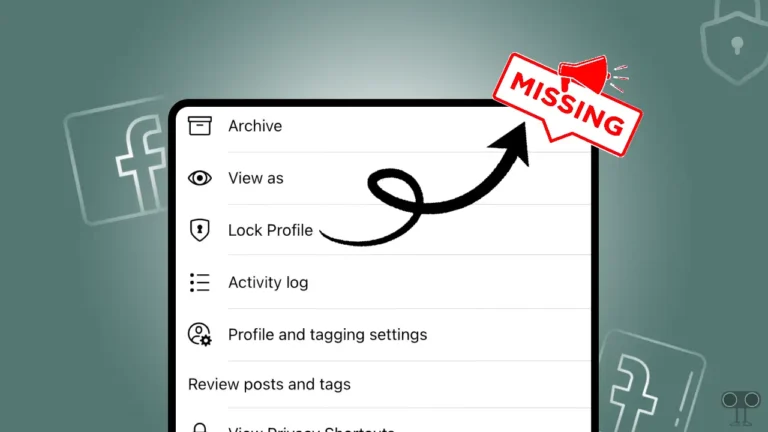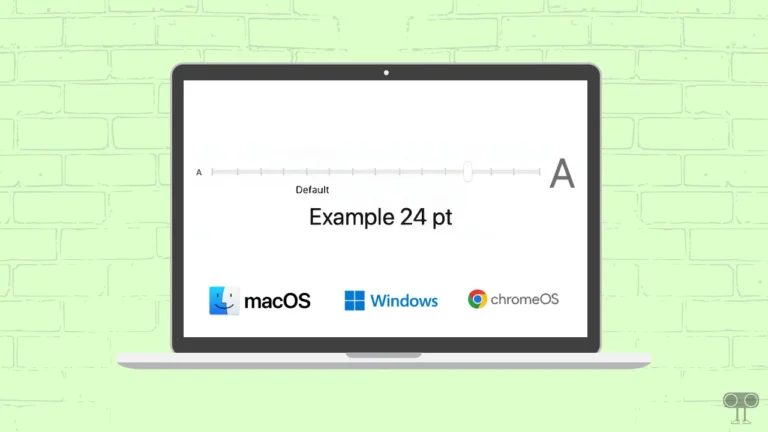How to Turn Off Portrait Mode on Snapchat (Android & iPhone)
Portrait Mode is a feature in Snapchat that blurs the background of a photo to highlight the subject, just like in professional cameras. This feature is available for both Android and iPhone users, which makes selfies or camera shots even more attractive.
While some users love Snapchat’s Portrait Mode, others find it a “forced filter.” They feel that Portrait Mode doesn’t give their photos a natural look but sometimes makes their faces look weirdly smooth.
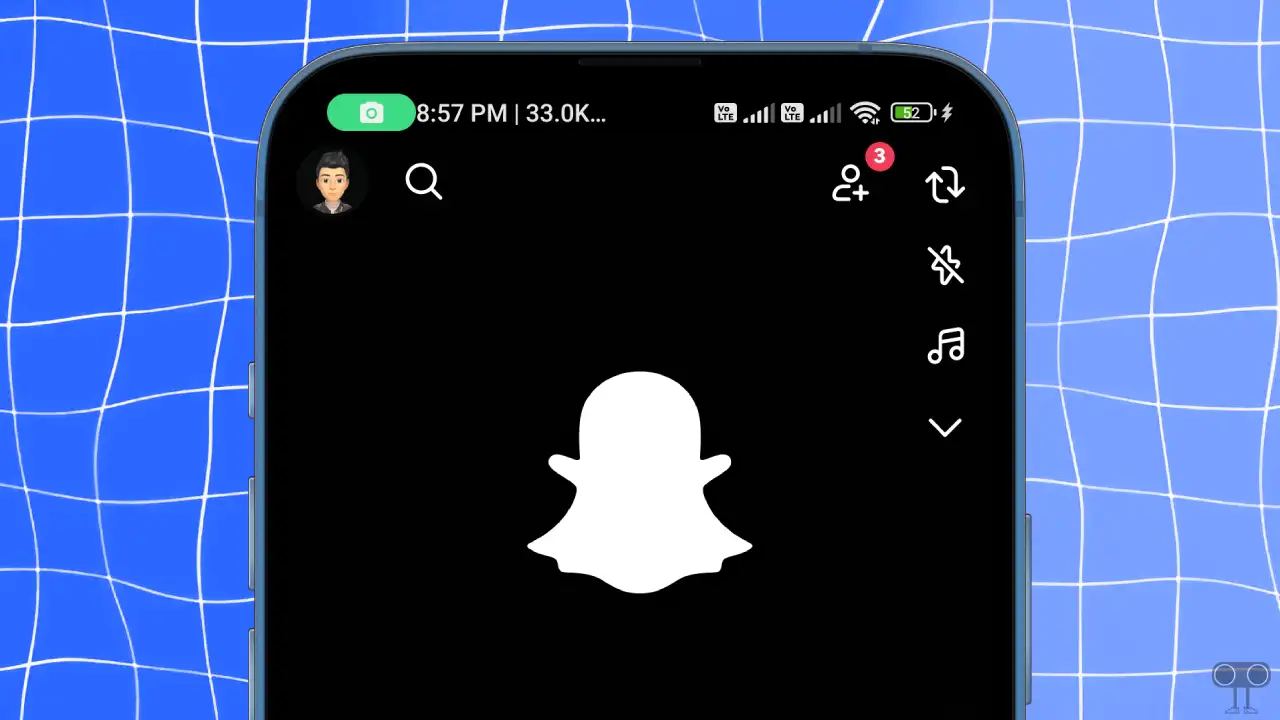
According to some users, Portrait Mode gets automatically enabled in the Snapchat camera once they update Snapchat to the latest version from the Google Play Store or Apple App Store.
If your Snapchat camera also takes blurry selfies or photos and you want to get rid of it, then it is very easy. In this article, I’ve explained two methods to turn off portrait mode on Snapchat.
2 Easy Ways to Turn Off Portrait Mode on Snapchat (Android & iPhone)
#1. From Snapchat Camera
The Snapchat camera comes with a built-in Portrait Mode, which is also known as Focus Mode. This feature is just like the Bokeh mode in the phone’s default camera. The steps mentioned below will help you to remove Portrait Mode from Snapchat on iPhone and Android.
To disable focus mode on snapchat on Android & iPhone:
- Open Snapchat App on Your Android or iPhone.
- Tap on Dropdown Arrow “V” Icon at Top Right Vertical Menu.
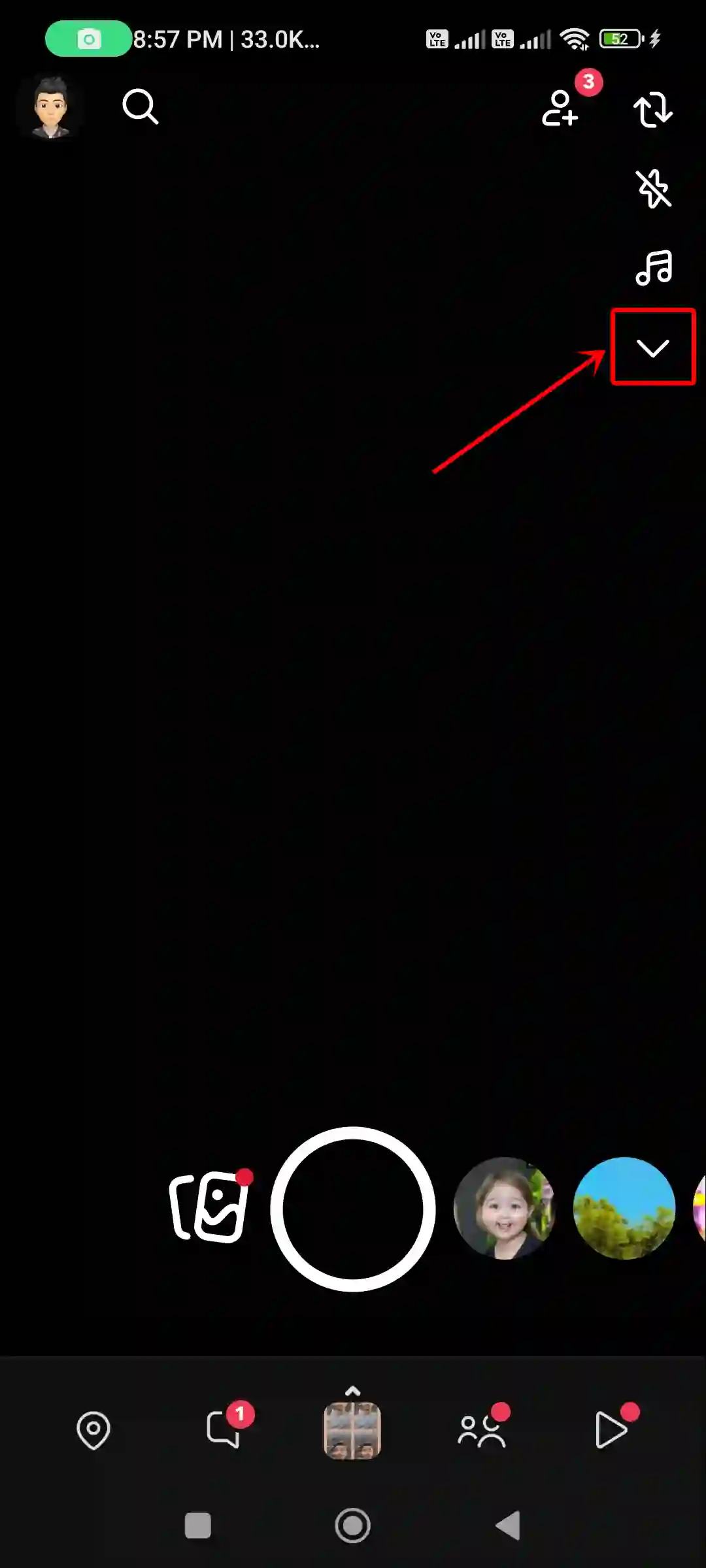
- Tap on Focus Option to Deselect It.
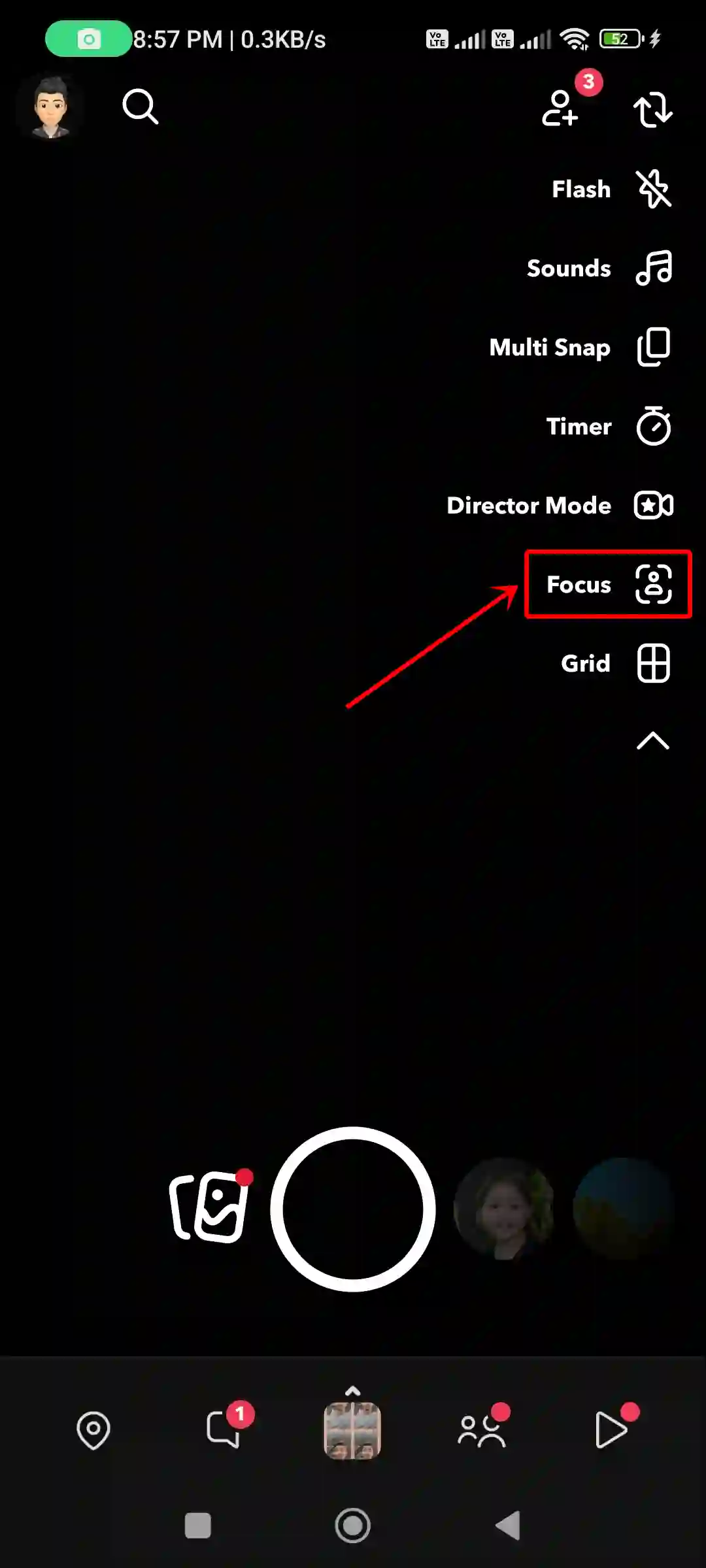
Also read: How to Stop Snapchat from Saving Snaps to Camera Roll
#2. From Control Center (Only on iPhone)
If you’re an iPhone user, there’s a special feature in your Control Center that lets you adjust Snapchat’s portrait mode. This feature works only on the latest iOS devices. All the steps for this are mentioned below one by one.
To get rid of focus mode on snapchat on iPhone from control center:
- Launch Snapchat App on Your iPhone and Tap on Camera Icon.
- Swipe Down from Top Right to Access Control Center.
- Tap on Snapchat Controls.

- Tap on Portrait Option to Deselect It.
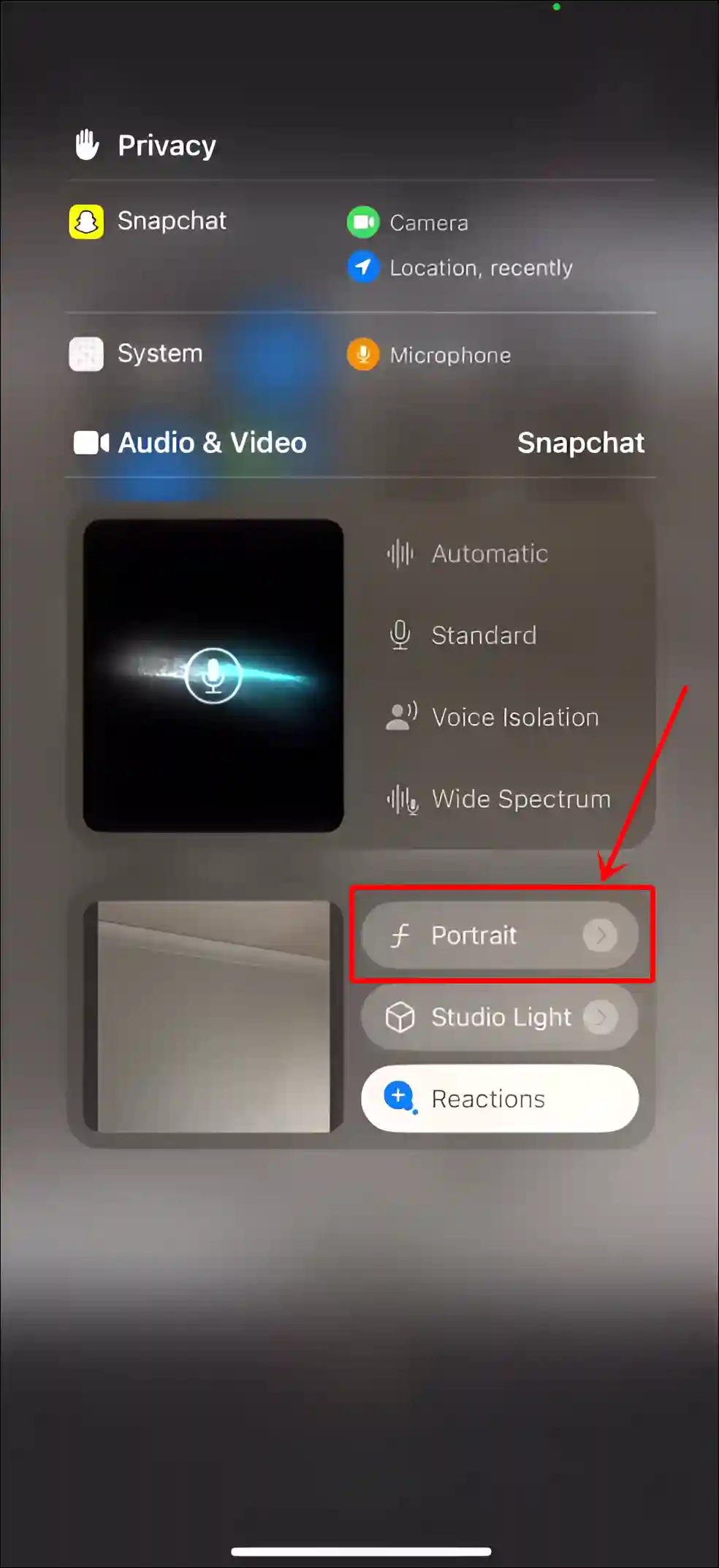
That’s it! After completing the above steps, Portrait mode will be turned off on your Snapchat.
Also read: 3 Ways to Allow Camera Access on Snapchat
FAQs
Q 1. Does turning off Portrait Mode affect my Snapchat filters?
Answer – No! Turning off Portrait Mode does not affect your filters. Only the background blur will stop; all other filters and lenses will work as usual.
Q 2. Why can’t I turn off portrait mode on Snapchat?
Answer – The main reason for not being able to turn off Portrait Mode (Bokeh Effect) on Snapchat can be a bug or glitch. You can easily resolve this issue by updating the Snapchat app to the latest version.
Q 3. Does turning off Portrait Mode improve Snapchat’s video call quality?
Answer – No! Portrait Mode has nothing to do with video call quality. If the video call is blurry, there may be a network issue.
I hope you have found this article very helpful and learned how to turn off portrait mode on Snapchat. If you are facing any kind of problem related to Snapchat, then let us know by commenting below. Please share this article.