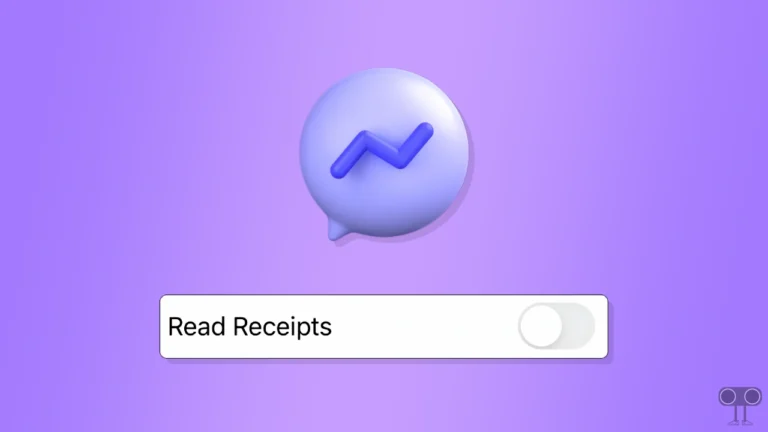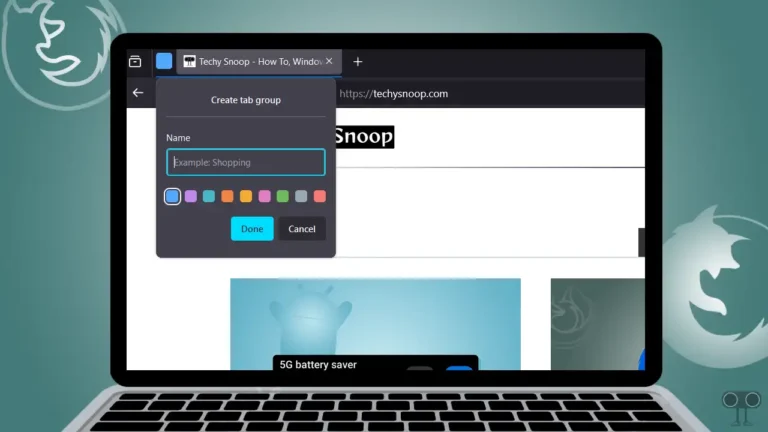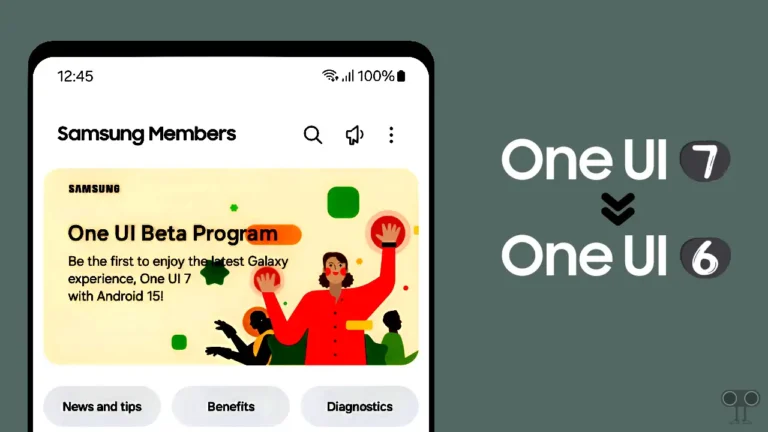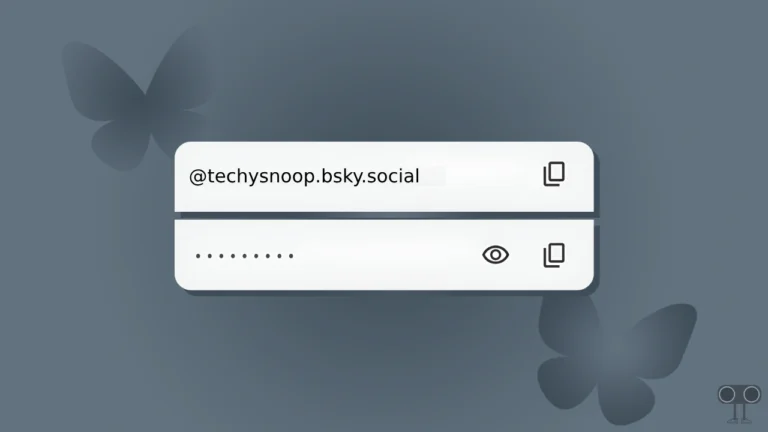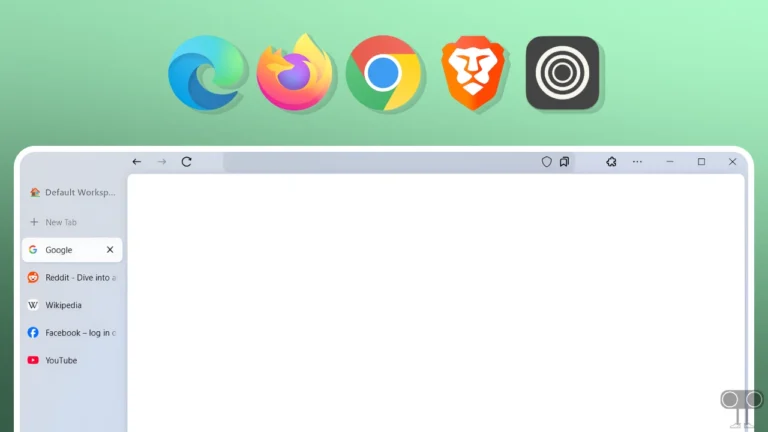How to Turn ON or OFF Color Inversion on Chromebook (Quick Guide)
Color inversion on Chromebooks is an accessibility feature designed to help visually impaired users or those who prefer different color schemes. When enabled, this feature inverts the colors on your Chromebook screen, that is, replaces light colors with dark ones (or Negative).
In this article, I have shared how you can enable and disable Color inversion mode on a Chromebook. For this, make sure that your Chromebook is updated with the latest version of ChromeOS.
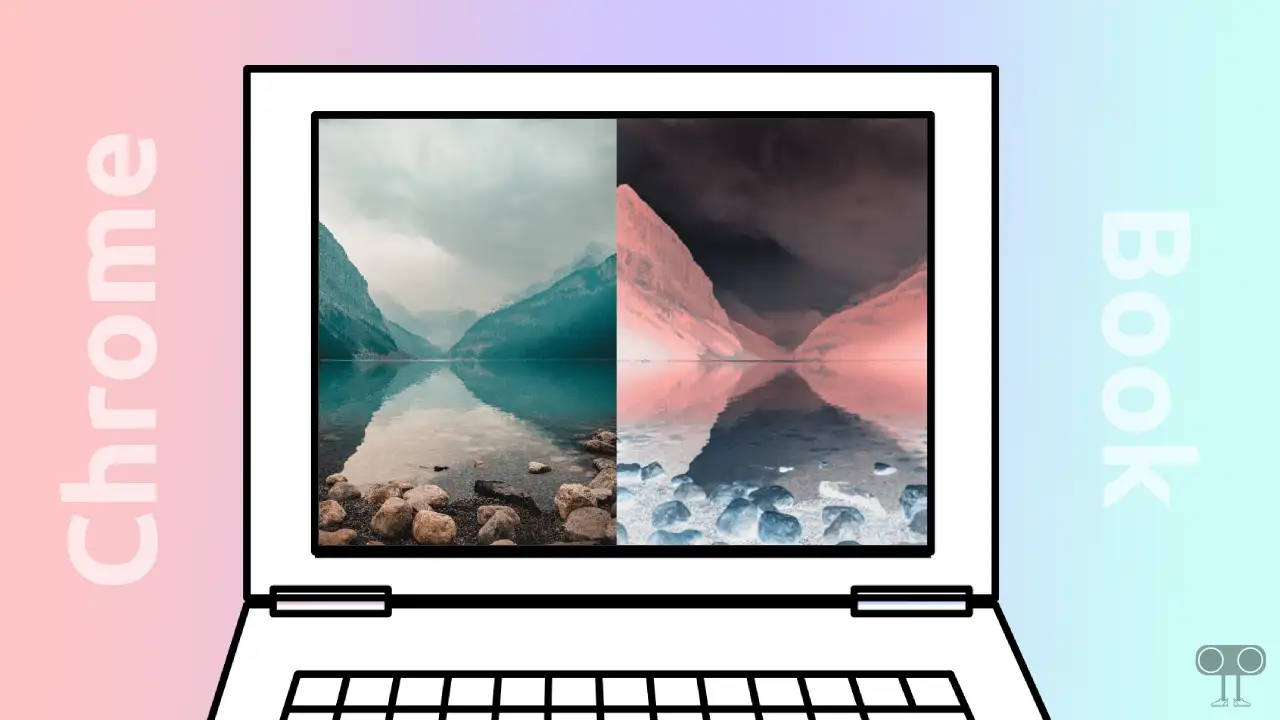
How to Turn On Color Inversion on Chromebook
If you are in a bright environment and need to reduce the screen glare on your Chromebook, you can activate Invert Colors. For this, just follow the steps given below.
To put color inversion on your Chromebook:
Step 1. Open the “Settings” App on Your Chromebook.
Step 2. Click on “Accessibility” Option from the Left Pane.
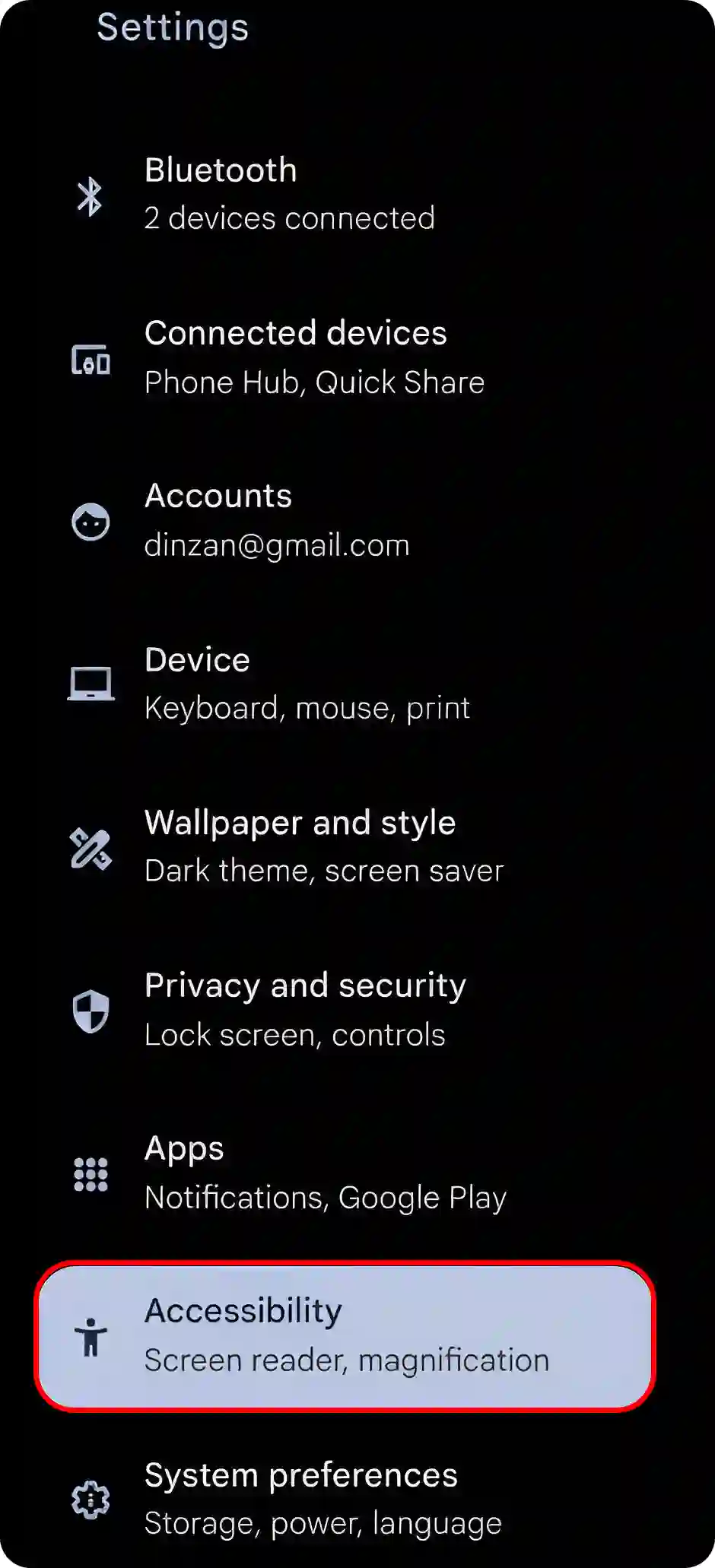
Step 3. Click on “Display and Magnification”.
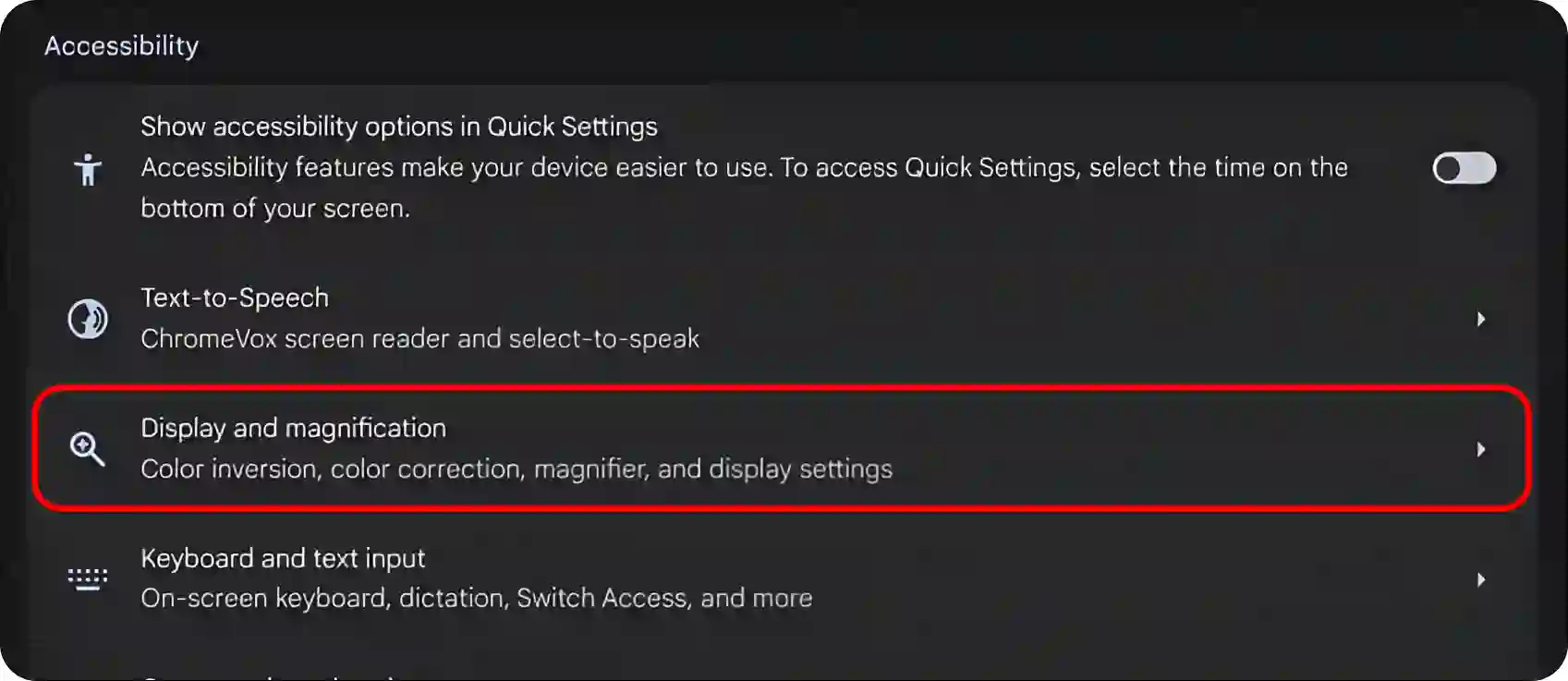
Step 4. Turn On the Toggle Switch Next to “Color Inversion”.
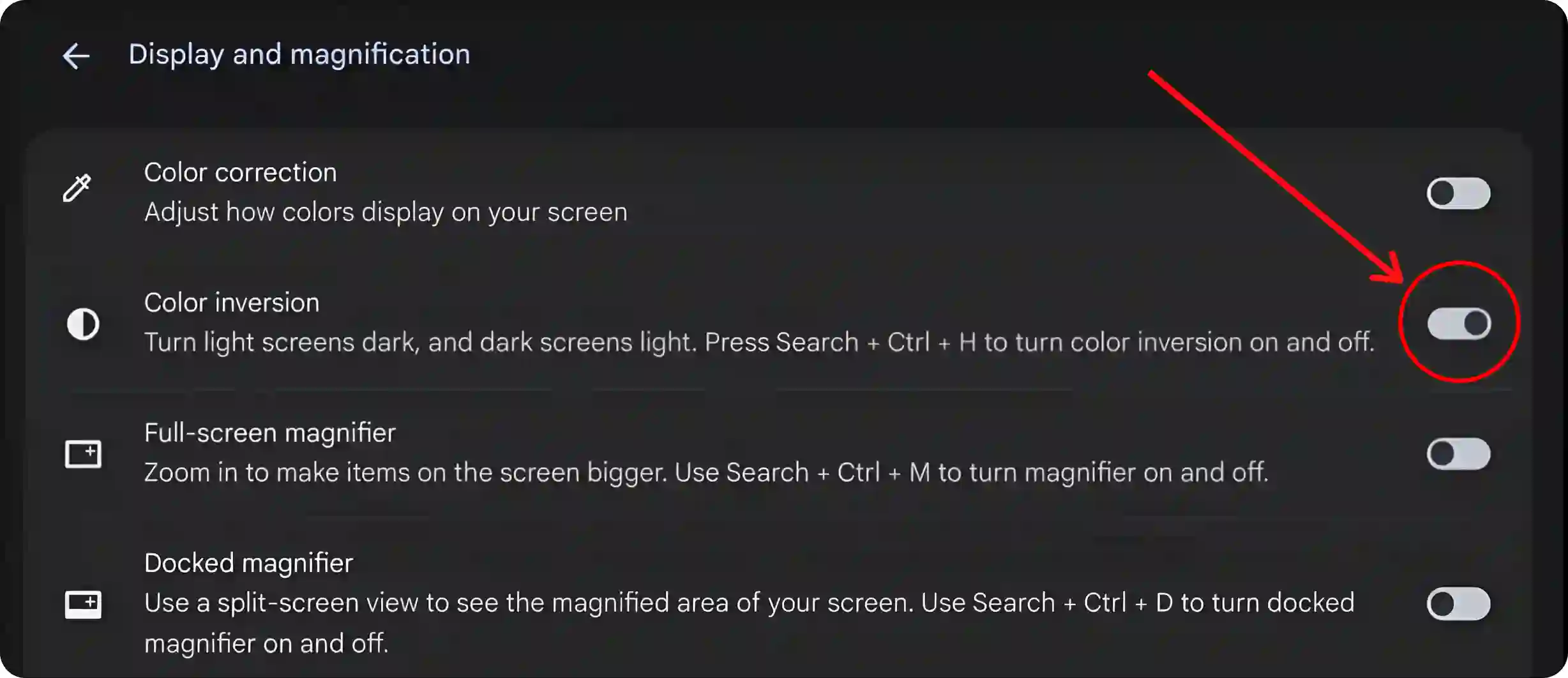
That’s it! Your Chromebook is now able to use inverted colors.
How to Turn Off Color Inversion on Chromebook
If color inversion mode is already enabled on your Chromebook, but now you want to reverse or undo this feature for some reason, then it is also quite easy. For this, just follow the steps given below.
To disable color inversion on your Chromebook:
1. Open the “Settings” on Your Chromebook.
2. Click on “Accessibility” Option.
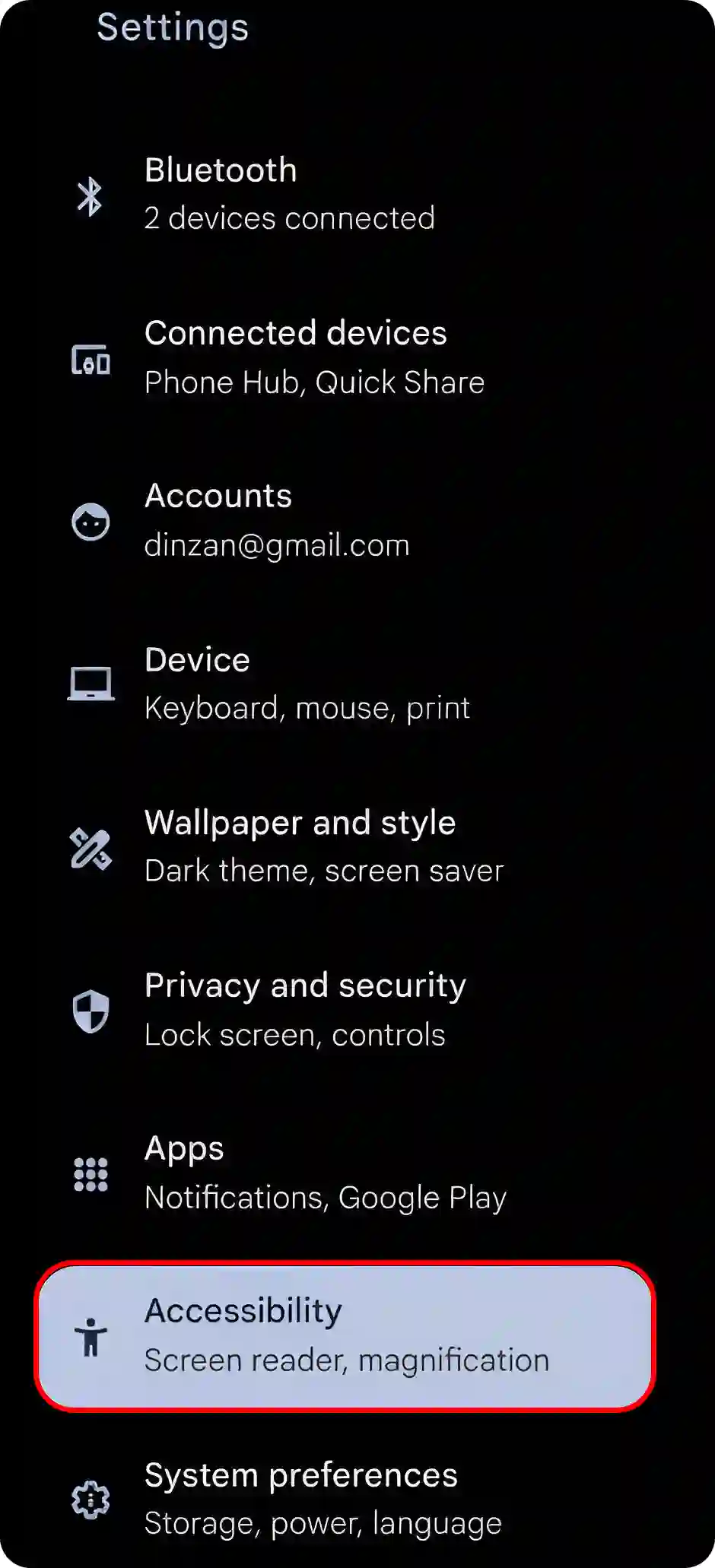
3. Click on “Display and Magnification”.
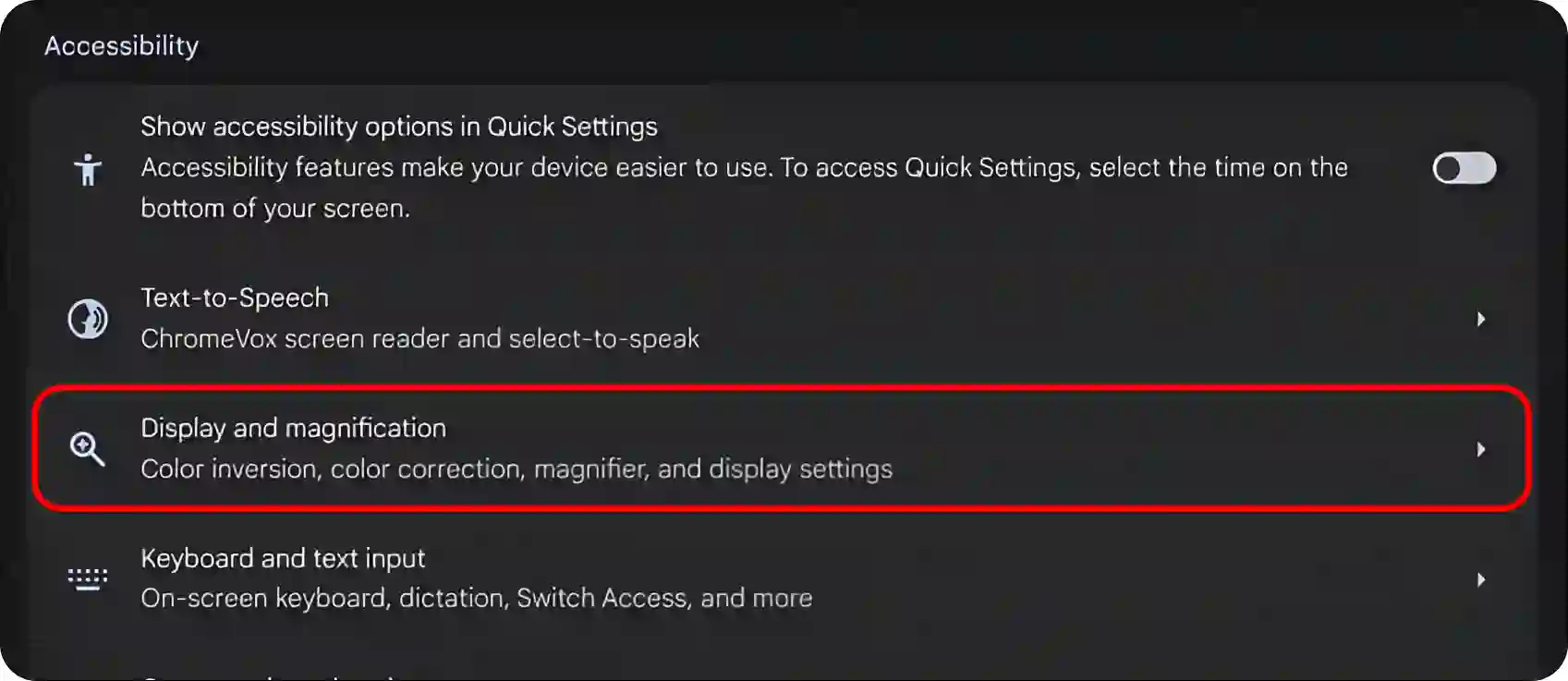
4. Turn Off the Toggle Switch Next to “Color Inversion”.
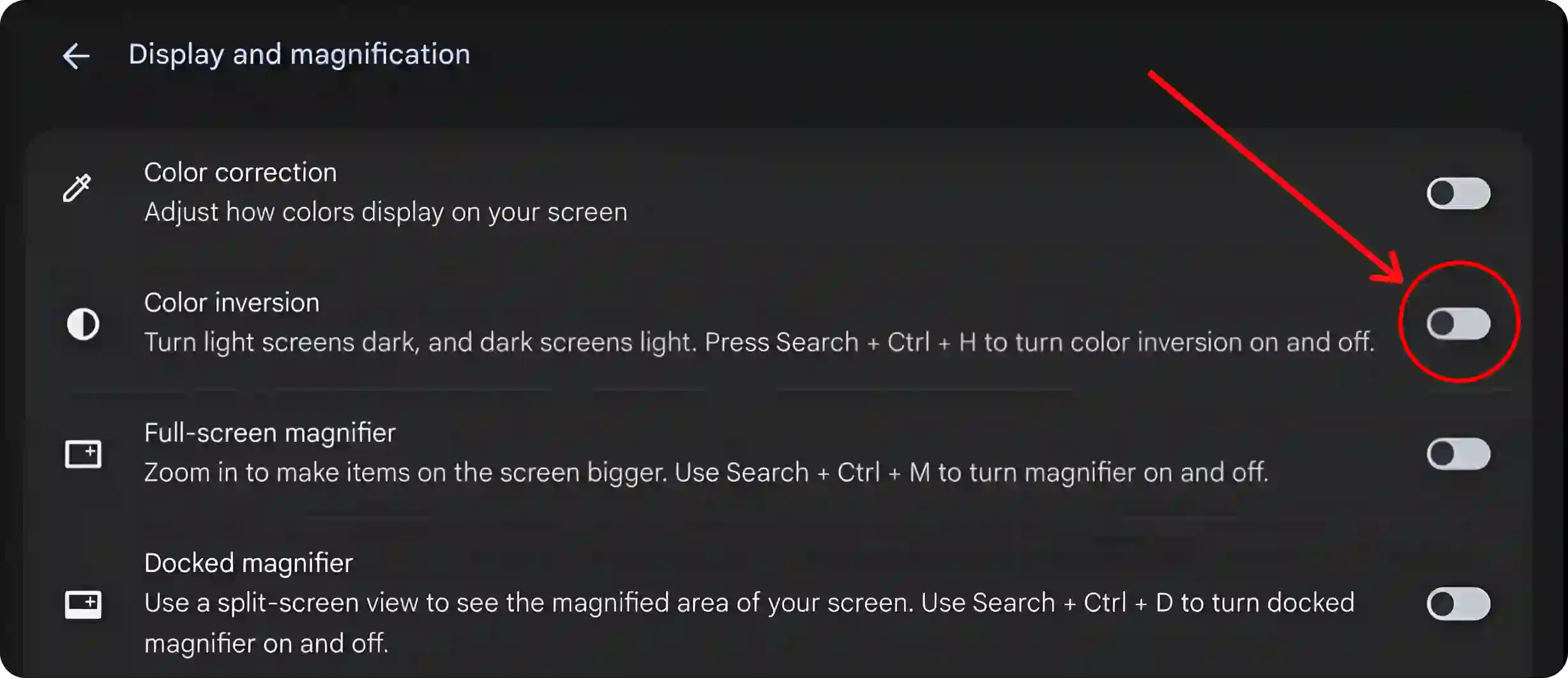
That’s it! Color inversion mode is now successfully turned off on your Chromebook.
Invert Colors on Chromebook using Keyboard Shortcut
Press “Ctrl + Search + H” to invert colors on your Chromebook instantly. And press the shortcut “Ctrl + Search + H” again to toggle off color inversion mode and change your screen’s colors back to normal.
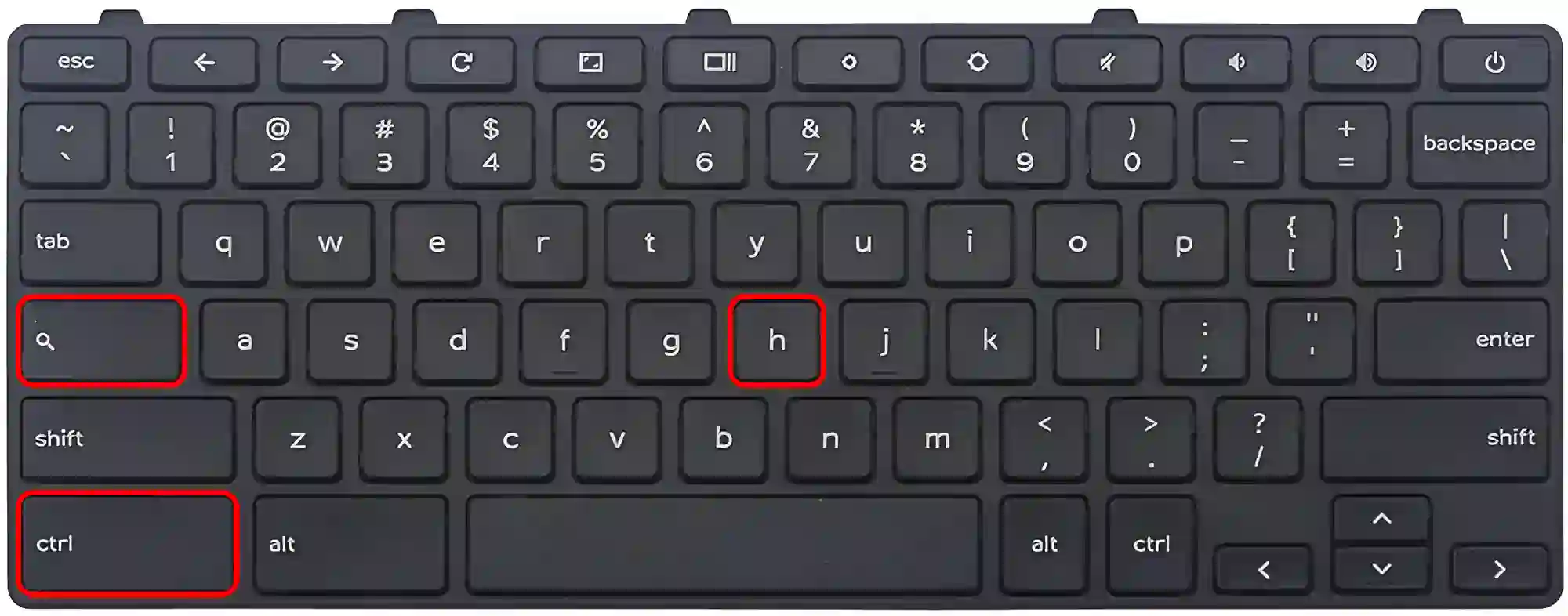
Note: If your Chromebook doesn’t have a Search key, it will have a Launcher key instead.
You may also like:
- 2 Ways to Disable Touchscreen on Chromebook
- Enable or Disable Chrome OS Developer Mode on Chromebook
- How to Turn Off Caps Lock on Chromebook
FAQs
Q 1. Does color inversion affect my Chromebook’s battery life?
Answer – No! Inverting colors alone doesn’t directly impact your Chromebook’s battery life. However, the increased contrast could potentially lead to less energy-intensive use in darker environments, as brighter screens often consume more power.
Q 2. Can I invert colors permanently on my Chromebook, or is it temporary?
Answer – Inverting colors is a toggle option on Chromebooks, meaning it is temporary. Once enabled, the color inversion stays on until you choose to turn it off again. You can easily enable or disable it through your Chromebook’s accessibility settings.
Q 3. Is inverting colors on Chromebook similar to dark mode?
Answer – No! However, inverting colors and dark mode are similar in that they both offer high contrast displays, but they’re different. Dark mode offers a dark background with light text, while color inversion reverses all colors on the screen, including images and other visual elements.
Hope you found this article very helpful and learned how to turn on and off color inversion on a Chromebook. If you are facing any problem, then let us know by commenting below. Please share this article.